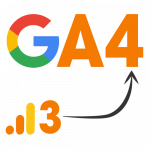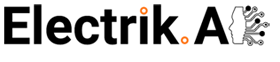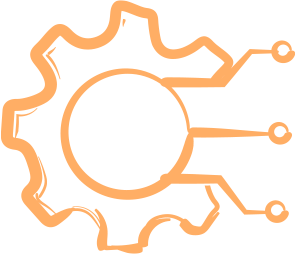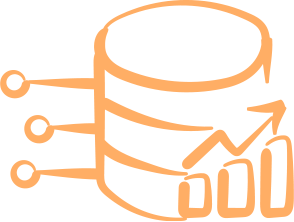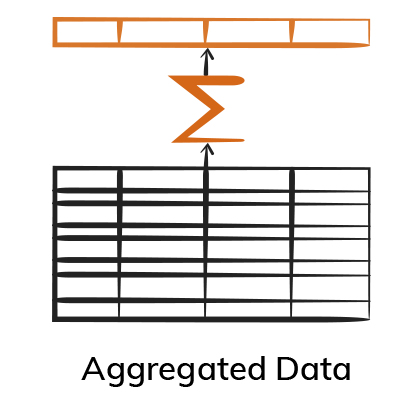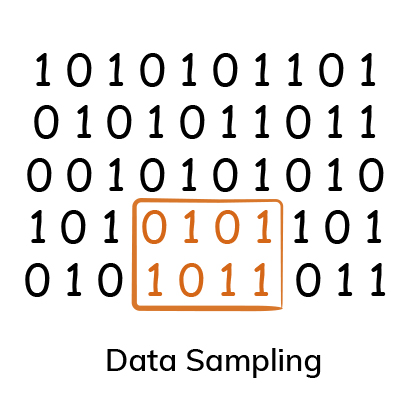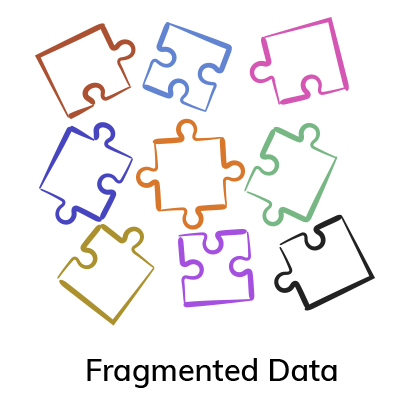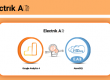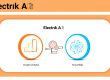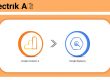Export Google Analytics Raw Data
On July 1, 2023, Universal Analytics (Google Analytics 3) properties will stop processing new hits and will be replaced by Google Analytics 4. If you are currently using Universal Analytics, we strongly recommend that you start backing up your Google Analytics data in a database.
Here’s what you need to know:
- What happens to my Universal Analytics data in GA3?
- Can I move data from Universal Analytics to GA4?
What will happen to my Universal Analytics data?
The data stays back in GA3, and it is not transferred to GA4. After the end date, for a grace period of six month, you can access historical reports in Google Analytics 3 dashboard and afterwards you will permanently loose access to the data.
At the very least, you should
- Start export your historical data from Universal Analytics prior to December 2023.
- Try to merge the GA3 hit level data in GA4
Can I move data from Universal Analytics to GA4?
Yes. Electrik.AI has multiple Data Pipelines which can export Universal Analytics data to any database or data warehouse.
1. Google Analytics 3 Hit Level Data
Export raw unsampled hit level data from Google Analytics 3 daily to your database. Get 300+ dimensions and metrics from Google Analytics.
2. Google Analytics 3 Historical Data
Export historical hit level data from Google Analytics 3 monthly to your database. Get 100+ dimensions and metrics from Google Analytics.
3. Google Analytics 3 Custom Reports
Export custom reports created in Google Analytics 3 daily to your database. Choose your own dimension and metrics (max. 7) from Google Analytics.
Why Export Google Analytics Raw Data?
Google Analytics captures all the actions and events on your website, but it does not provide access to raw event-level data via reporting tools in the Google Analytics Dashboard and Google Analytics Data Export APIs. This makes actions like segmenting users by behavior using machine learning tools challenging. because you are limited by the granularity of data being exported from Google Analytics.
On top of that the data provided is
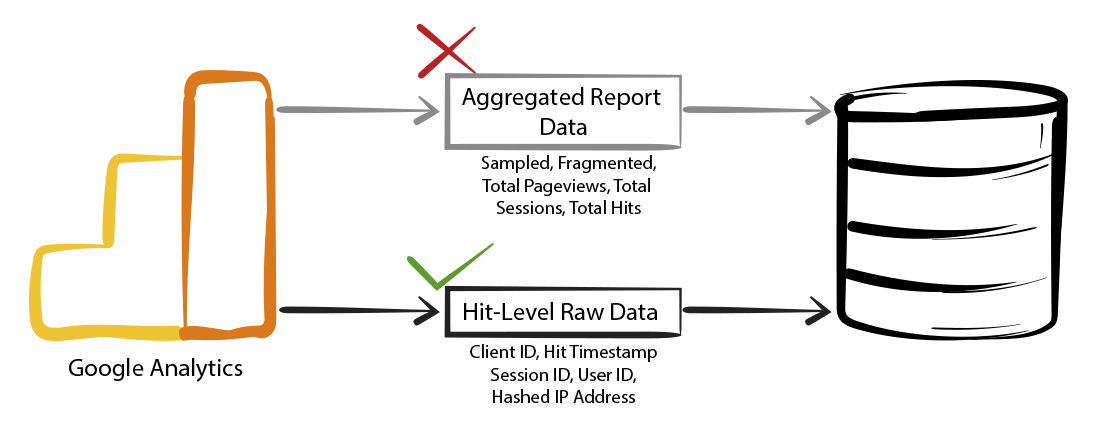
Export of Google Analytics Raw Data is a process of transferring raw and event level data collected from your website by google analytics platform to your private datastore. This Export of Google Analytics Raw Data to the datastore of your choice, gives you complete ownership of the data. Export of Google Analytics Raw Data is desirable, but currently, it is difficult to implement in Google unless a program is written with the use of “google analytics data export API”. Google Analytics Raw Data is a stream of event-level data collected from your website by Google Analytics. Even though this raw event-level data is present in Google Analytics it is not available unless you export it out of Google Analytics. For better understanding of google analytics raw data, check out this blog.
How to Export Google Analytics Raw Data?
Exporting raw data from google analytics is not easy. Currently there are four ways to get raw data from google analytics.
- Electrik.AI
- GA Premium
- Parallel Tracking
- Custom Solution using Google Analytics Data Export API
Electrik.AI
Electrik.AI has a cloud-based export utility that can setup periodic raw data collection from Google Analytics to your desired datastore in the cloud or on premise.
Electrik.AI uses custom dimensions in google analytics to capture event level information that is not provided by Google Analytics. All events/pageview that are sent from your website to Google Analytics are enriched with event level information using a Java Script placed on your website. Thanks to this, we can export raw event data from Google Analytics along with all the dimensions and metrics associated with it.
Electrik.AI uses your Google Tag Manager container to deploy this Java Script, so that you don’t need to make any manual changes to your website. Electrik.AI improves your Google Analytics data collection, by exporting these additional dimensions along with Google Analytics data which are not available by default.
1. Timestamp: It is a custom dimension that captures the exact timestamp when the event happened, in the YYYYMMDD HH:MM:SSS format with the time zone offset.
2. Session ID: It is a session-scoped custom dimension that collects a unique id, used to identify events that belong to the same session.
3. Client ID: It is a session-scoped custom dimension that collects the unique value assigned to the client’s device from the google analytics cookie.
4. User ID: It is a custom dimension that collects the value representing a user who has logged in to your website, allowing you to identify all the sessions and events of a user.
5. Hashed IP: address – a session-scoped custom dimension that collects the hashed value of IP address used by the user. The IP address must be hashed as Google does not allow capture of PII data in GA.
This additional event level information is sent to Google Analytics along with the data that is already being sent from your website by default to Google Analytics. Check out this awesome post by Simo Ahava on improving data collection with custom dimensions and Google Tag Manager for more details.
Benefits of Exporting Raw Google Analytics Data with Electrik.AI:
Client Id : 1802577120.1595862941
Hit Timestamp : 2020–07–27T10:15:41.267–05:00
Hit Date : 2020–07–27
Session Id : SID-20200727–08324964
Visitor Id : VIDc7ee42d2-c22f-690f-548a-61c5efdbbddd
Hashed IP Address : 05d11e92511d7f7b1bcda83
27b855aa79f30cf3631f309d98dc78b84d79e5c16
Hit Type : pageview
Hit Order : 1
Pageview Order : 1
Property Id : UA-34208182–4
View Id : 207093576
Ad Group : GA Data Export
Ad Query Word Count : 5
Ad Slot : Google search: Top
Ad Targeting Type : Keyword
Ad Group Id : 85404108936
Ad Campaign Id : 8247077736
Ad Creative Id : 452094560289
Ad Criteria Id : 301206554611
Ad Customer Id : 9227698748
Channel Grouping : Paid Search
City : Elk River
Continent : Americas
Country : United States
Country ISO Code : US
Latitude : 45.3377
Longitude : -93.5691
Metro : Minneapolis-St. Paul MN
Region : Minnesota
Sub Continent : Northern America
Exit Pagepath : /google-analytics-hit-data-export
Hostname : electrik.ai
Landing Pagepath : /google-analytics-hit-data-export
Pagepath : /google-analytics-hit-data-export
Page Title : Google Analytics Hit Level Data Export | Electrik.AI
Previous Pagepath : (entrance)
Browser : Chrome
Browser Size : 1580×760
Browser Version : 84.0.4147.89
Data Source : web
Device Category : desktop
Operating System : Windows
Operating System Version : 10
Ad Content : Export Google Analytics Data
Campaign : Evergreen_GA Hit Data Export Cmpgn
Full Referrer : google
Social Source Referral : No
Keyword : +export +google +analytics +data
Medium : cpc
Source : google
Source Medium : google / cpc
Days Since Last Session : 0
User Type : New Visitor
and more…

5 Minute Setup: Setup Electrik.AI platform to export raw data from google analytics in just a few minutes. This does not require of making any code changes to your website. There is zero maintenance for the users. The account requires no credit card or commitment.
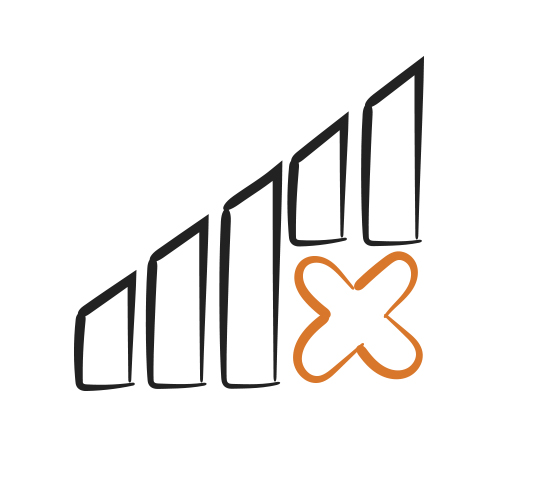
No Infrastructure requirements: Electrik.AI creates a cloud-based process to export raw data from google analytics to your datastore. There is no need for the users to maintain any servers.
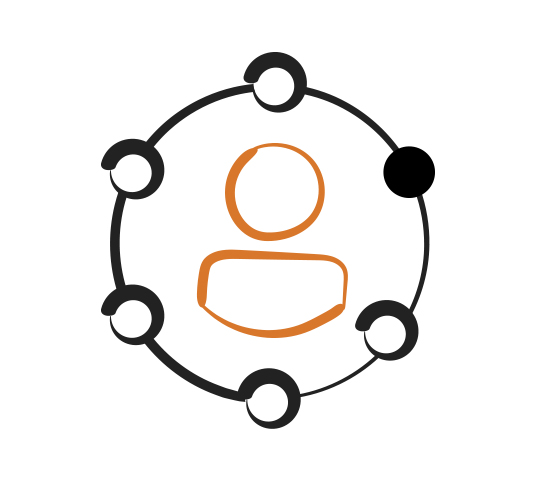
User Journey data: With raw data you can view the website pages and decision points that carry the user from one step to another on your website. User journey also provides insight about the user’s interests and inclinations to create a personalized marketing campaign to each user.
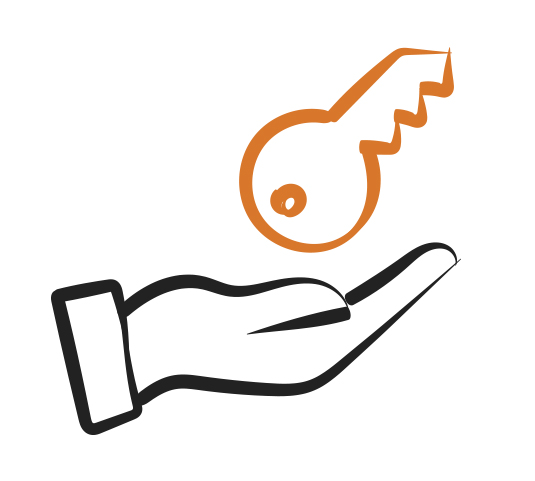
Data Ownership: Own 100% of data generated from your website, which gives you the freedom to build custom reports for any period with an unlimited number (and combinations) of metrics and dimensions.

De-duplicated: Electrik.AI de-duplicates the raw data exported from google analytics to your datastore ensuring that you always have the latest and most accurate analytics data.
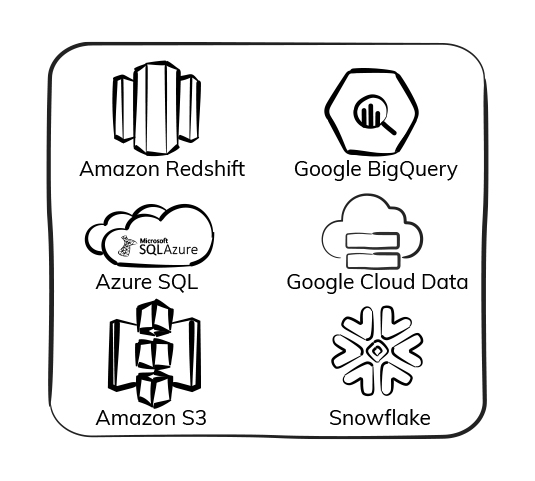
Ship to any Destinations: With prebuilt connectors to several destinations, datastores and file storage services. You can easily export raw google analytics data to any destination of your choice.
GA Premium
For $150K+ per year Google Analytics premium is not a cheap tool, but you get what you pay for and more. In addition to benefiting from the advanced features of the paid platform, Google Analytics Premium users can export raw data from Google Analytics to Google datastore via native integration.
There are two export options you can choose between:
1. Daily Data Export: With this option, each day you get one file exported with the previous day’s Google Analytics data and three other files exported with data for the current day. Data from linked Google services is also available.
2. Export data continuously: This option allows you to get fresher data with exports to Google datastore every 10 to 15 minutes. In this case, Google datastore bills an additional $0.05 for each gigabyte of data processed.
When you initially link a Google Analytics view to Google datastore, you automatically get 10 billion events or 13 months’ worth of historical data into the datastore. It’s a great deal for those who can afford the price of admission and have been struggling with sampling all this time? Find out more about Google Analytics 360.
Benefits of GA Premium
- GA Premium users receive credit to cover the cost of importing, storing, and processing data in Google Datastore
- No Data Sampling
- 200 Custom Dimensions
Disadvantages of GA Premium
- Expensive
- Stuck within Google Platform
Parallel Tracking
Parallel GA Tracking involves a Java script alongside the Google Analytics script, making best effort to collect about the same clickstream of data as Google Analytics to a tracking server which then sends the raw data to a storage. To implement parallel tracking of your Google Analytic data, you need a cloud platform to implement your computing needs and make sure your systems can scale automatically and you do not have to worry about managing the infrastructure.
Even after doing that you only get a fraction of the raw data which is available in Google Analytics. Plus, you lose your existing configurations in Google Analytics such as customized views, advanced segments and custom channel groupings.
Benefits of Parallel Tracking
- Get Data in Realtime.
- Unlimited Custom Dimensions and PII Data.
Disadvantages of Parallel Tracking
- Less Metrics and Dimensions as compared to Google Analytics
- Maintain Infrastructure.
- Lose existing custom configurations in Google Analytics.
Custom Solution using Google Analytics Data Export API
Building your own solution using Google Analytics Data Export API is always a choice, you will need an understanding of how APIs work, a Google Analytics account, and a Datastore of your choice. The steps involved in google analytics raw data export are as follows:
Step 1: Identify Your Data
The first step is to identify the right dimension and metric combinations allowed by Google Analytics API. Lucky for us there is a tool provided by Google Analytics which makes it easy. Along with the dimension and metrics combination you also need to choose the time period you want to pull the data, the trick is to make multiple requests for a small time period rather than making one request for longer time period.
Step 2: Export Your Data
Now that you have identified right dimension and metric combinations, we will use the Google Analytics Reporting API to export data out of Google Analytics. This would involve making multiple requests. However, the common dimension in all your requests sent to Google Analytics would be the custom dimension we discussed earlier in this post.
Step 3: Transform Your Data
You must first transform your data to ensure that it is in a format that can be accepted by your datastore. For example, it will be easy to use a JSON format for datastores that support JSON, but you may have to choose to convert to a CSV or SQL format for more traditional relational databases. But the most important step is to join the data exported by multiple requests based on common custom dimensions to get a composite record.
Step 4: Create a Data Receiving Repository in your Datastore
Creating a data stage for your data could make your data transformation easier to perform before it is finally ingested for analysis/reporting.
Step 5: Load Your Data
It is advisable to design a schema for your chosen datastore and then map it to your Google Analytics data. In this way, you are almost ready to load your raw data from Google Analytics to a datastore after making sure that all the steps are completed to suit your needs.
Congratulations, you have now exported raw data from Google Analytics to Datastore.
But this does not end here, you need run this process daily to export raw data from Google Analytics and you must keep in mind the limits-quotas of Google Analytics APIs. Also, technologies like Google Analytics are evolving and you might find what was working yesterday might not work today. Trust me we have been following this space closely.
Benefits of Custom Solution
- Choose the dimensions and metric you want.
- Tailor made solution to suit your needs.
Disadvantages of Custom Solution
- Maintain Computing Infrastructure and code.
- Keep track of evolving Google Analytics APIs.
Summary : Google Analytics Export Raw Data
Give Raw Google Analytics Data a try, you would be surprised with the amount of depth it adds to your marketing data analysis. Using Electrik.AI, marketing professionals with no programming experience can export raw data from Google Analytics in few minutes. You can view the list of all dimensions/metrics exported from Google Analytics here.
FAQs
- Electrik.AI for Google Analytics Raw Data
- GA Premium
- Parallel Tracking
- Custom Solution using Google Analytics API.
There are limitations in data provide by Google Analytics that prevent you from digging deeper and exploring it from all sides.
- The data you see in Google Analytics reports is always aggregated, and this process is beyond control.
- Sampling, which can seriously distort your data and lead to wrong business decisions.
- Reports can contain only a limited number and only specific combinations of dimension and metrics.
- Limitations on the amount of data you can view in Google Analytics Dashboard.