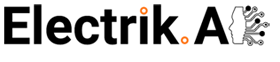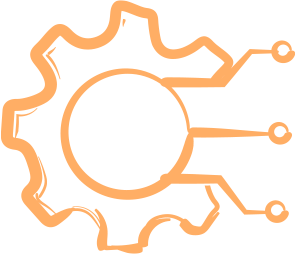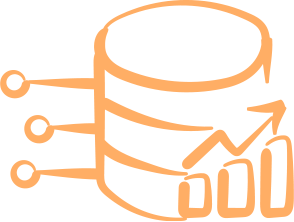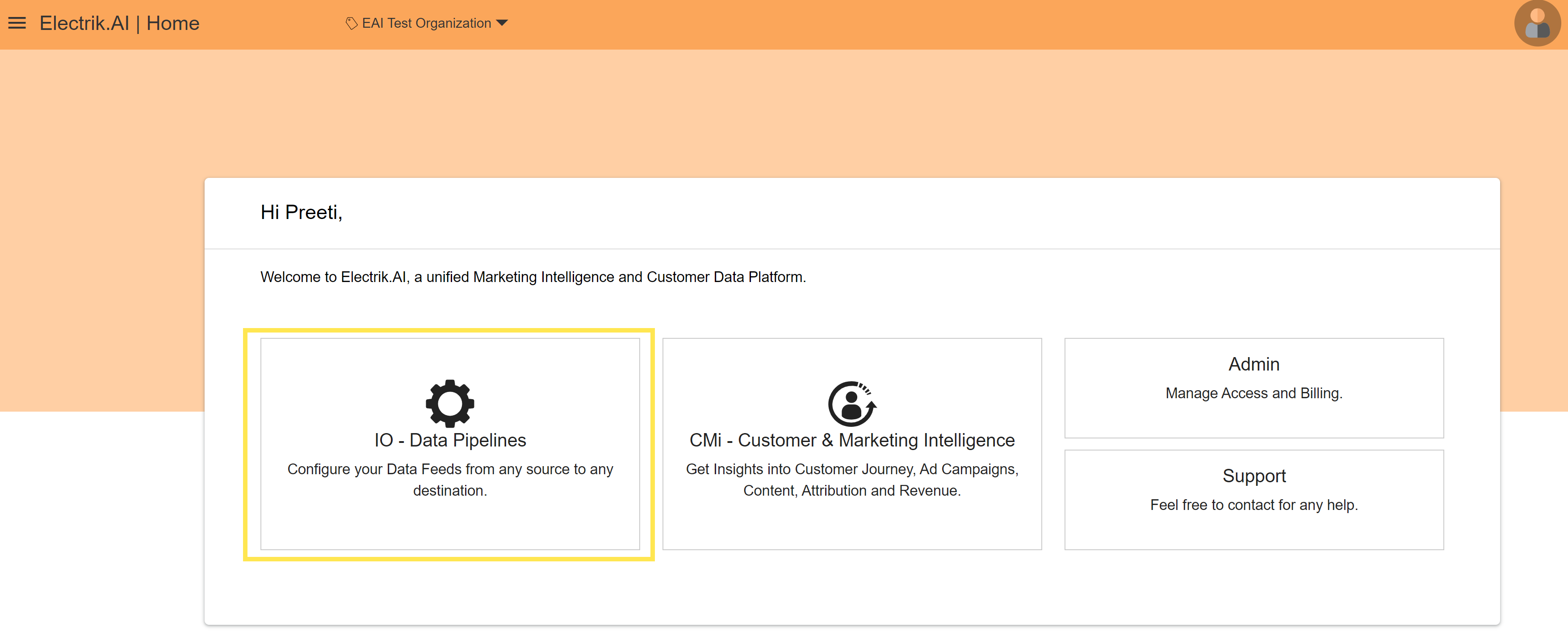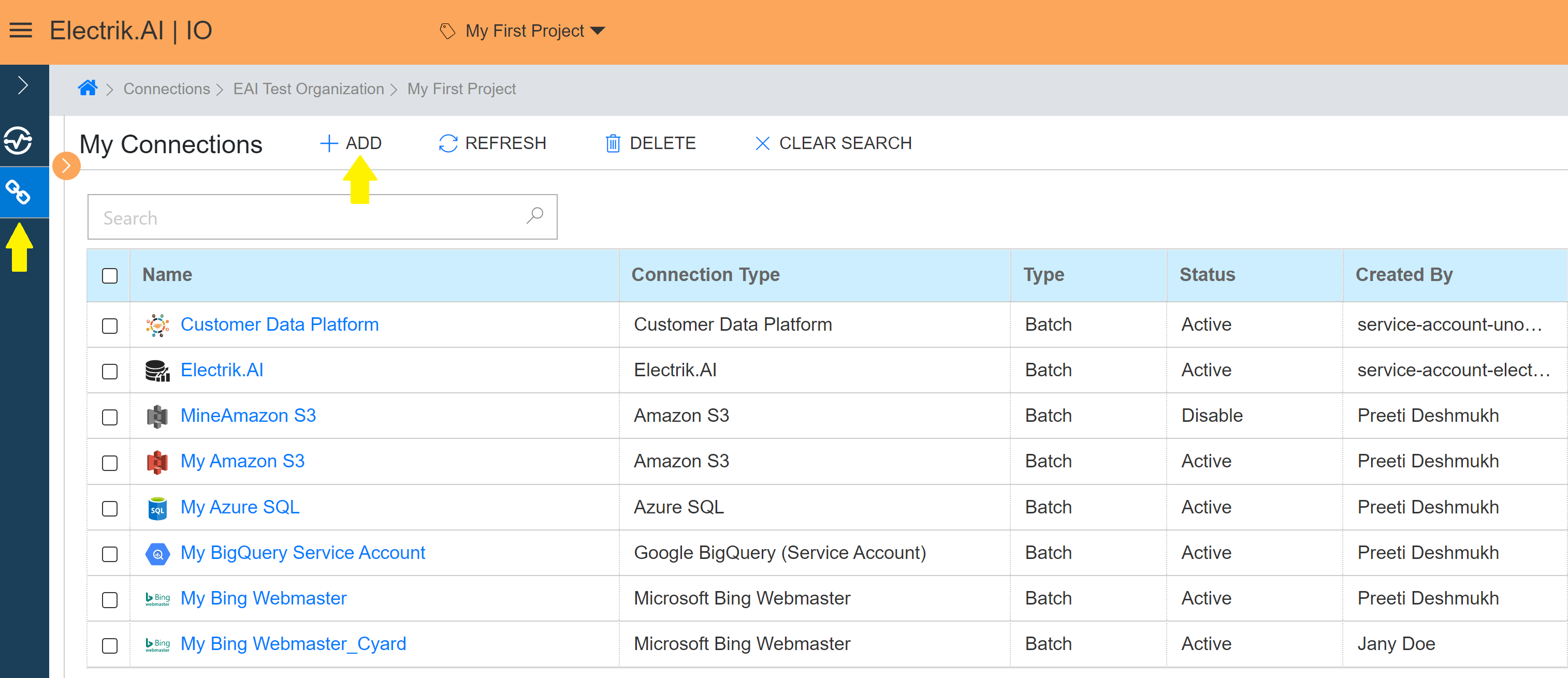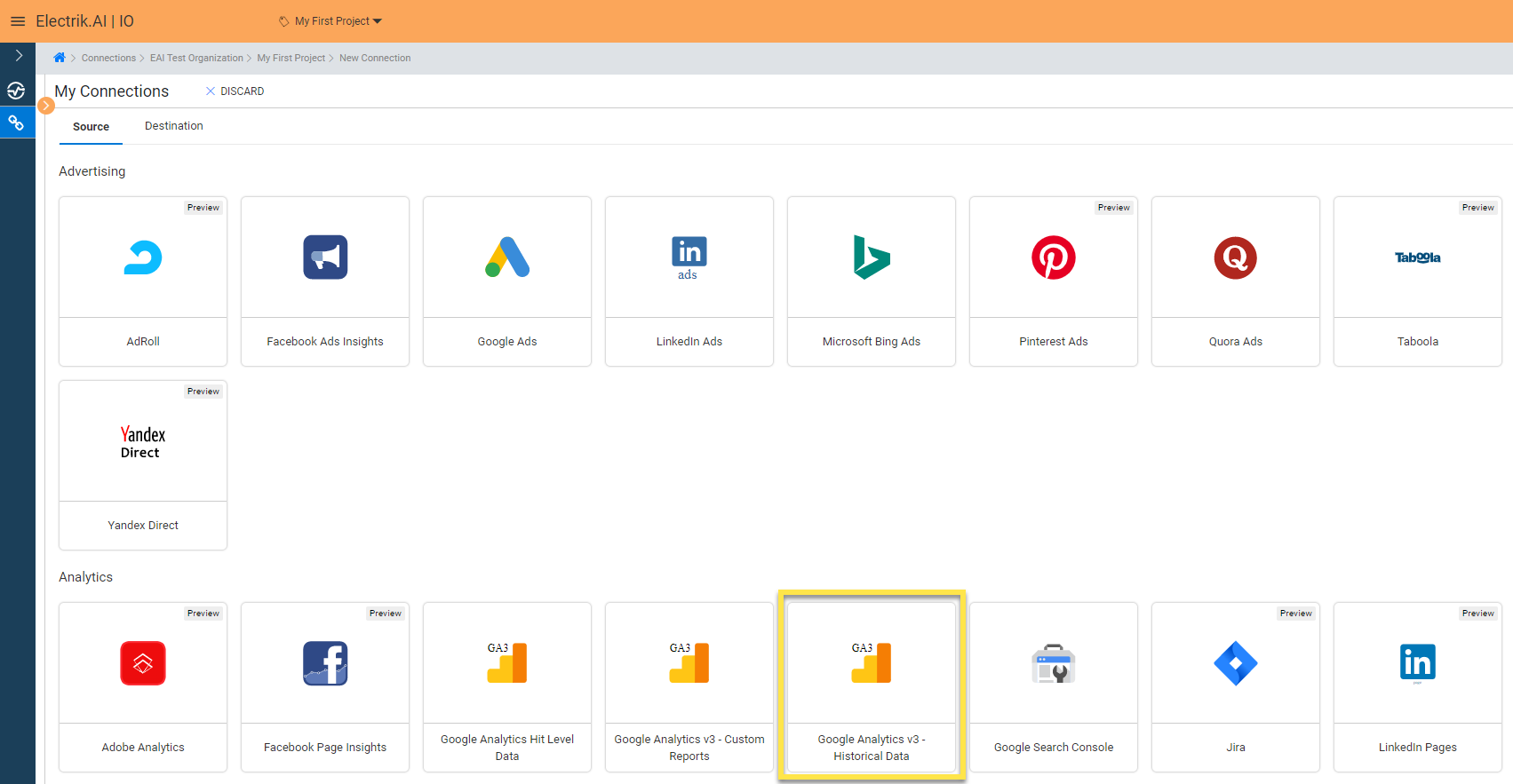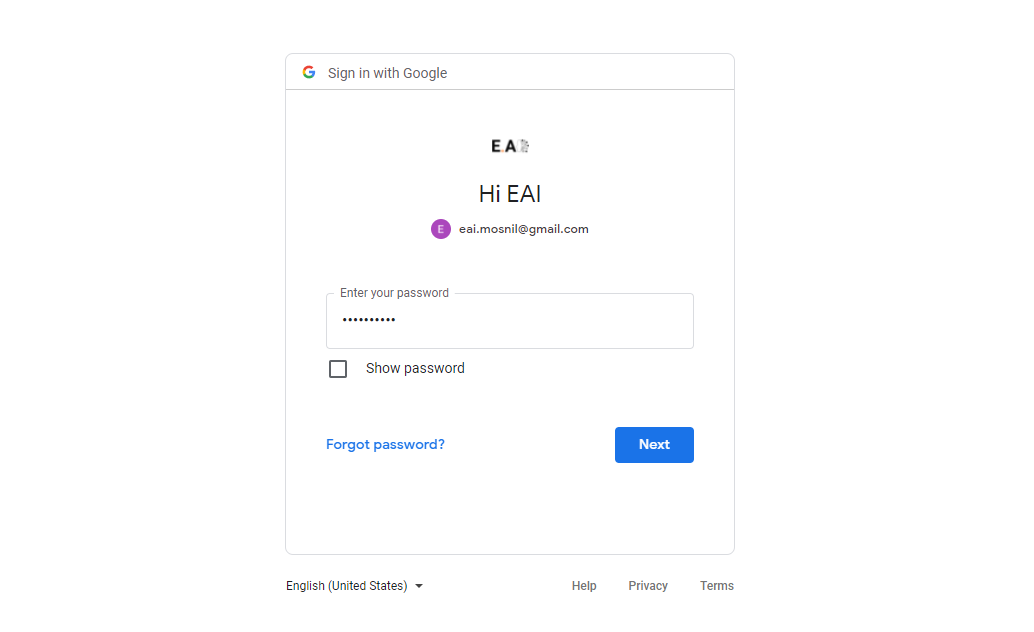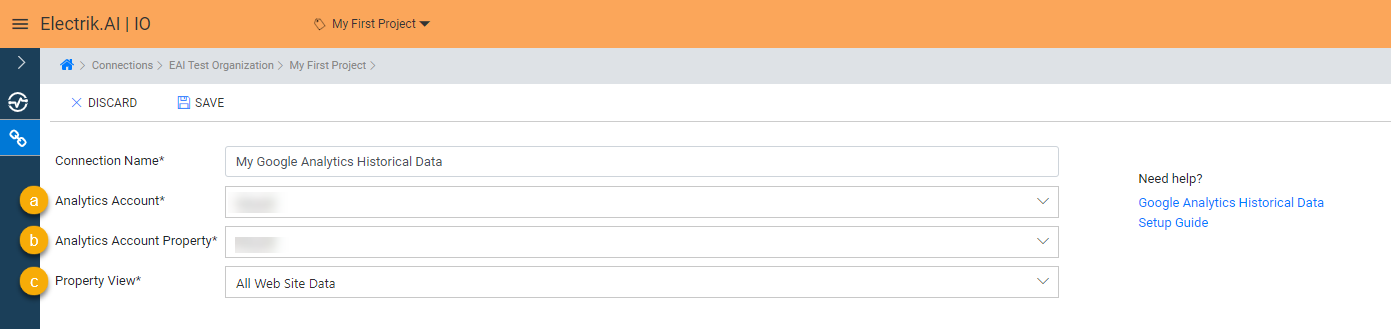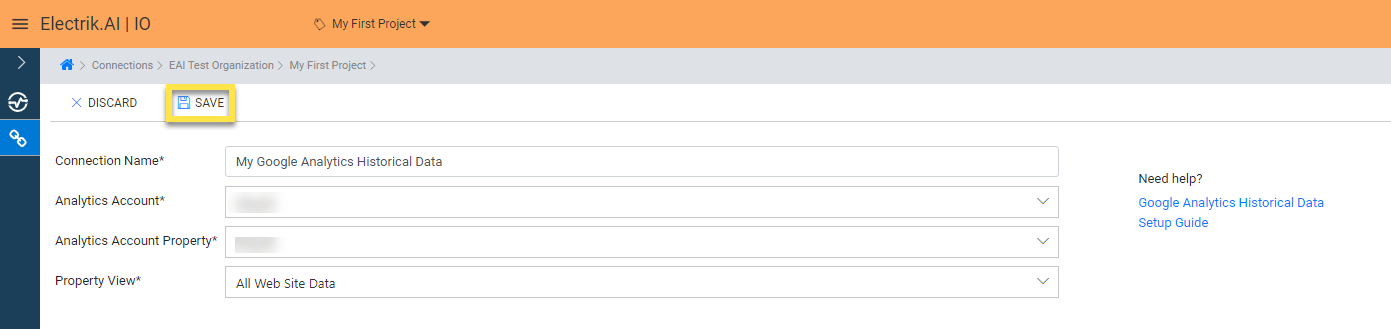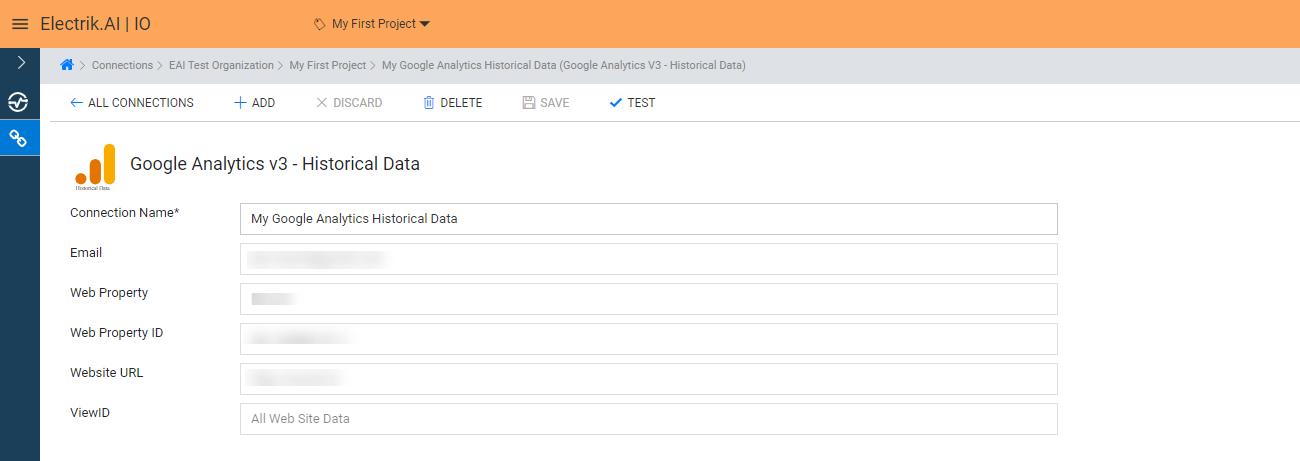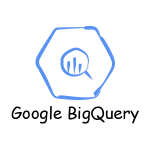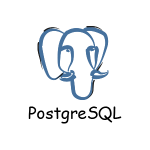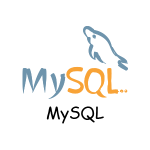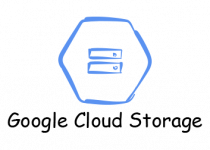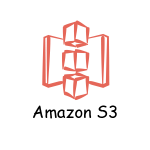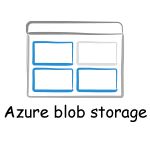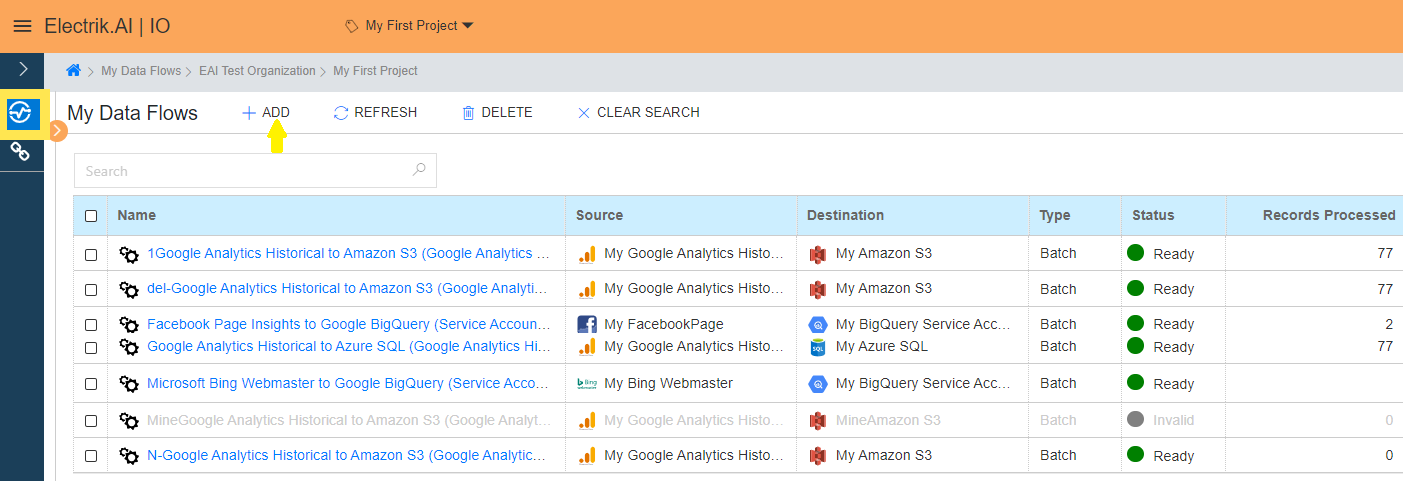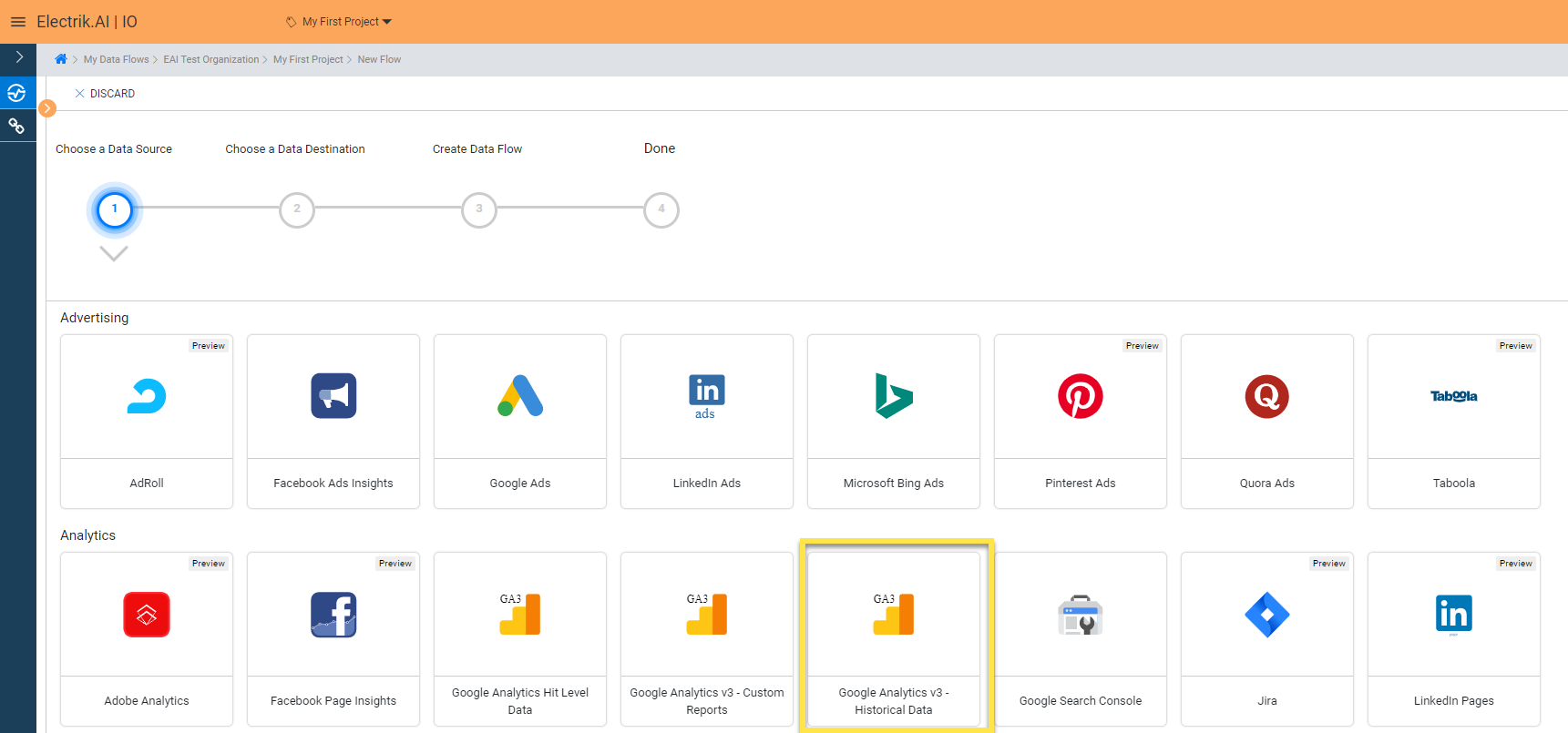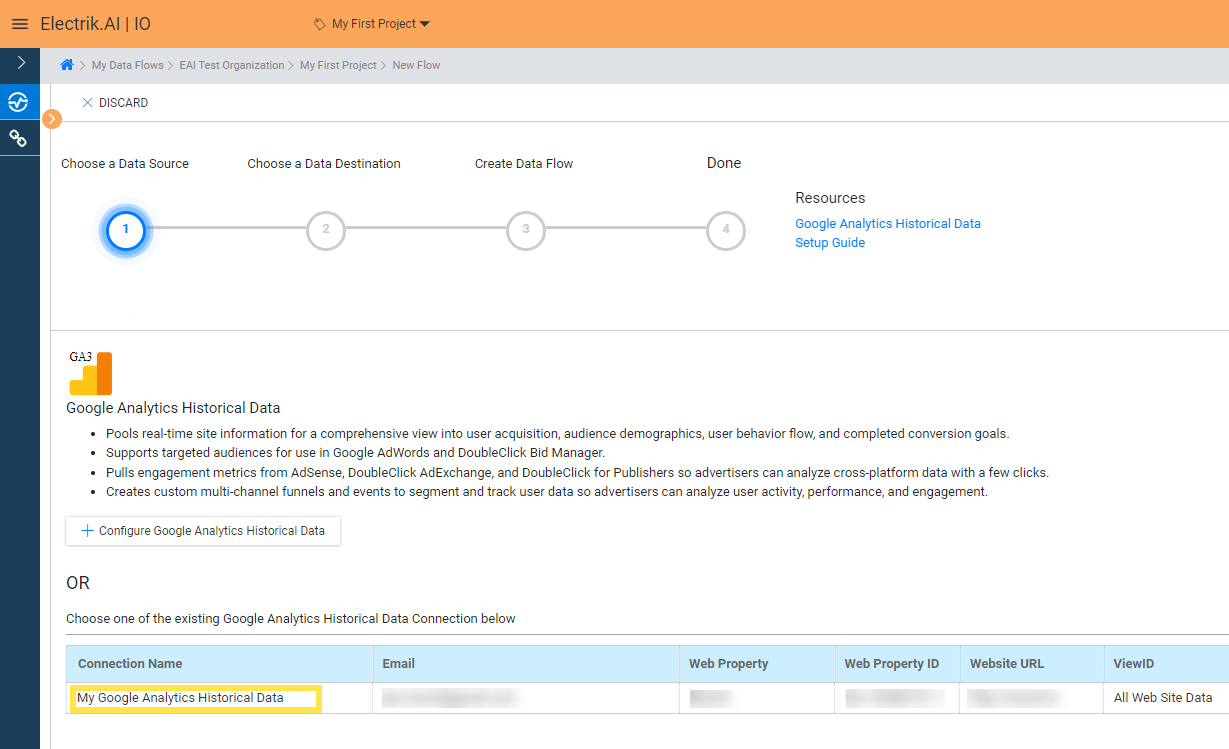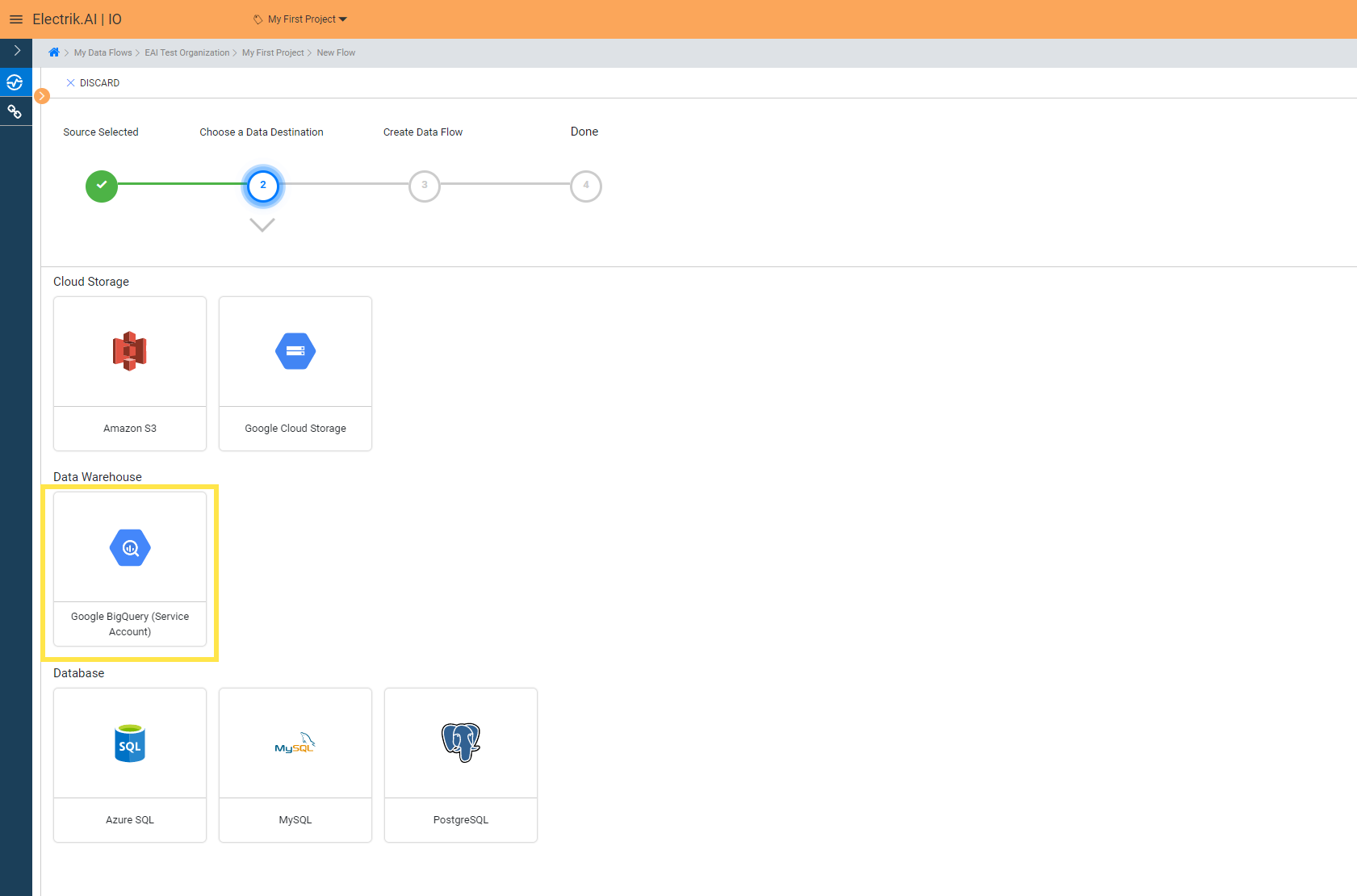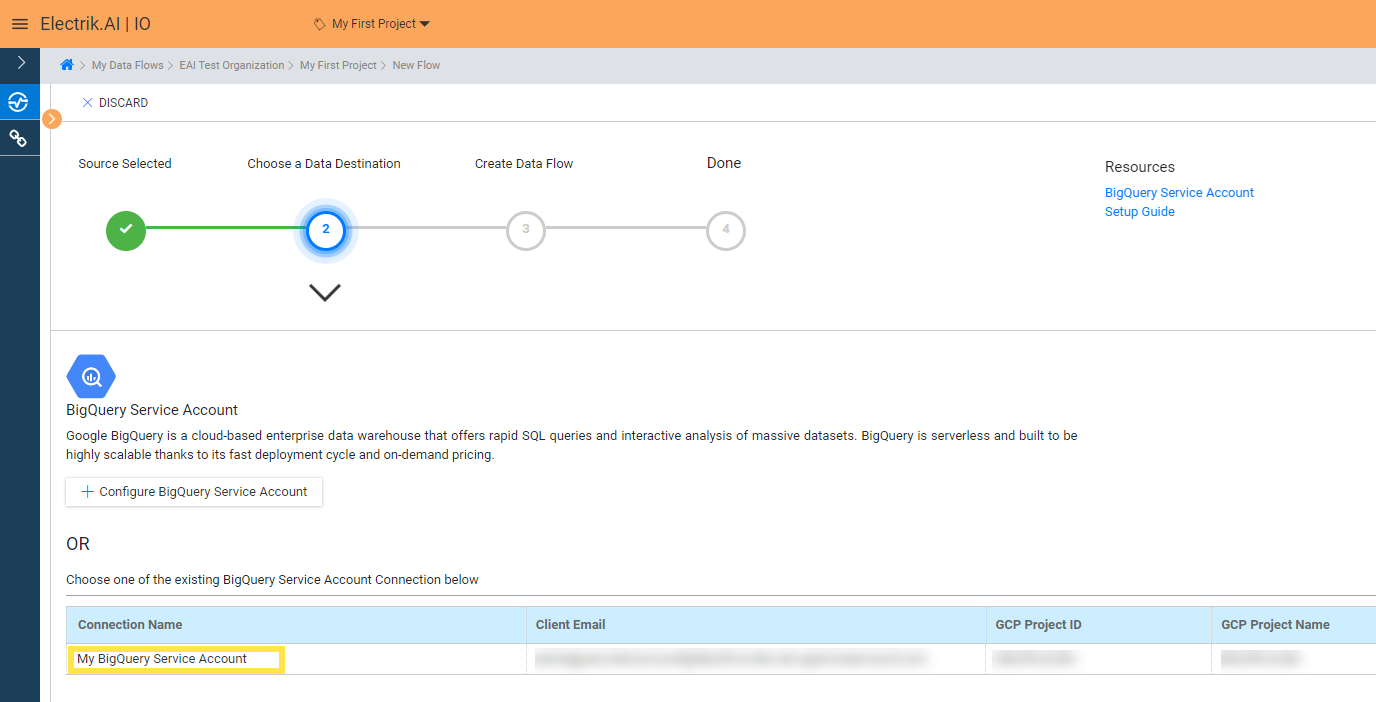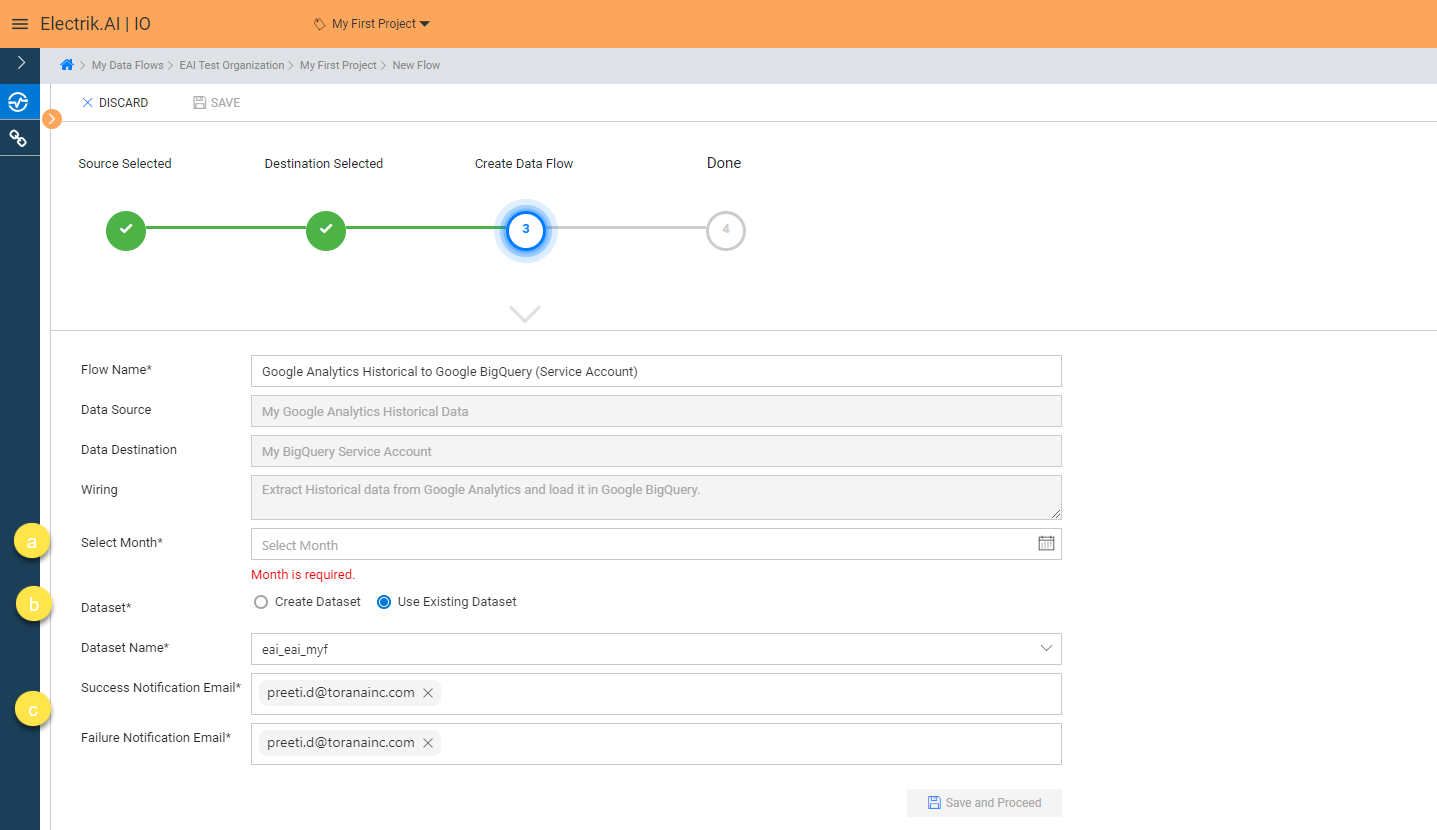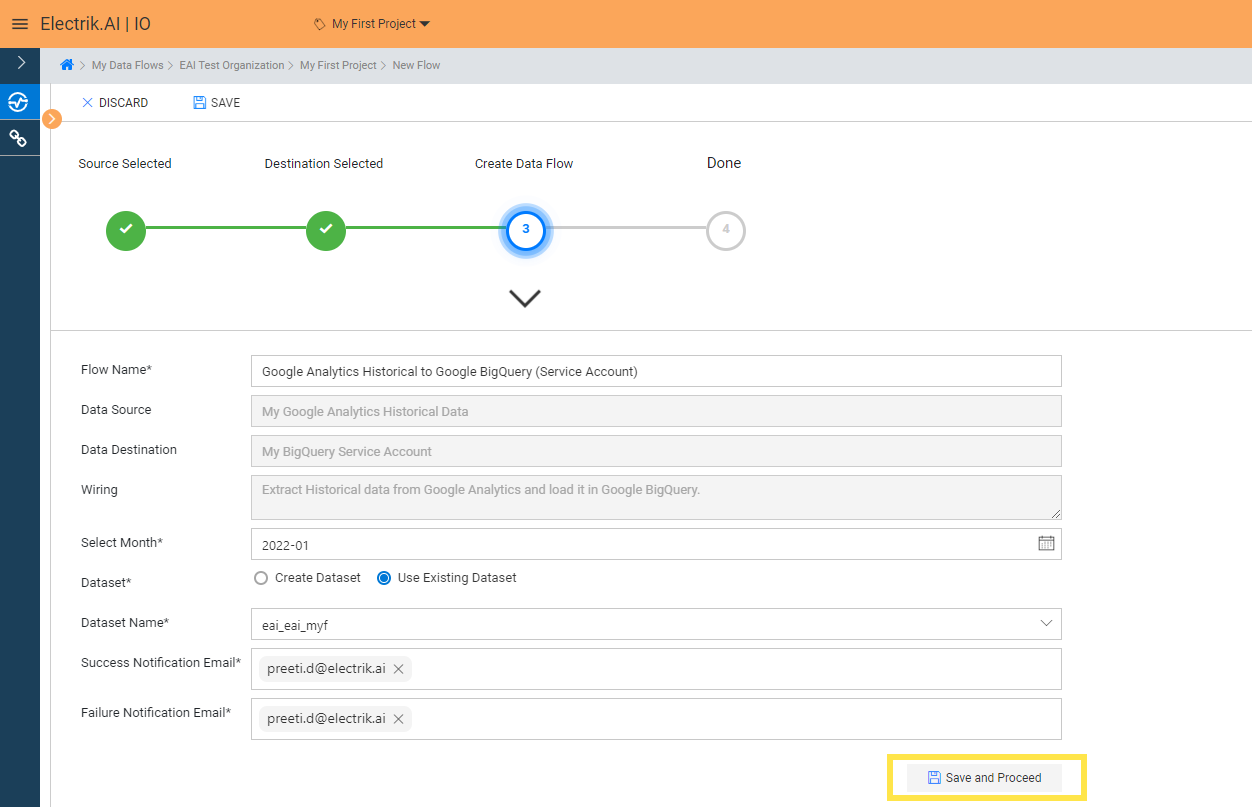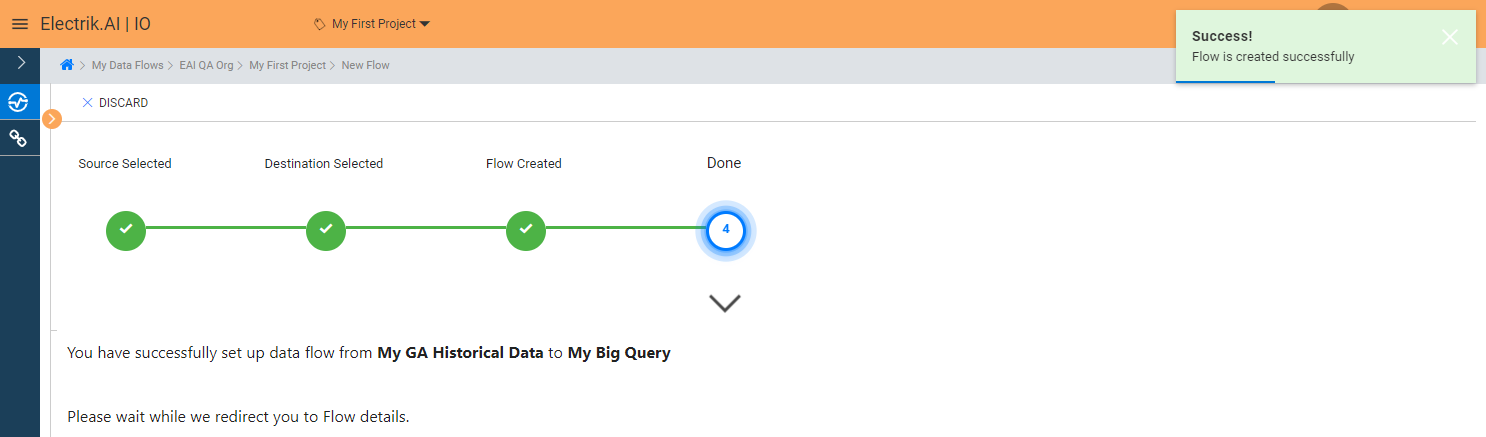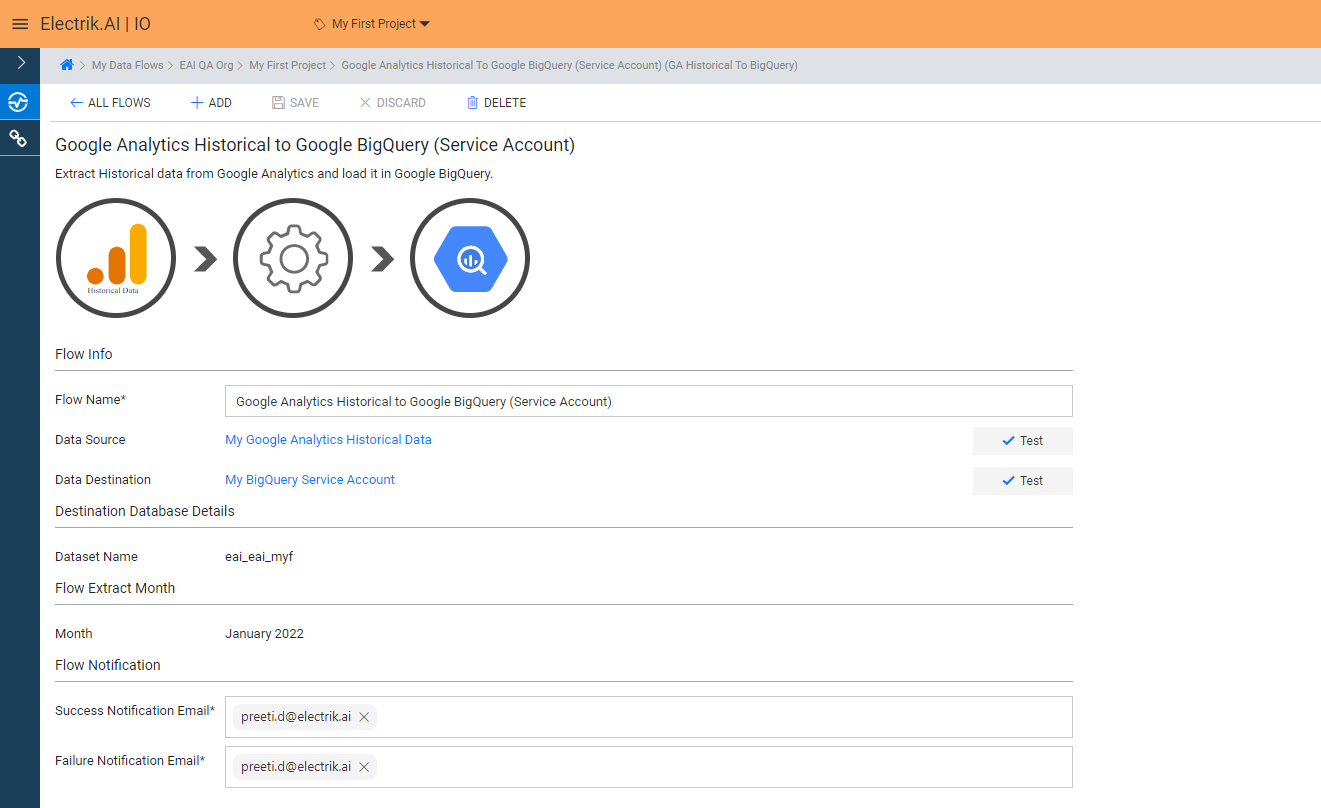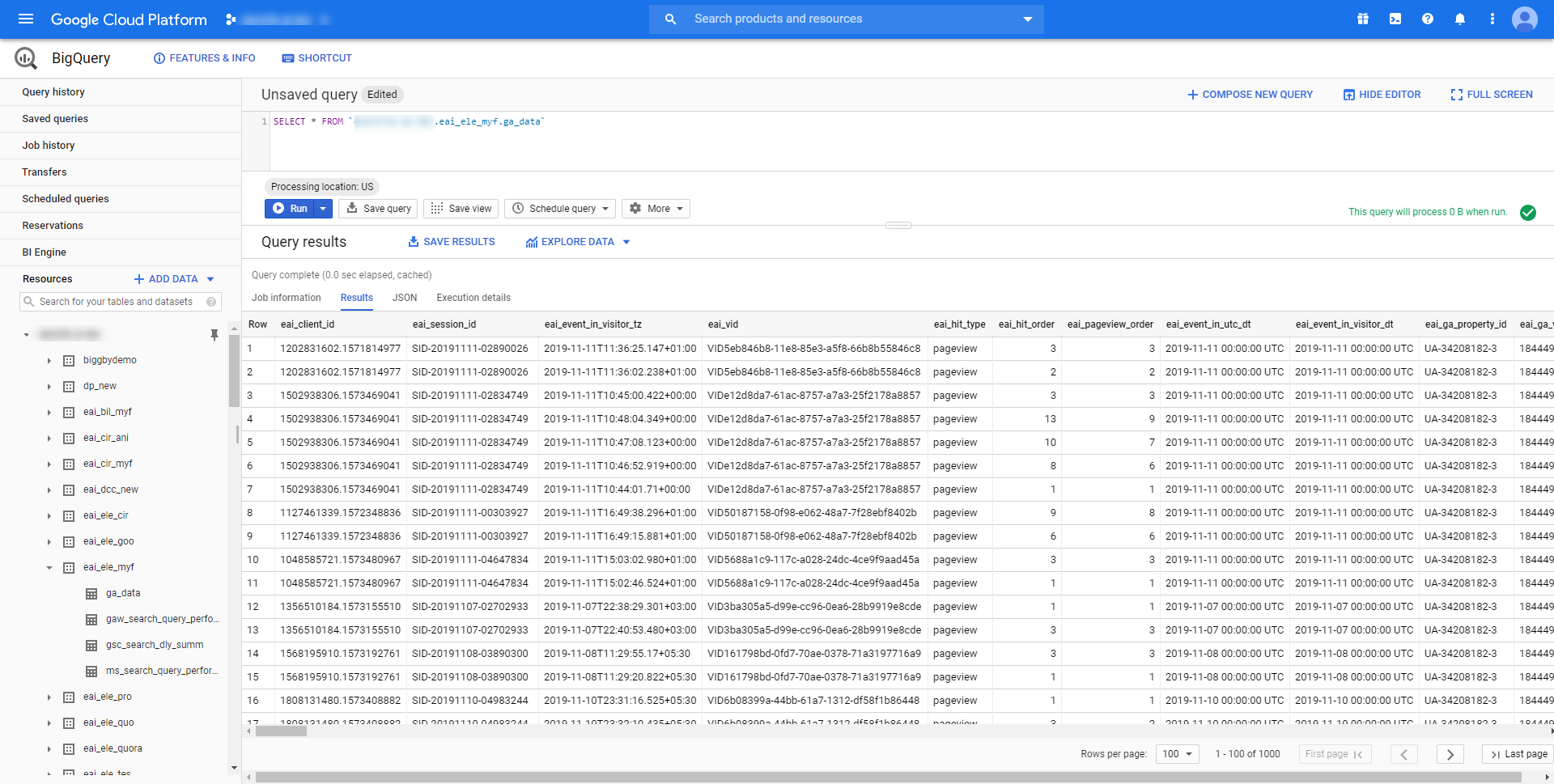Google Analytics Standard is a free service provided by Google. Of course, it will have many limitations. Even though technically you can extract data out of Google Analytics there are few problems.
a. You need to write a build a custom solution using Google Analytics APIs to export data.
b. The event/hit data does not provide a Unique Visitor Id hence the data cannot be integrated with other omnichannel marketing data sources such as Mailchimp, Shopify and other CRM systems.
Google Analytics Historical Hit Level Data Extractor by Electrik.AI is designed to extract historical hit level data as old as your google analytics account and load it in a database.
Docs
- AdRoll Data Export
- Adobe Analytics Data Export
- Bing Webmaster Data Export
- Criteo Ads Data Export
- Facebook Ads Data Export
- Facebook Page Insights Data Export
- Freshdesk Data Export
- Freshsales CRM Data Export
- Freshsales Suite (Freshworks) Data Export
- Google Ads Data Export
- Google Analytics Hit Data Extractor
- Google Analytics Historical Data Extractor
- Google Analytics Custom Report Extractor
- Google Analytics 4 Custom Report Extractor
- Google Analytics 4 Extractor
- Google Analytics 4 BigQuery (Service Account) Extractor
- Google Ads Keyword Ideas (Planner) Extractor
- Google Search Console Data Export
- HubSpot Data Export
- Jira Data Export
- LinkedIn Ads Data Export
- LinkedIn Page Analytics Data Export
- Microsoft Ads Data Export
- Microsoft Ads Keyword Planner Extractor
- Pinterest Data Export
- Pinterest Public Data Export
- Reddit Public Data Export
- Quora Ads Data Export
- SendGrid Data Export
- Shopify Data Export
- Stripe Data Export
- Taboola Data Export
- Twitter Ads Data Export
- Vimeo Public Data Export
- YouTube Analytics Data Export
Google Analytics Historical Data Extractor
Why Extract Google Analytics Historical Hit Level Data?
How to add a Google Analytics Historical Data Source in Electrik.AI?
Step 1: Ensure you have following prerequisites to create a Google Analytics Historical Data Connection in Electrik.AI
a. Access to Google Analytics Account.
b. Google Analytics Account User Id and Password.
c. Google Analytics Property Id; View Id details.
Step 2: Sign-in into your Electrik.AI account
Step 3: Select IO in Electrik.AI dashboard
Step 4: Select the Connections tab in the left most panel.
Step 5: The Source default tab is selected just click on “Google Analytics Historical Data” connection.
Step 6: Provide your Google Analytics account User Id and Password.
Step 7: Enter all the details.
a. Select your analytics account from the drop down.
b. Select your analytics account property from the drop down.
c. Select your account property view from the drop down.
Step 8: Click on Save button on the top.
Step 9: Congratulations, you have successfully created Google Analytics Historical Data connection in Electrik.AI.
What are the supported Data Destinations?
Electrik.AI supports the following databases to export Google Analytics Historical Data. It is important to note that Electrik.AI itself is not a destination. A destination is required to export data from various marketing data sources using Electrik.AI.
How to export Google Analytics Historical Data?
Electrik.AI creates a data flow (or ETL process) that exports Google Analytics data to a target database or data warehouse.
Follow these steps to export Historical Google Analytics Data to Google Big Query.
Step 1: Ensure you have the following prerequisites.
- Access to Google Analytics Account.
- Google Analytics Account User Id and Password.
- Google Analytics Property Id; View Id details.
- Admin Access to Google BigQuery.
Step 2: Sign-in into your Electrik.AI account.
Step 3: Select IO in Electrik.AI dashboard.
Step 4: Click on Add button to create a Google Analytics Historical Data Extractor Flow.
Step 5: Select Google Analytics Historical Data Connection present in the list of available sources.
Step 6: Select your existing Google Analytics Historical Data connection in Electrik.AI.
To Configure a new connection, refer to this link.
Step 7: Click on a destination of your choice from list of available destinations.
In this example we are choosing Google BigQuery.
Step 8: Select your existing Google BigQuery connection in Electrik.AI.
To Configure a new connection, refer to this link.
Step 9:
a. Select Month for which you wish to extract the data
b. Use existing/create a new Data set from/in your BigQuery project
c. Provide Success Notification Email, Failure Notification Email.
Success Notification Email: Enter a valid Email ID to receive the Flow Success Email Notification.
Failure Notification Email: Enter a valid Email ID to receive the Flow Failure Email Notification.
d. Click “Save and Proceed” to continue
Note:
1. Let’s say if your GA account is created on Dec 2018 then avoid choosing month less than Dec 2018.
2. If payment method is not added only first 7 days (of selected date range) of historical hit level data will be exported.
3. By Default, Electrik.AI uses the signed-in user’s Email Id to send notification.
4. By Default, Electrik.AI chooses an existing Dataset to load your GA data. You can create a new dataset in your bucket by selecting the “Create Data Set” radio button.
Step 10: Congratulations, Flow is created. Please wait while you are redirected to Flow Details Screen.
You have now successfully setup Google Analytics Historical Data to Google BigQuery flow in Electrik.AI
Your Google Analytics Historical Data will start loading after 24 hours in your Google BigQuery Dataset.
Data Schema
The following is an overview of the dimensions and metrics Electrik.AI can extract from Google Analytics.
The eai_ dimensions (e.g. eai_session_id) are captured by Electrik.AI. All Google Analytics dimension and metrics are renamed from ga:<name> to ga_<name>. For example, ga_pagepath is the renamed version of ga:pagePath.
| Index | Category | Electrik.AI Column Name | Description | Sample Value |
|---|---|---|---|---|
| 1 | Electrik.AI | eai_client_id | GA Client ID | |
| 2 | Electrik.AI | eai_event_in_utc_dt | Date of Hit in UTC timezone | |
| 3 | Electrik.AI | eai_event_in_visitor_tz | Timestamp of Hit in Visitor’s timezone | |
| 4 | Electrik.AI | eai_hit_type | Type of hit (pageview,event,transaction, etc.) | |
| 5 | Electrik.AI | eai_session_id | Unique Session Identifier | |
| 6 | App Tracking | ga_appname | ga:appName | |
| 7 | App Tracking | ga_screenname | ga:screenName | |
| 8 | Channel Grouping | ga_channelgrouping | ga:channelGrouping | |
| 9 | Custom Variables | ga_dimension1 | ga:dimensionXX | |
| 10 | Custom Variables | ga_dimension10 | ga:dimensionXX | |
| 11 | Custom Variables | ga_dimension11 | ga:dimensionXX | |
| 12 | Custom Variables | ga_dimension12 | ga:dimensionXX | |
| 13 | Custom Variables | ga_dimension13 | ga:dimensionXX | |
| 14 | Custom Variables | ga_dimension14 | ga:dimensionXX | |
| 15 | Custom Variables | ga_dimension15 | ga:dimensionXX | |
| 16 | Custom Variables | ga_dimension16 | ga:dimensionXX | |
| 17 | Custom Variables | ga_dimension17 | ga:dimensionXX | |
| 18 | Custom Variables | ga_dimension18 | ga:dimensionXX | |
| 19 | Custom Variables | ga_dimension2 | ga:dimensionXX | |
| 20 | Custom Variables | ga_dimension3 | ga:dimensionXX | |
| 21 | Custom Variables | ga_dimension4 | ga:dimensionXX | |
| 22 | Custom Variables | ga_dimension5 | ga:dimensionXX | |
| 23 | Custom Variables | ga_dimension6 | ga:dimensionXX | |
| 24 | Custom Variables | ga_dimension7 | ga:dimensionXX | |
| 25 | Custom Variables | ga_dimension8 | ga:dimensionXX | |
| 26 | Custom Variables | ga_dimension9 | ga:dimensionXX | |
| 27 | Ecommerce | ga_ecommerceType | The type of this e-commerce activity. | |
| 28 | Ecommerce | ga_products | Details of the products in this transaction. | |
| 29 | Ecommerce | ga_shoppingStage | ga:shoppingStage | |
| 30 | Ecommerce | ga_transactionid | ga:transactionId | |
| 31 | Ecommerce | ga_transactionrevenue | ga:transactionRevenue | |
| 32 | Ecommerce | ga_transactionshipping | ga:transactionShipping | |
| 33 | Ecommerce | ga_transactiontax | ga:transactionTax | |
| 34 | Event Tracking | ga_eventaction | ga:eventAction | |
| 35 | Event Tracking | ga_eventcategory | ga:eventCategory | |
| 36 | Event Tracking | ga_eventlabel | ga:eventLabel | |
| 37 | Event Tracking | ga_eventvalue | ga:eventValue | |
| 38 | Event Tracking | ga_totalevents | ga:totalEvents | |
| 39 | Goal Conversions | ga_goal10completions | ga:goal10Completions | |
| 40 | Goal Conversions | ga_goal10name | ga:goal10Starts | |
| 41 | Goal Conversions | ga_goal10value | ga:goal10Value | |
| 42 | Goal Conversions | ga_goal11completions | ga:goal11Completions | |
| 43 | Goal Conversions | ga_goal11name | ga:goal11Starts | |
| 44 | Goal Conversions | ga_goal11value | ga:goal11Value | |
| 45 | Goal Conversions | ga_goal12completions | ga:goal12Completions | |
| 46 | Goal Conversions | ga_goal12name | ga:goal12Starts | |
| 47 | Goal Conversions | ga_goal12value | ga:goal12Value | |
| 48 | Goal Conversions | ga_goal13completions | ga:goal13Completions | |
| 49 | Goal Conversions | ga_goal13name | ga:goal13Starts | |
| 50 | Goal Conversions | ga_goal13value | ga:goal13Value | |
| 51 | Goal Conversions | ga_goal14completions | ga:goal14Completions | |
| 52 | Goal Conversions | ga_goal14name | ga:goal14Starts | |
| 53 | Goal Conversions | ga_goal14value | ga:goal14Value | |
| 54 | Goal Conversions | ga_goal15completions | ga:goal15Completions | |
| 55 | Goal Conversions | ga_goal15name | ga:goal15Starts | |
| 56 | Goal Conversions | ga_goal15value | ga:goal15Value | |
| 57 | Goal Conversions | ga_goal16completions | ga:goal16Completions | |
| 58 | Goal Conversions | ga_goal16name | ga:goal16Starts | |
| 59 | Goal Conversions | ga_goal16value | ga:goal16Value | |
| 60 | Goal Conversions | ga_goal17completions | ga:goal17Completions | |
| 61 | Goal Conversions | ga_goal17name | ga:goal17Starts | |
| 62 | Goal Conversions | ga_goal17value | ga:goal17Value | |
| 63 | Goal Conversions | ga_goal18completions | ga:goal18Completions | |
| 64 | Goal Conversions | ga_goal18name | ga:goal18Starts | |
| 65 | Goal Conversions | ga_goal18value | ga:goal18Value | |
| 66 | Goal Conversions | ga_goal19completions | ga:goal19Completions | |
| 67 | Goal Conversions | ga_goal19name | ga:goal19Starts | |
| 68 | Goal Conversions | ga_goal19value | ga:goal19Value | |
| 69 | Goal Conversions | ga_goal1completions | ga:goal1Completions | |
| 70 | Goal Conversions | ga_goal1name | ga:goal1Starts | |
| 71 | Goal Conversions | ga_goal1value | ga:goal1Value | |
| 72 | Goal Conversions | ga_goal20completions | ga:goal20Completions | |
| 73 | Goal Conversions | ga_goal20name | ga:goal20Starts | |
| 74 | Goal Conversions | ga_goal20value | ga:goal20Value | |
| 75 | Goal Conversions | ga_goal2completions | ga:goal2Completions | |
| 76 | Goal Conversions | ga_goal2name | ga:goal2Starts | |
| 77 | Goal Conversions | ga_goal2value | ga:goal2Value | |
| 78 | Goal Conversions | ga_goal3completions | ga:goal3Completions | |
| 79 | Goal Conversions | ga_goal3name | ga:goal3Starts | |
| 80 | Goal Conversions | ga_goal3value | ga:goal3Value | |
| 81 | Goal Conversions | ga_goal4completions | ga:goal4Completions | |
| 82 | Goal Conversions | ga_goal4name | ga:goal4Starts | |
| 83 | Goal Conversions | ga_goal4value | ga:goal4Value | |
| 84 | Goal Conversions | ga_goal5completions | ga:goal5Completions | |
| 85 | Goal Conversions | ga_goal5name | ga:goal5Starts | |
| 86 | Goal Conversions | ga_goal5value | ga:goal5Value | |
| 87 | Goal Conversions | ga_goal6completions | ga:goal6Completions | |
| 88 | Goal Conversions | ga_goal6name | ga:goal6Starts | |
| 89 | Goal Conversions | ga_goal6value | ga:goal6Value | |
| 90 | Goal Conversions | ga_goal7completions | ga:goal7Completions | |
| 91 | Goal Conversions | ga_goal7name | ga:goal7Starts | |
| 92 | Goal Conversions | ga_goal7value | ga:goal7Value | |
| 93 | Goal Conversions | ga_goal8completions | ga:goal8Completions | |
| 94 | Goal Conversions | ga_goal8name | ga:goal8Starts | |
| 95 | Goal Conversions | ga_goal8value | ga:goal8Value | |
| 96 | Goal Conversions | ga_goal9completions | ga:goal9Completions | |
| 97 | Goal Conversions | ga_goal9name | ga:goal9Starts | |
| 98 | Goal Conversions | ga_goal9value | ga:goal9Value | |
| 99 | Goal Conversions | ga_goalCompletionLocation | ga:goalCompletionLocation | |
| 100 | Goal Conversions | ga_goalPreviousStep1 | ga:goalPreviousStep1 | |
| 101 | Goal Conversions | ga_goalPreviousStep2 | ga:goalPreviousStep2 | |
| 102 | Goal Conversions | ga_goalPreviousStep3 | ga:goalPreviousStep3 | |
| 103 | Page Tracking | ga_hostname | ga:hostname | |
| 104 | Page Tracking | ga_landingPagePath | ga:landingPagePath | |
| 105 | Page Tracking | ga_pagepath | ga:pagePath | |
| 106 | Page Tracking | ga_pagetitle | ga:pageTitle | |
| 107 | Platform or Device | ga_mobiledevicebranding | ga:mobileDeviceBranding | |
| 108 | Platform or Device | ga_mobiledevicemodel | ga:mobileDeviceModel | |
| 109 | Platform or Device | ga_datasource | ga:dataSource | |
| 110 | Platform or Device | ga_devicecategory | ga:deviceCategory | |
| 111 | Platform or Device | ga_operatingsystem | ga:operatingSystem | |
| 112 | Traffic Sources | ga_campaign | ga:campaign | |
| 113 | Traffic Sources | ga_keyword | ga:keyword | |
| 114 | Traffic Sources | ga_medium | ga:medium | |
| 115 | Traffic Sources | ga_source | ga:source |