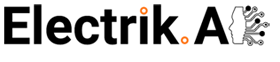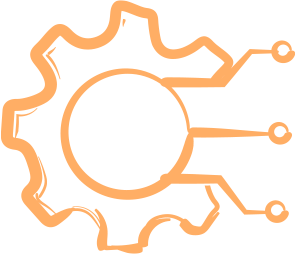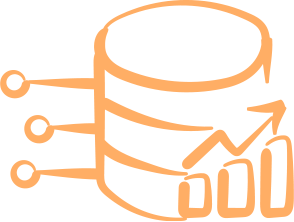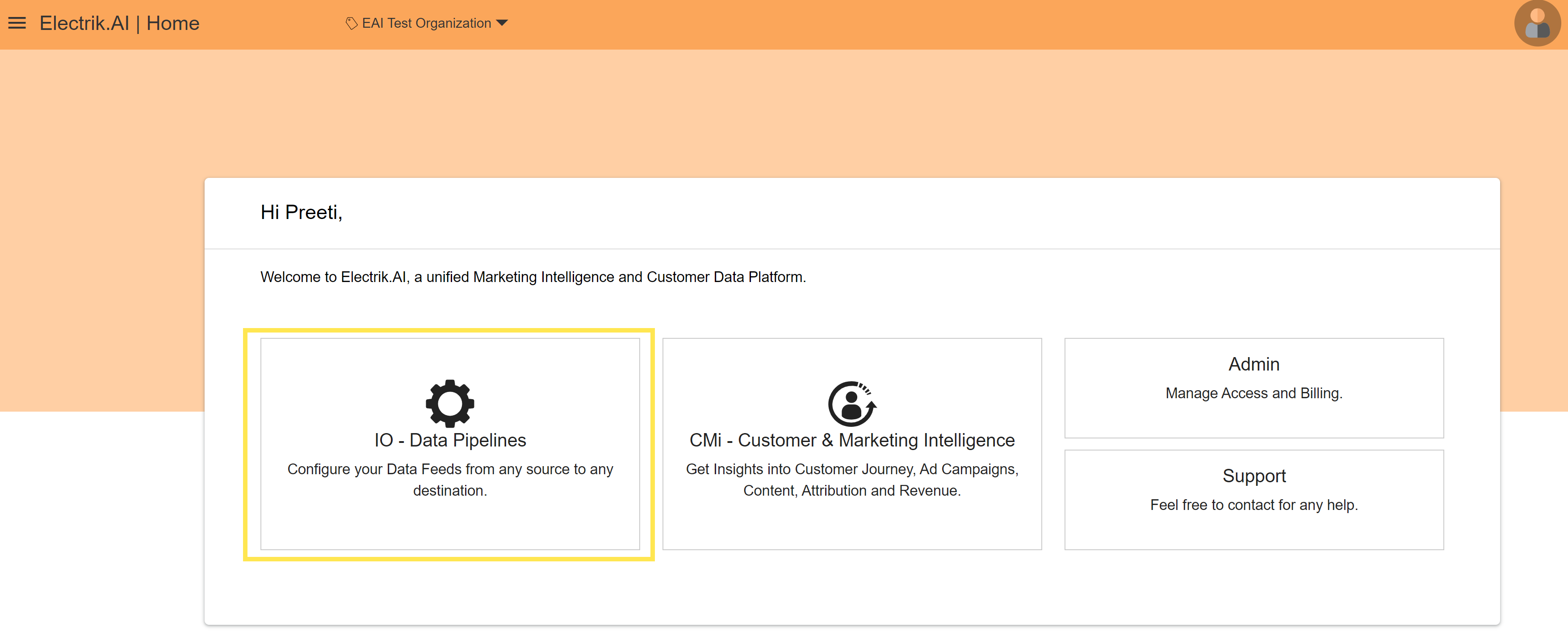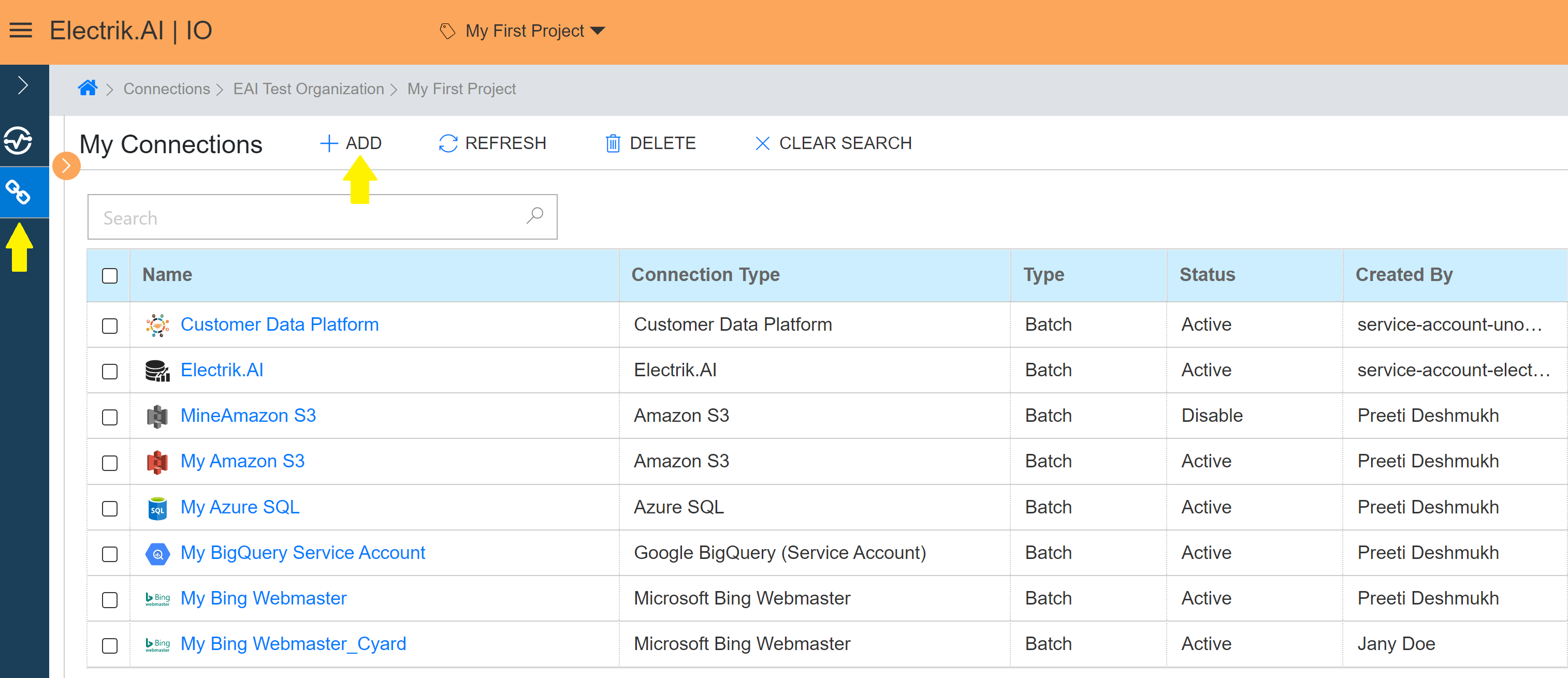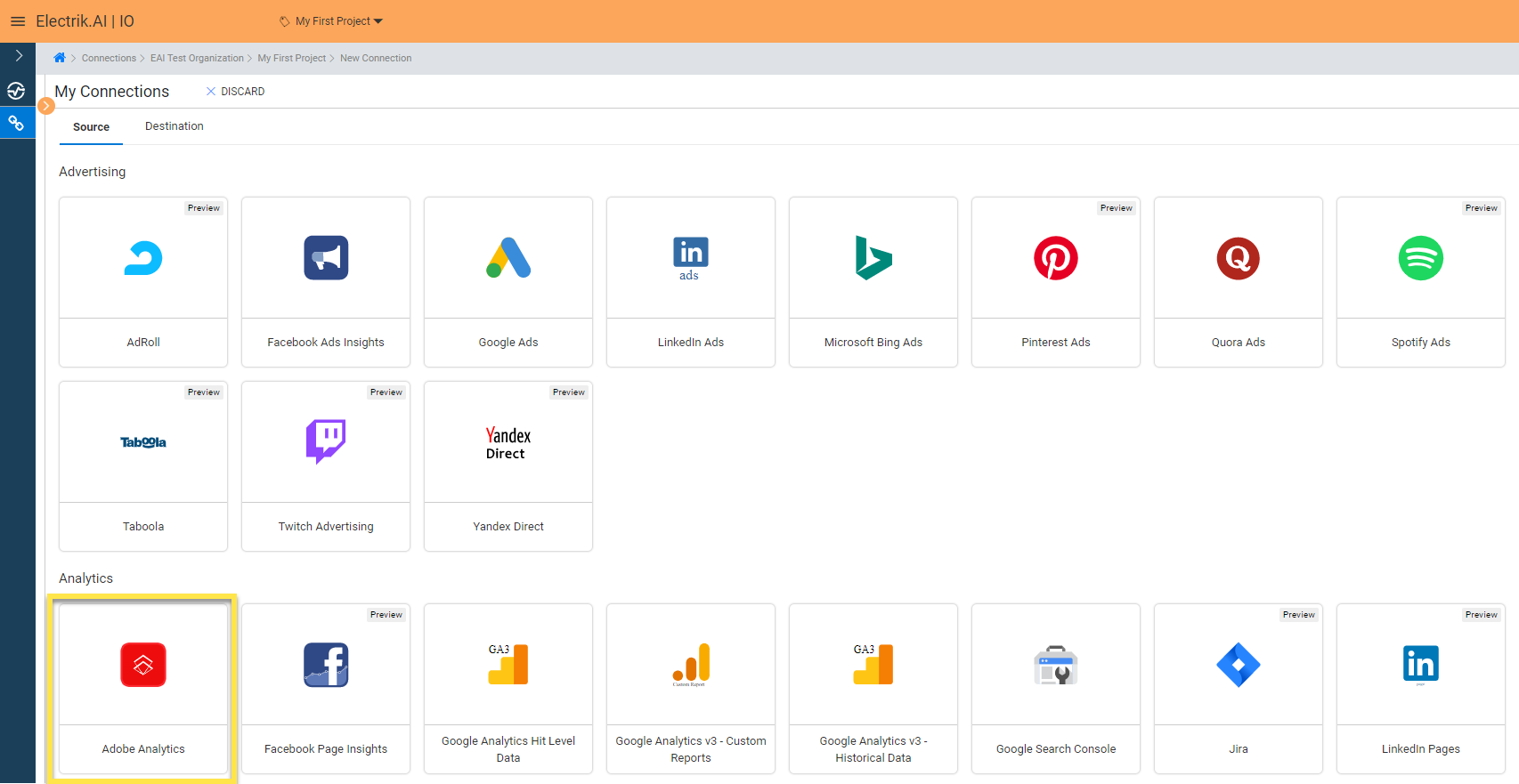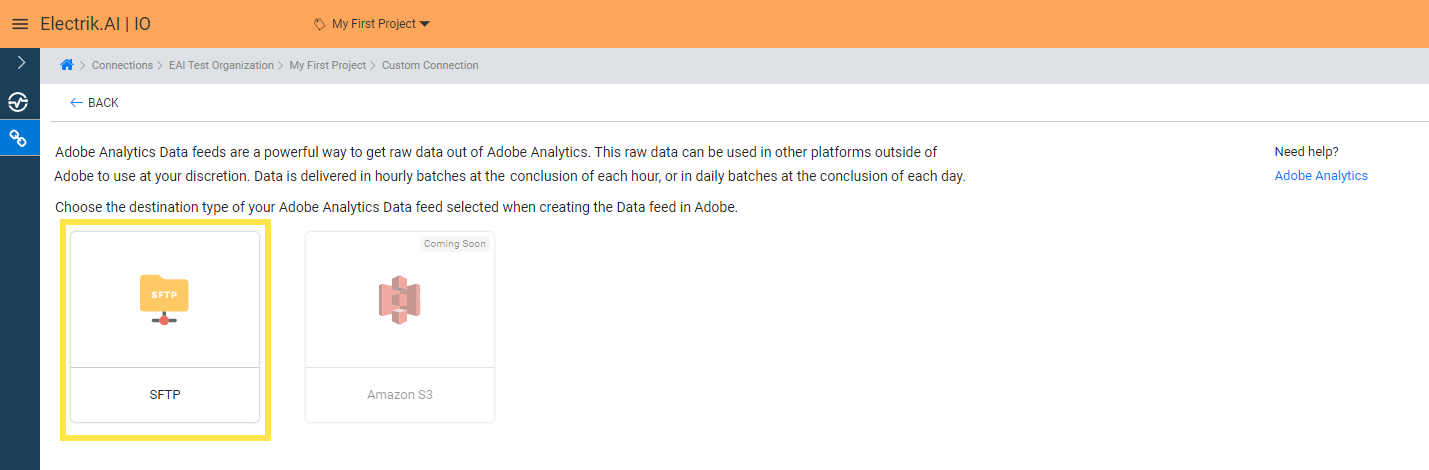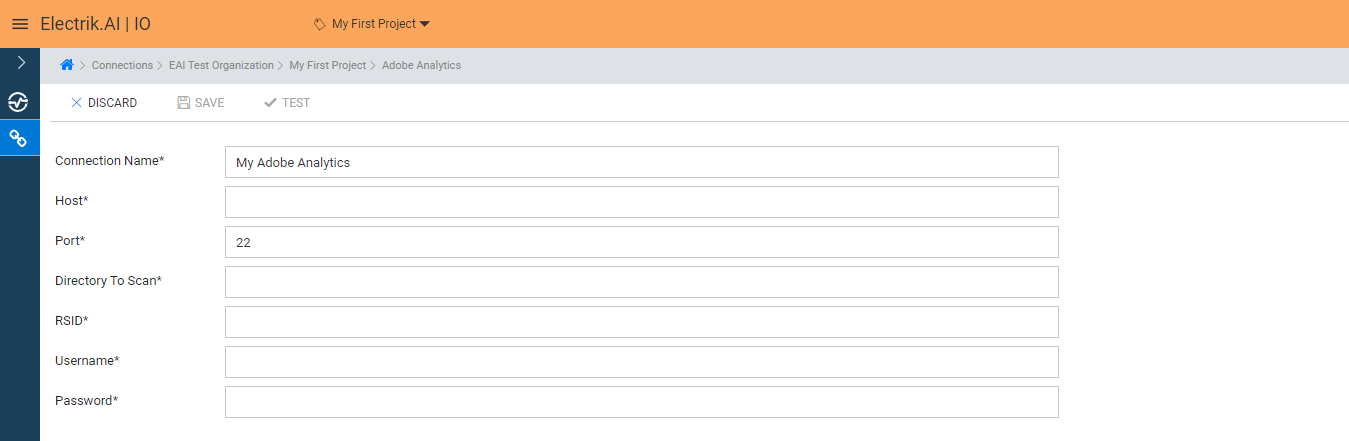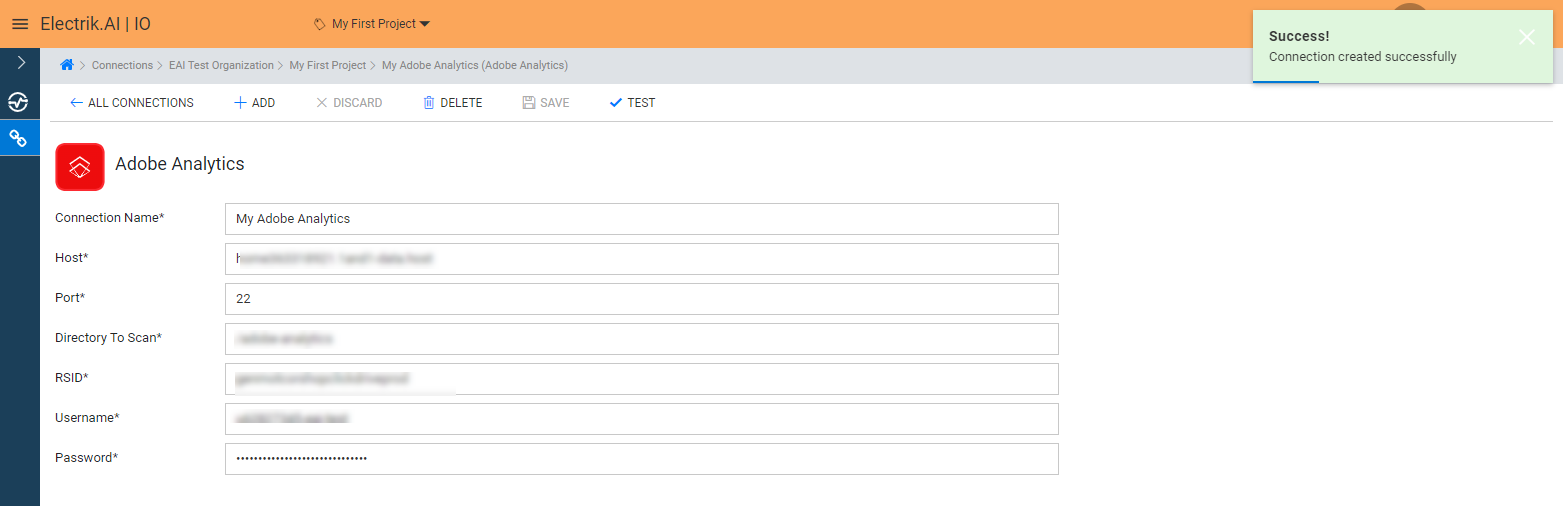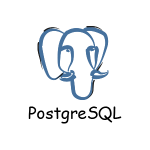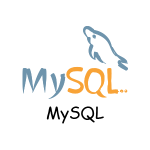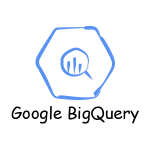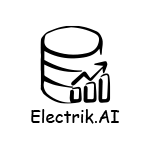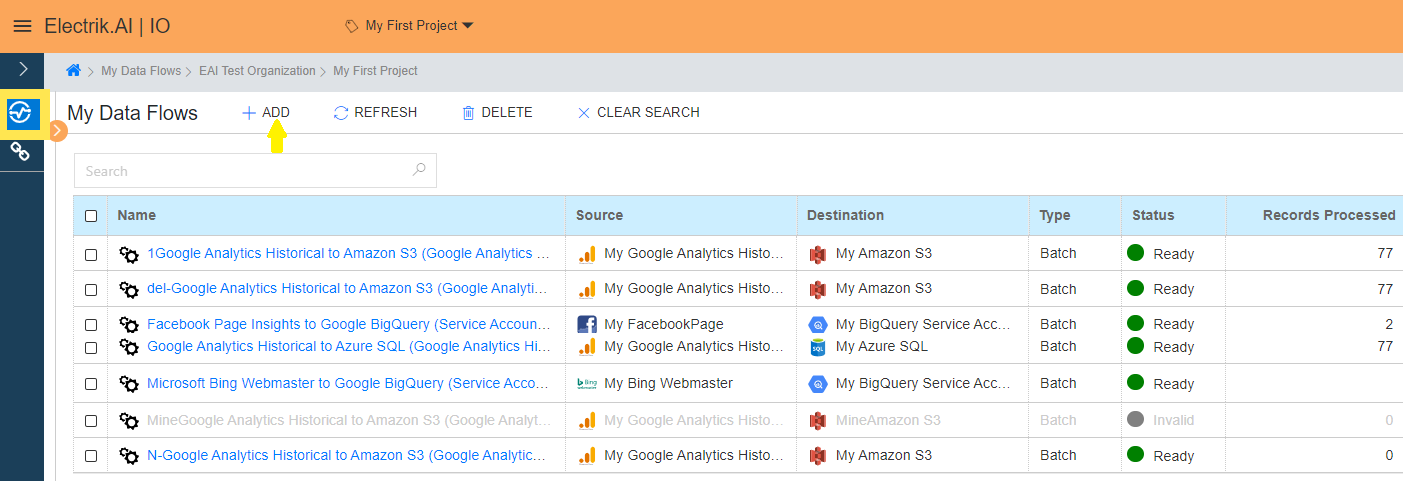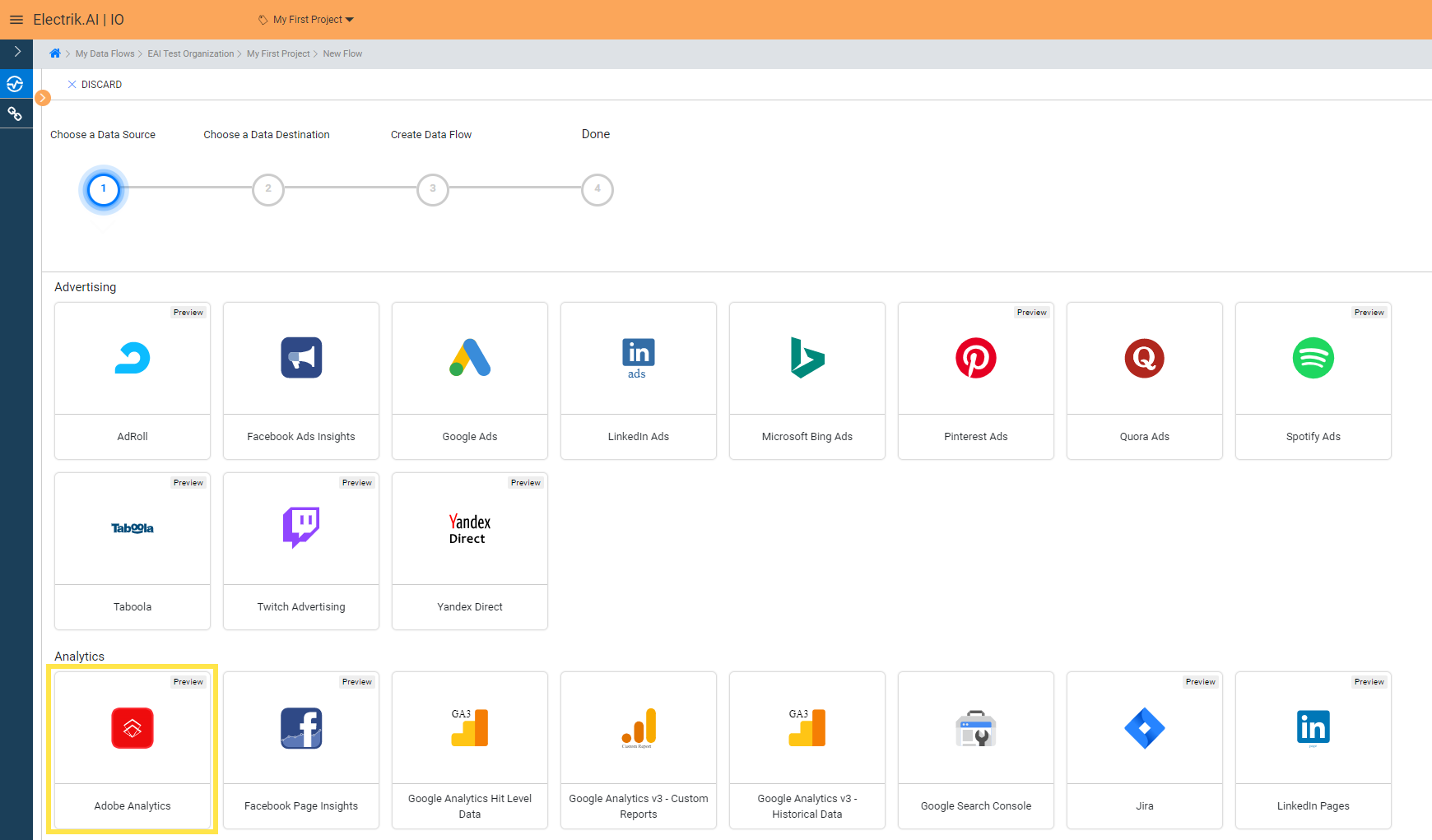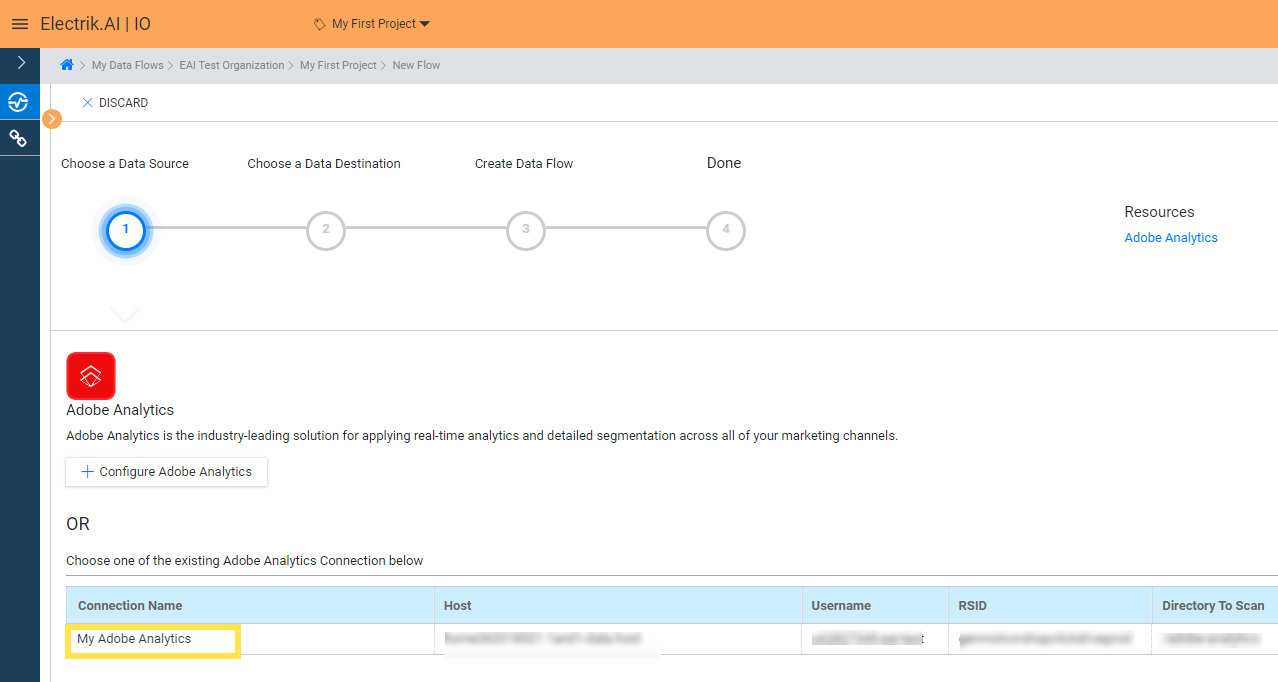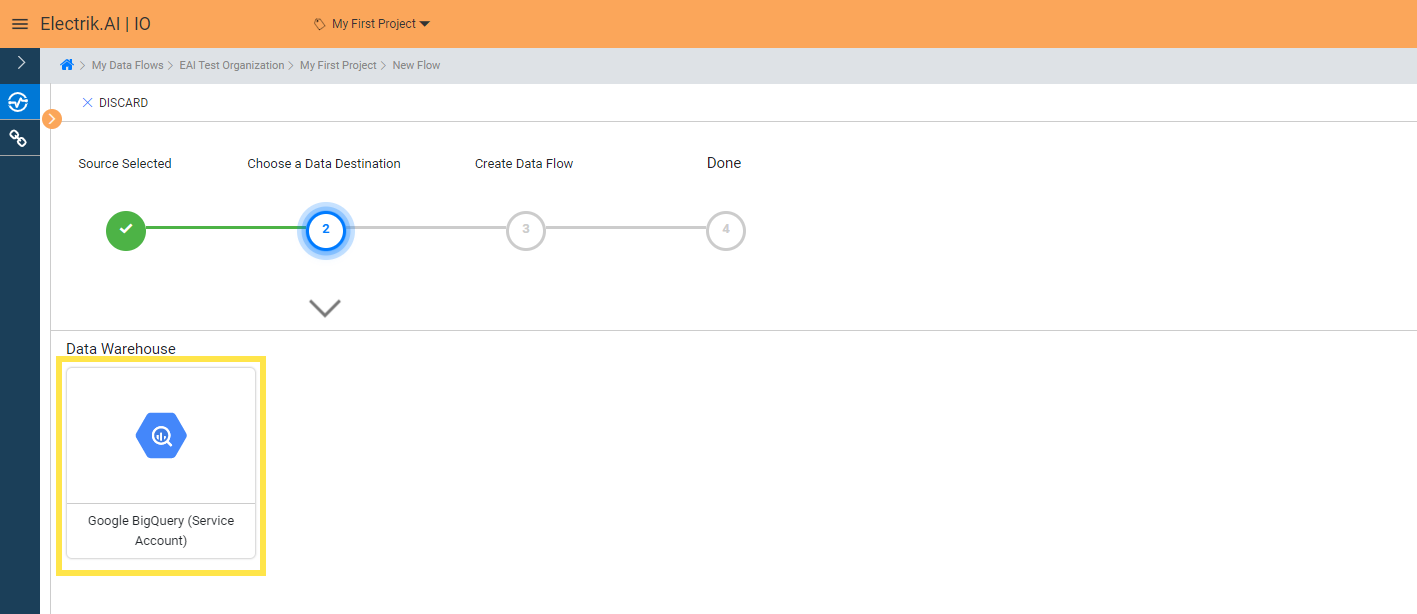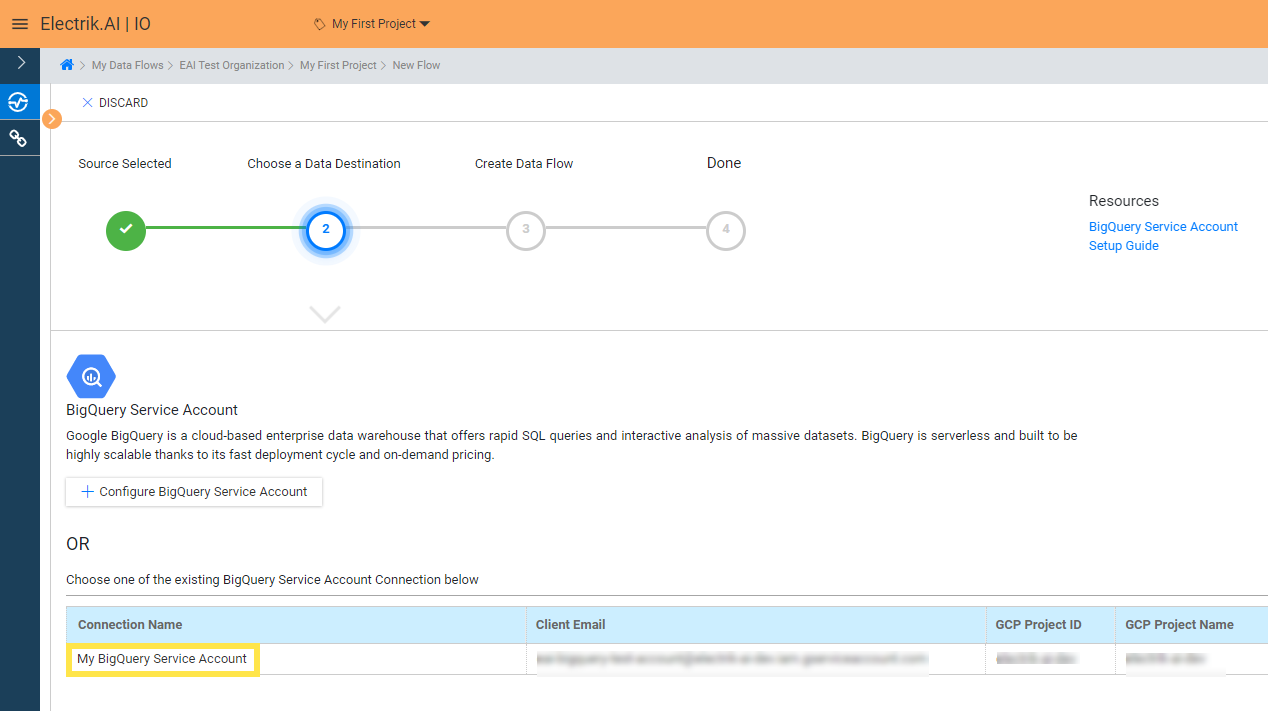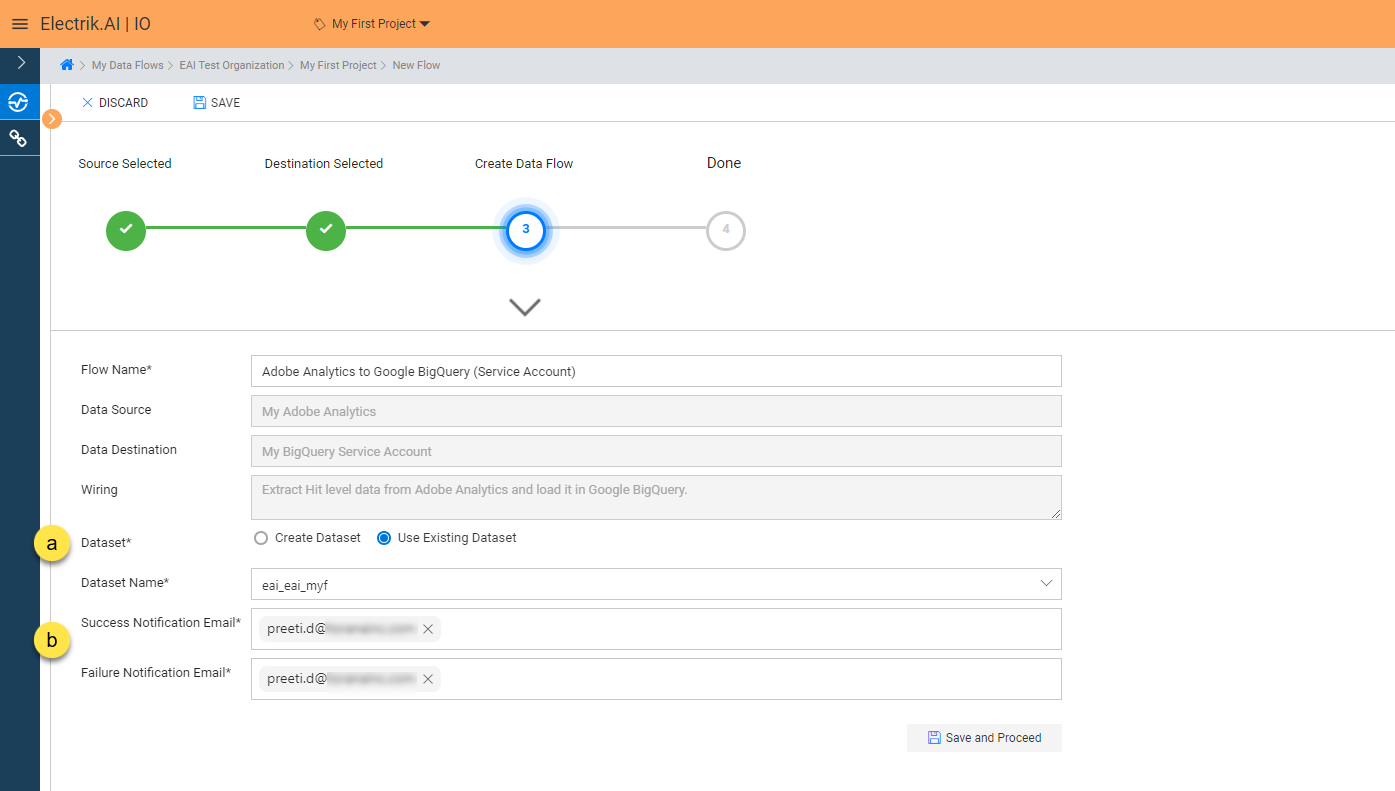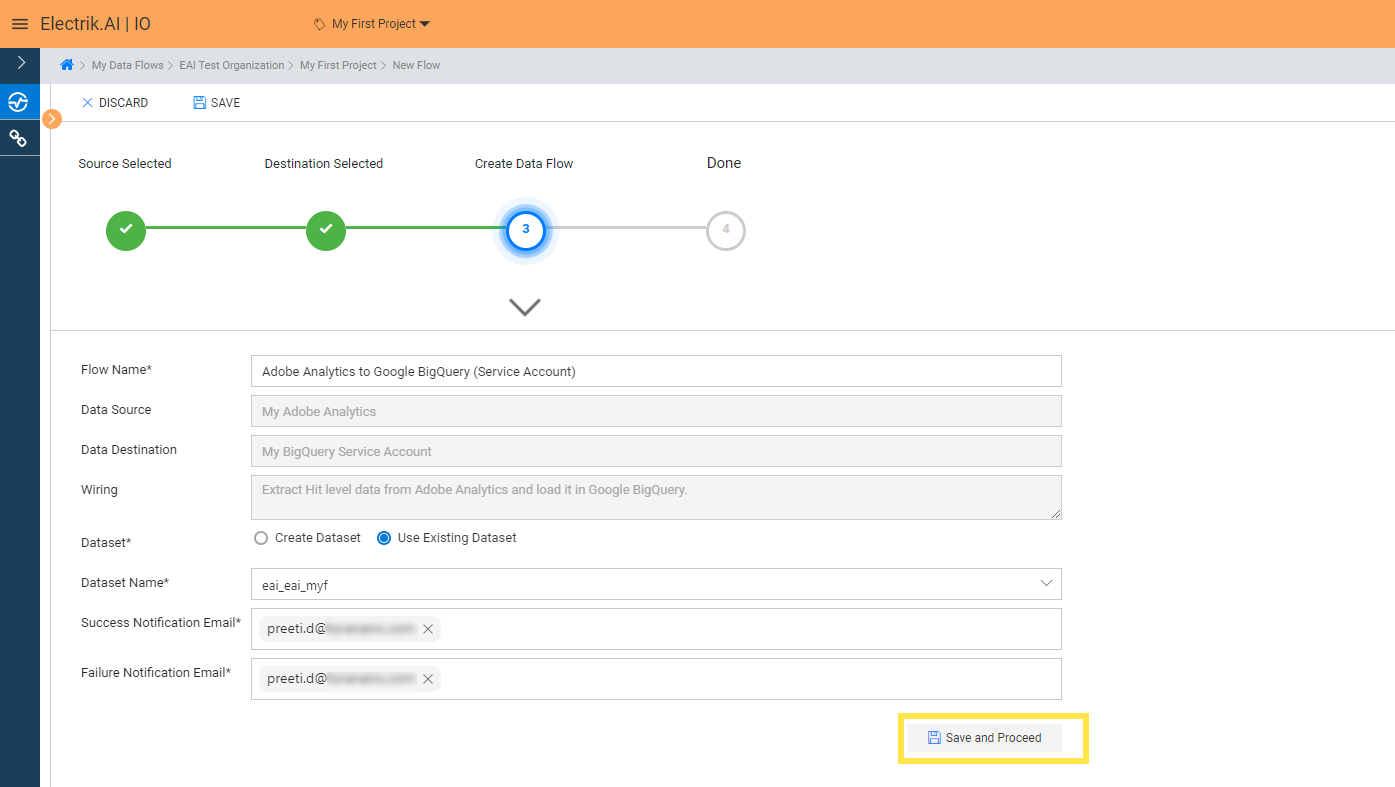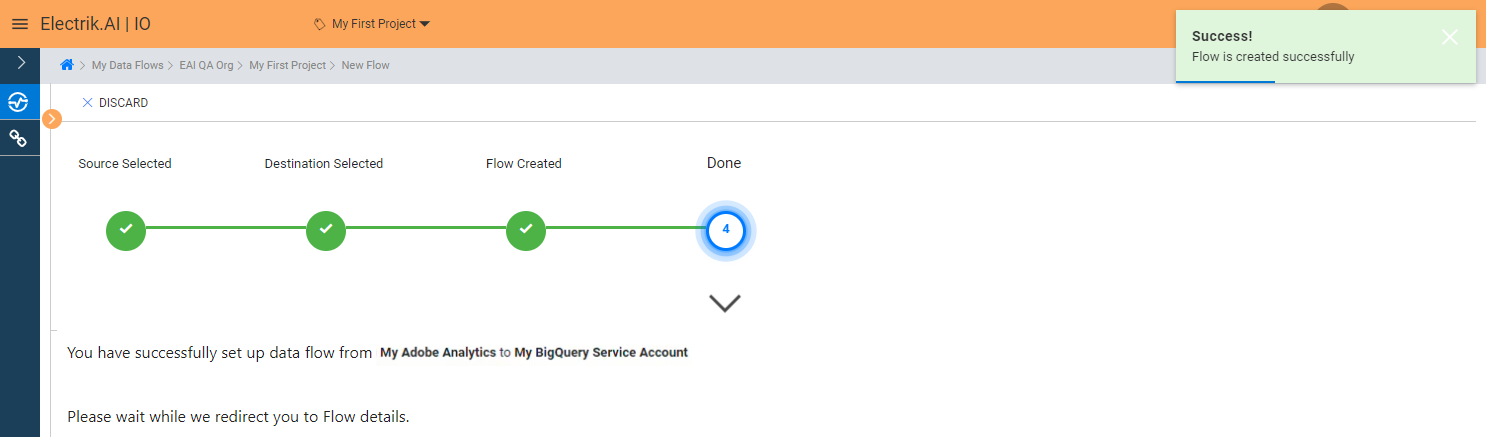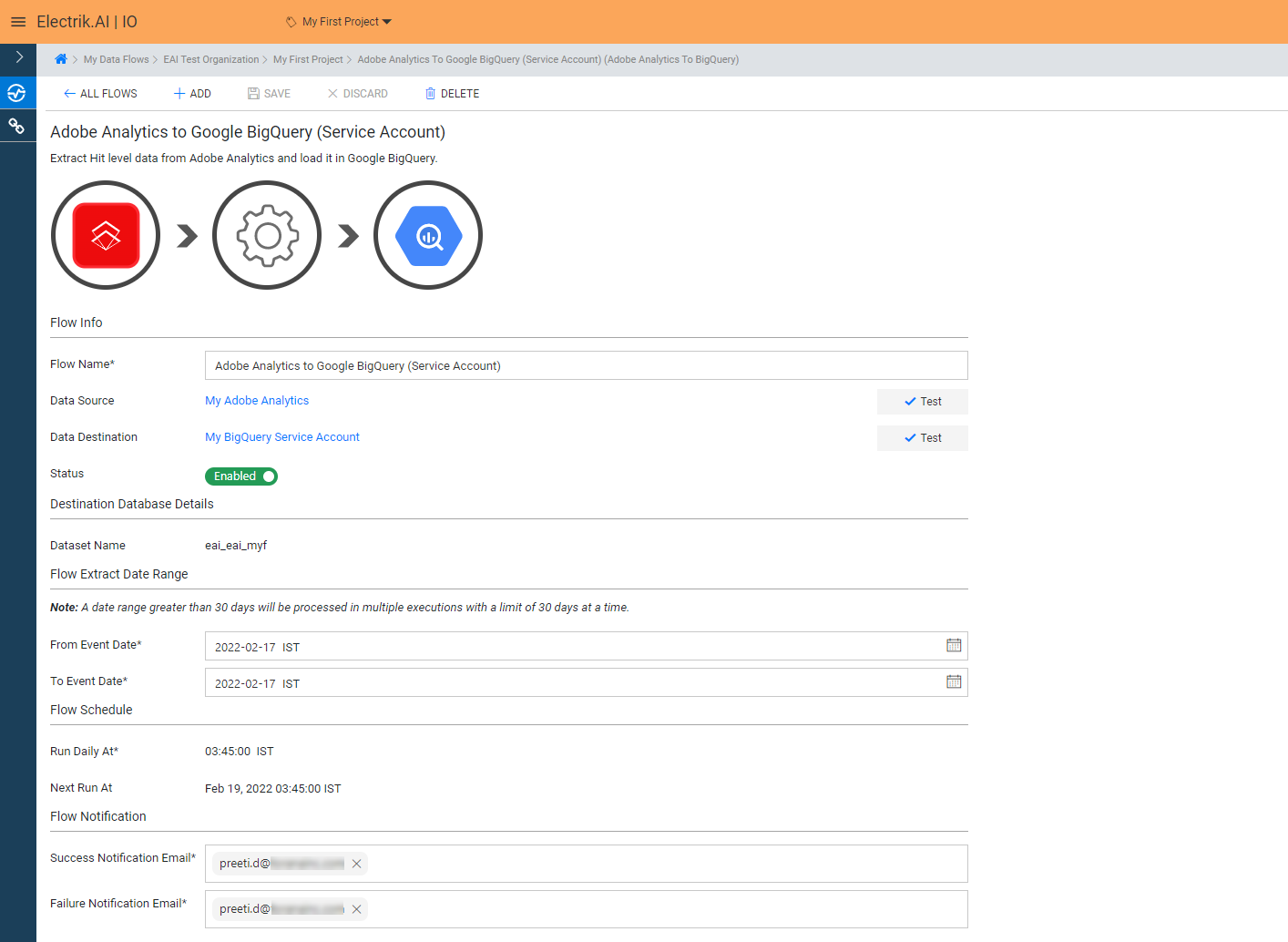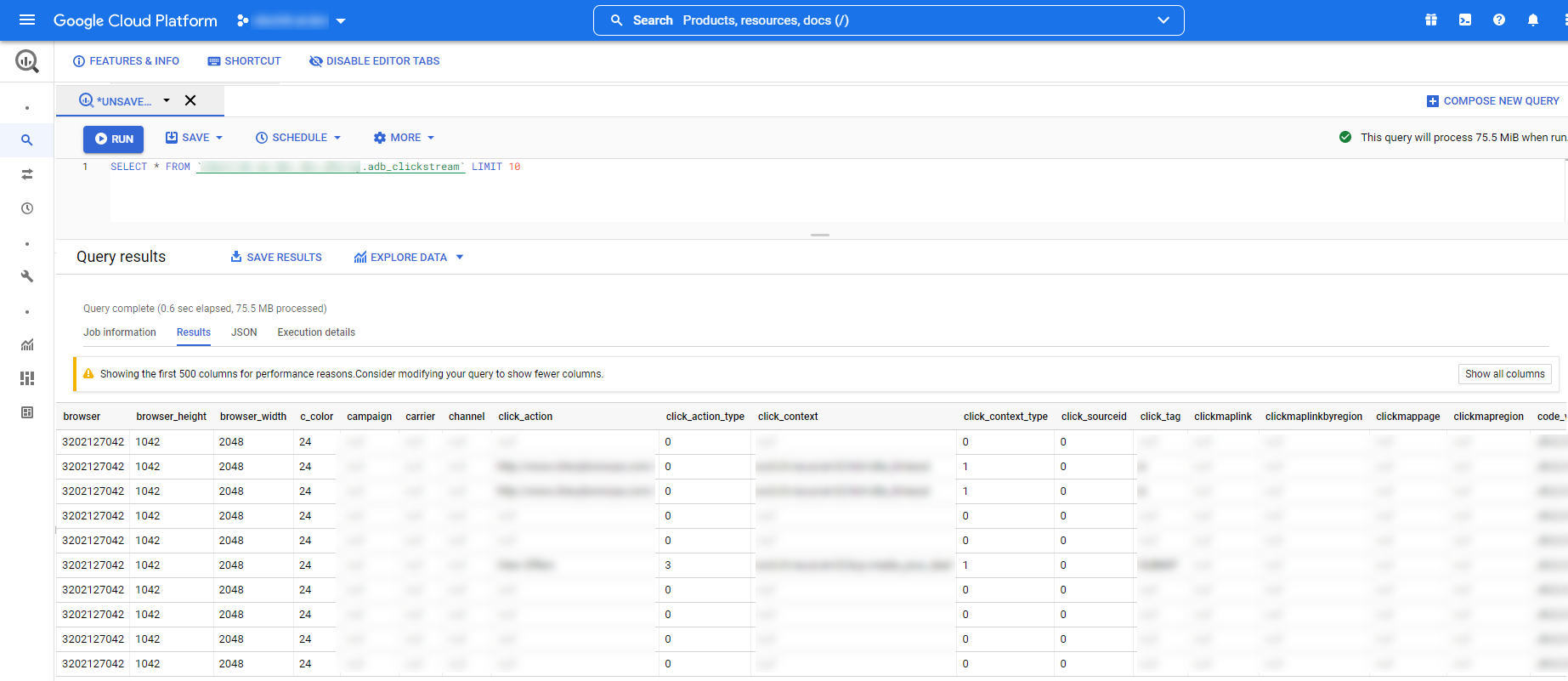Adobe Analytics Click Stream gives web behavioral data into customizable visualizations so as to make better marketing decisions. Adobe Analytics Click Stream lets you mix, match, and analyze data from anywhere in the customer journey and provides all-round reporting, predictive intelligence and more.
Docs
- AdRoll Data Export
- Adobe Analytics Data Export
- Bing Webmaster Data Export
- Criteo Ads Data Export
- Facebook Ads Data Export
- Facebook Page Insights Data Export
- Freshdesk Data Export
- Freshsales CRM Data Export
- Freshsales Suite (Freshworks) Data Export
- Google Ads Data Export
- Google Analytics Hit Data Extractor
- Google Analytics Historical Data Extractor
- Google Analytics Custom Report Extractor
- Google Analytics 4 Custom Report Extractor
- Google Analytics 4 Extractor
- Google Analytics 4 BigQuery (Service Account) Extractor
- Google Ads Keyword Ideas (Planner) Extractor
- Google Search Console Data Export
- HubSpot Data Export
- Jira Data Export
- LinkedIn Ads Data Export
- LinkedIn Page Analytics Data Export
- Microsoft Ads Data Export
- Microsoft Ads Keyword Planner Extractor
- Pinterest Data Export
- Pinterest Public Data Export
- Reddit Public Data Export
- Quora Ads Data Export
- SendGrid Data Export
- Shopify Data Export
- Stripe Data Export
- Taboola Data Export
- Twitter Ads Data Export
- Vimeo Public Data Export
- YouTube Analytics Data Export
Adobe Analytics Click Stream
What is Adobe Analytics Click Stream?
How to add Adobe Analytics Click Stream Source in Electrik.AI?
Follow these steps to connect your Adobe Analytics Click Stream account to Electrik.AI
Step 1: Ensure you have following prerequisites to create an Adobe Analytics Click Stream Connection in Electrik.AI
a. Access to Adobe Analytics Click Stream account
b. Username & Password
c. Host, RSID & Directory to Scan details
Step 2: Sign-in into your Electrik.AI account
Step 3: Select IO in Electrik.AI dashboard
Step 4: Select the Connections tab in the left most navigation bar & click on “Add” action button.
Step 5: The Source default tab is selected just click on “Adobe Analytics Click Stream” connection.
Step 6: Choose the destination type of your Adobe Analytics Click Stream Data feed, selected when creating the Data feed in Adobe. (Currently we only provide SFTP)
Step 7: Provide your Adobe Analytics Click Stream details.
Step 8: Click on Save button on the top.

Congratulations, you have successfully created an Adobe Analytics Click Stream Connection in Electrik.AI
What are the supported Data Destinations?
Electrik.AI supports the following destination to export Adobe Analytics Click Stream Data.
How to export Adobe Analytics Click Stream Data?
Electrik.AI creates a data flow (or ETL process) that exports Adobe Analytics Click Stream data to a target data warehouse. This process runs daily at scheduled time and exports data for the previous day.
Follow these steps to create a Data Flow from Adobe Analytics Click Stream to Data Warehouse
Step 1: Ensure you have the following prerequisites.
1. Access to Adobe Analytics Click Stream Account.
2. Access to BigQuery Data Warehouse.
3. Adobe Analytics Click Stream Connection details such as Username & Password, Host, RSID & Directory to Scan details.
Step 2: Sign-in into your Electrik.AI account.
Step 3: Select IO in Electrik.AI dashboard
Step 4: Click on Add button to create Adobe Analytics Click Stream Flow.
Step 5: Select Adobe Analytics Click Stream Connection present in the list of available sources.
Step 6: Select your existing Adobe Analytics Click Stream connection in Electrik.AI.
To configure a new connection, refer to this link.
Step 7: Click on a destination of your choice from list of available destinations. Currently we are providing only BigQuery destination.
Step 8: Select your existing BigQuery connection in Electrik.AI.
To Configure a new connection, refer to this link.
Step 9:
a. Use existing/create a new Data set from/in your BigQuery project
b. Provide a valid Email ID to receive the Flow Success/Failure Email Notification.
Note:
* By Default, Electrik.AI uses the signed-in user’s Email Id.
* By Default, Electrik.AI chooses an existing Database Schema to load your Adobe Analytics Click Stream Report. You can create a new schema in your database by selecting the “Create New Schema” radio button.
c. Click “Save and Proceed” to continue.
Congratulations, Flow is created. Please wait while you are redirected to Flow Details Screen.
You have now successfully setup Adobe Analytics Click Stream to BigQuery Data Warehouse flow in Electrik.AI
Your Adobe Analytics Click Stream will start loading after 24 hours in your Data Warehouse.
Note: Following lookup table will also get created and populated for maintaining Lookup IDs – adb_browser;adb_browsertype;adb_colordepth; adb_connectiontype; adb_country; adb_event;adb_javascriptversion; adb_languages;adb_mobileattributes; adb_operatingsystems; adb_plugins;adb_referrertype;adb_resolution;adb_searchengines.