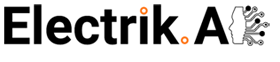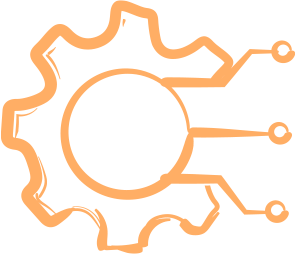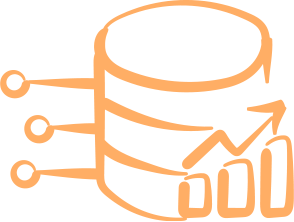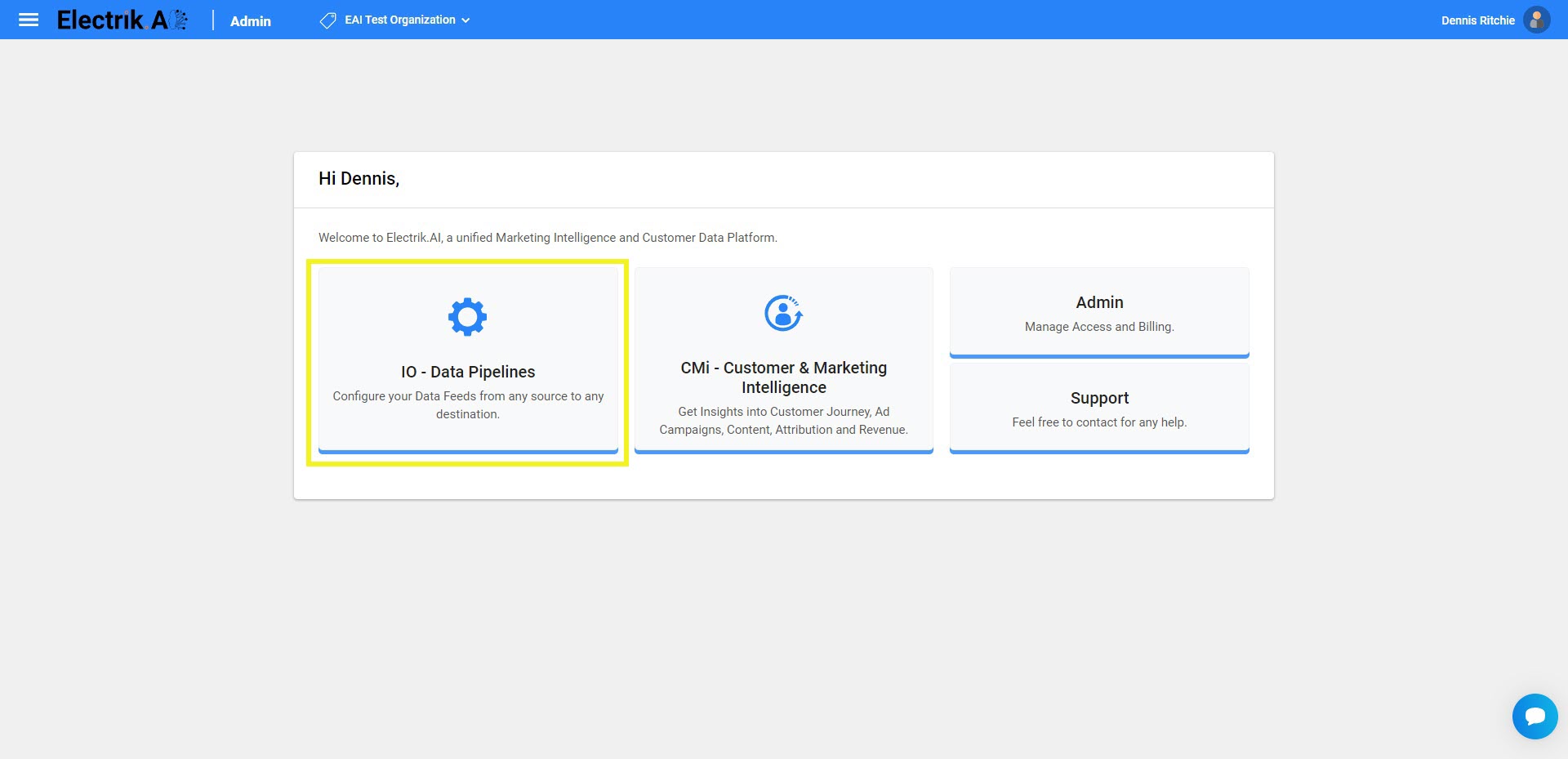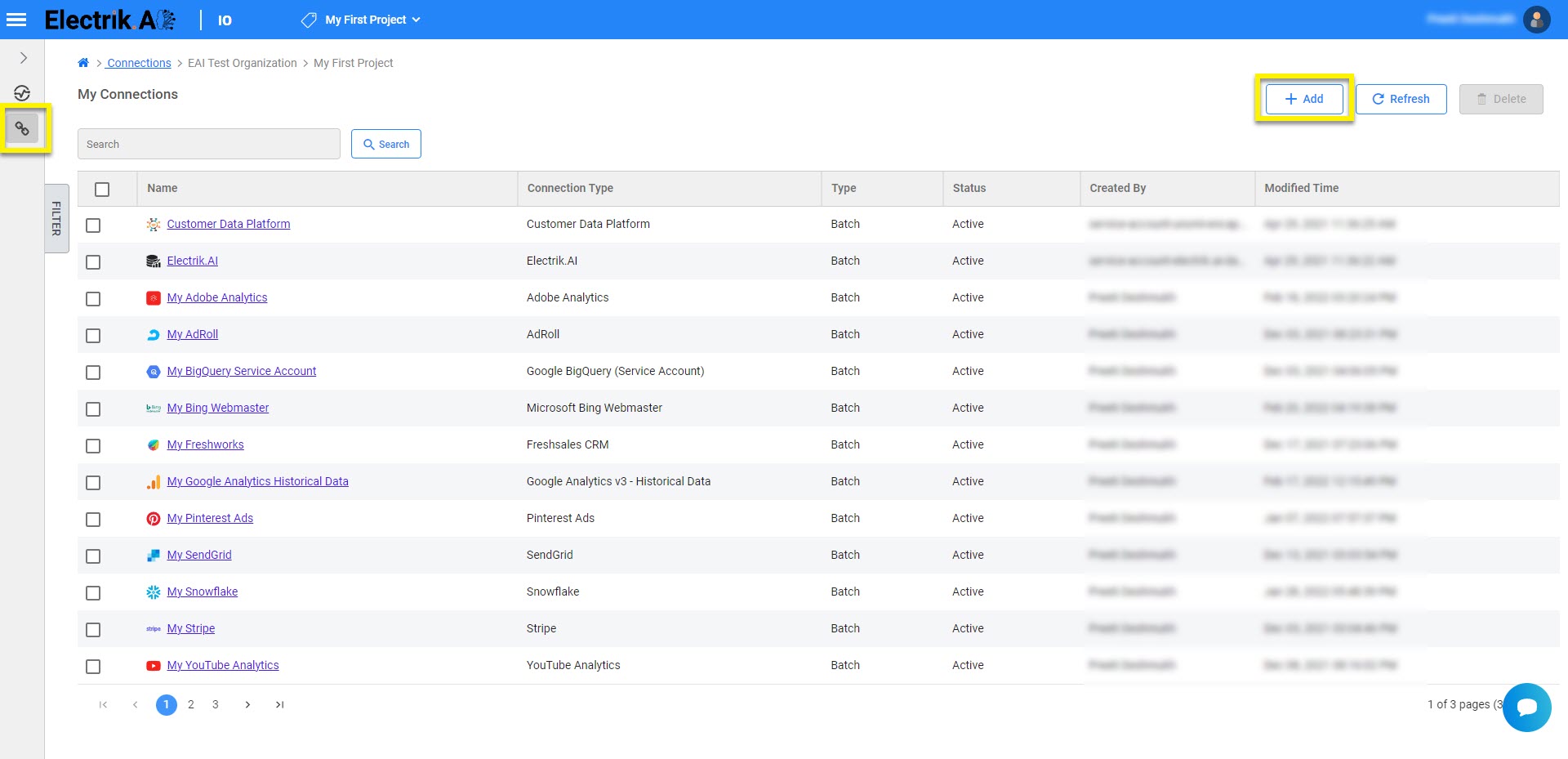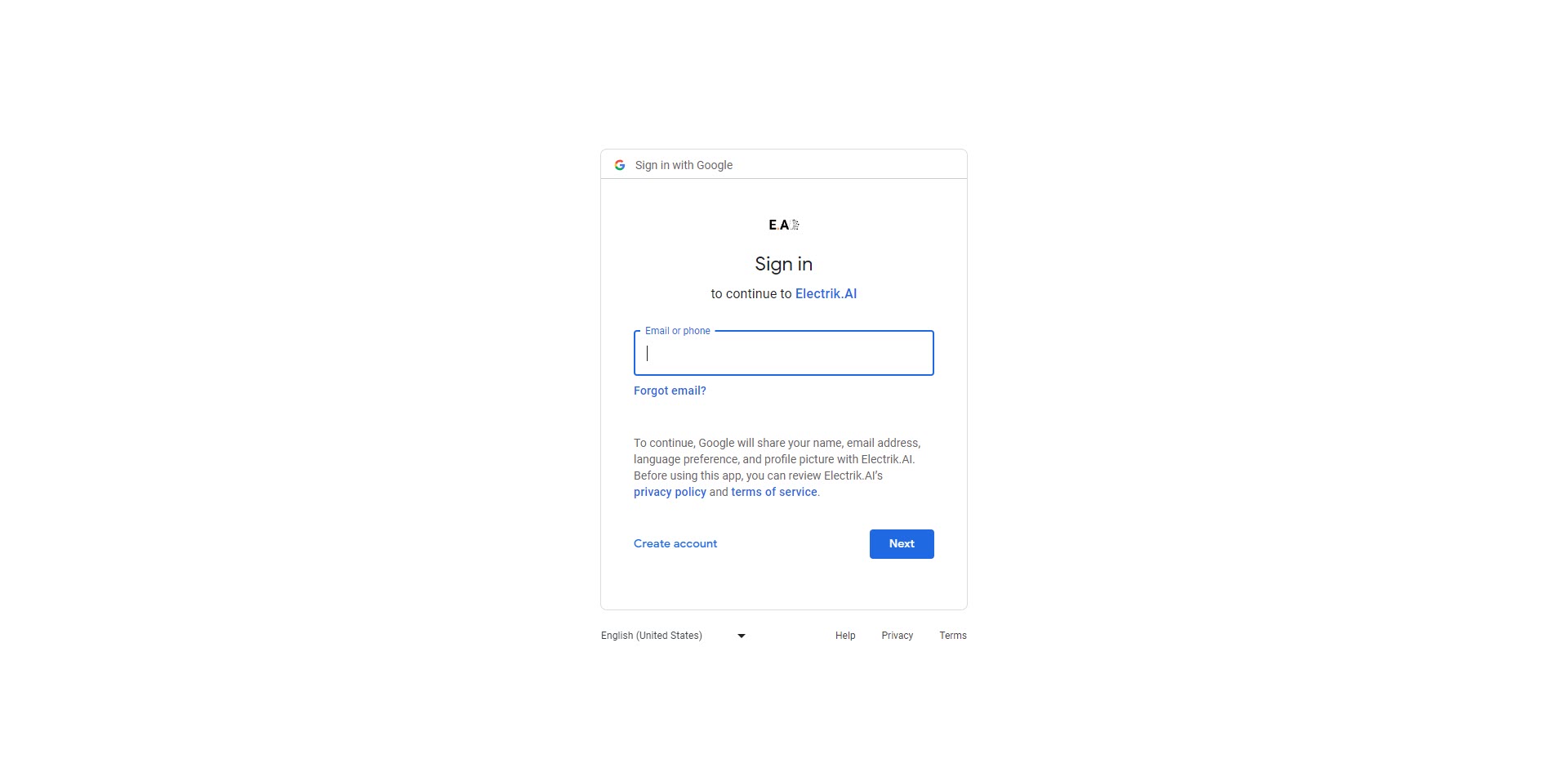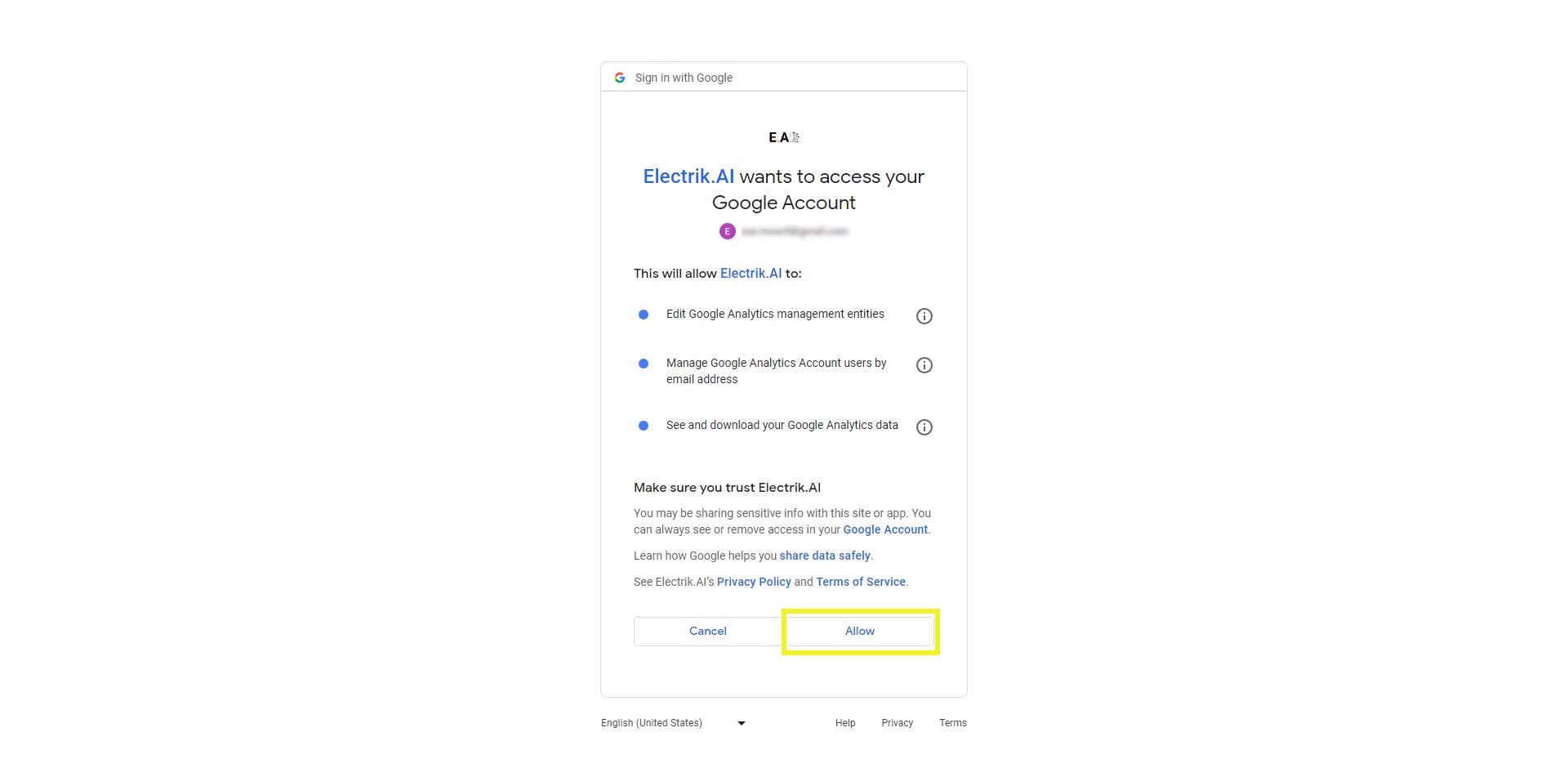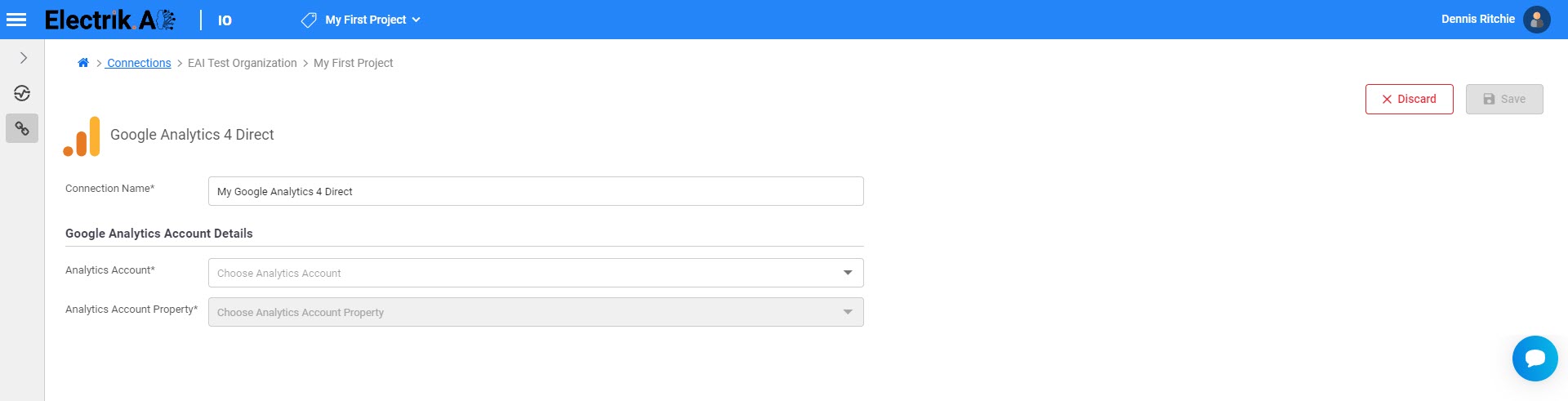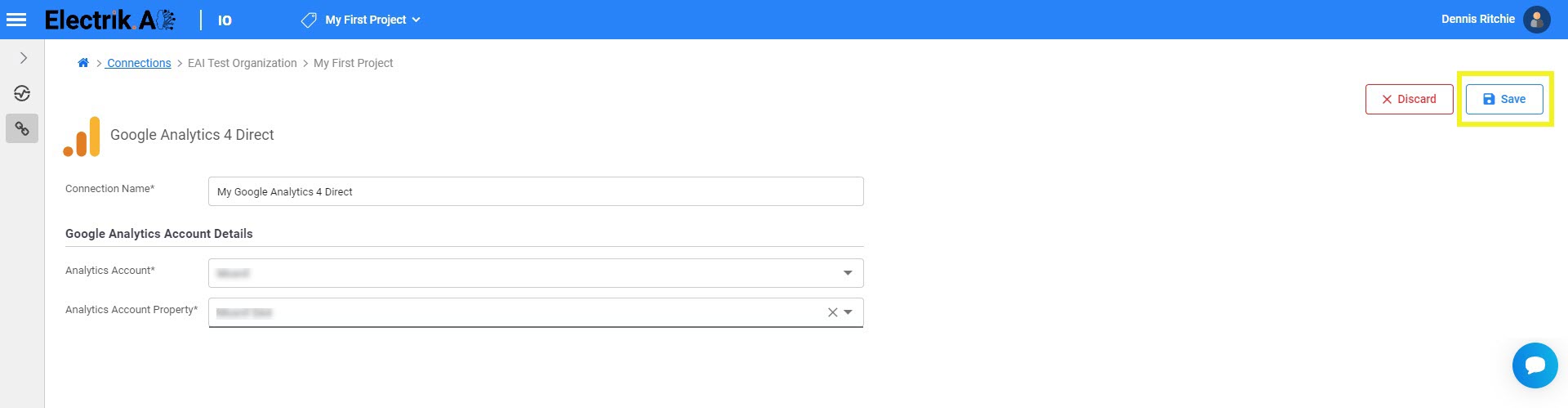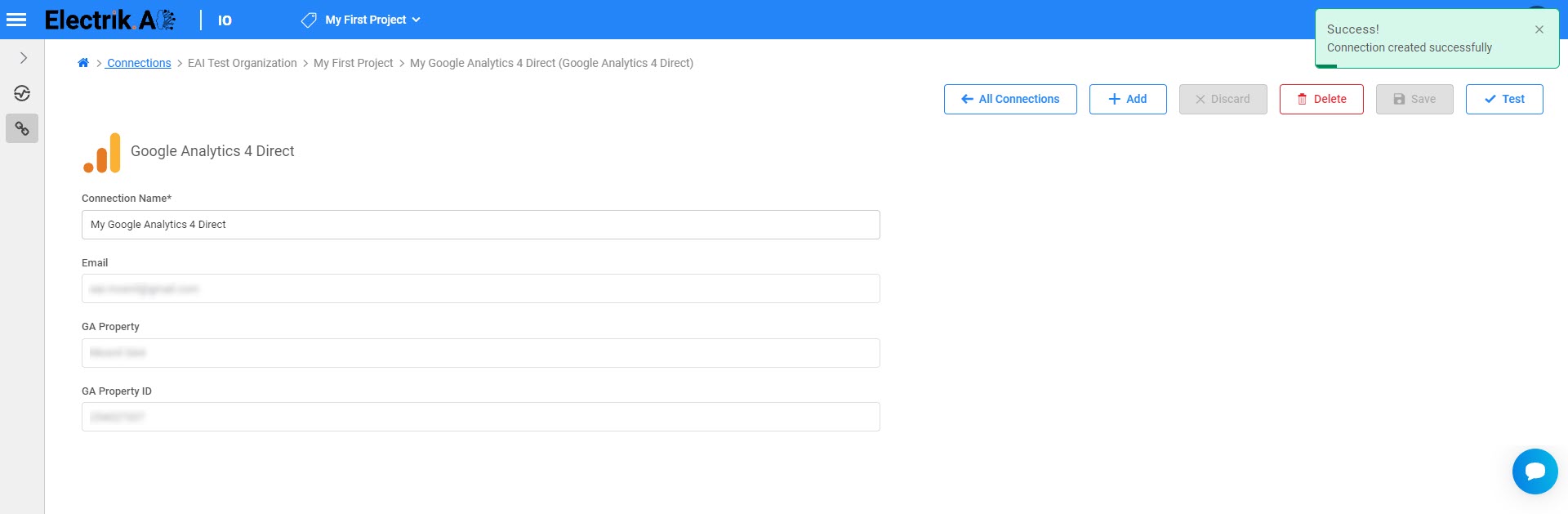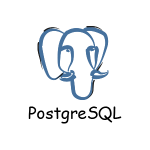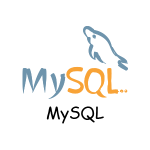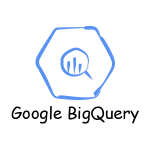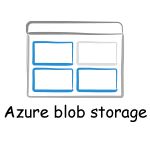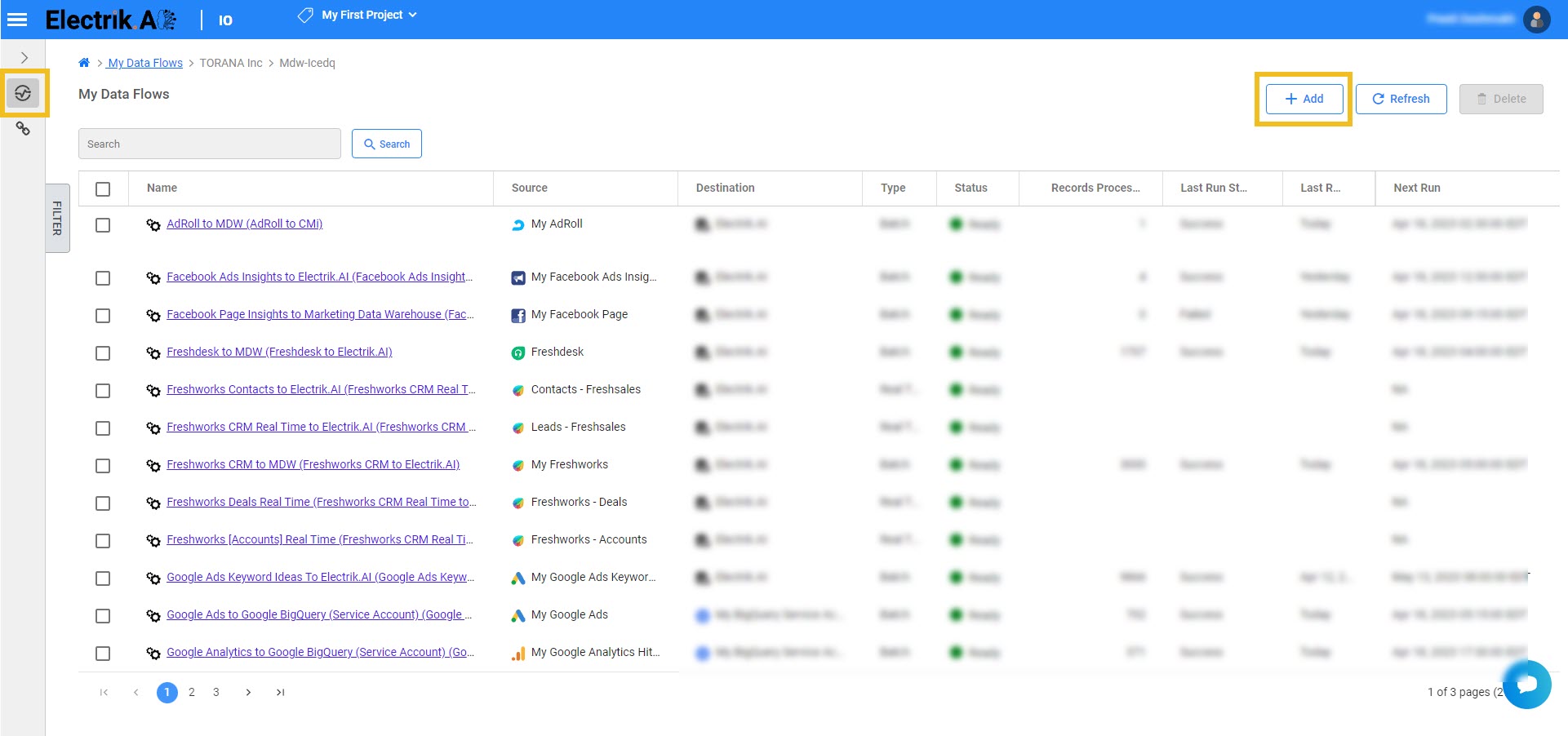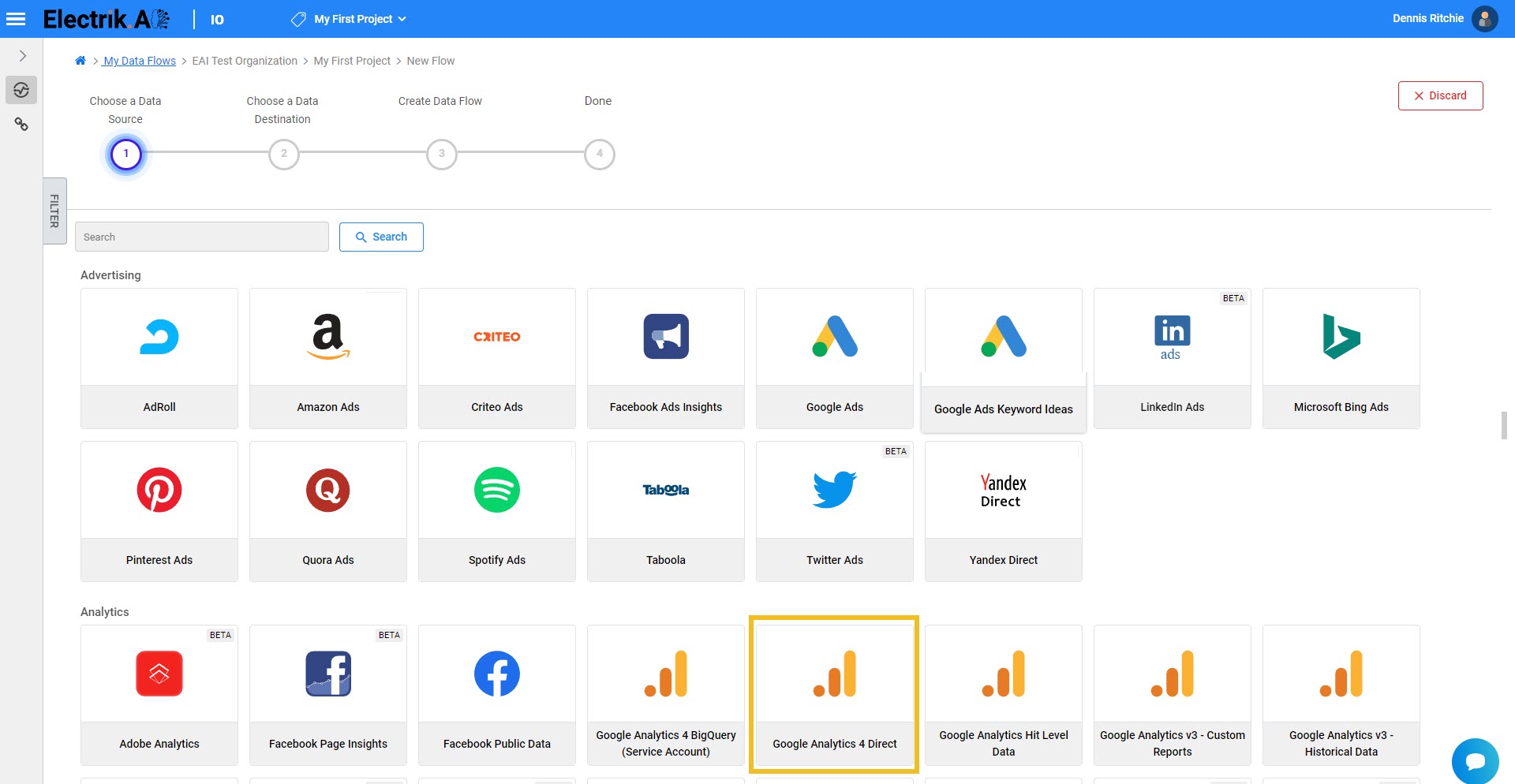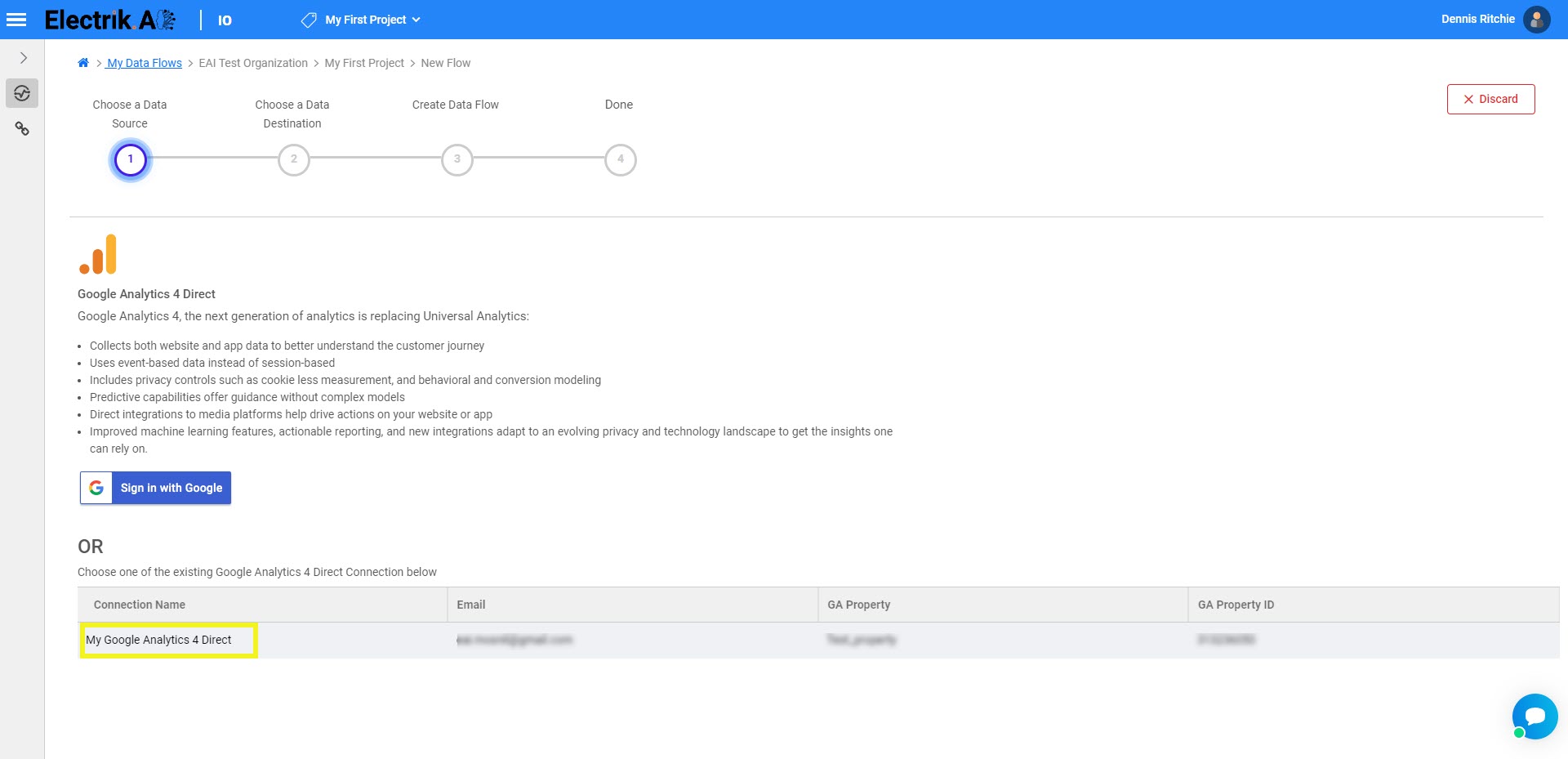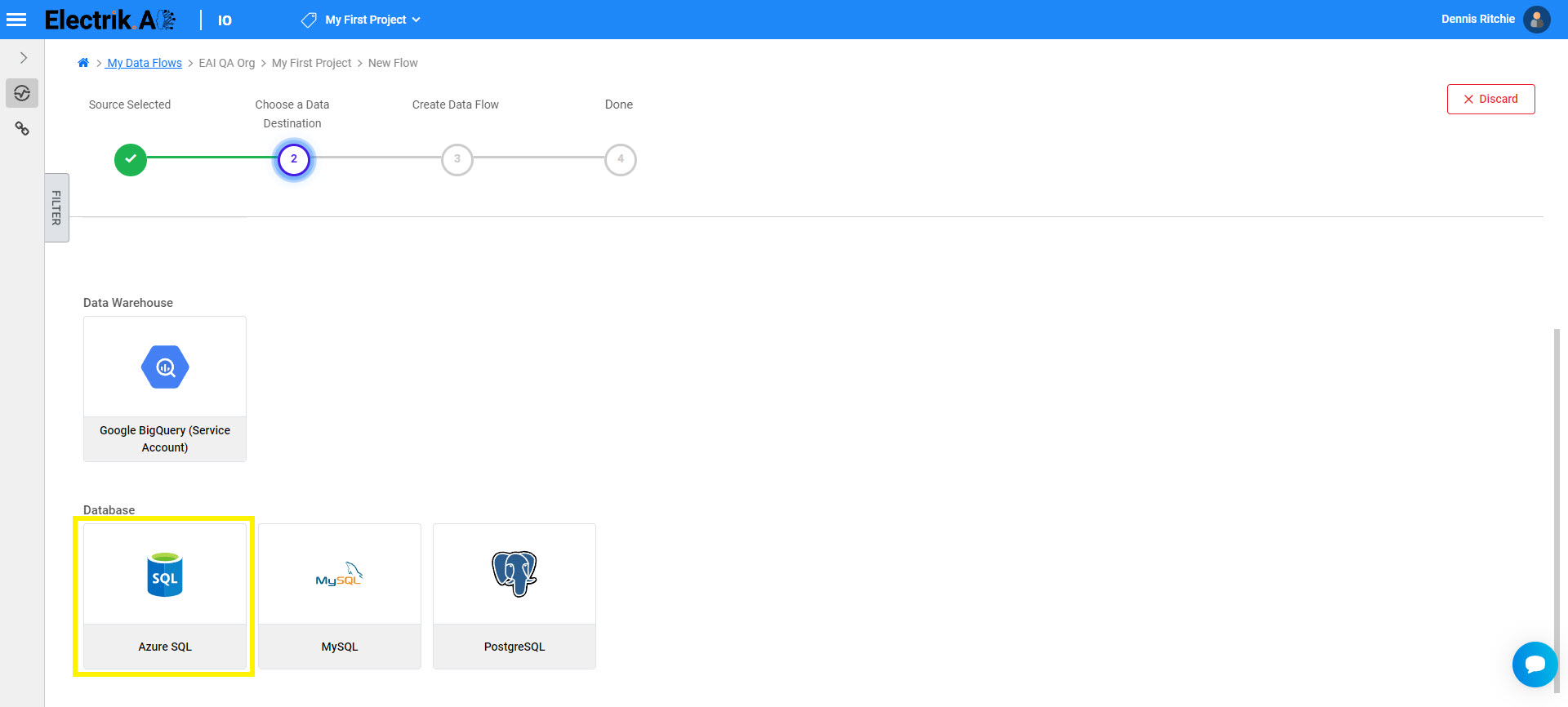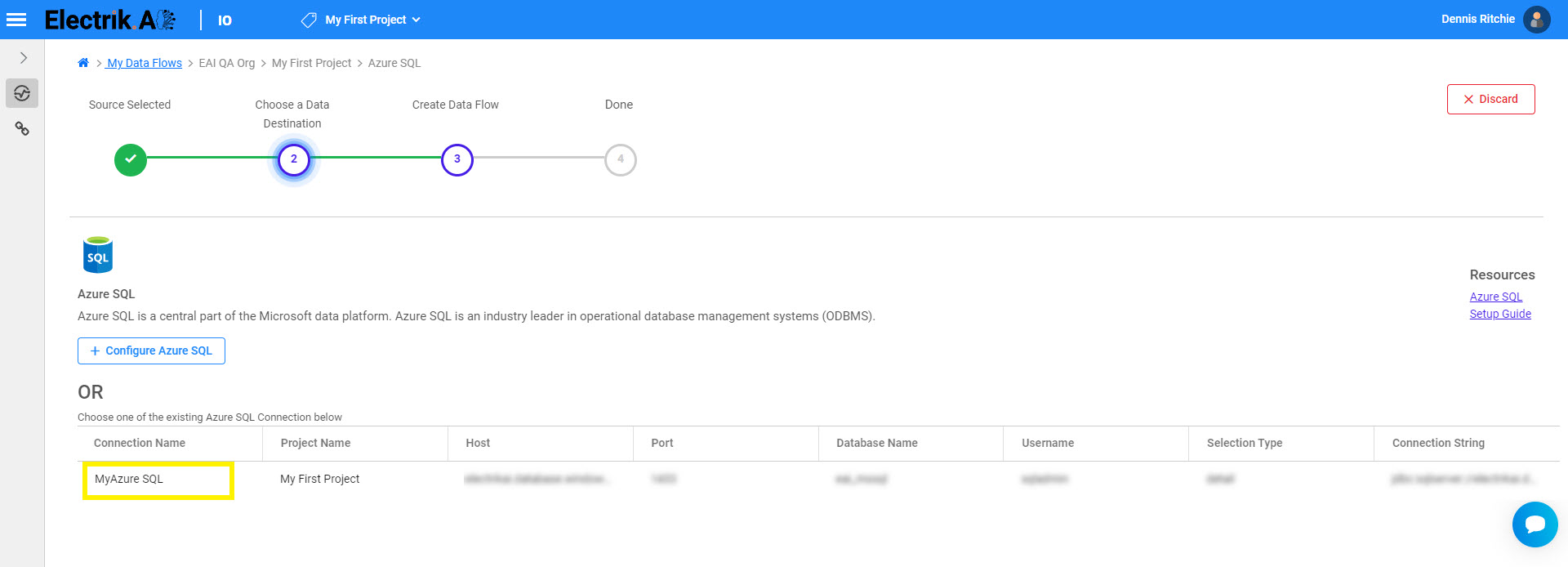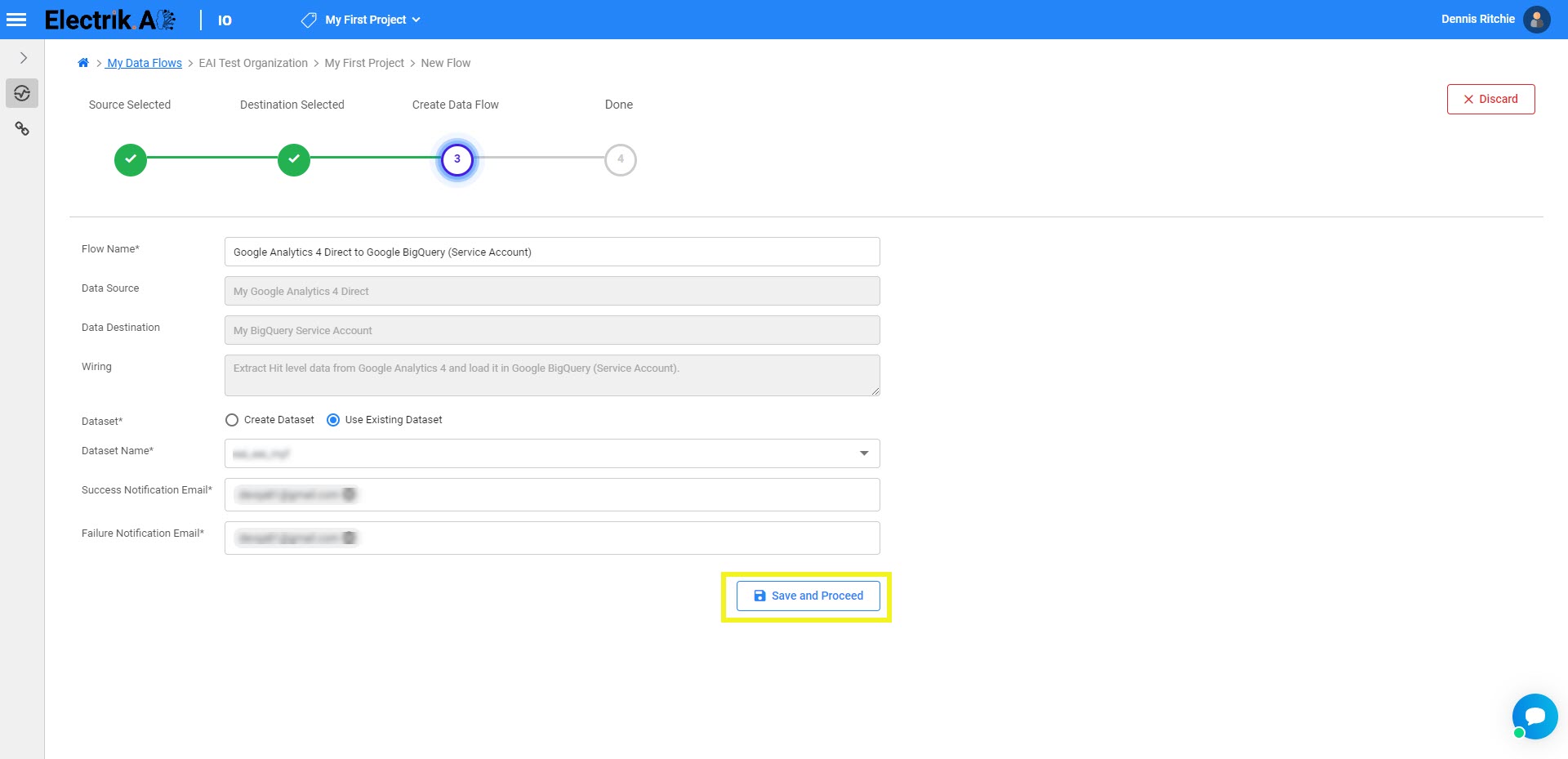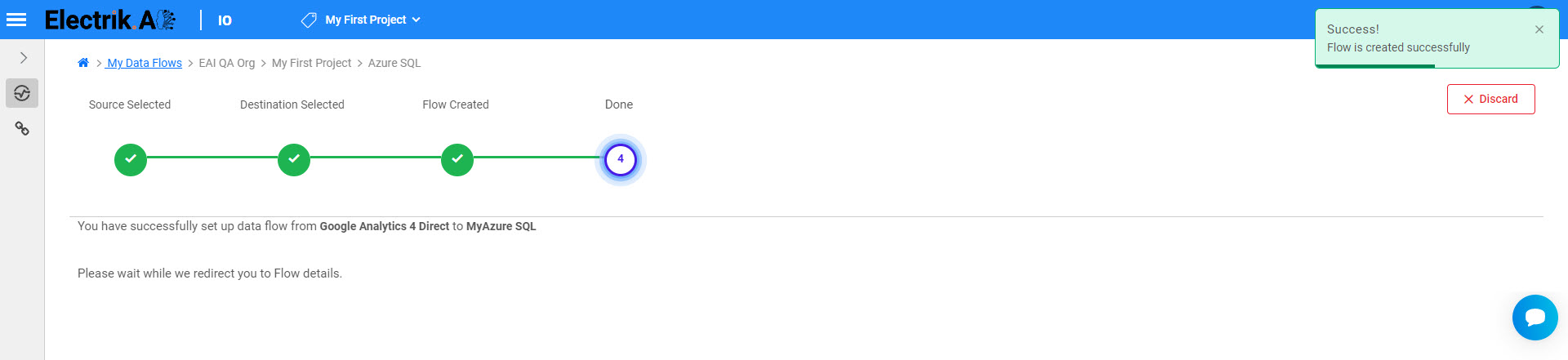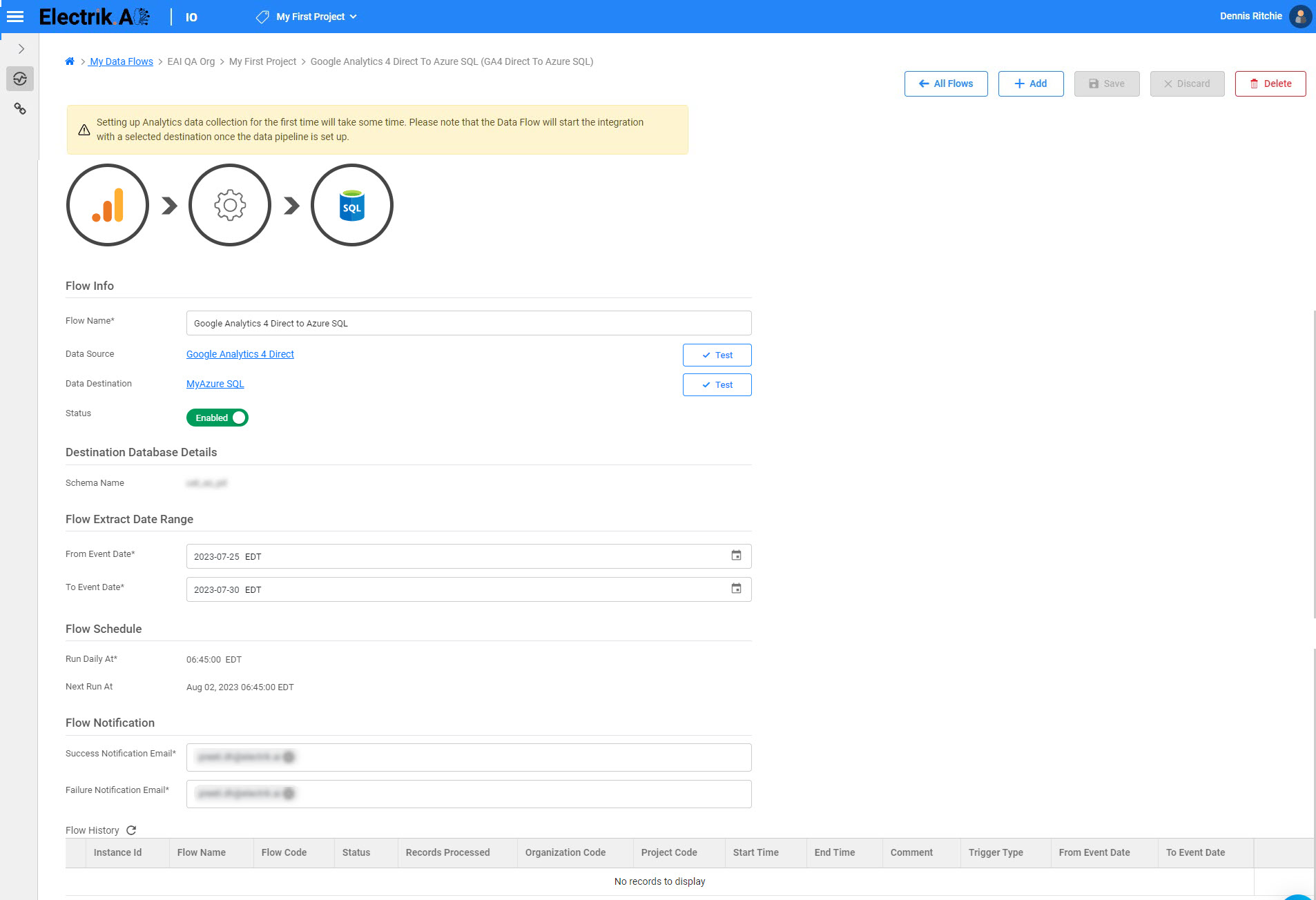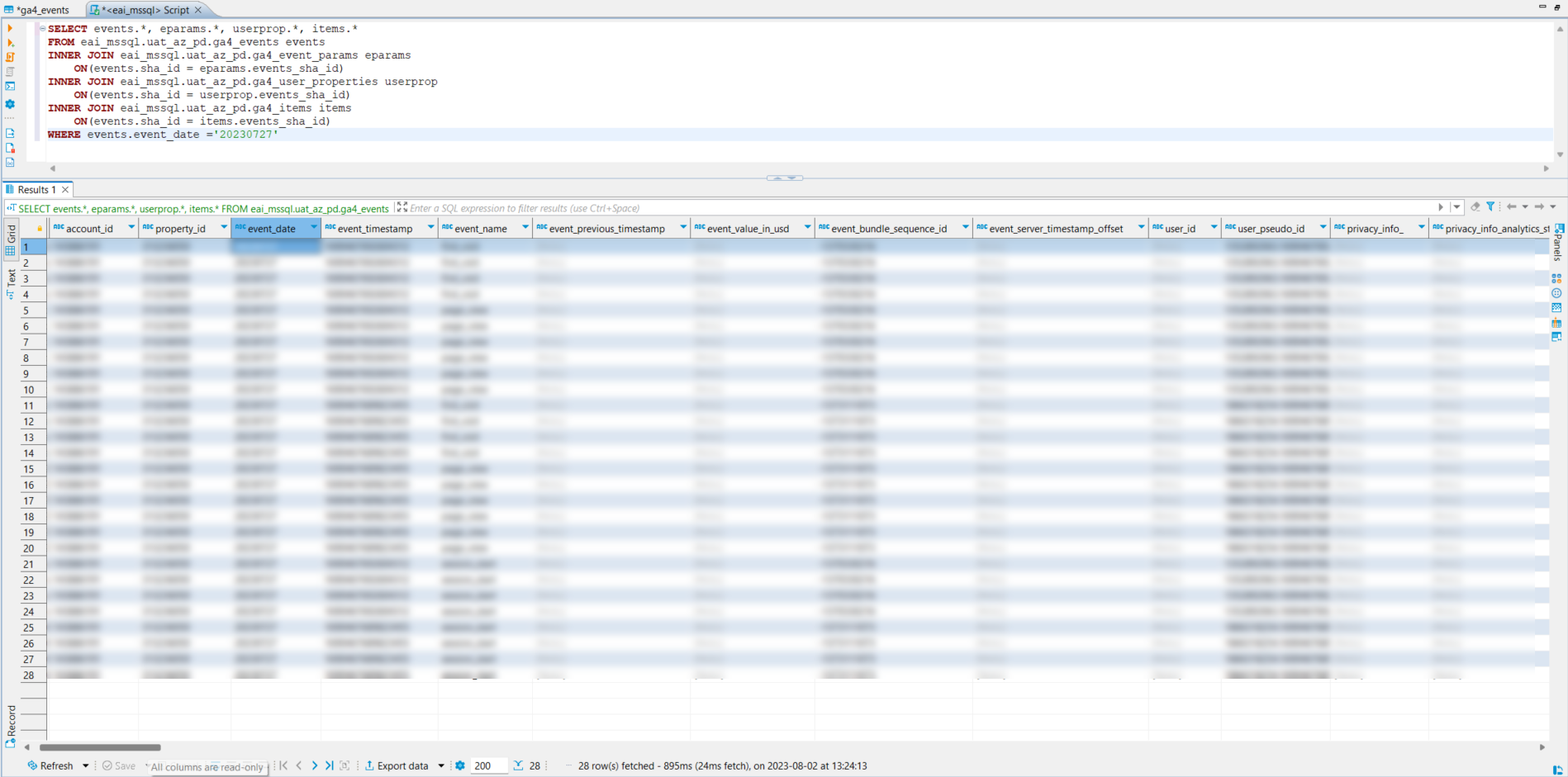| 1 |
Electrik.AI |
sha_id |
The unique ID of event params record. |
e5c929898893dd4c7a3b97
377881e0f5e0ede5b965d50d
86c22043ad23122860 |
| 2 |
Electrik.AI |
account_id |
The unique ID of your account. |
44444444 |
| 3 |
Electrik.AI |
property_id |
The unique ID of your GA4 Property. |
311111111 |
| 4 |
Event |
event_date |
The date when the event was logged (YYYYMMDD format in the registered timezone of your app). |
20230808 |
| 5 |
Event |
event_timestamp |
The time (in microseconds, UTC) when the event was logged on the client. |
1689956636271690 |
| 6 |
Event |
event_name |
The name of the event. |
page_view |
| 7 |
Event |
event_previous_timestamp |
The time (in microseconds, UTC) when the event was previously logged on the client. |
|
| 8 |
Event |
event_value_in_usd |
The currency-converted value (in USD) of the event’s “value” parameter. |
|
| 9 |
Event |
event_bundle_
sequence_id |
The sequential ID of the bundle in which these events were uploaded. |
-2065318994 |
| 10 |
Event |
event_server_timestamp
_offset |
Timestamp offset between collection time and upload time in micros. |
|
| 11 |
User |
user_id |
The unique ID assigned to a user. |
|
| 12 |
User |
user_pseudo_id |
The pseudonymous id (e.g., app instance ID) for the user. |
1339097149 |
| 13 |
Privacy Info |
privacy_info_ |
The privacy_info fields contain information based on the consent status of a user when consent mode
is enabled. |
|
| 14 |
Privacy Info |
privacy_info_analytics
_storage |
Whether Analytics storage is enabled for the user. Possible values: Yes, No, Unset |
|
| 15 |
Privacy Info |
privacy_info_ads_storage |
Whether ad targeting is enabled for a user. Possible values: Yes, No, Unset |
|
| 16 |
Privacy Info |
privacy_info_uses_
transient_token |
Whether a web user has denied Analytics storage and the developer has enabled measurement without
cookies based on transient tokens in server data. Possible values: Yes, No, Unset |
No |
| 17 |
Event |
user_first_touch_
timestamp |
|
1.69132E+15 |
| 18 |
User ltv |
user_ltv |
The user_ltv RECORD contains Lifetime Value information about the user. This RECORD is not populated
in intraday tables. |
|
| 19 |
User ltv |
user_ltv_revenue |
The Lifetime Value (revenue) of the user. This field is not populated in intraday tables. |
0 |
| 20 |
User ltv |
user_ltv_currency |
The Lifetime Value (currency) of the user. This field is not populated in intraday tables. |
USD |
| 21 |
Device |
device_category |
The device category (mobile, tablet, desktop). |
desktop |
| 22 |
Device |
device_mobile_brand_name |
The device brand name. |
Apple |
| 23 |
Device |
device_mobile_model_name |
The device model name. |
Safari |
| 24 |
Device |
device_mobile_marketing_
name |
The device marketing name. |
|
| 25 |
Device |
device_mobile_os_
hardware_typel |
The device model information retrieved directly from the operating system. |
|
| 26 |
Device |
device_operating_system |
The operating system of the device. |
Macintosh |
| 27 |
Device |
device_operating_system
_version |
The OS version. |
Macintosh Intel 10.15 |
| 28 |
Device |
device_vendor_id |
IDFV (present only if IDFA is not collected). |
|
| 29 |
Device |
device_advertising_id |
Advertising ID/IDFA. |
|
| 30 |
Device |
device_language |
The OS language. |
en-gb |
| 31 |
Device |
device_is_limited_ad
_tracking |
The device’s Limit Ad Tracking setting.On iOS14+, returns false if the IDFA is non-zero. |
No |
| 32 |
Device |
device_time_zone_offset
_seconds |
The offset from GMT in seconds. |
|
| 33 |
Device |
device_browser |
The browser in which the user viewed content. |
|
| 34 |
Device |
device_browser_version |
The version of the browser in which the user viewed content. |
|
| 35 |
Device |
device_web_info_browser |
The browser in which the user viewed content. |
Chrome |
| 36 |
Device |
device_web_info
_browser_version |
The version of the browser in which the user viewed content. |
108.0.0.0 |
| 37 |
Device |
device_web_info
_hostname |
The hostname associated with the logged event. |
mosnil.in |
| 38 |
Geo |
geo_continent |
The continent from which events were reported, based on IP address. |
Americas |
| 39 |
Geo |
geo_country |
The country from which events were reported, based on IP address. |
United States |
| 40 |
Geo |
geo_region |
The region from which events were reported, based on IP address. |
|
| 41 |
Geo |
geo_city |
The city from which events were reported, based on IP address. |
|
| 42 |
Geo |
geo_sub_continent |
The subcontinent from which events were reported, based on IP address. |
Northern America |
| 43 |
Geo |
geo_metro |
The metro from which events were reported, based on IP address. |
(not set) |
| 44 |
App Info |
app_info_id |
The package name or bundle ID of the app. |
|
| 45 |
App Info |
app_info_version |
The app’s versionName (Android) or short bundle version. |
|
| 46 |
App Info |
app_info_install_store |
The store that installed the app. |
|
| 47 |
App Info |
app_info_firebase_app_id |
The Firebase App ID associated with the app |
|
| 48 |
App Info |
app_info_install_source |
|
|
| 49 |
Traffic Source |
traffic_source_name |
Name of the marketing campaign that first acquired the user. This field is not populated in intraday
tables. |
(direct) |
| 50 |
Traffic Source |
traffic_source_medium |
Name of the medium (paid search, organic search, email, etc.) that first acquired the user. This
field is not populated in intraday tables. |
(none) |
| 51 |
Traffic Source |
traffic_source_source |
Name of the network that first acquired the user. This field is not populated in intraday tables. |
(direct) |
| 52 |
Stream |
stream_id |
The numeric ID of the data stream from which the event originated. |
3497730613 |
| 53 |
Platform |
platform |
The data stream platform (Web, IOS or Android) from which the event originated. |
WEB |
| 54 |
Event |
event_dimensions_hostname |
|
|
| 55 |
Ecommerce |
ecommerce_total_item_quantity |
Total number of items in this event, which is the sum of items.quantity. |
|
| 56 |
Ecommerce |
ecommerce_purchase
_revenue_in_usd |
Purchase revenue of this event, represented in USD with standard unit. Populated for purchase event
only. |
|
| 57 |
Ecommerce |
ecommerce_purchase
_revenue |
Purchase revenue of this event, represented in local currency with standard unit. Populated for
purchase event only. |
|
| 58 |
Ecommerce |
ecommerce_refund_value
_in_usd |
The amount of refund in this event, represented in USD with standard unit. Populated for refund
event only. |
|
| 59 |
Ecommerce |
ecommerce_refund_value |
The amount of refund in this event, represented in local currency with standard unit. Populated for
refund event only. |
|
| 60 |
Ecommerce |
ecommerce_shipping
_value_in_usd |
The shipping cost in this event, represented in USD with standard unit. |
|
| 61 |
Ecommerce |
ecommerce_shipping_value |
The shipping cost in this event, represented in local currency. |
|
| 62 |
Ecommerce |
ecommerce_tax
_value_in_usd |
The tax value in this event, represented in USD with standard unit. |
|
| 63 |
Ecommerce |
ecommerce_tax_value |
The tax value in this event, represented in local currency with standard unit. |
|
| 64 |
Ecommerce |
ecommerce_unique_items |
The number of unique items in this event, based on item_id, item_name, and item_brand. |
|
| 65 |
Ecommerce |
ecommerce_transaction_id |
The transaction ID of the ecommerce transaction. |
|