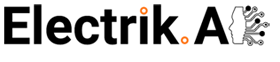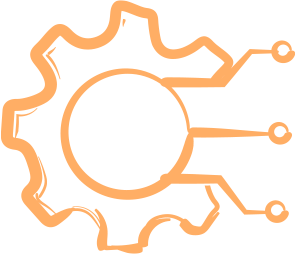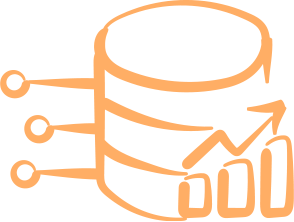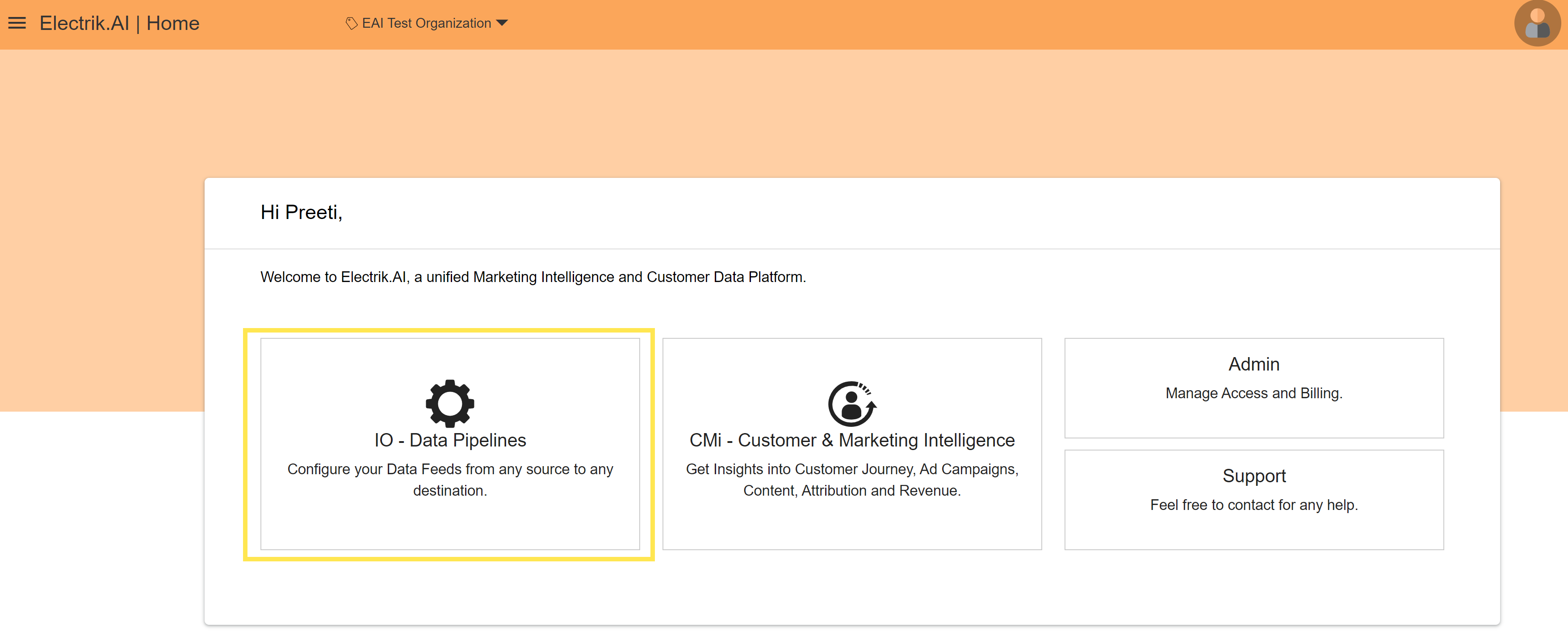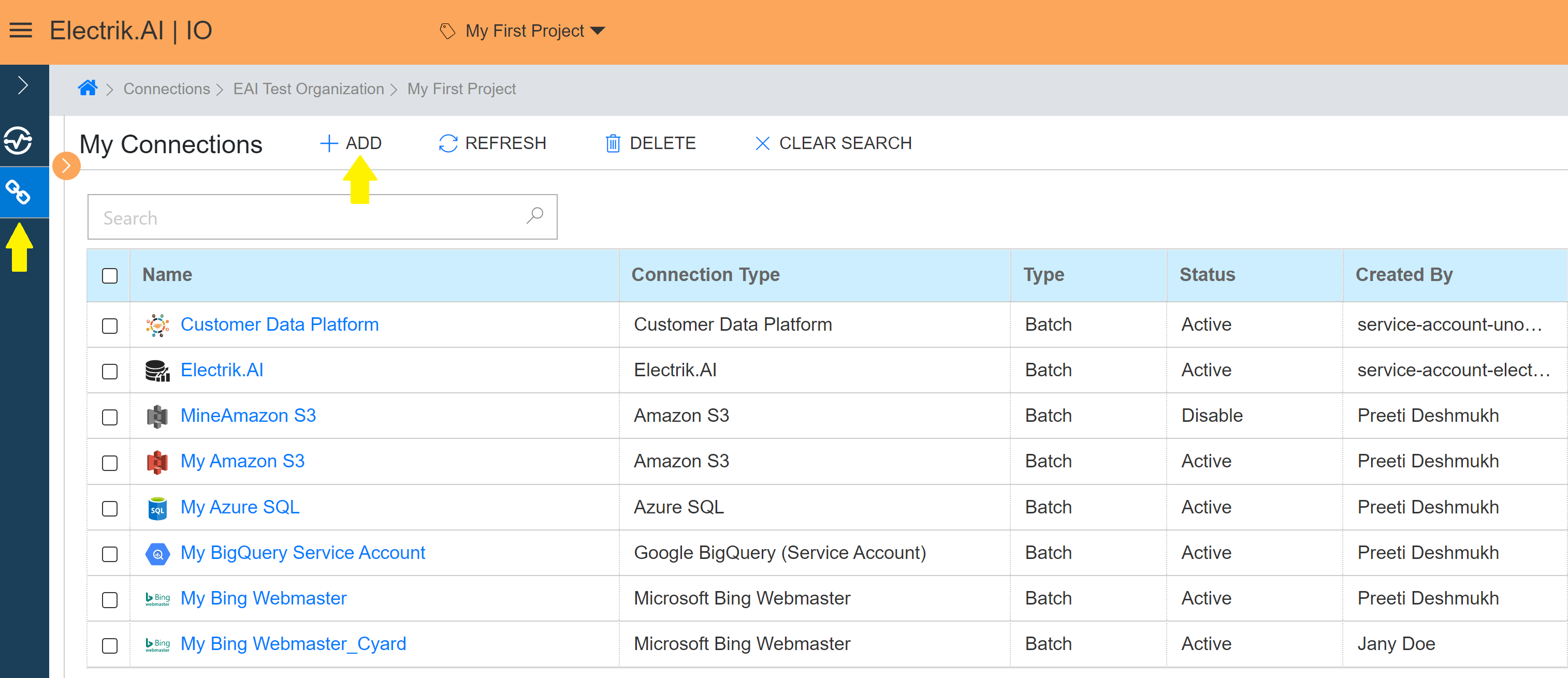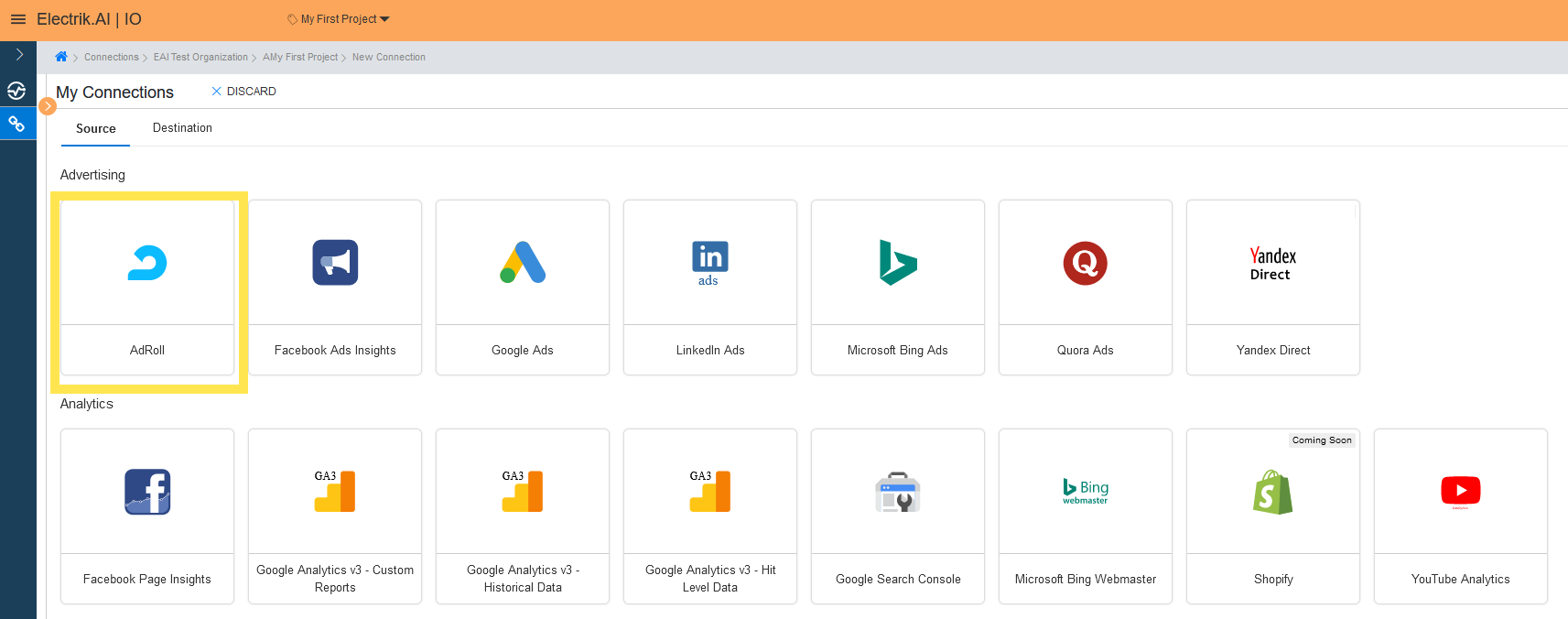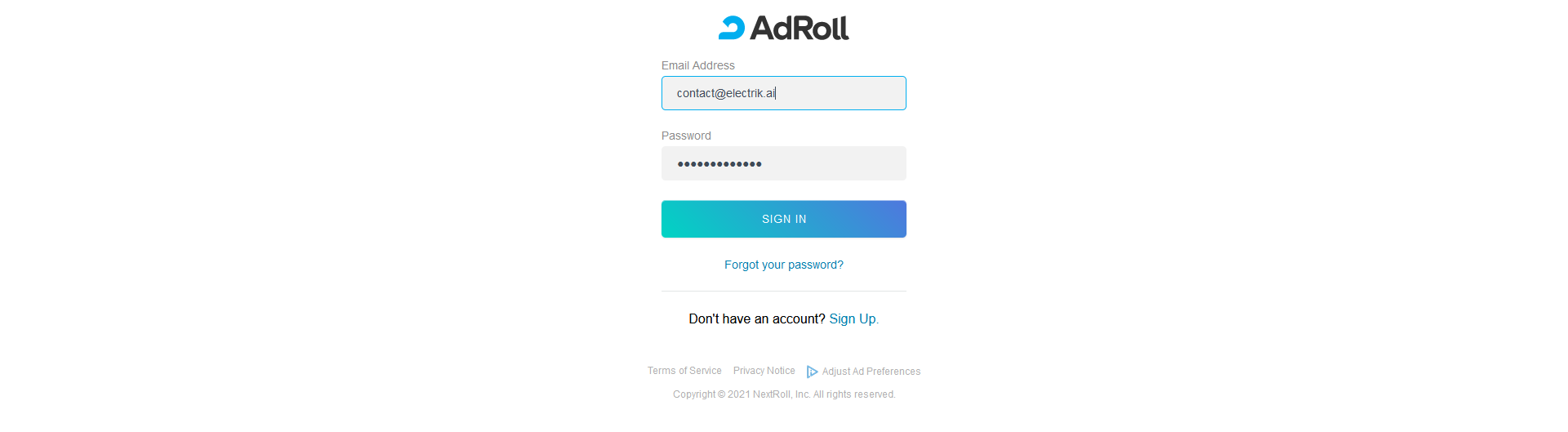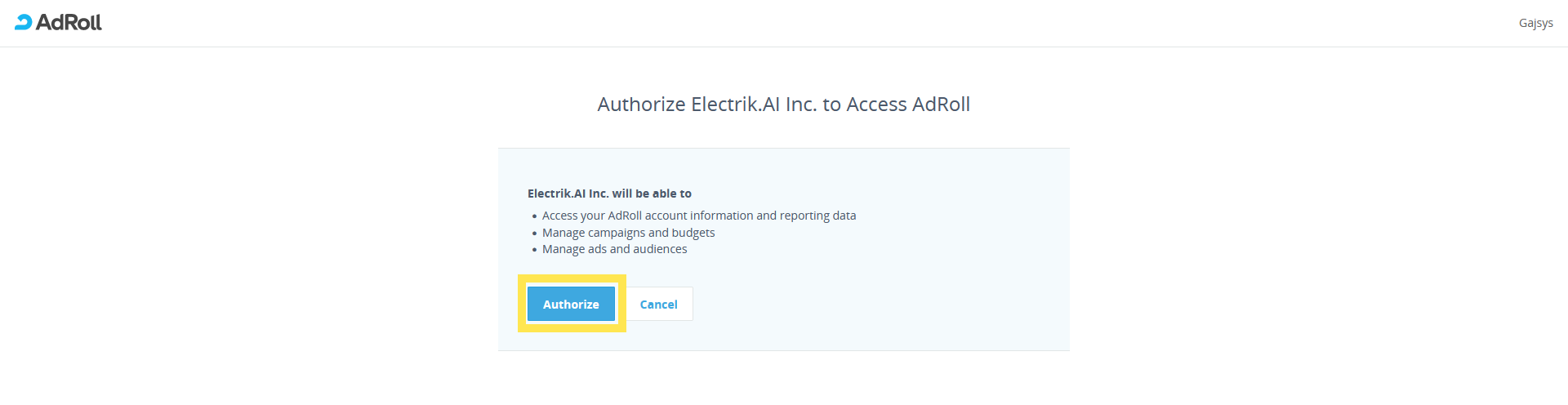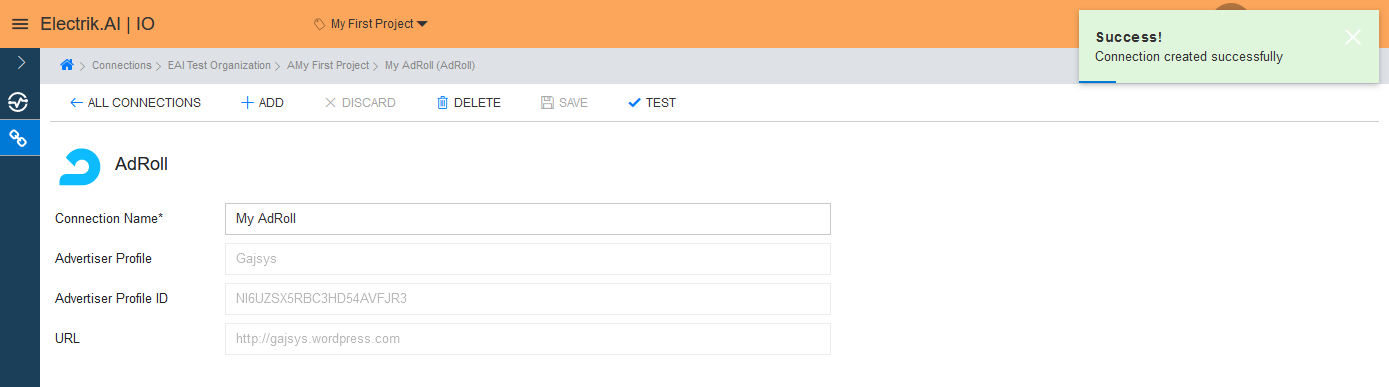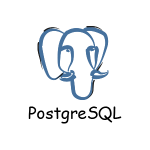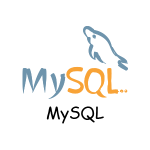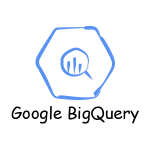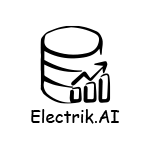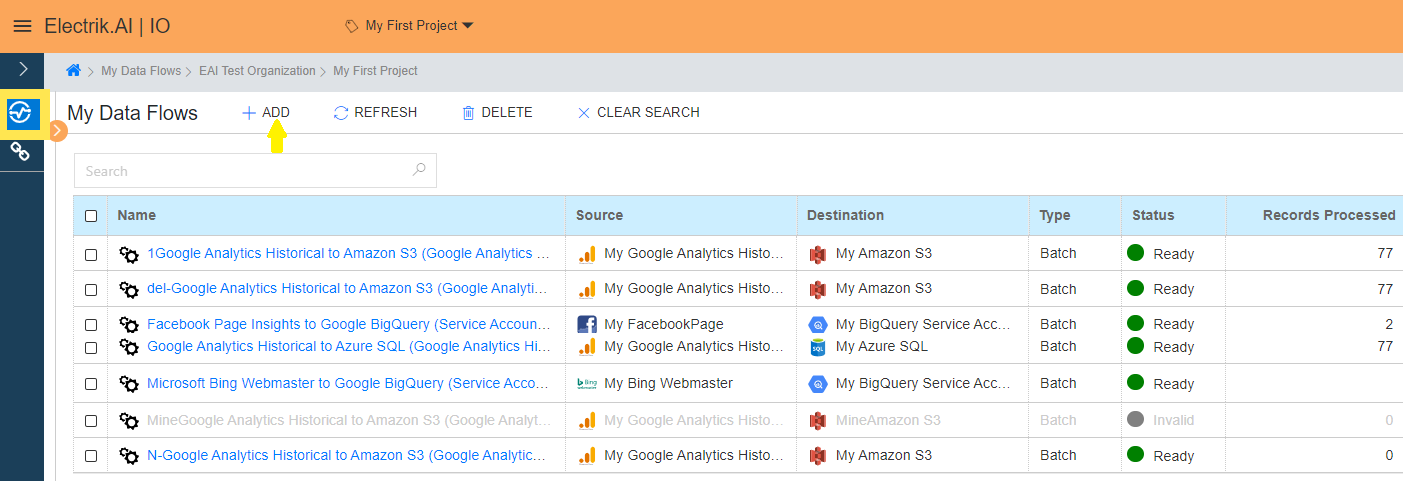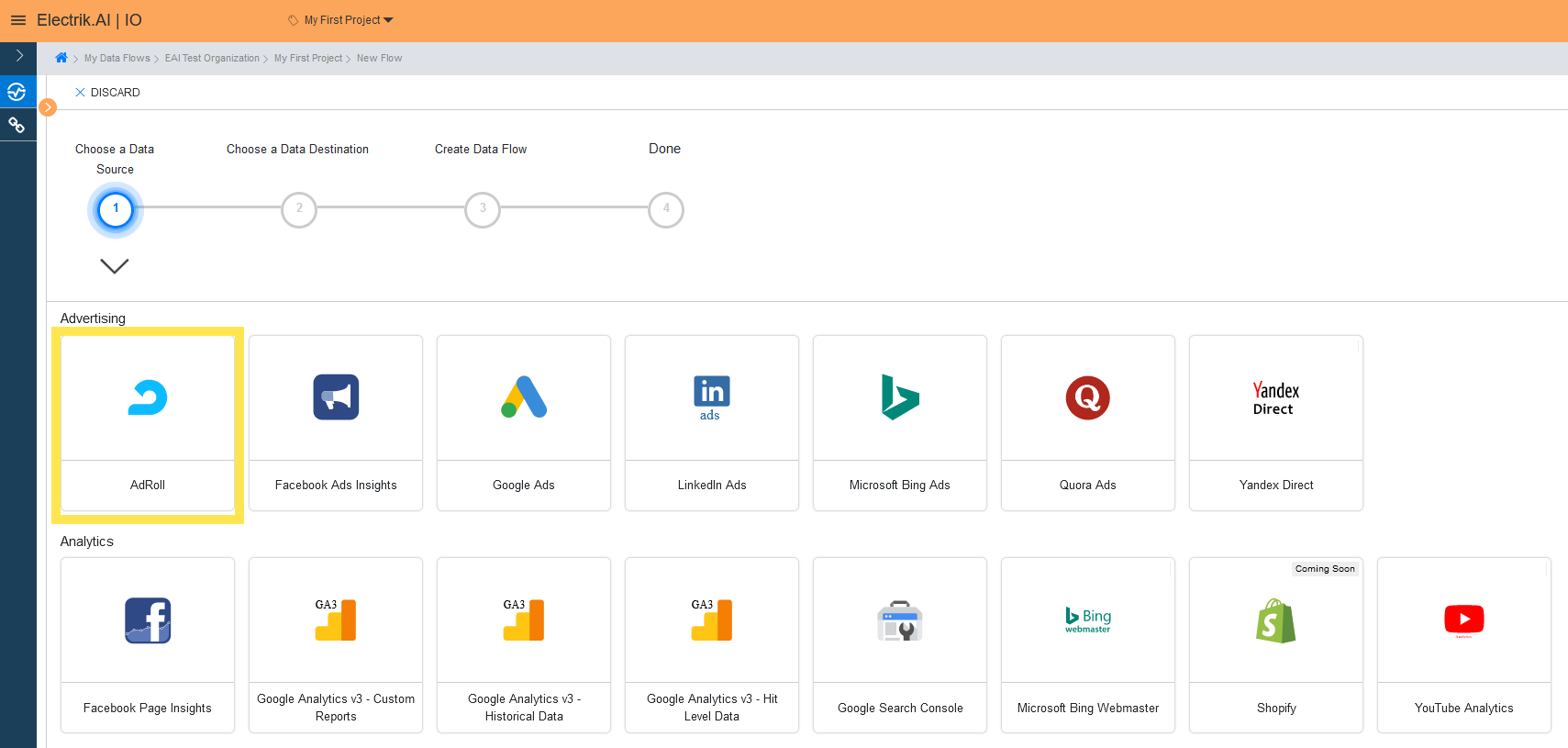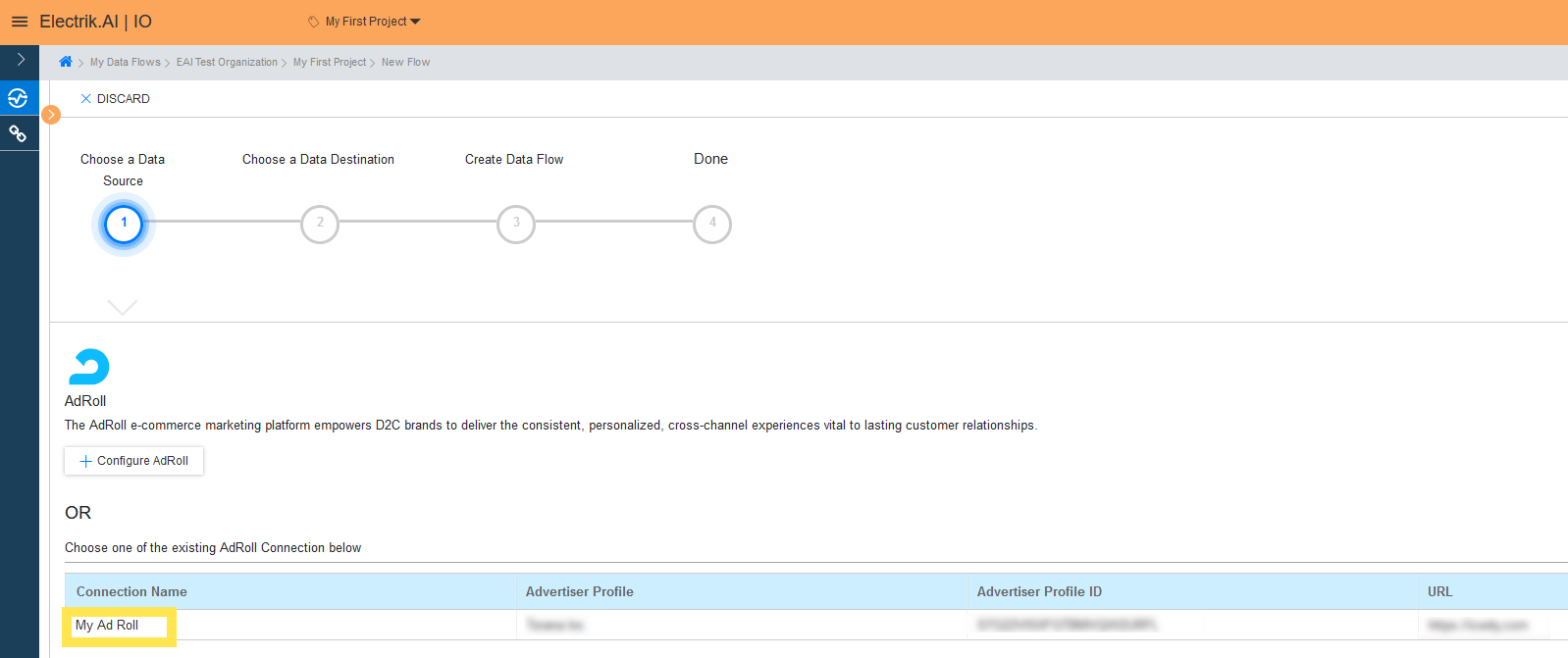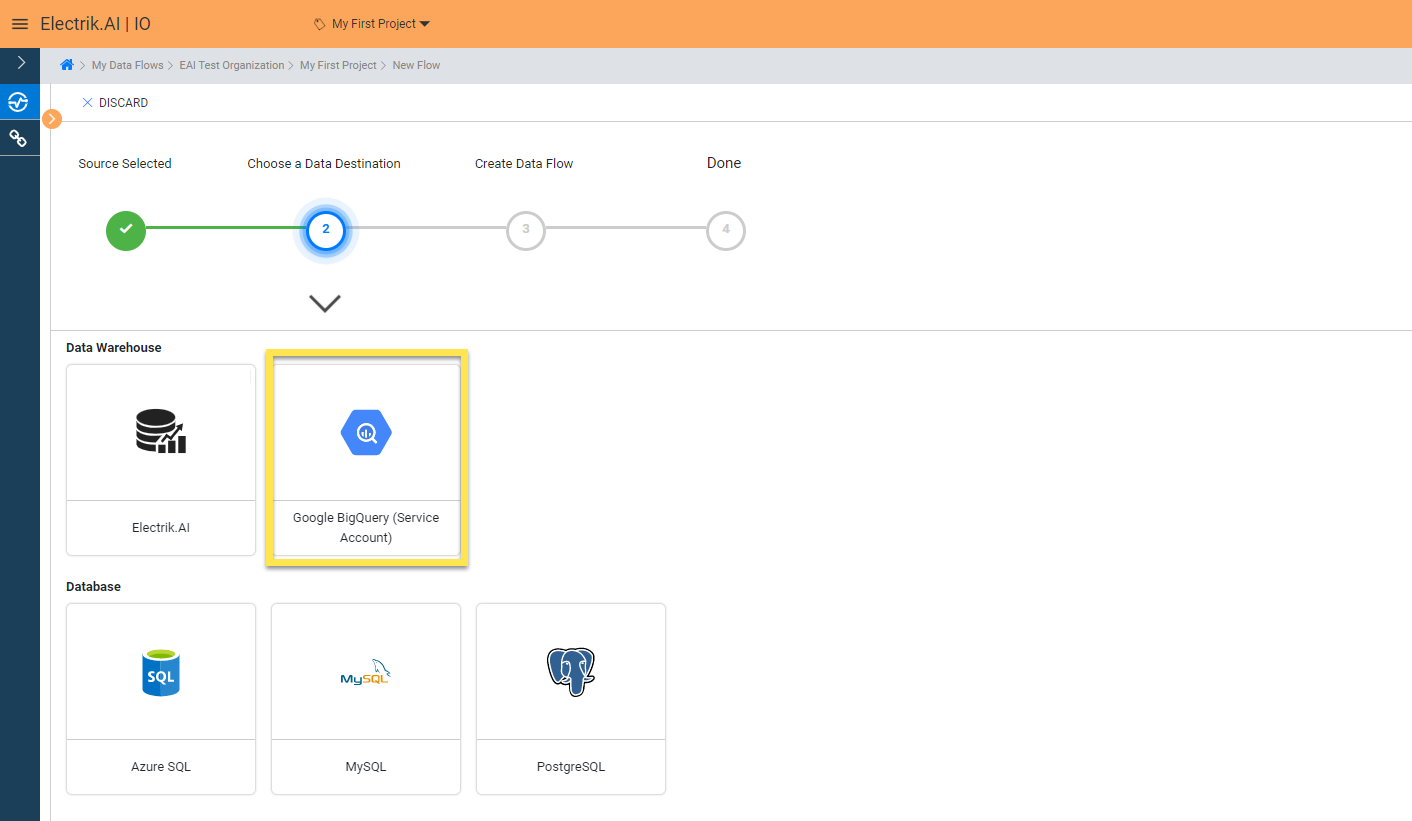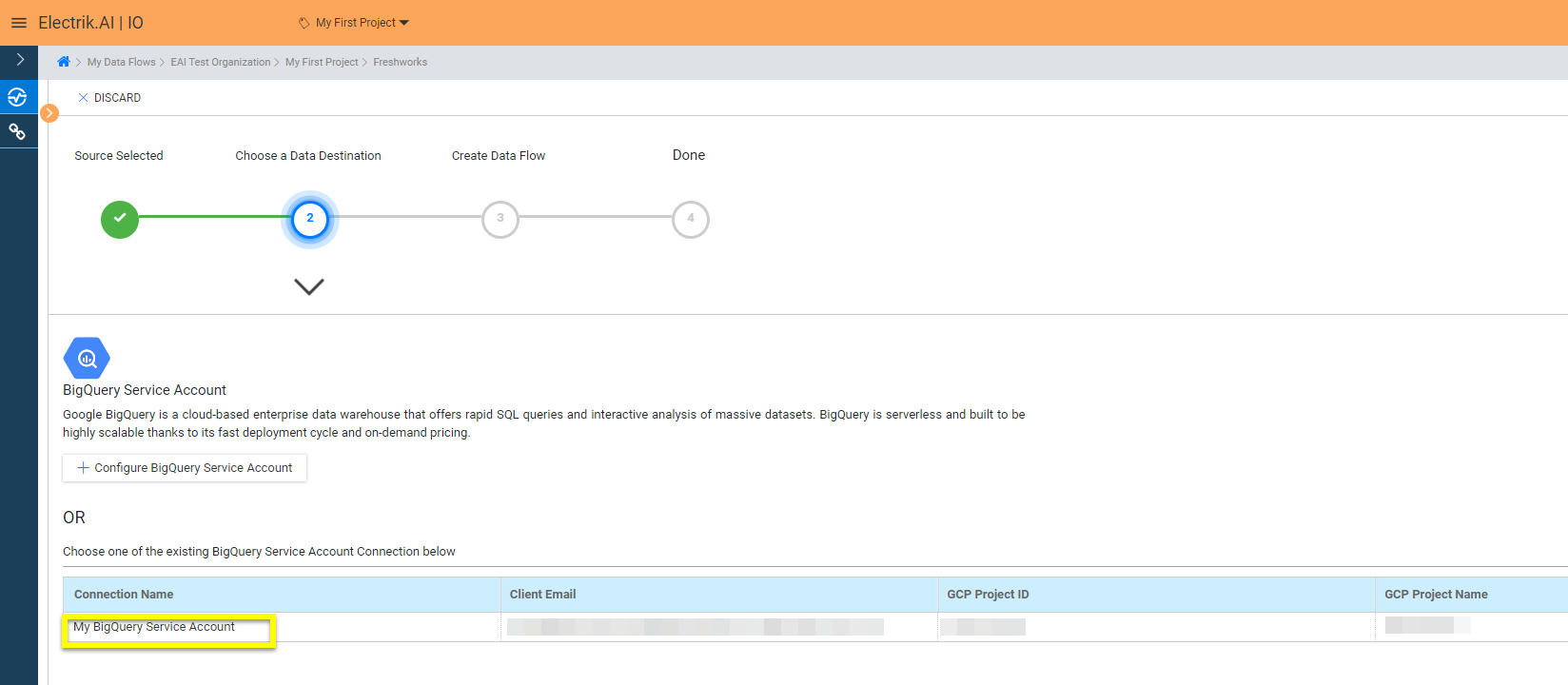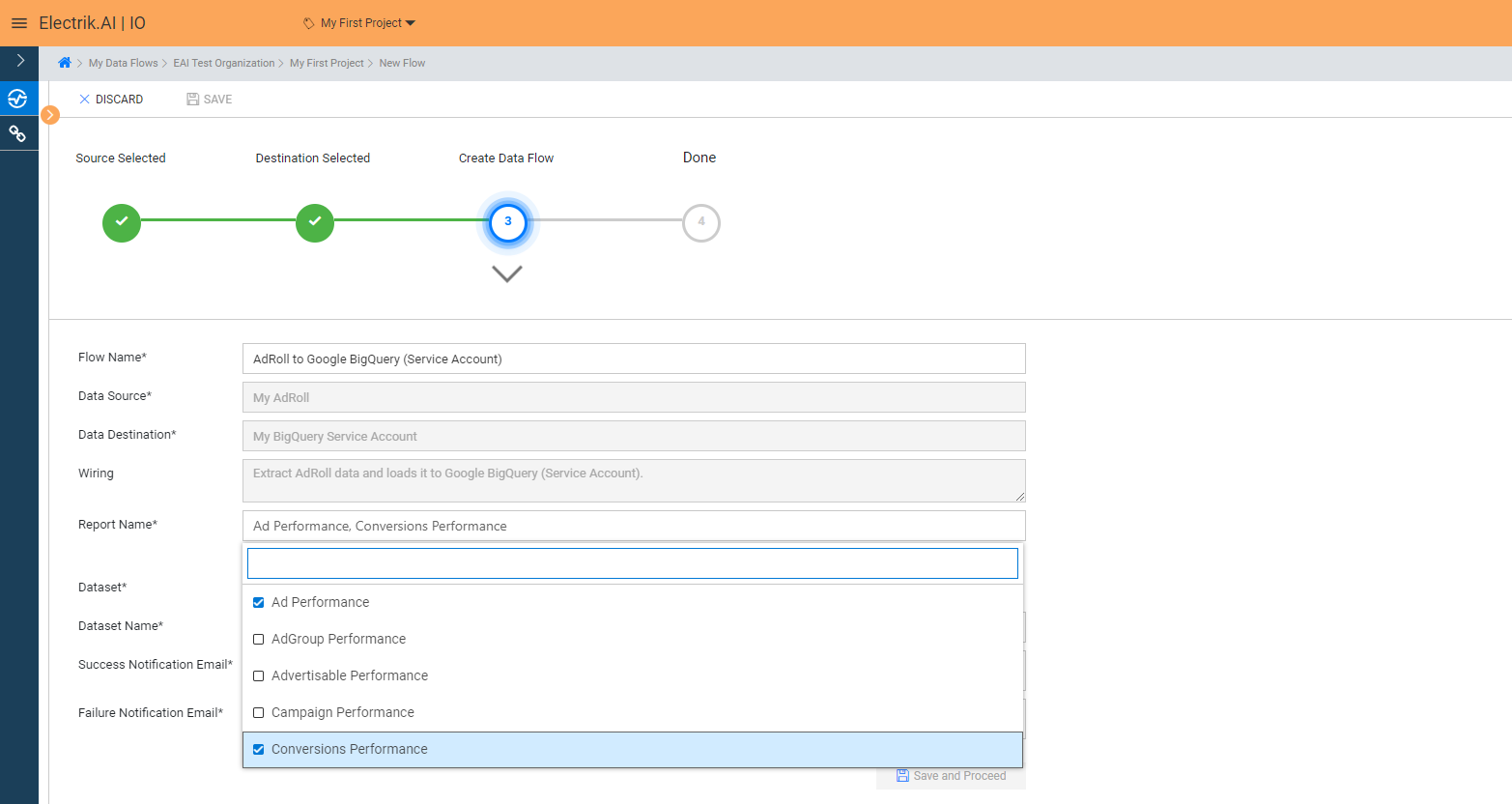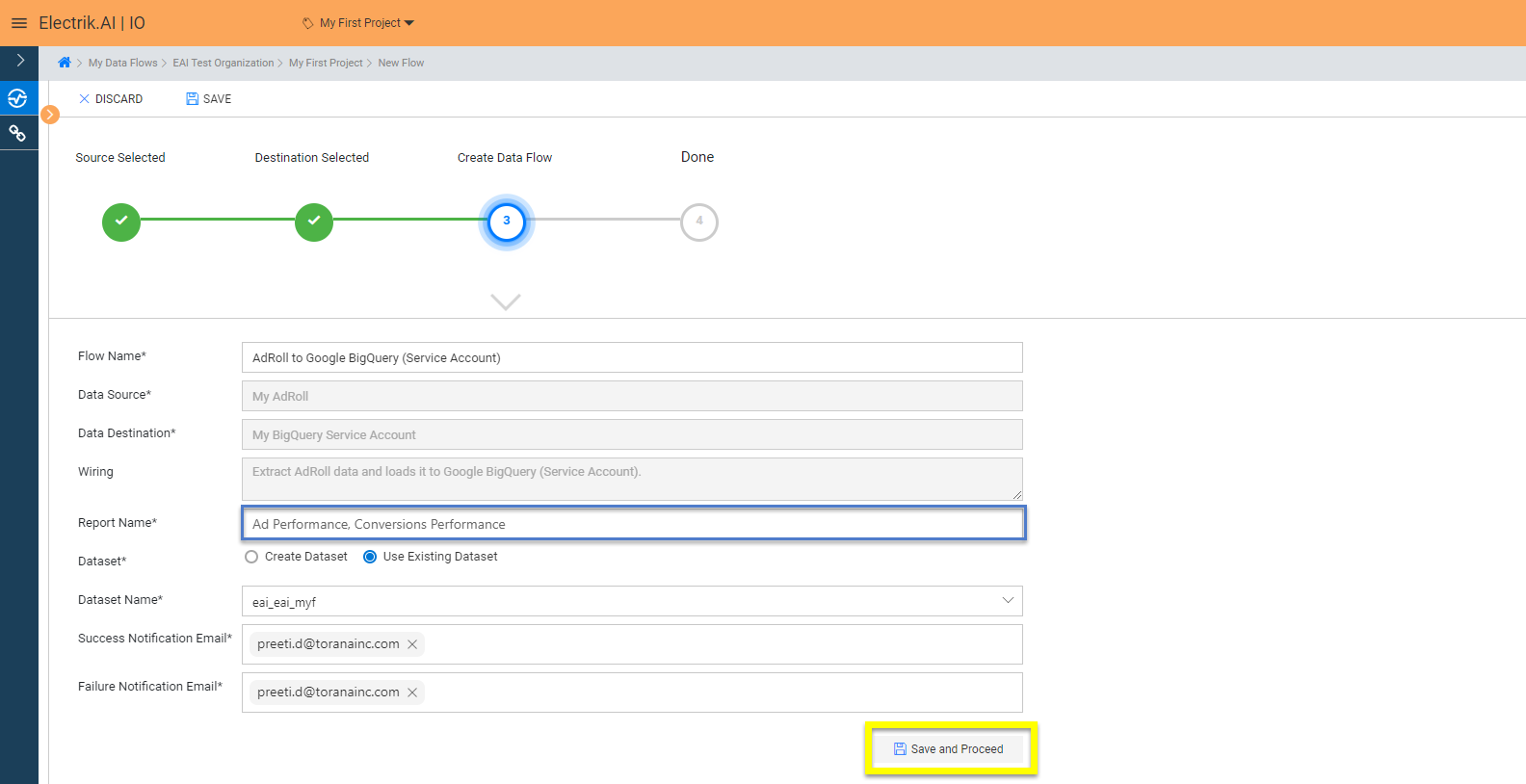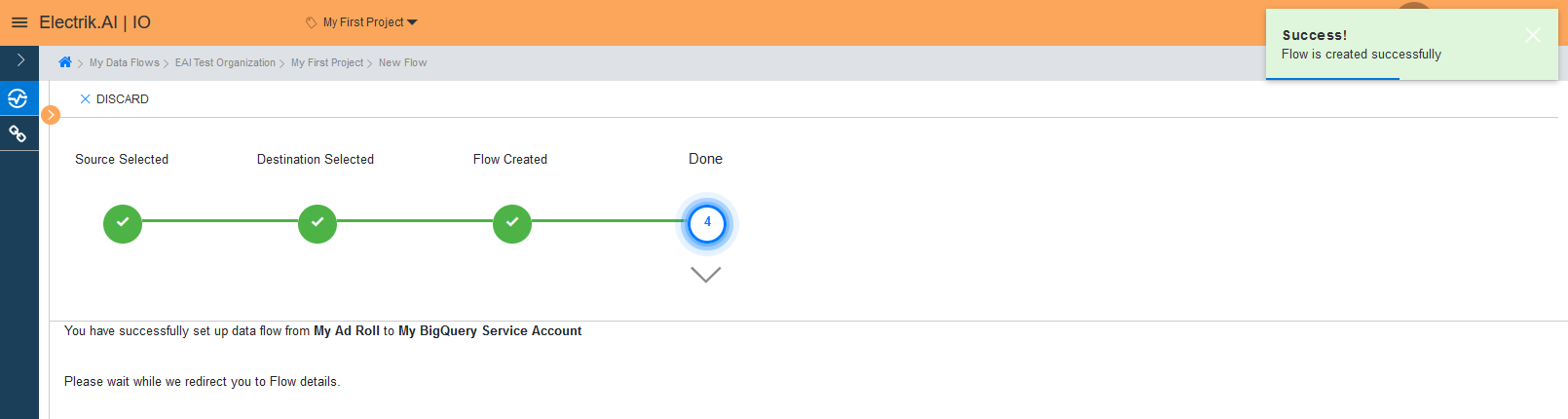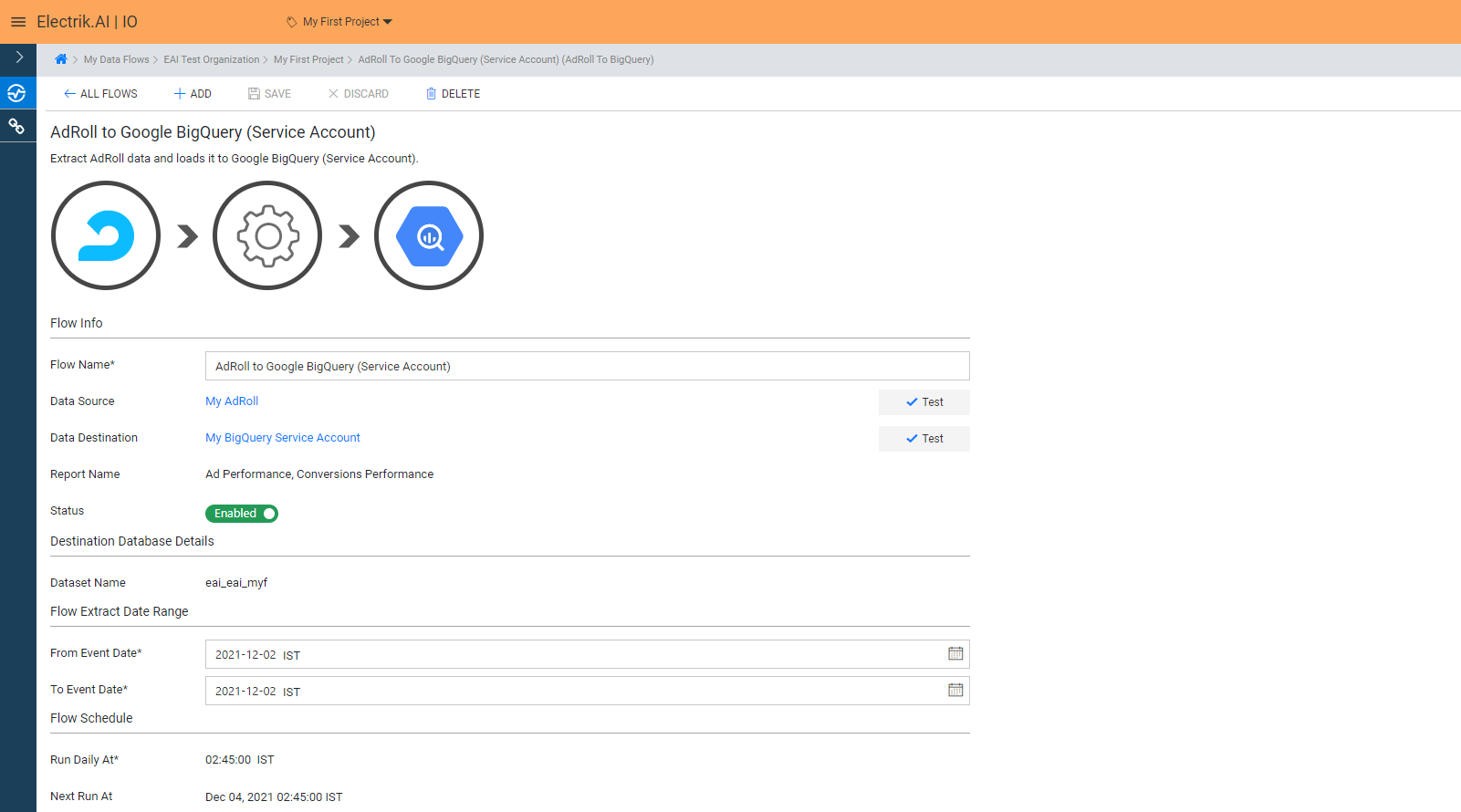AdRoll is a marketing platform that runs retargeting and prospecting ads aiming social and web audiences. It also concentrates on sending personalized emails and provides remarketing across devices.
Docs
- AdRoll Data Export
- Adobe Analytics Data Export
- Bing Webmaster Data Export
- Criteo Ads Data Export
- Facebook Ads Data Export
- Facebook Page Insights Data Export
- Freshdesk Data Export
- Freshsales CRM Data Export
- Freshsales Suite (Freshworks) Data Export
- Google Ads Data Export
- Google Analytics Hit Data Extractor
- Google Analytics Historical Data Extractor
- Google Analytics Custom Report Extractor
- Google Analytics 4 Custom Report Extractor
- Google Analytics 4 Extractor
- Google Analytics 4 BigQuery (Service Account) Extractor
- Google Ads Keyword Ideas (Planner) Extractor
- Google Search Console Data Export
- HubSpot Data Export
- Jira Data Export
- LinkedIn Ads Data Export
- LinkedIn Page Analytics Data Export
- Microsoft Ads Data Export
- Microsoft Ads Keyword Planner Extractor
- Pinterest Data Export
- Pinterest Public Data Export
- Reddit Public Data Export
- Quora Ads Data Export
- SendGrid Data Export
- Shopify Data Export
- Stripe Data Export
- Taboola Data Export
- Twitter Ads Data Export
- Vimeo Public Data Export
- YouTube Analytics Data Export
AdRoll Data Export
What is AdRoll?
How to add AdRoll Source in Electrik.AI?
Follow these steps to connect your AdRoll to Electrik.AI
Step 1: Ensure you have following prerequisites to create a AdRoll Connection in Electrik.AI
a. AdRoll User Id and Password.
b. Access to AdRoll account.
Step 2: Sign-in into your Electrik.AI account.
Step 3: Select IO in Electrik.AI dashboard.
Step 4: Select the Connections tab in the left most navigation bar & click on “Add” action button.
Step 5: The Source default tab is selected just click on “AdRoll” connection.
Step 6: Provide your AdRoll account User Id and Password.
Step 7: Allow Electrik.AI to access your AdRoll account.
Step 8: Click on Save button on the top.
Congratulations, you have successfully created a AdRoll Connection in Electrik.AI
What are the supported Data Destinations?
Electrik.AI supports the following destinations to export AdRoll Data.
How to export AdRoll Data?
Electrik.AI creates a data flow (or ETL process) that exports AdRoll data to a target database or data warehouse. This process runs daily at scheduled time and exports data for the previous day.
Follow these steps to create a Data Flow from AdRoll
Step 1: Ensure you have the following prerequisites.
1. Access to AdRoll Account.
2. AdRoll Account User Id and Password.
3. Access to a Database/Data Warehouse destination of your choice (PostgreSQL, MySQL, Azure SQL, BigQuery.)
4. Database Connection Details such as Host, Port, DB Name, DB User, DB Password
Step 2: Sign-in into your Electrik.AI account.
Step 3: Select IO in Electrik.AI dashboard.
Step 4: Click on Add button to create a AdRoll Flow
Step 5: Select AdRoll Connection present in the list of available sources.
Step 6: Select your existing AdRoll connection in Electrik.AI.
To Configure a new connection, refer to this link.
Step 7: Click on available destinations, we are selecting BigQuery Warehouse.
Step 8: Select your existing BigQuery connection in Electrik.AI.
To Configure a new connection, refer to this link.
Step 9:
a. Electrik.AI supports 5 reports, you can choose all or any number of reports as per your requirement. In this example we are choosing Ad Performance and Conversions Performance.
b. Review the Data Source, Data Destination, Database Schema, Provide Success Notification Email, Failure Notification Email. Click “Save and Proceed” to continue.
Success Notification Email: Enter a valid Email ID to receive the Flow Success Email Notification.
Failure Notification Email: Enter a valid Email ID to receive the Flow Failure Email Notification.
Note: By Default, Electrik.AI uses the signed-in user’s Email Id.
Note: By Default, Electrik.AI chooses an existing Database Schema to load your AdRoll Report. You can create a new schema in your database by selecting the “Create New Schema” radio button.
Congratulations, Flow is created. Please wait while you are redirected to Flow Details Screen.
You have now successfully setup AdRoll to BigQuery Data Warehouse flow in Electrik.AI