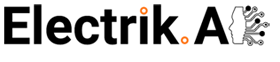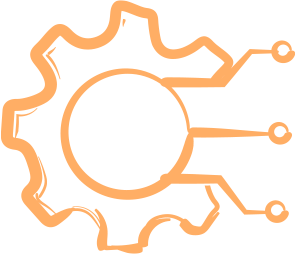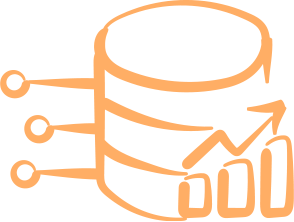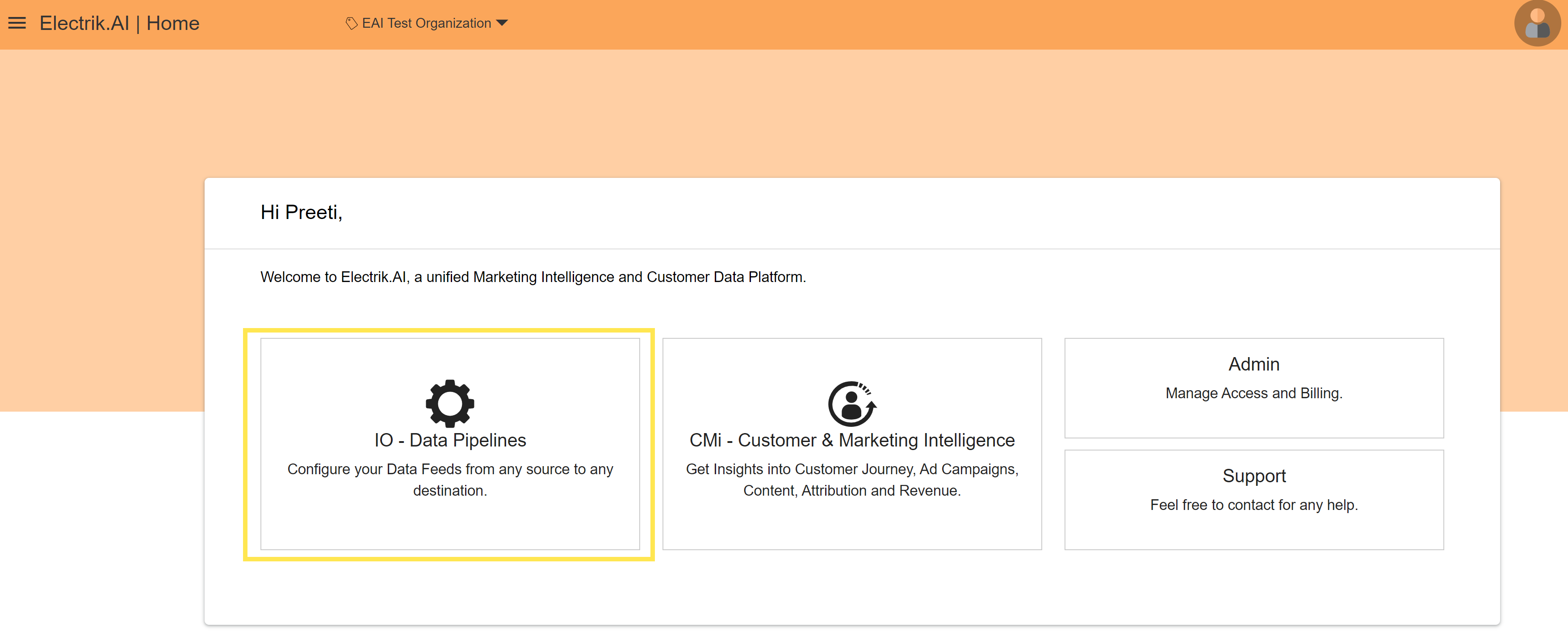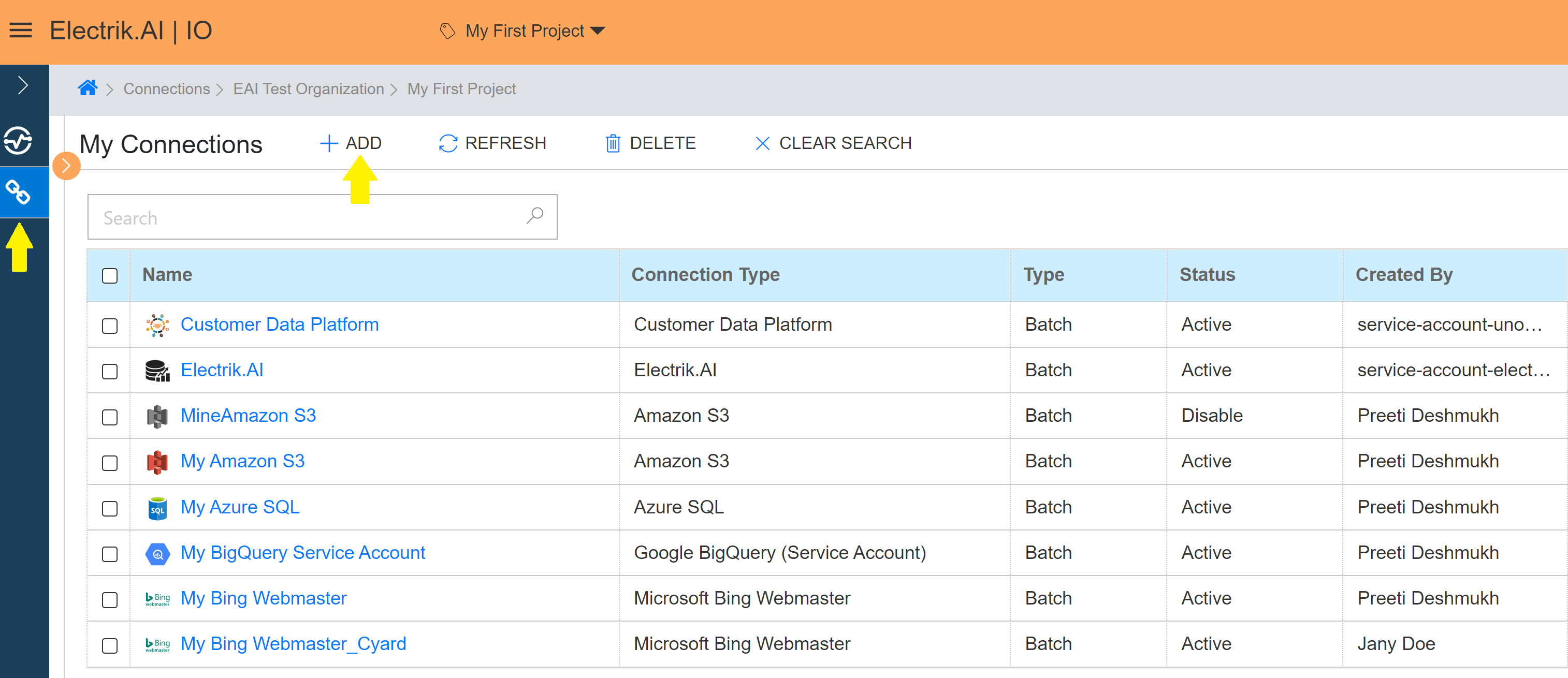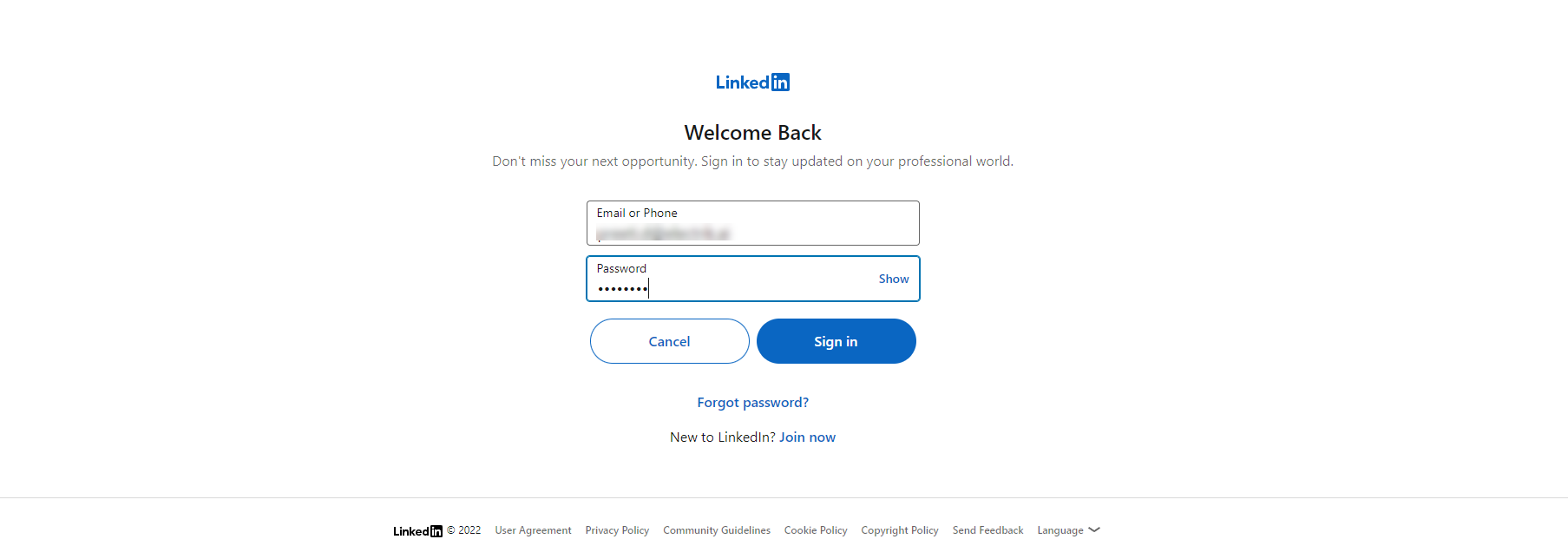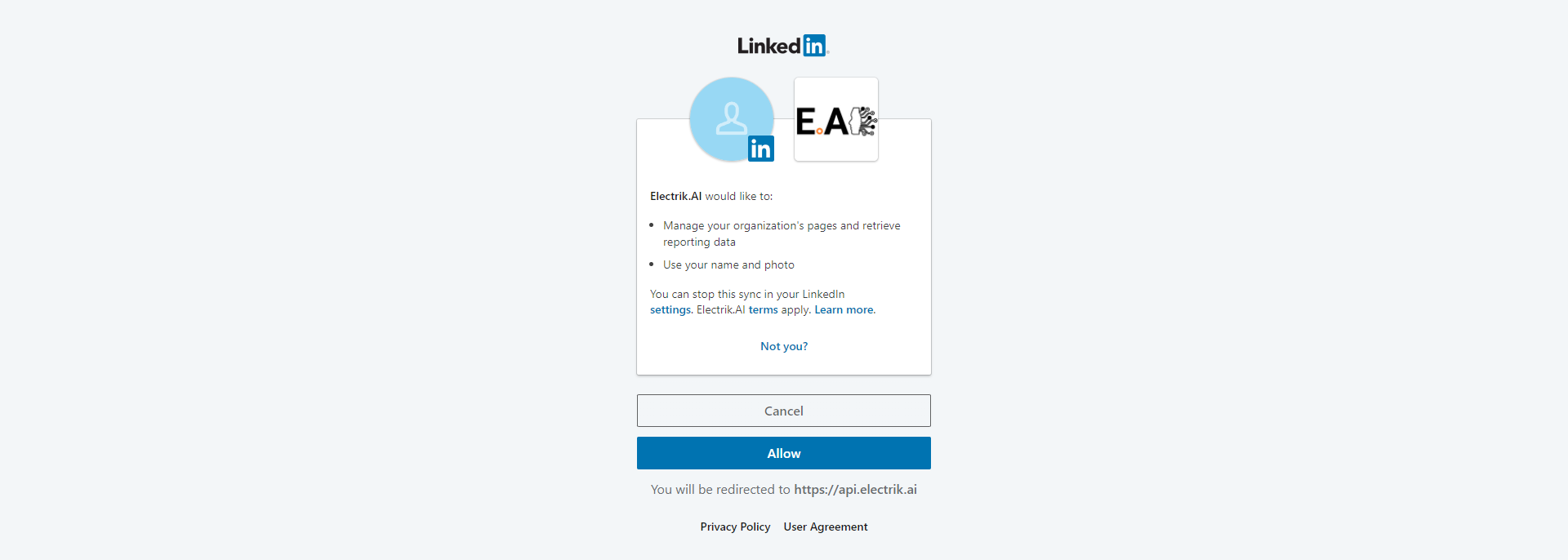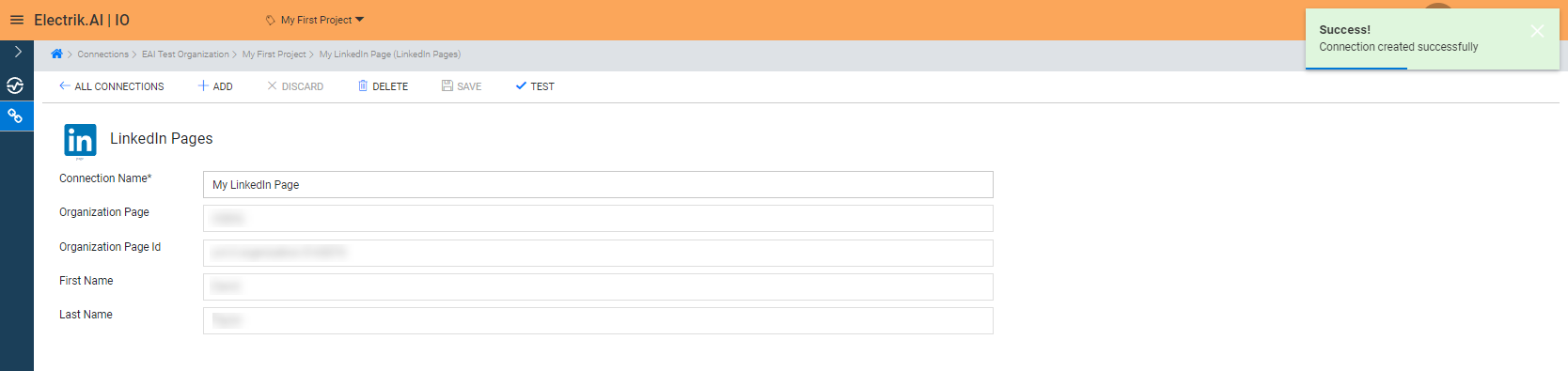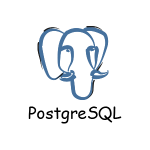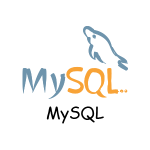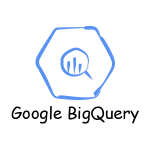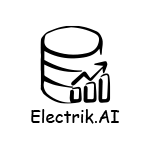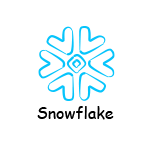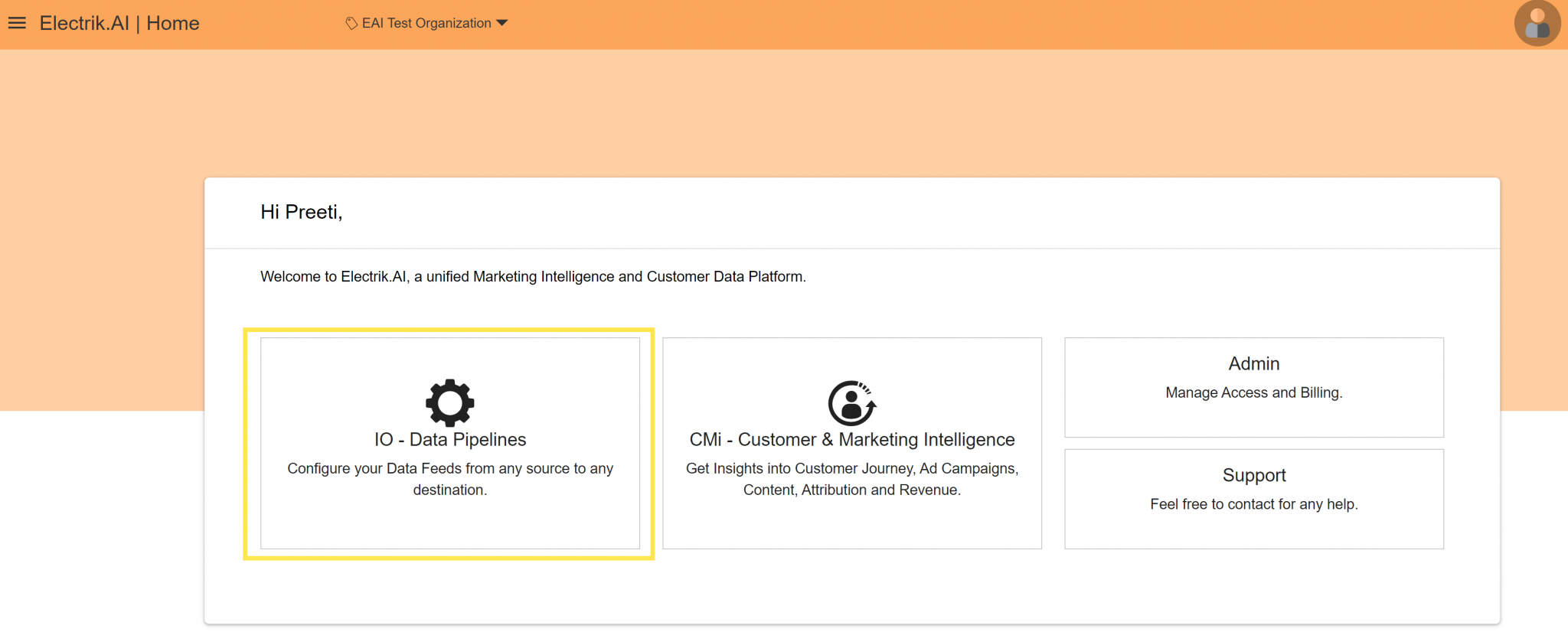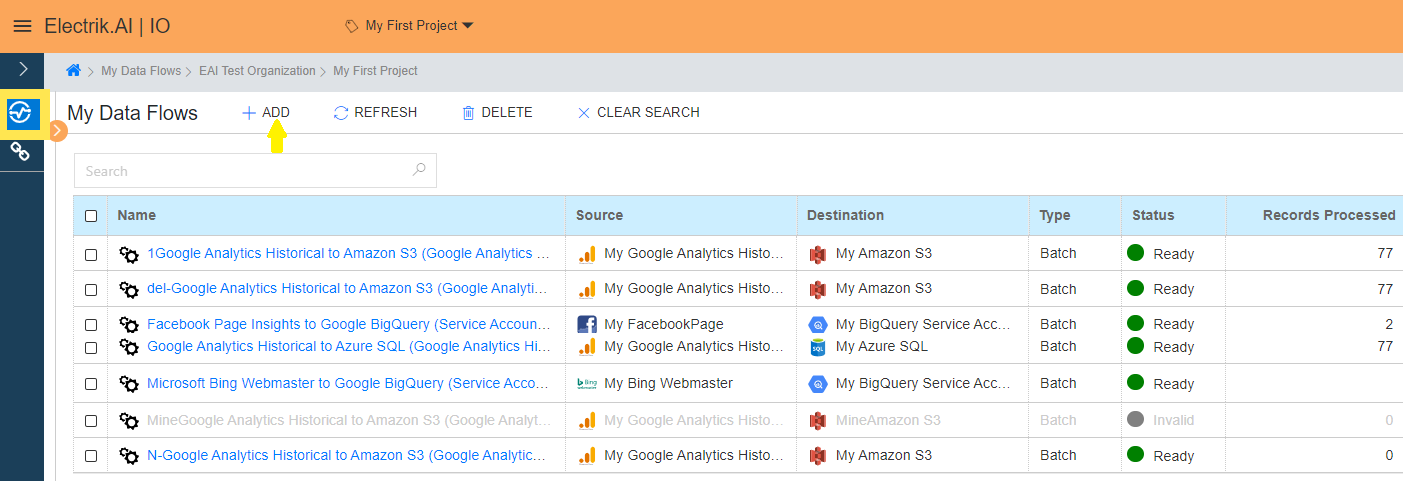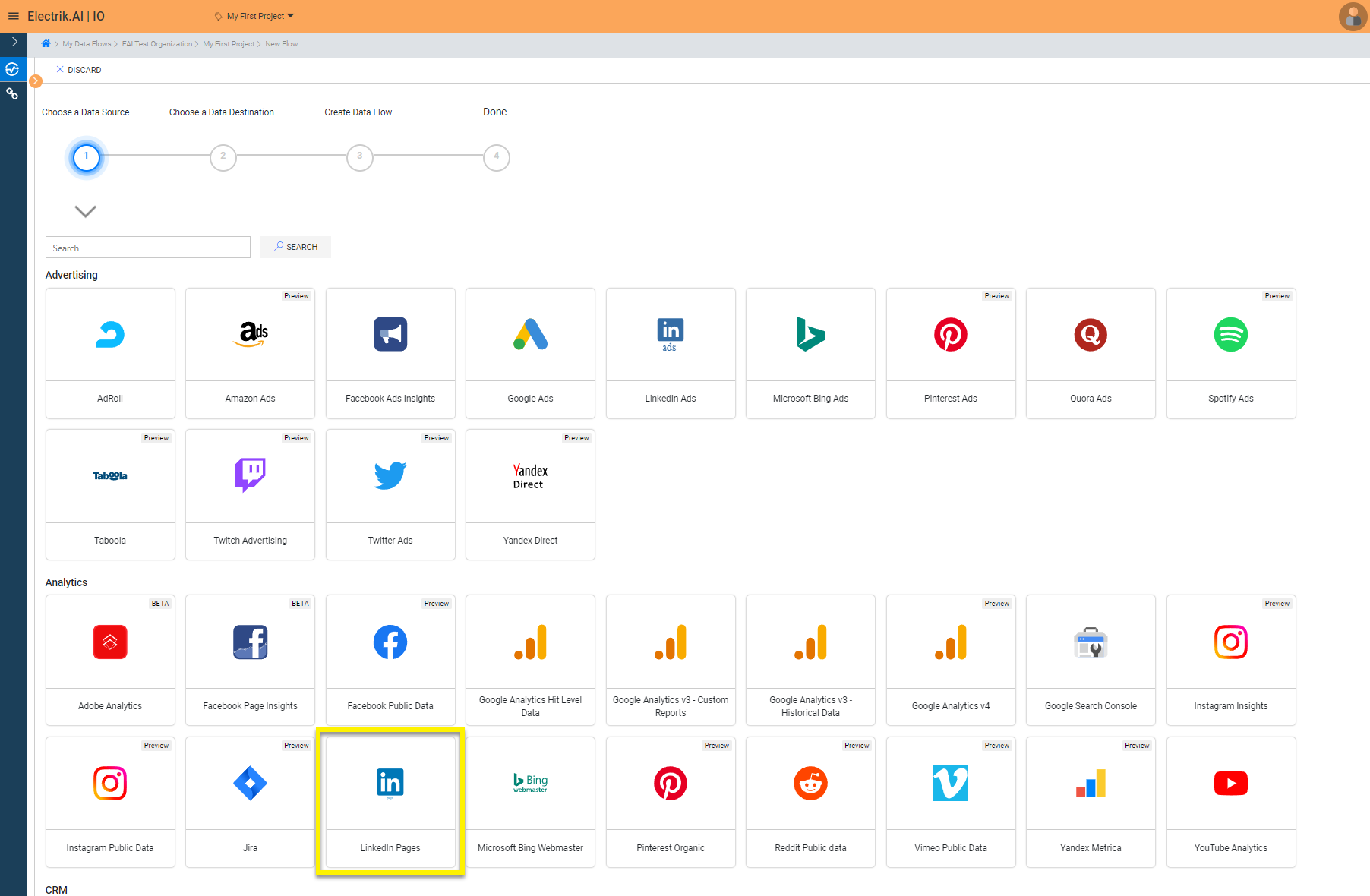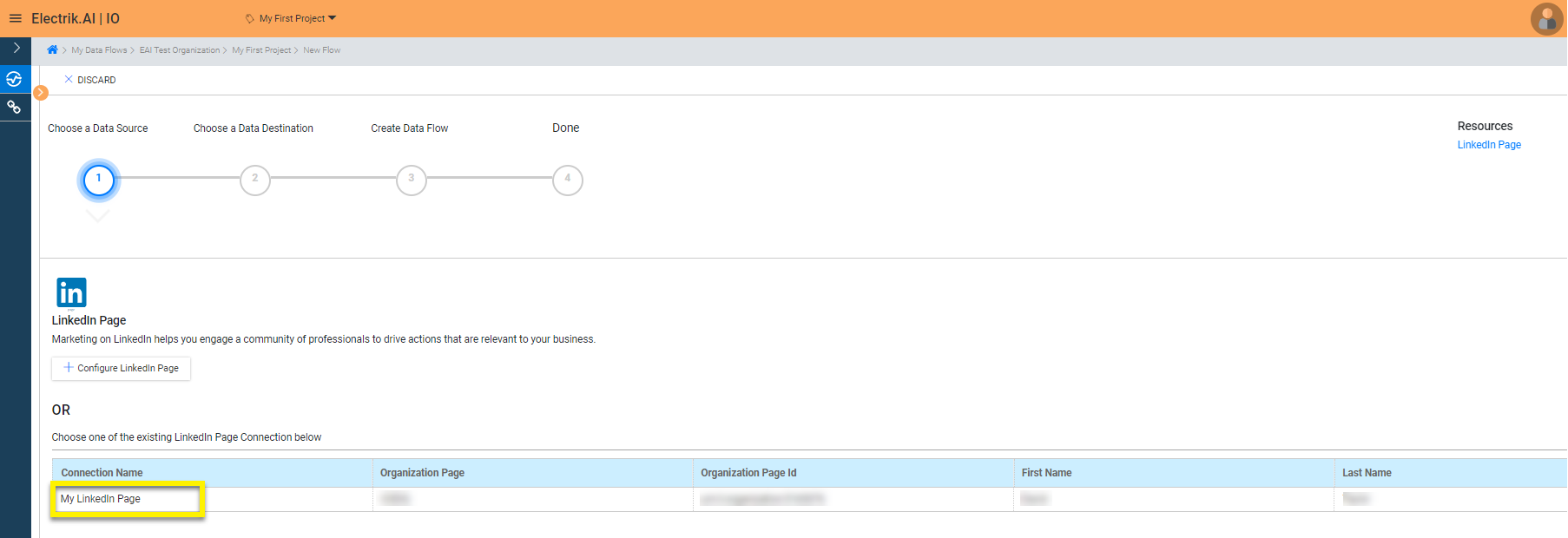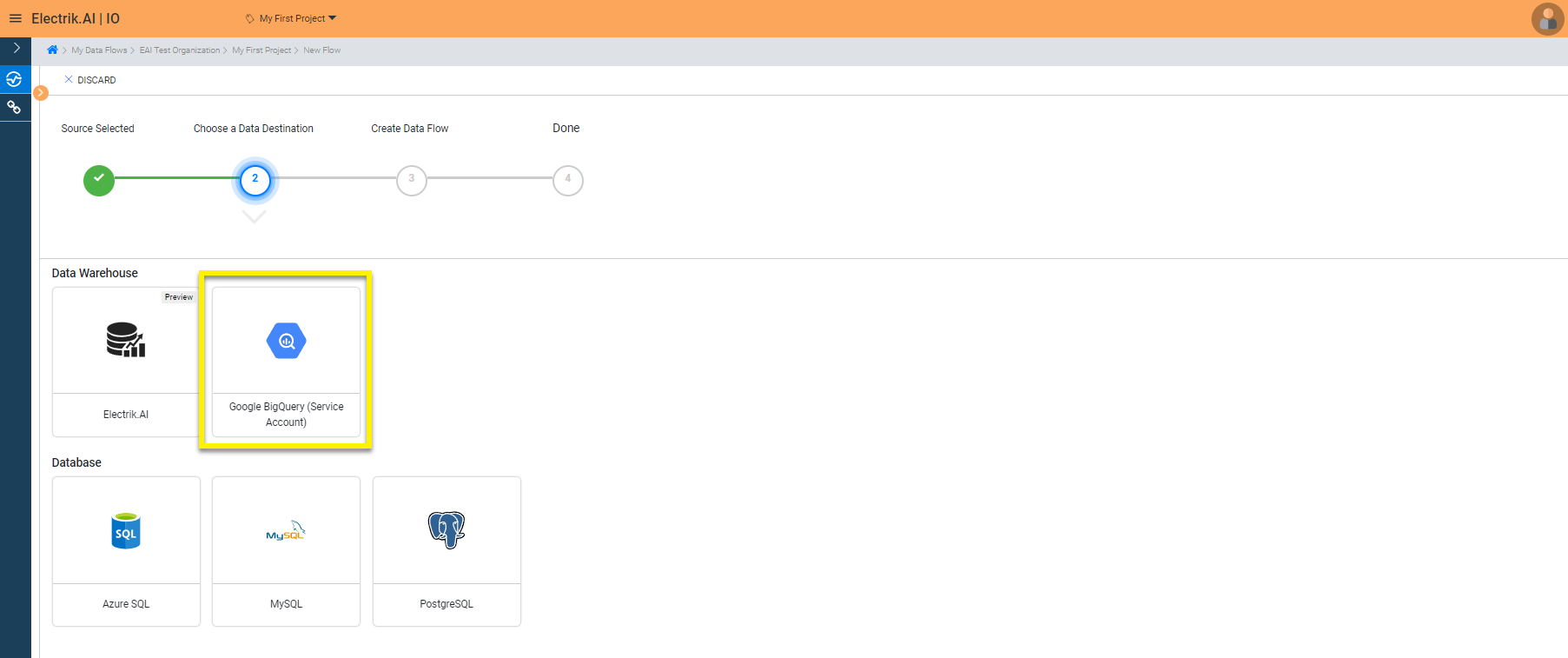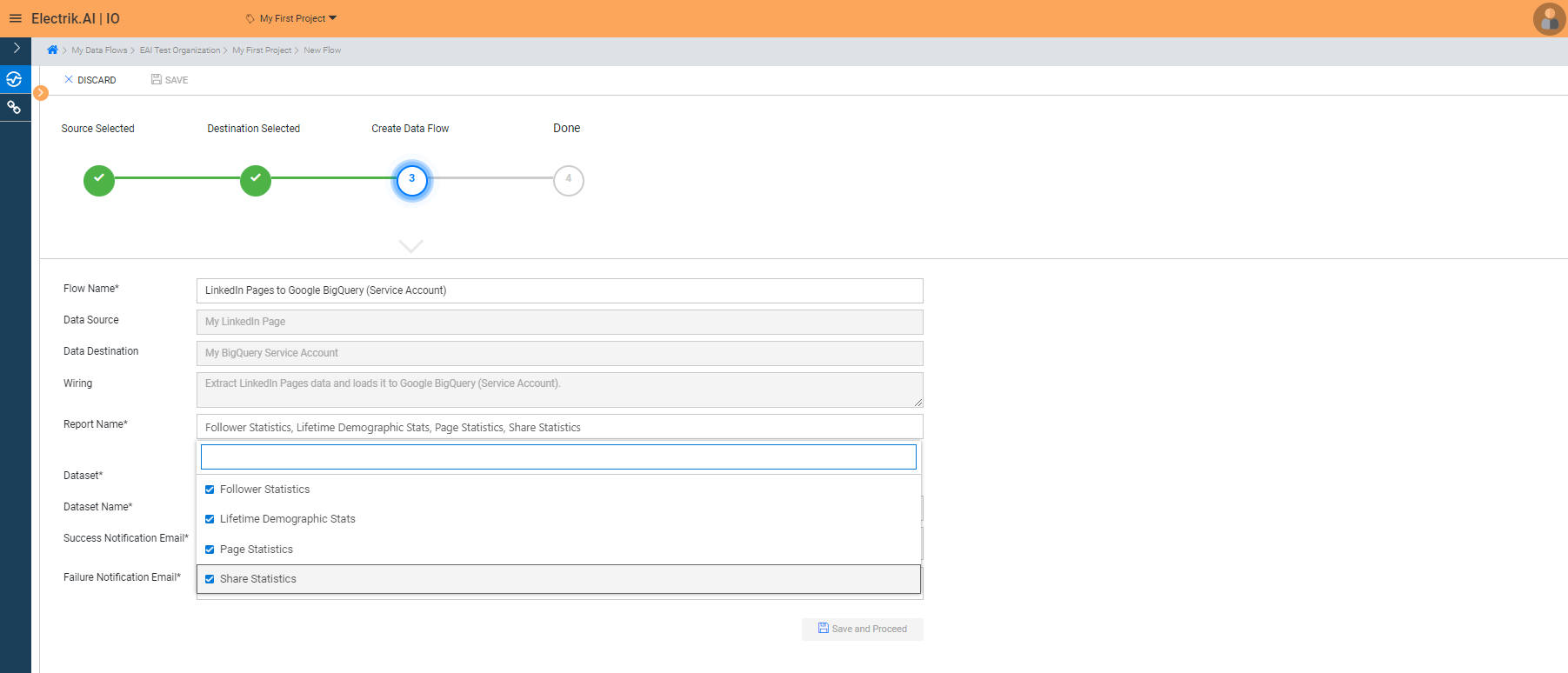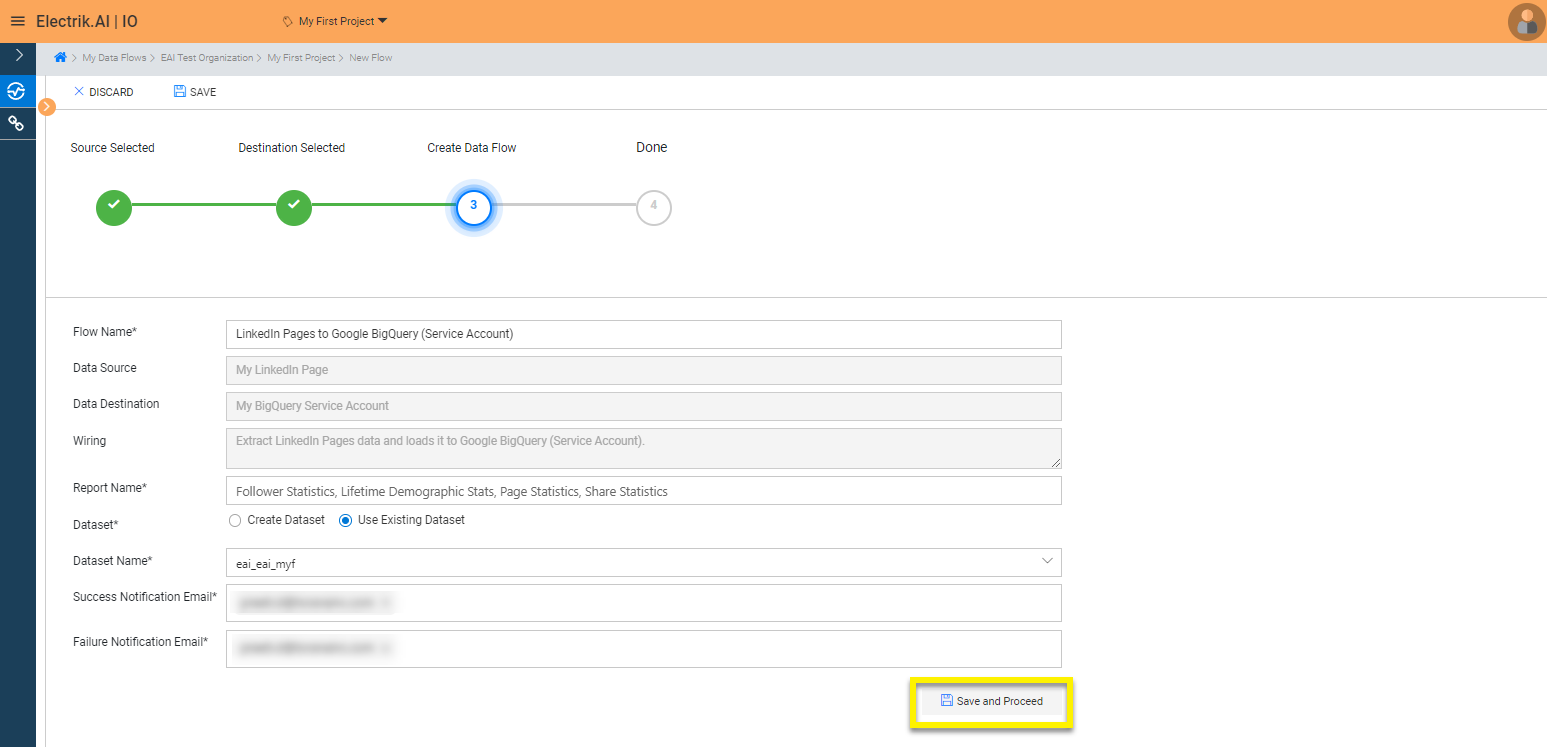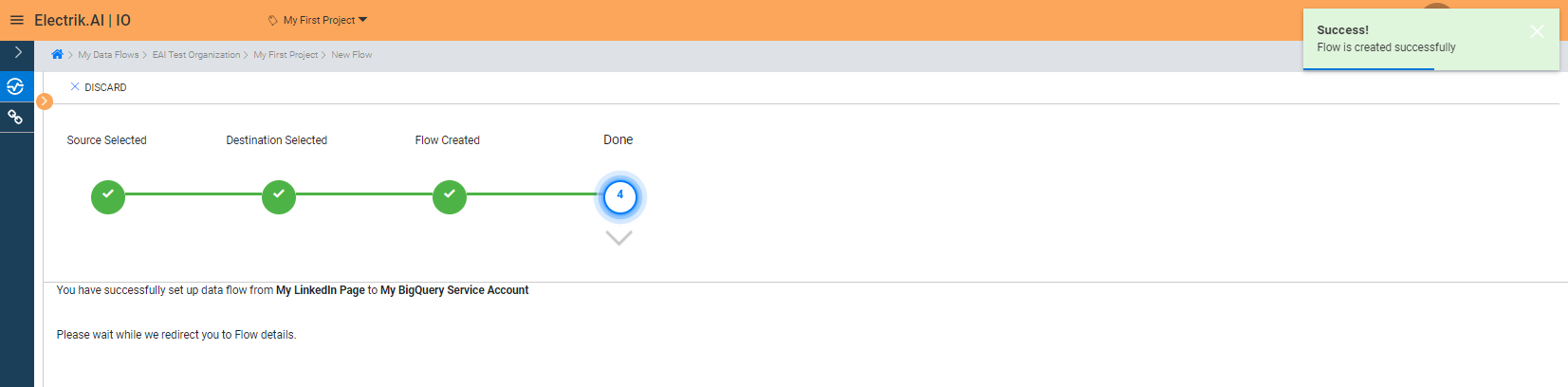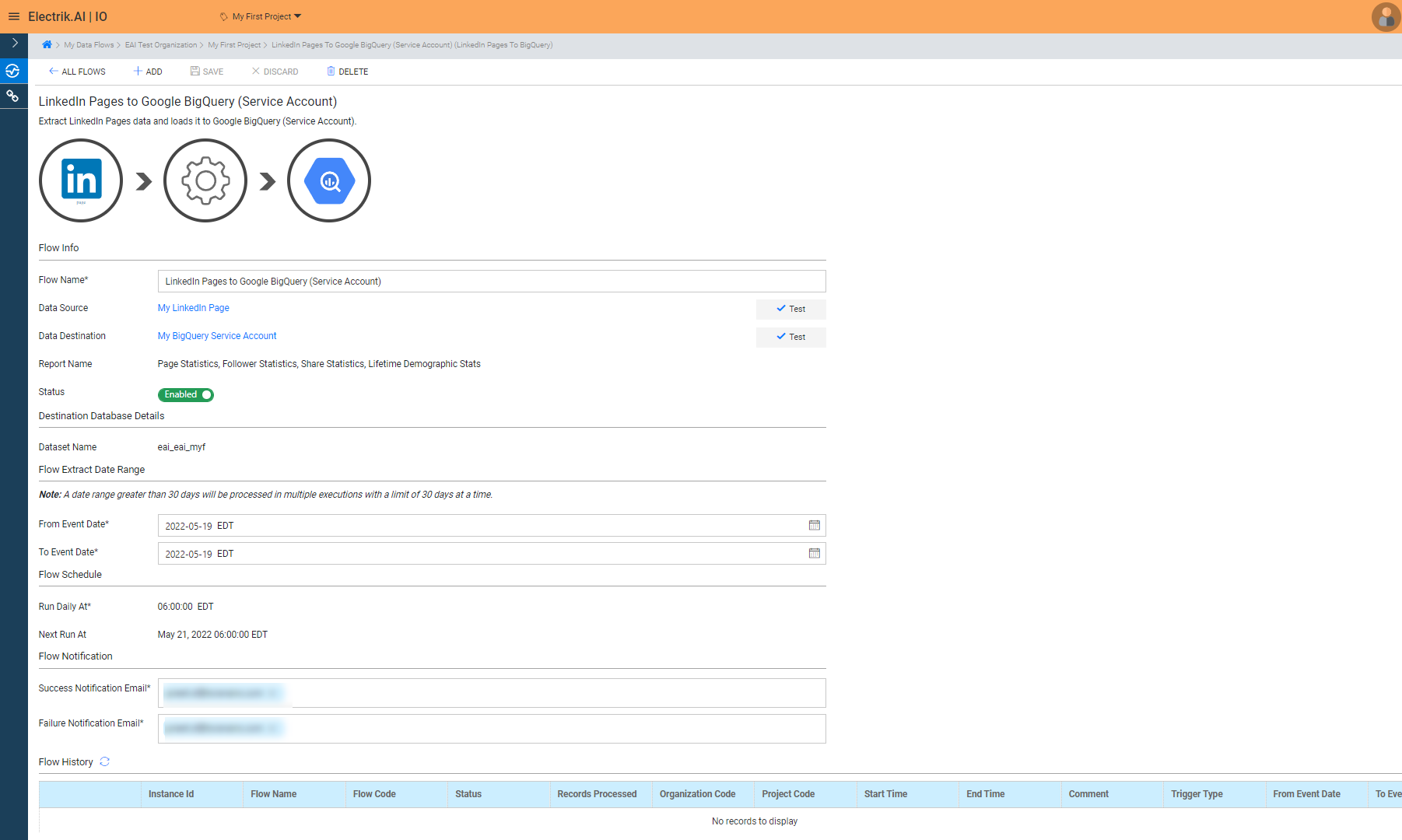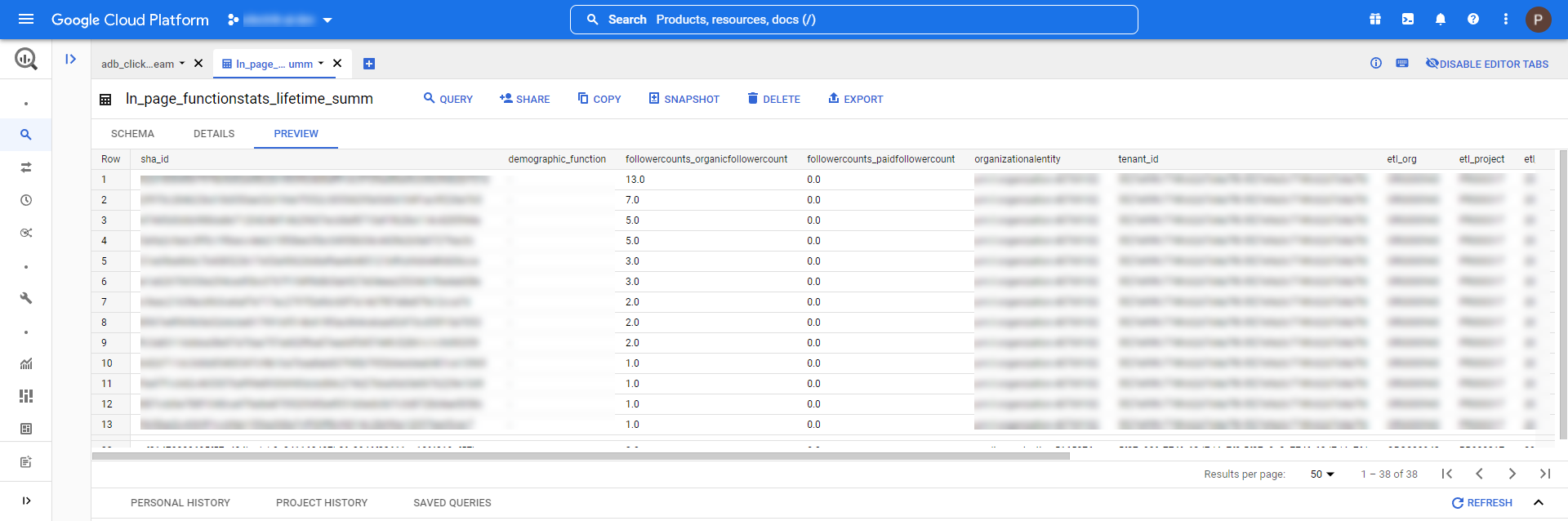A LinkedIn Page allows you to represent your organization on LinkedIn, a platform that is primarily used for professional networking and career development. LinkedIn Page lets you connect with clients, employees, and different LinkedIn communities. With LinkedIn Pages you can post updates about your business, brand, products, services, and job opportunities. It is a wonderful platform to connect with your audiences and build relationships.
Docs
- AdRoll Data Export
- Adobe Analytics Data Export
- Bing Webmaster Data Export
- Criteo Ads Data Export
- Facebook Ads Data Export
- Facebook Page Insights Data Export
- Freshdesk Data Export
- Freshsales CRM Data Export
- Freshsales Suite (Freshworks) Data Export
- Google Ads Data Export
- Google Analytics Hit Data Extractor
- Google Analytics Historical Data Extractor
- Google Analytics Custom Report Extractor
- Google Analytics 4 Custom Report Extractor
- Google Analytics 4 Extractor
- Google Analytics 4 BigQuery (Service Account) Extractor
- Google Ads Keyword Ideas (Planner) Extractor
- Google Search Console Data Export
- HubSpot Data Export
- Jira Data Export
- LinkedIn Ads Data Export
- LinkedIn Page Analytics Data Export
- Microsoft Ads Data Export
- Microsoft Ads Keyword Planner Extractor
- Pinterest Data Export
- Pinterest Public Data Export
- Reddit Public Data Export
- Quora Ads Data Export
- SendGrid Data Export
- Shopify Data Export
- Stripe Data Export
- Taboola Data Export
- Twitter Ads Data Export
- Vimeo Public Data Export
- YouTube Analytics Data Export
LinkedIn Page Analytics Data Export
What is LinkedIn Page?
How to add a LinkedIn Page Source in Electrik.AI?
Follow these steps to connect your LinkedIn Page account to Electrik.AI
Step 1: Ensure you have following prerequisites to create a LinkedIn Page Connection in Electrik.AI
a. LinkedIn Page Account User Id & Password.
Step 2: Sign-in into your Electrik.AI account.
Step 3: Select IO in Electrik.AI dashboard
Step 4: Select the Connections Icon in the left most panel and Click on “Add” button the top.
Step 5: The Source default tab is selected just click on “LinkedIn Page” connection.
Step 6: Enter your LinkedIn account User Id and Password.
Step 7: Allow Electrik.AI to access your LinkedIn Page.
Step 8: Select the LinkedIn Page from the dropdown whose data you wish to export.
Step 9: Click on Save button on the top.
Congratulations, you have now successfully created a LinkedIn Page Connection in Electrik.AI
What are the supported Data Destinations?
Electrik.AI supports the following destinations to export LinkedIn Page Analytics.
How to export LinkedIn Page Analytics Data?
Electrik.AI creates a data flow (or ETL process) that exports LinkedIn Page Performance reports of your choice to a target database or data warehouse. This process runs daily at scheduled time and exports data for the previous day.
Follow these steps to create a Data Flow from LinkedIn Page to Database
Step 1: Ensure you have the following prerequisites.
1. Access to LinkedIn Page.
2. LinkedIn Page Account User Id and Password.
3. Access to a Database of your choice (PostgreSQL, MySQL, Azure SQL, BigQuery, Electrik AI.)
4. Database Connection Details such as Host, Port, DB Name, DB User, DB Password.
Step 2: Sign-in into your Electrik.AI account.
Step 3: Select IO in Electrik.AI dashboard.
Step 4: Click on Add button to create a LinkedIn Page Performance Data Extractor Flow.
Step 5: Select LinkedIn Page Connection present in the list of available sources.
Step 6: Select your existing LinkedIn Page connection in Electrik.AI.
To Configure a new connection, refer to this link.
Step 7: Click on a destination of your choice from list of available destinations.
In this example we are choosing BigQuery.
Step 8: Select your existing BigQuery connection in Electrik.AI.
To Configure a new connection, refer to this link.
Step 9:
a. Choose the desired report to get the appropriate data. In this example we are choosing all.
b. Review the Data Source, Data Destination, Data Set, Report Name, Provide Success Notification Email, Failure Notification Email.
Success Notification Email: Enter a valid Email ID to receive the Flow Success Email Notification.
Failure Notification Email: Enter a valid Email ID to receive the Flow Failure Email Notification.
Note: By Default, Electrik.AI uses the signed-in user’s Email Id.
c. Click “Save and Proceed” to continue.
Note: By Default, Electrik.AI chooses an existing Data Set to load your LinkedIn Page Report. You can create a new Dataset in your bucket by selecting the “Create Data Set” radio button.
Congratulations, Flow is created. Please wait while you are redirected to Flow Details Screen.
You have now successfully setup LinkedIn Page to BigQuery Data Warehouse flow in Electrik.AI
Your LinkedIn Page Analytics Data will start loading after 24 hours in your Data Set.
Note: Following tables will get created. ln_page_statistics_dly_summ;ln_page_follower_statistics_dly_summ;
ln_page_share_statistics_dly_summ for Page statistics, Follower statistics, Share statistics reports respectively.
For Lifetime Demographics report follwing tables gets created
ln_page_industrystats_lifetime_summ;ln_page_countrystats_lifetime_summ;ln_page_functionstats_lifetime_summ;
ln_page_staffcountrangestats_lifetime_summ;ln_page_region_lifetime_summ;ln_page_senioritystats_lifetime_summ.