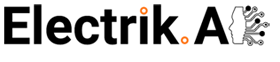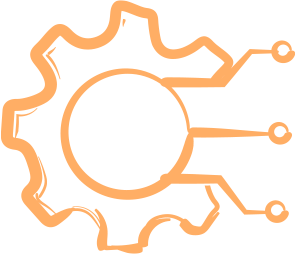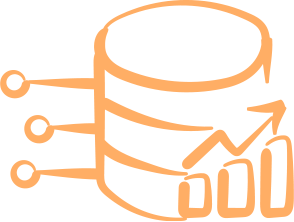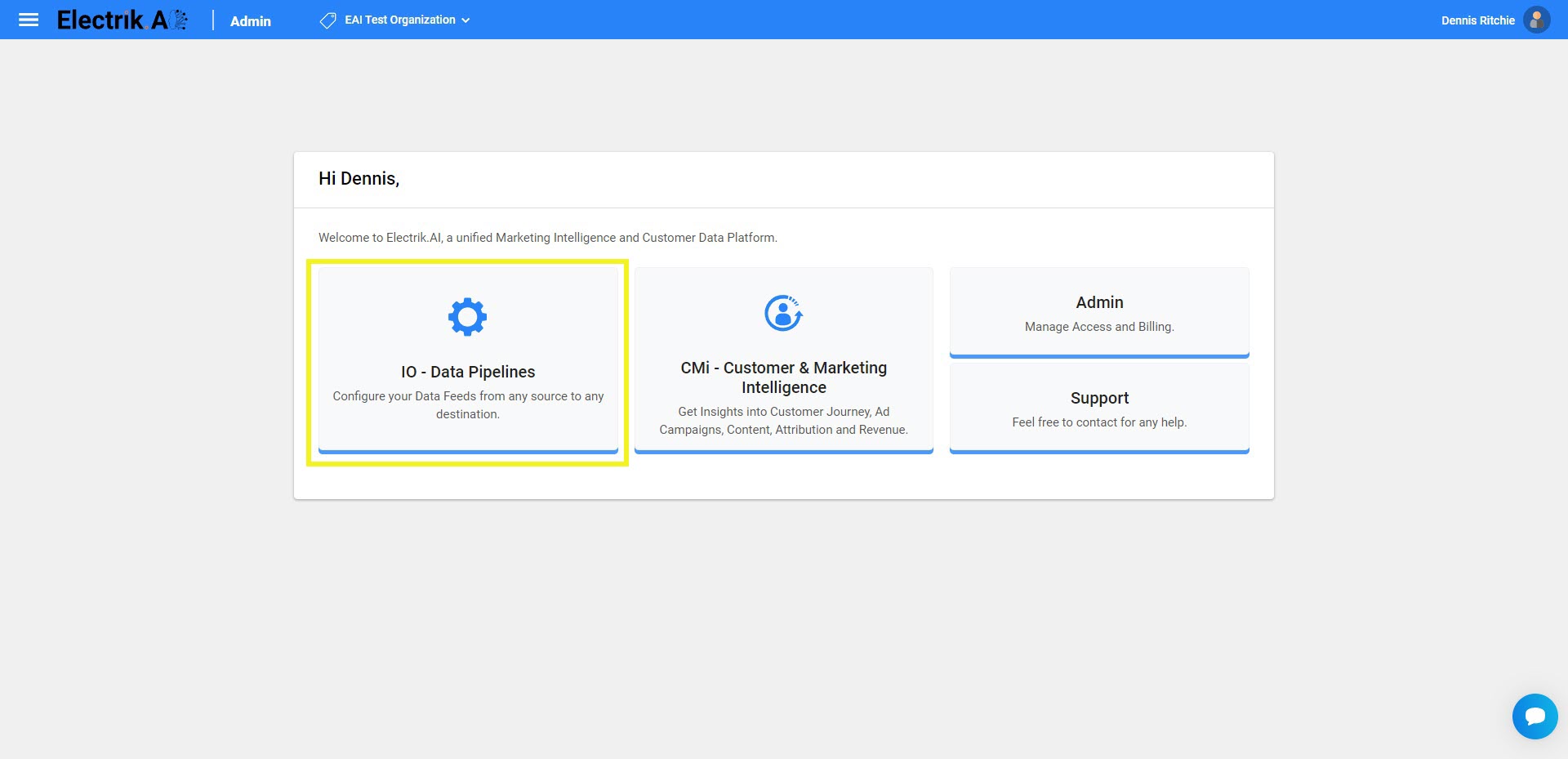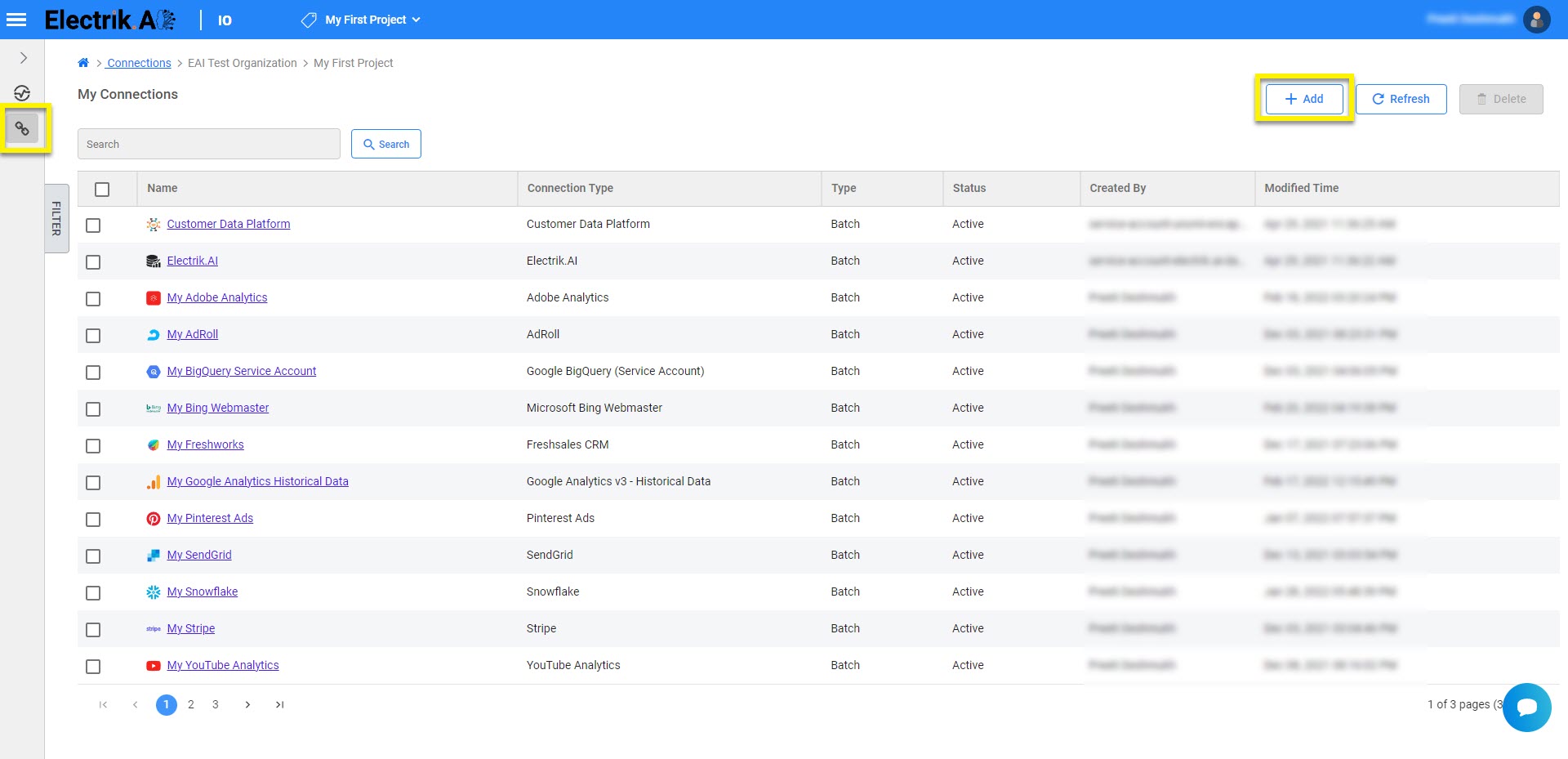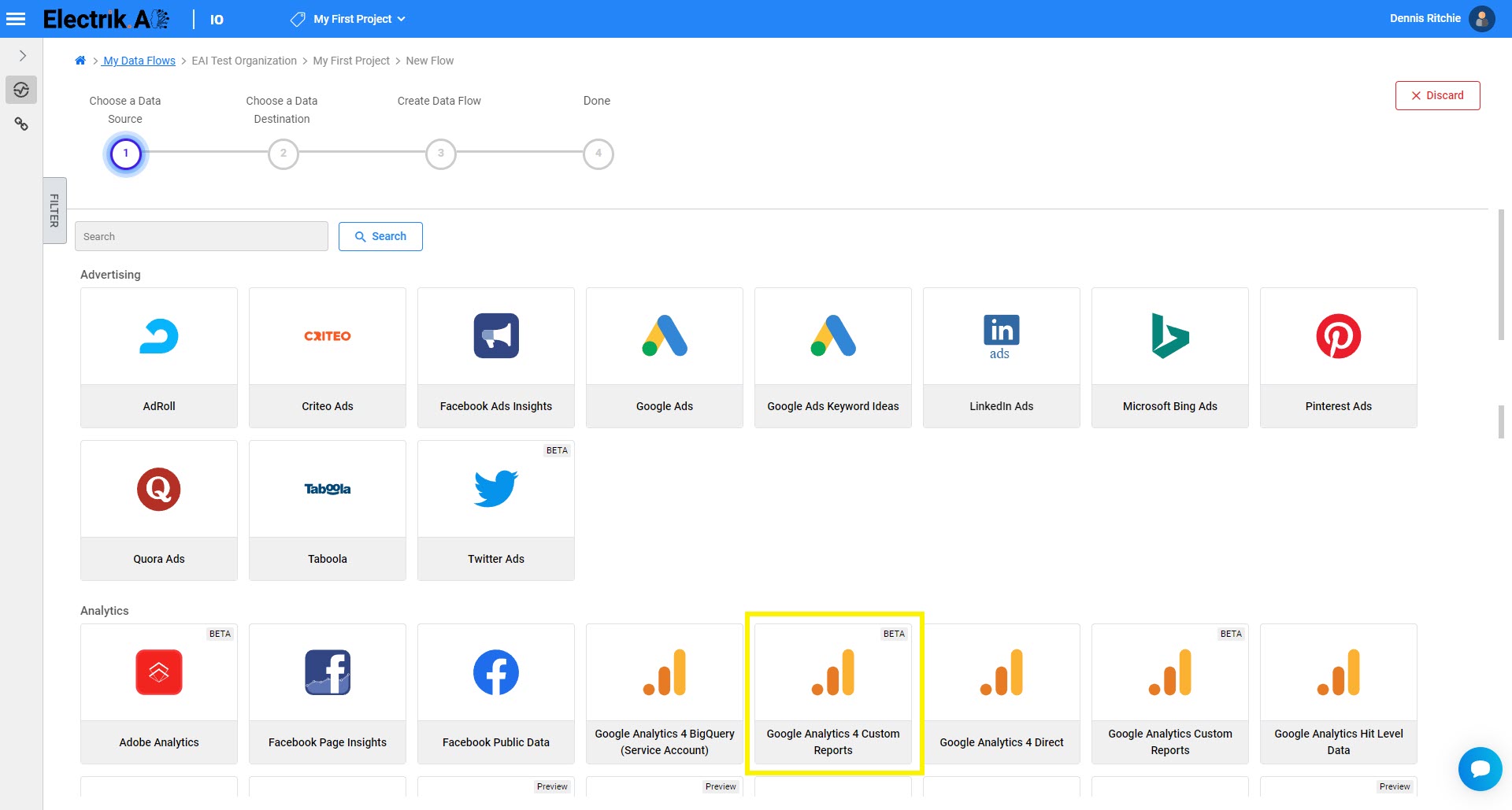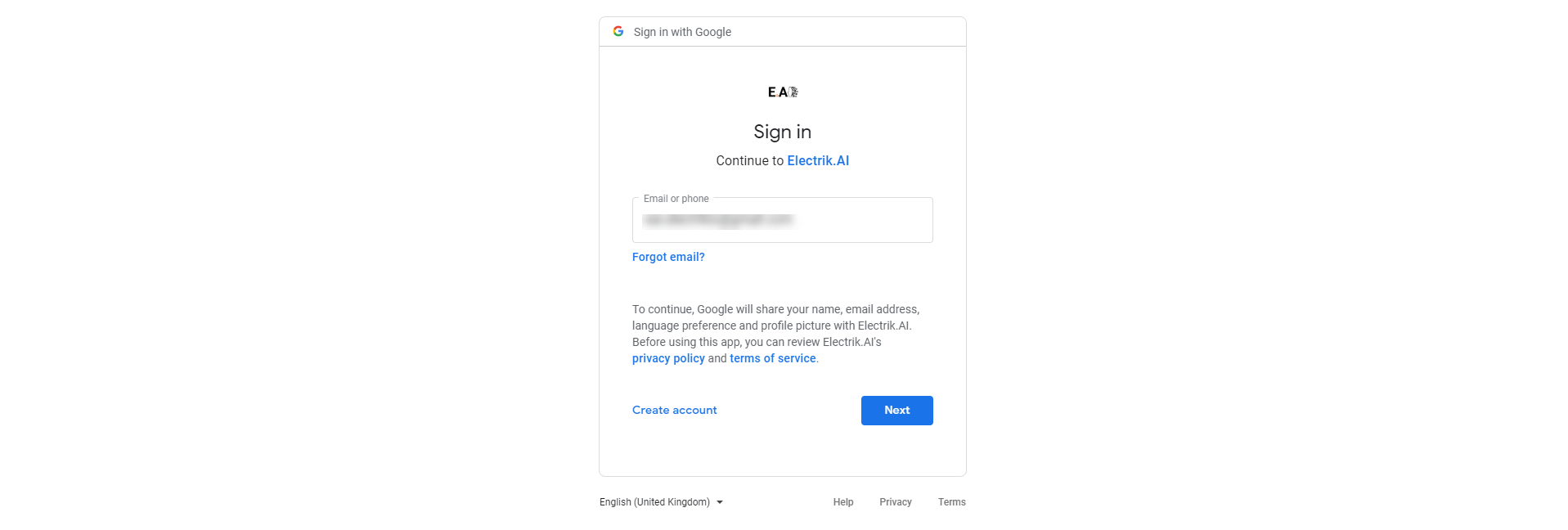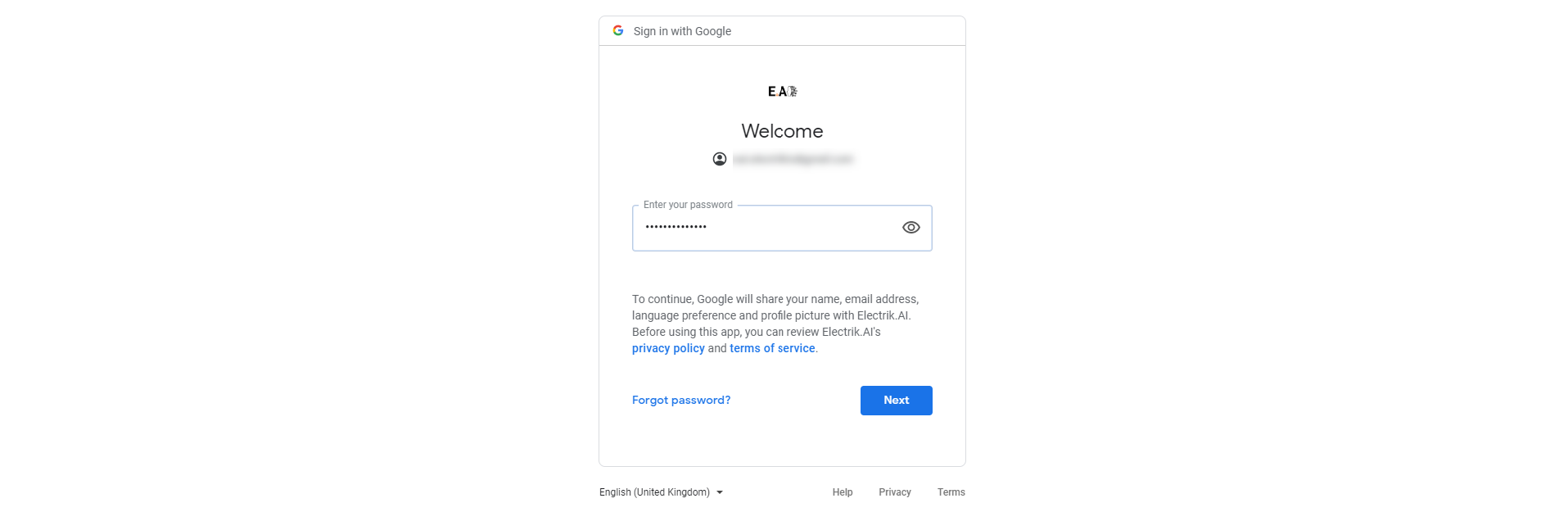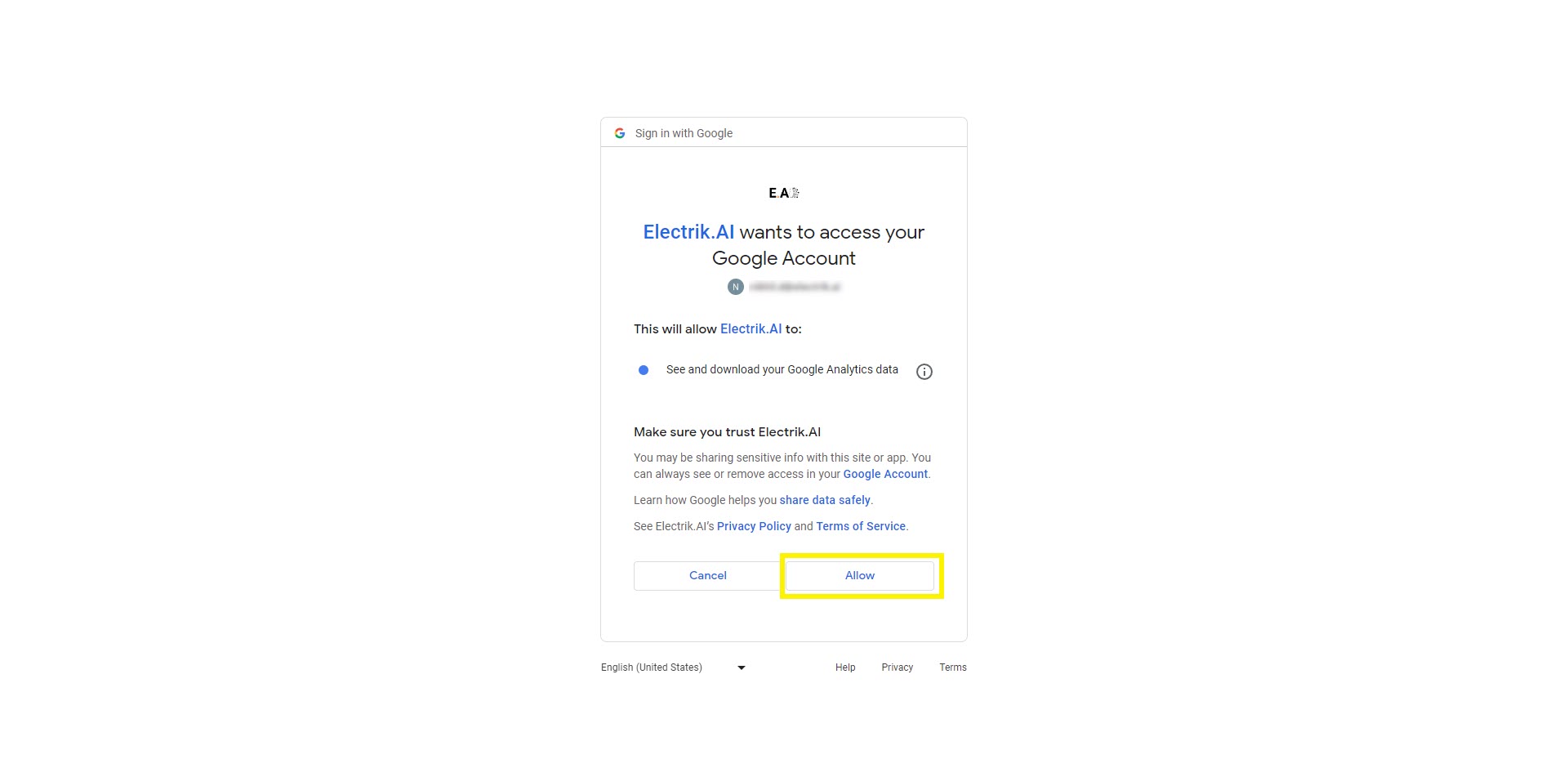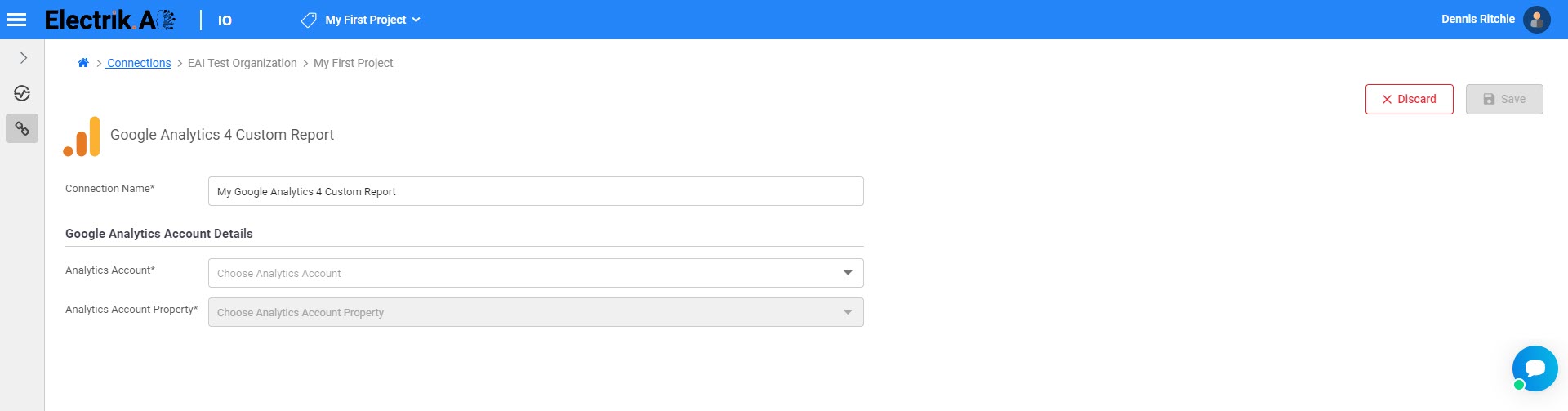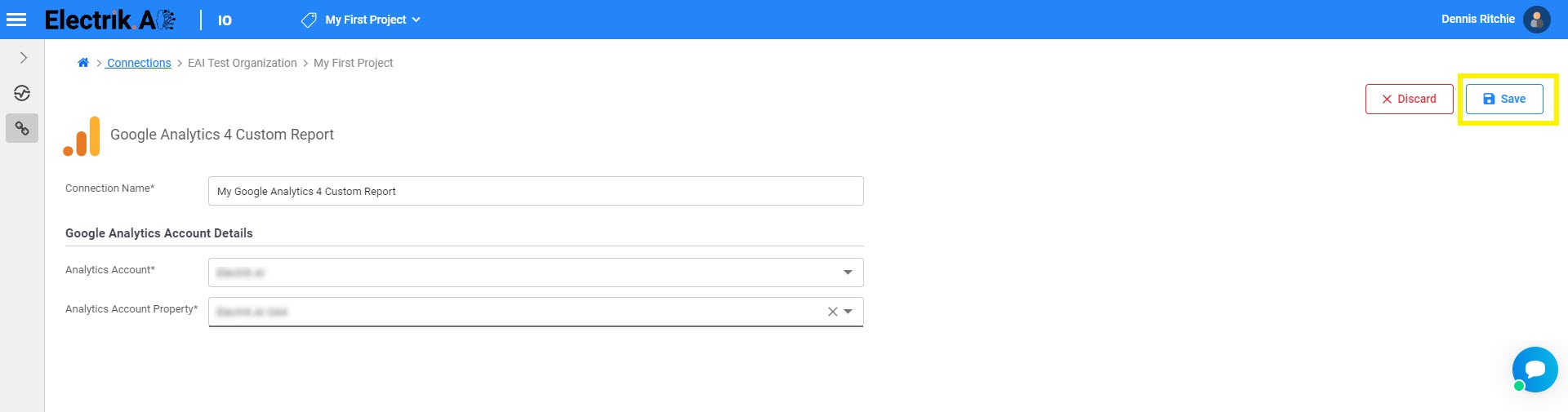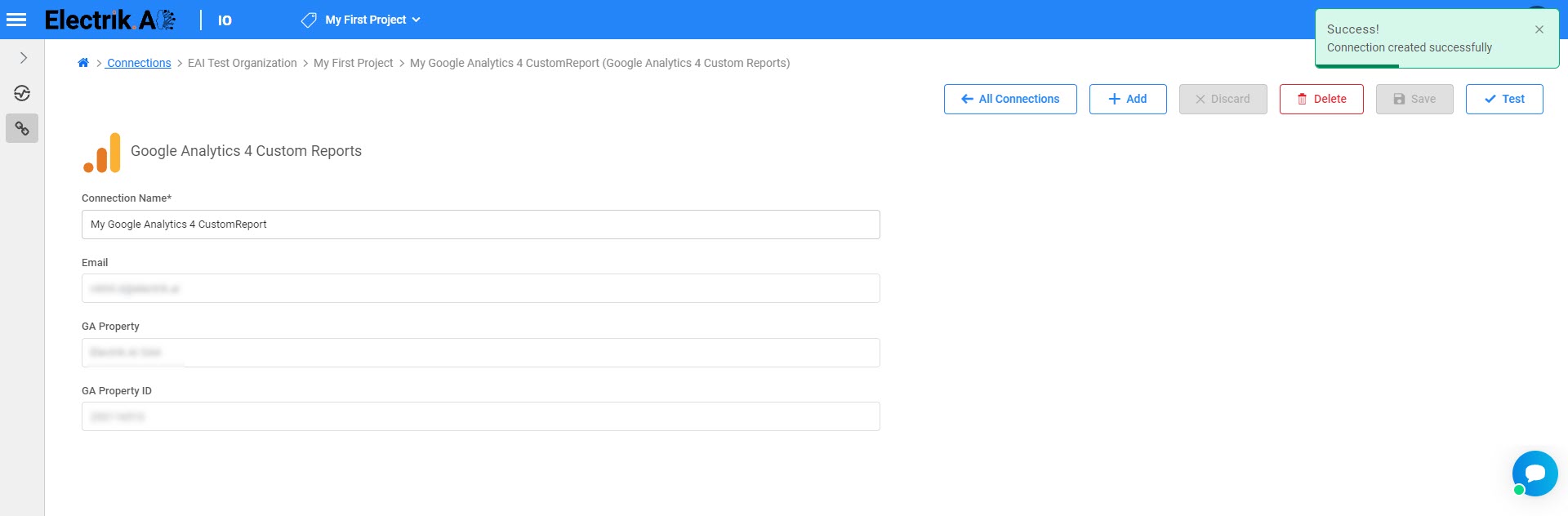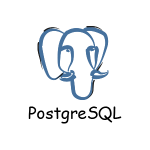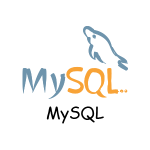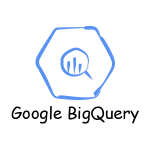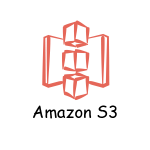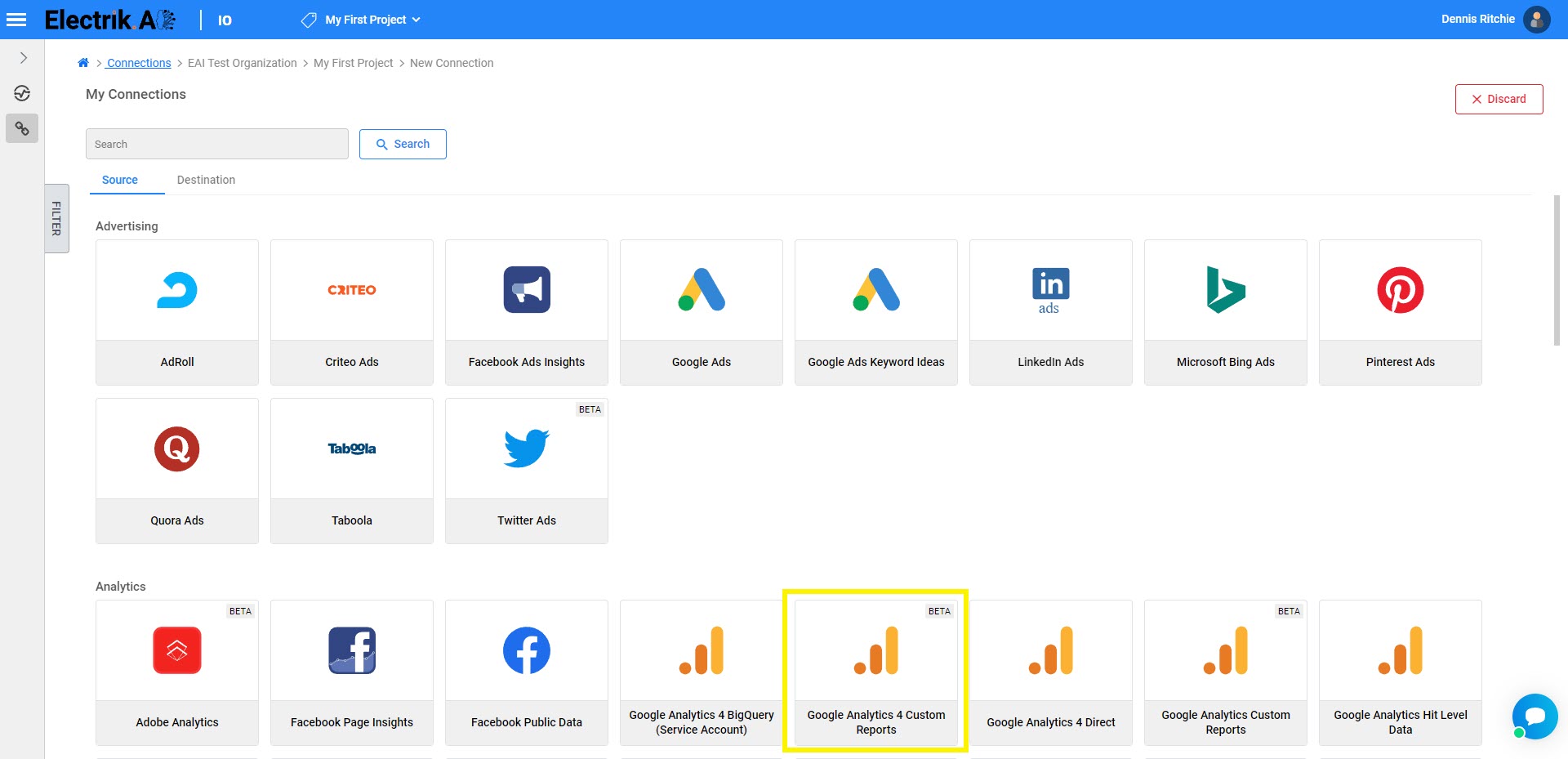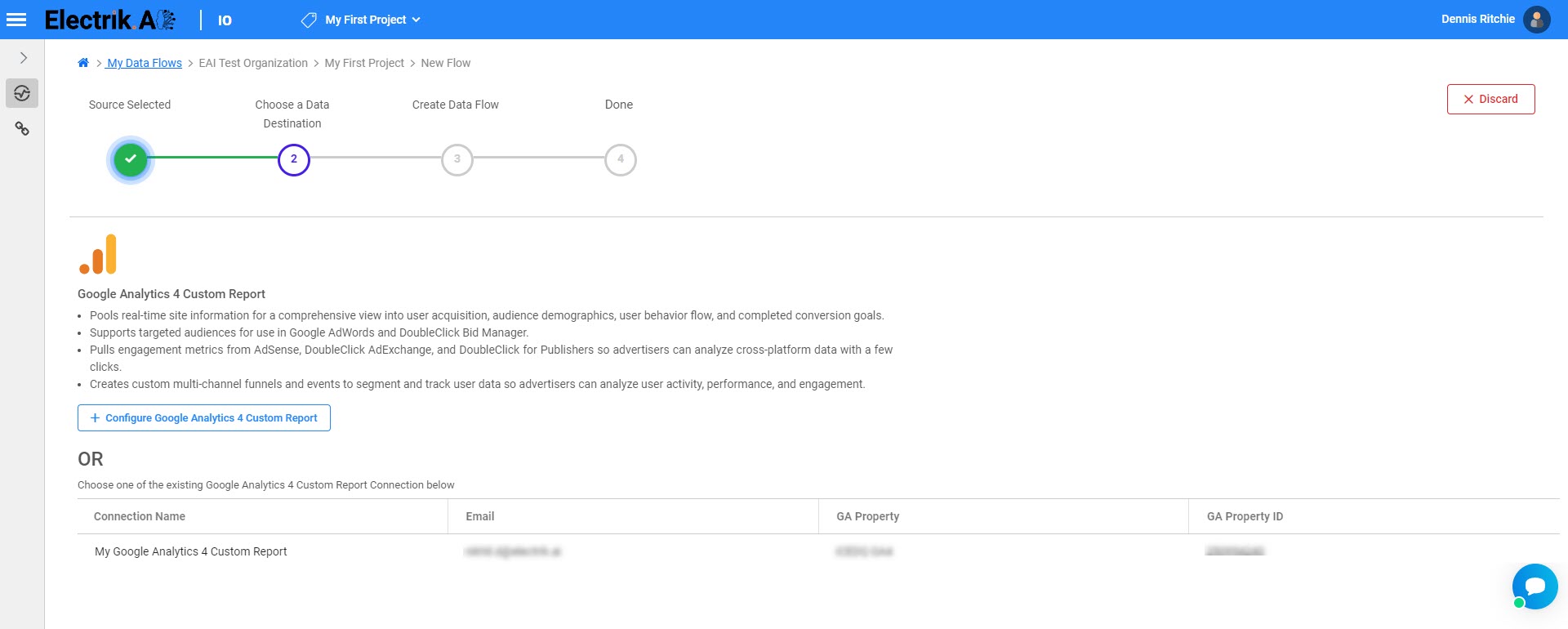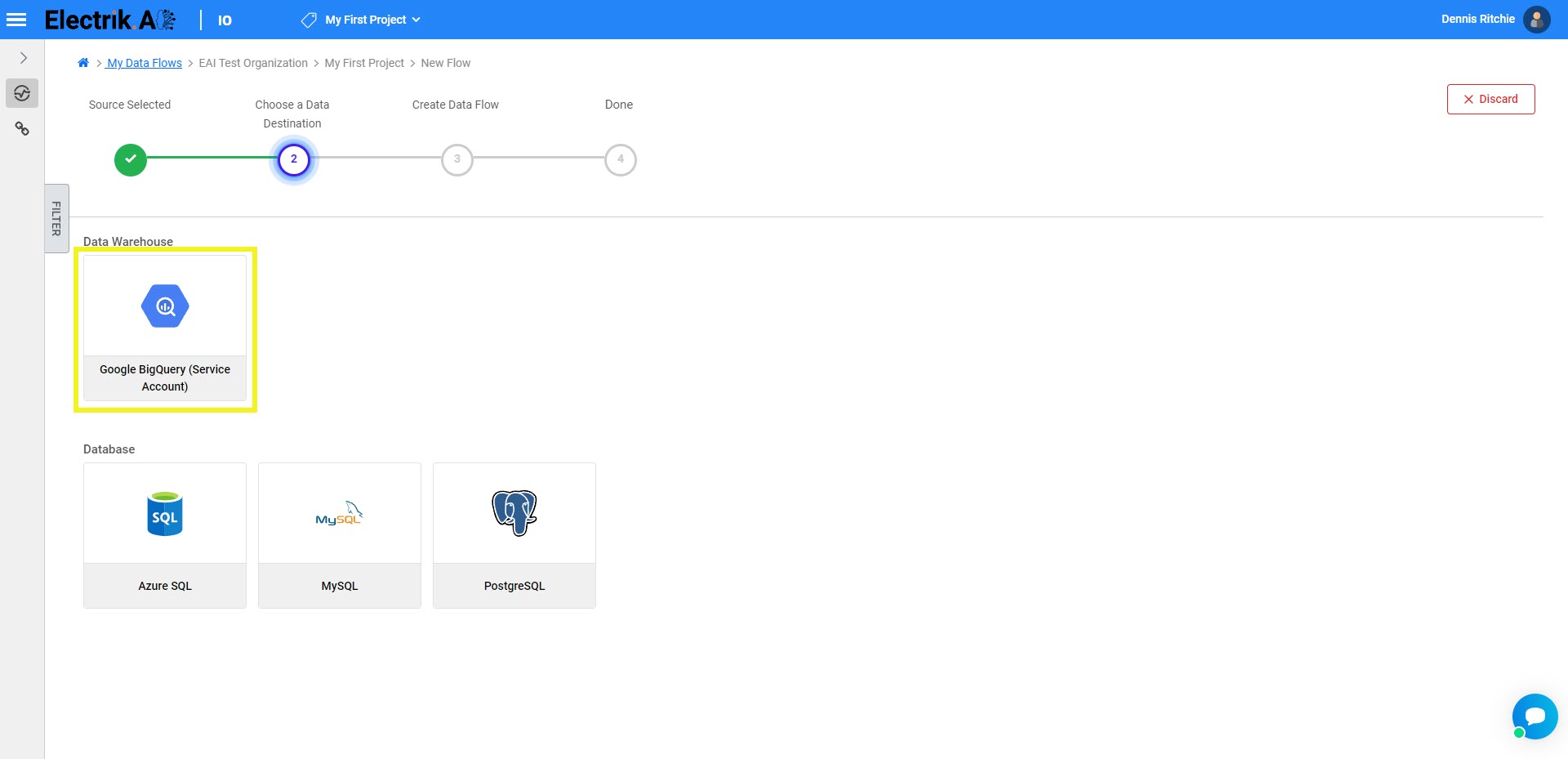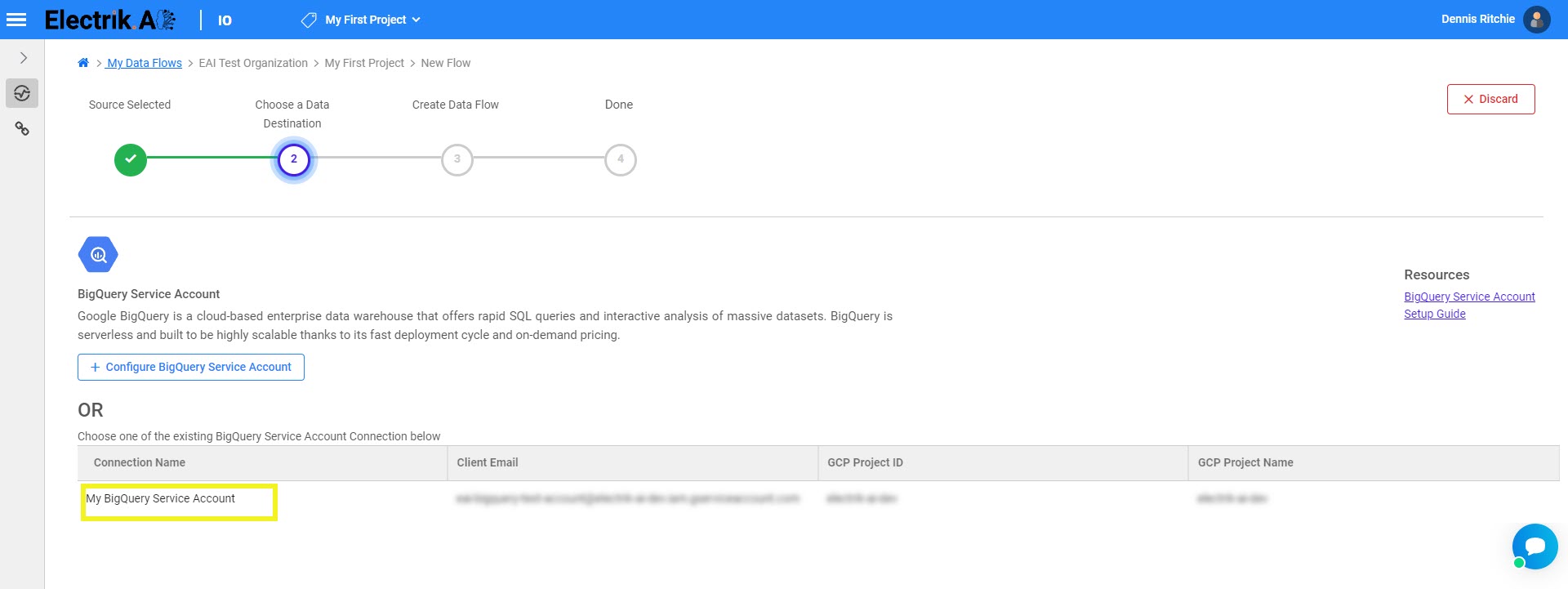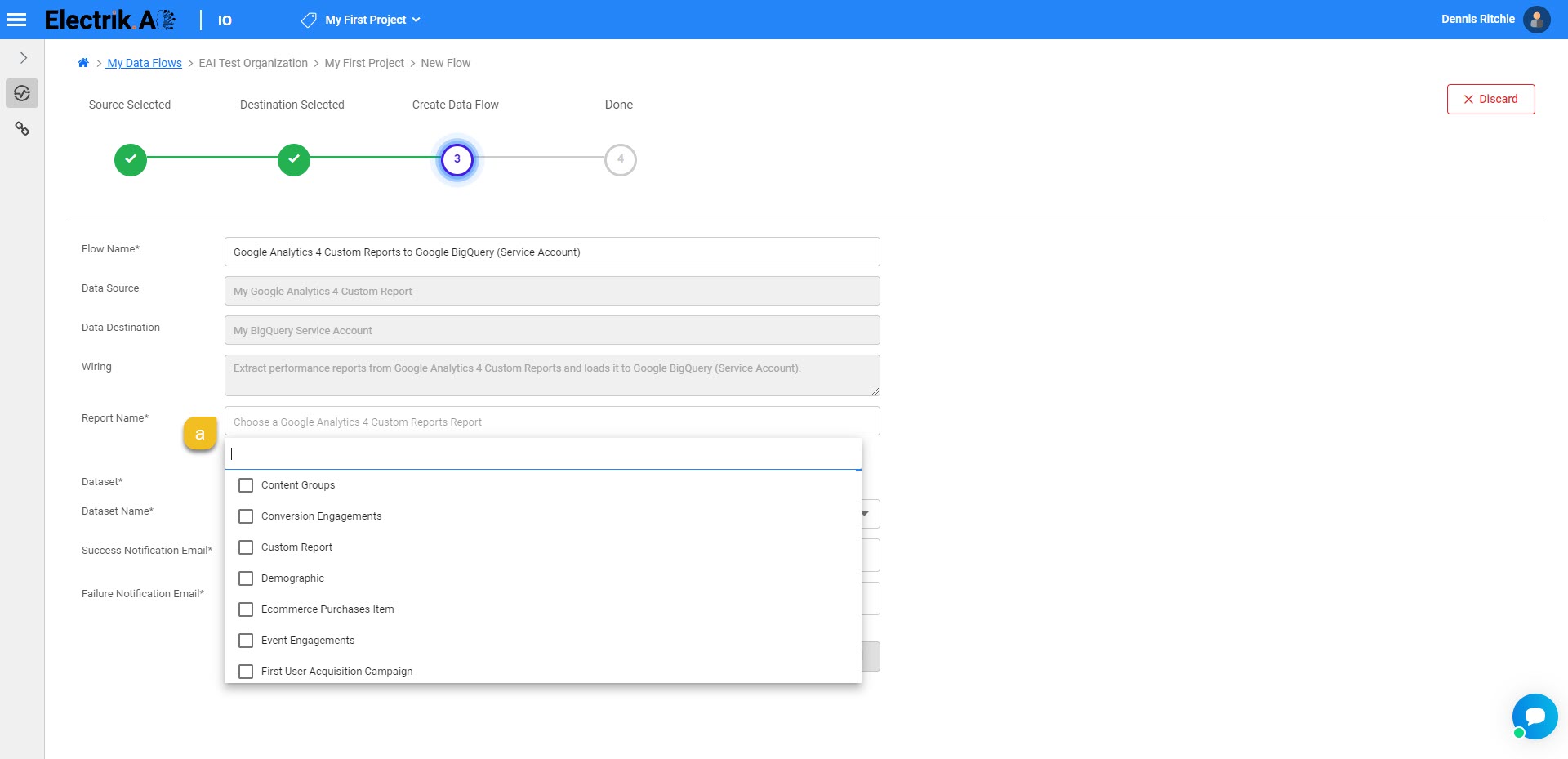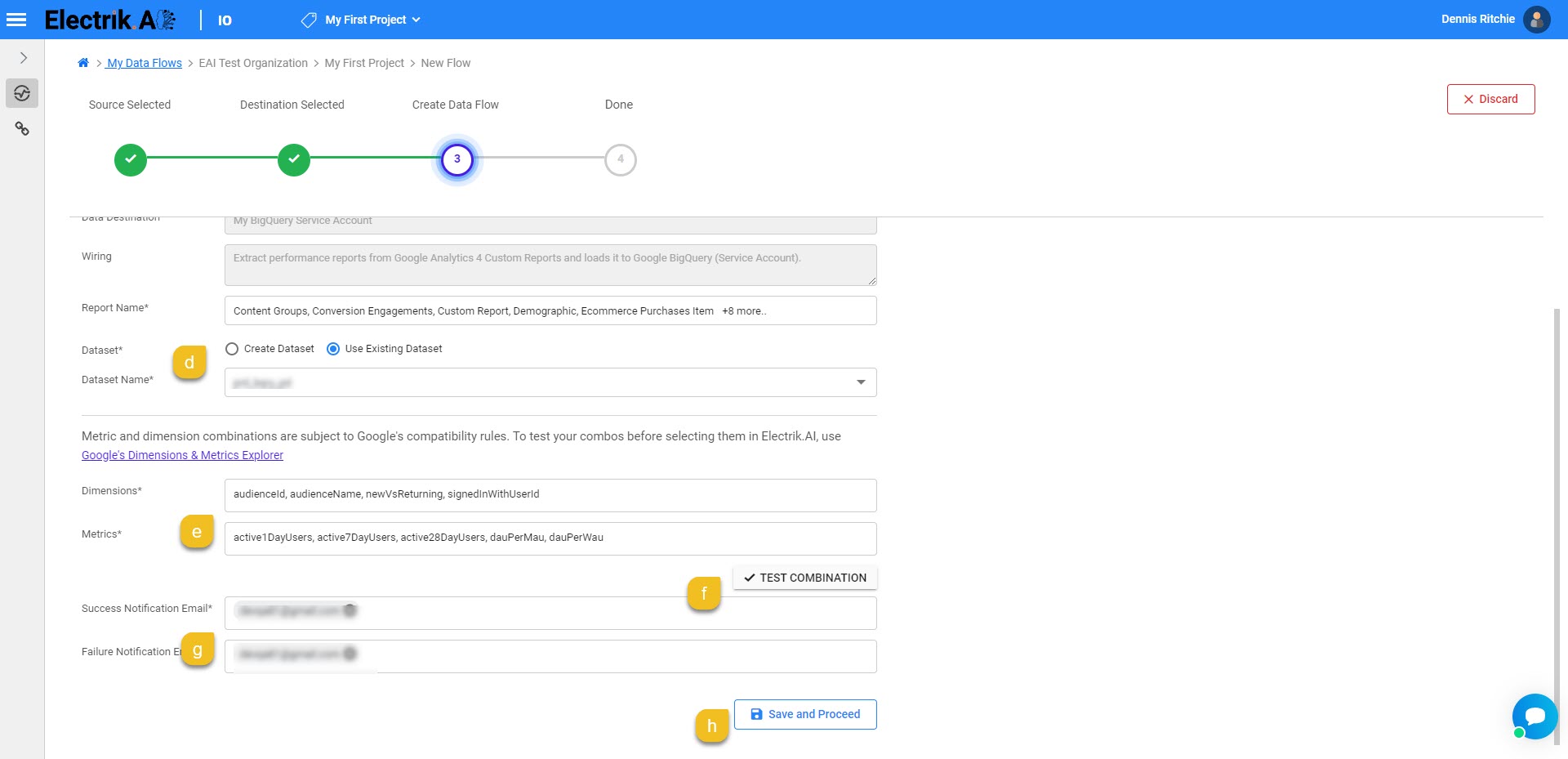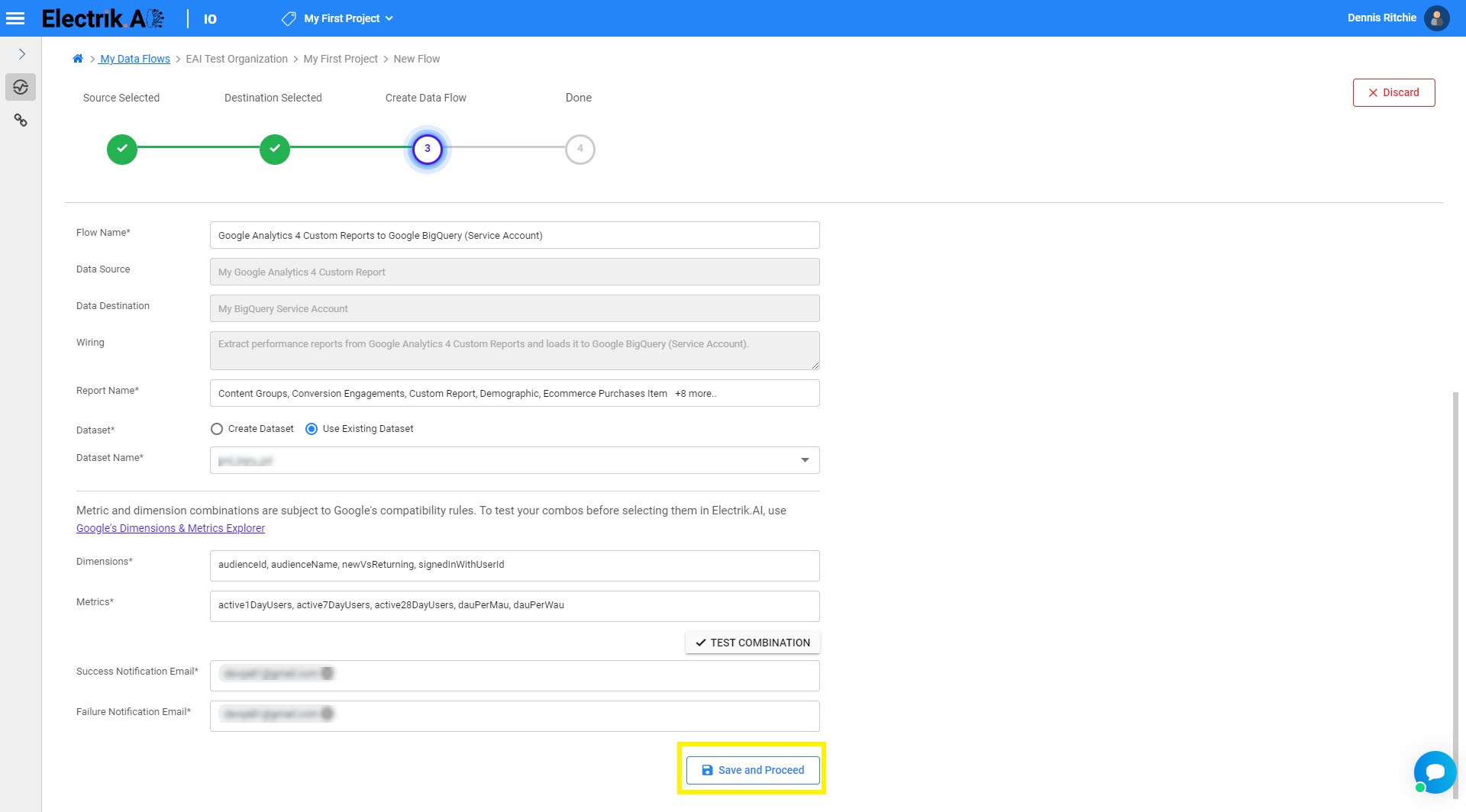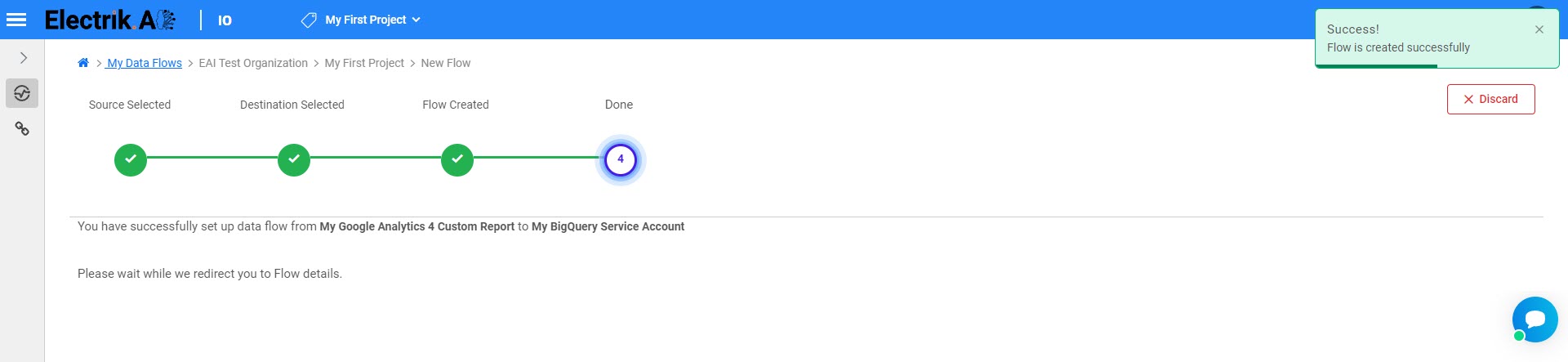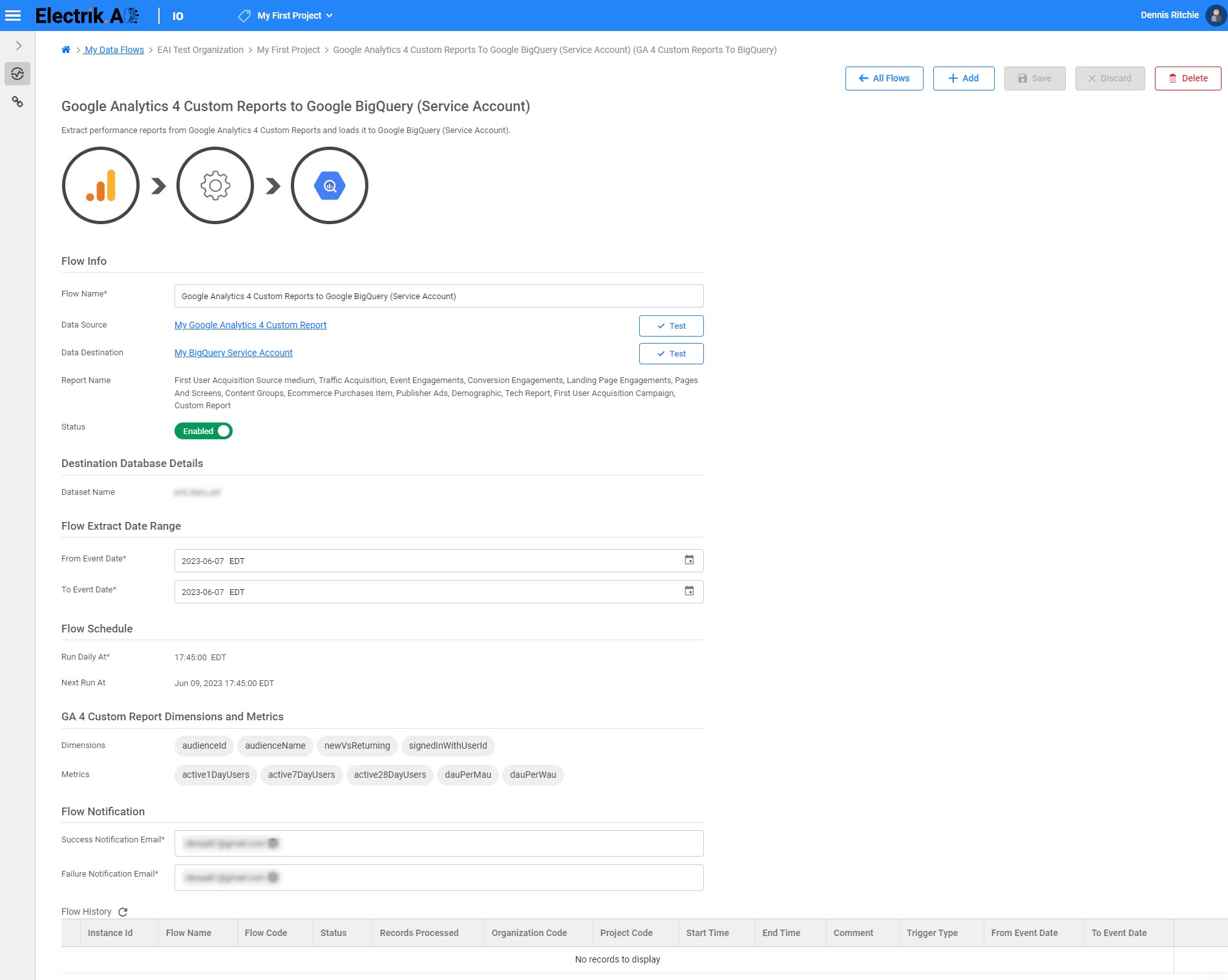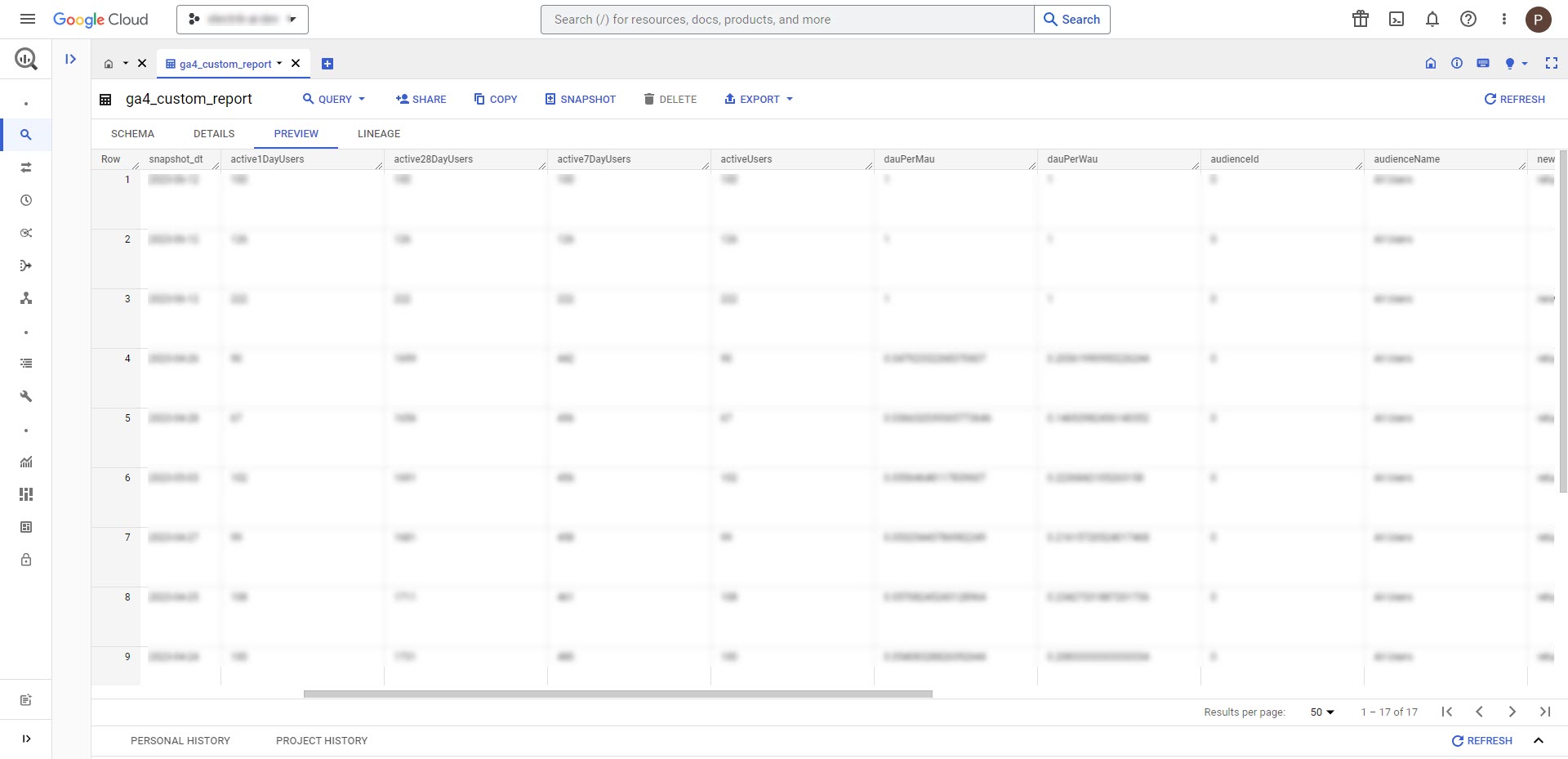Electrik.AI’s Google Analytics 4 Custom Report Export is a cloud-based solution to effortlessly build and export Custom Reports from Google Analytics 4 into a data warehouse or database in minutes.The reports contain statistics derived by the Google Analytics 4 from your websites and apps. By selecting custom dimensions and metrics, you can create personalized reports tailored to your needs, enabling you to design and obtain a report with ease.
Docs
- AdRoll Data Export
- Adobe Analytics Data Export
- Bing Webmaster Data Export
- Criteo Ads Data Export
- Facebook Ads Data Export
- Facebook Page Insights Data Export
- Freshdesk Data Export
- Freshsales CRM Data Export
- Freshsales Suite (Freshworks) Data Export
- Google Ads Data Export
- Google Analytics Hit Data Extractor
- Google Analytics Historical Data Extractor
- Google Analytics Custom Report Extractor
- Google Analytics 4 Custom Report Extractor
- Google Analytics 4 Extractor
- Google Analytics 4 BigQuery (Service Account) Extractor
- Google Ads Keyword Ideas (Planner) Extractor
- Google Search Console Data Export
- HubSpot Data Export
- Jira Data Export
- LinkedIn Ads Data Export
- LinkedIn Page Analytics Data Export
- Microsoft Ads Data Export
- Microsoft Ads Keyword Planner Extractor
- Pinterest Data Export
- Pinterest Public Data Export
- Reddit Public Data Export
- Quora Ads Data Export
- SendGrid Data Export
- Shopify Data Export
- Stripe Data Export
- Taboola Data Export
- Twitter Ads Data Export
- Vimeo Public Data Export
- YouTube Analytics Data Export
Google Analytics 4 Custom Report Extractor
Why Export Data from Google Analytics 4?
How to add a Google Analytics 4 Custom Report Connection in Electrik.AI?
Follow these steps to connect your Google Analytics 4 Custom Report to Electrik.AI
Step 1: Ensure you have following prerequisites to create a Google Analytics 4 Custom Report Connection in Electrik.AI
a. Access to Google Analytics 4 account
b. Google Analytics 4 Account User Id and Password
c. Google Analytics 4 Property details
Step 2: Sign-in into your Electrik.AI account
Step 3: Select IO in Electrik.AI dashboard
Step 4: Select the Connections tab in the left most panel and click on “Add” button.
Step 5: The Source default tab is selected just click on “Google Analytics 4 Custom Report” connection.
Step 6: Enter your Google Analytics 4 User Id and Password.
Step 7: Allow Electrik.AI to view Google Account Data for your GA4 property.
Step 8: Click on Save button on the top right corner of the screen.
Step 9: Click on Save button on the top.
Congratulations, you have successfully created a “Google Analytics 4 Custom Report” Connection in Electrik.AI
What are the supported Data Destinations?
Electrik.AI supports the following databases and Data Warehouse to export Google Analytics 4 Data. It is important to note that Electrik.AI itself is not a destination. A destination is required to export data from various marketing data sources using Electrik.AI
How to export Google Analytics 4 Custom Report Data?
Electrik.AI creates a data flow (or ETL process) that exports Google Analytics 4 data to a target database or data warehouse or data base. This process runs daily at scheduled time and exports data for the previous day.
Follow these steps to create a Data Flow from Google Analytics 4 Custom Report to Google BigQuery
Step 1: Ensure you have the following prerequisites.
- Access to Google Analytics 4 account
- Google Analytics 4 Account User Id and Password.
- Google Analytics 4 Property details.
- Access to a Database of your choice (PostgreSQL, MySQL, Azure SQL)
- Database Connection Details such as Host, Port, DB Name, DB User.
Step 2: Sign-in into your Electrik.AI account.
Step 3: Select IO in Electrik.AI dashboard.
Step 4: Step 4: Select the Connections Icon in the left most panel and Click on Add button to create a Google Analytics 4 Custom Report Data Extractor Flow
Step 5: Select Google Analytics 4 Custom Report Connection present in the list of available sources.
Step 6: Select your existing Google Analytics 4 Custom Report connection in Electrik.AI.
To Configure a new connection, refer to this link.
Step 7: Click on a destination of your choice from list of available destinations.
In this example, we are choosing Google BigQuery.
Step 8: Click on a destination of your choice from list of available destinations.
Step 9:
a. Select a Google Analytics 4 Custom Report(s)
b. If you opt for a Custom Report option, click here to visit ga-dev-tools Dimensions & Metrics Explorer to test the valid dimension or metric that can be combined in the same query before selecting them in Electrik.AI.
c. Select your preferred dimensions and metrics. Provide your Dimensions and Metrics combinations. On a single data pipeline, you can select up to a maximum of 9 dimensions and 10 metrics.
d. Use existing/create a new Dataset from/in your BigQuery bucket.
e. Provide your Dimensions and Metrics combinations. On a single data pipeline, you can select up to a maximum of 9 dimensions and 10 metrics.
f. Click Test Combination to verify your selected request combinations.
g. Provide Success Notification Email, Failure Notification Email.
h. Click “Save and Proceed” to continue.
Step 10: Review the Data Source, Data Destination, Database Schema, Provide Success Notification Email, Failure Notification Email. Click “Save and Proceed” to continue.
Congratulations, Flow is created. Please wait while you are Custom Reported to Flow Details Screen.
You have now successfully setup Google Analytics 4 Custom Report to BigQuery flow in Electrik.AI