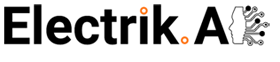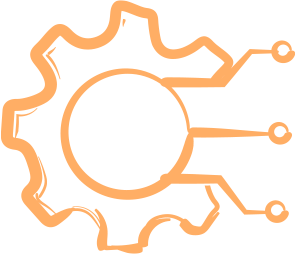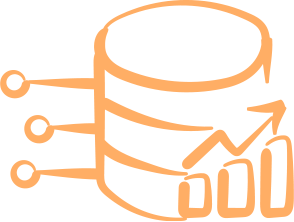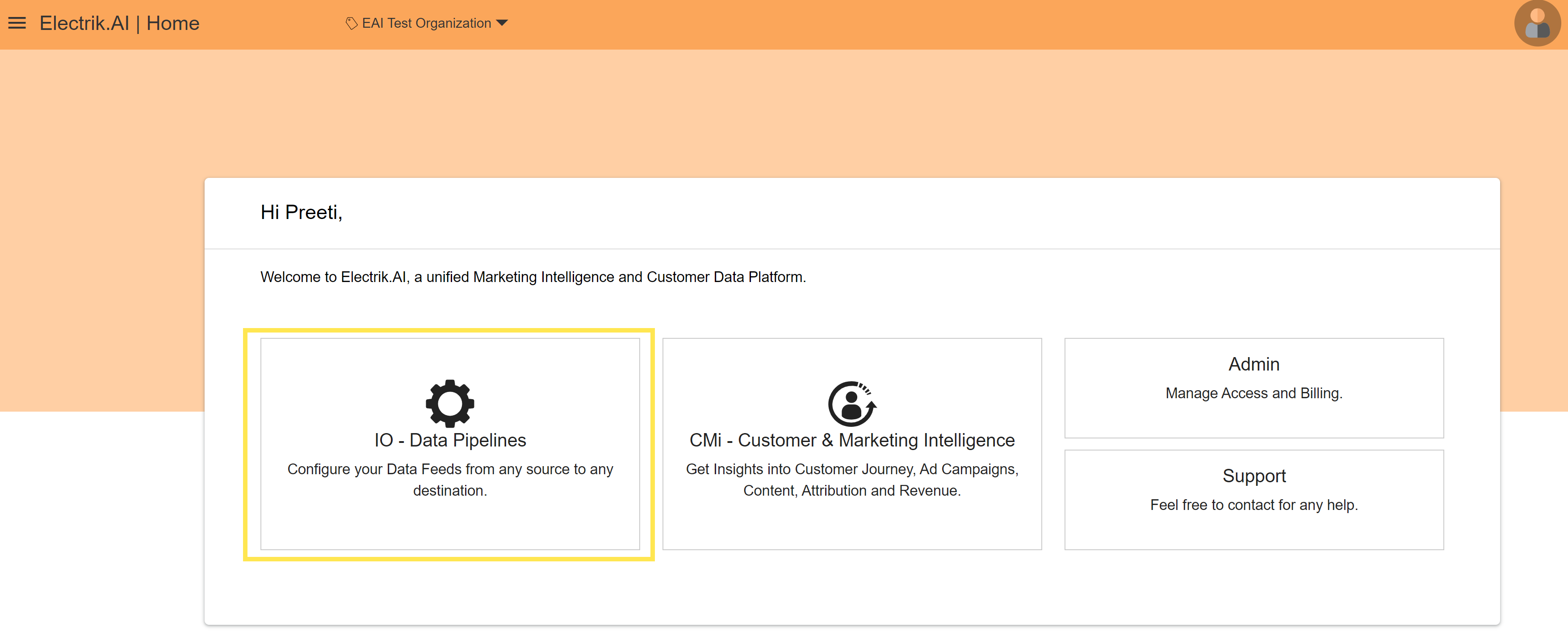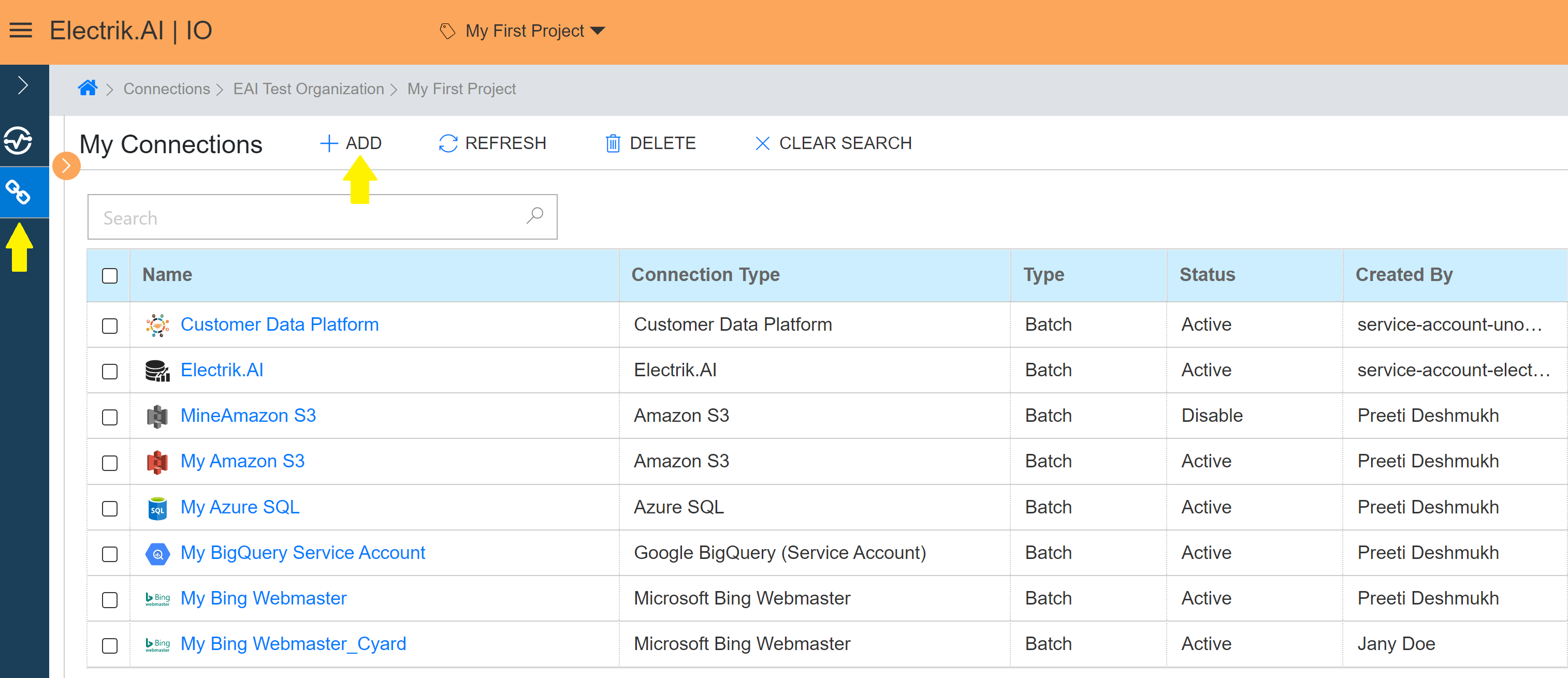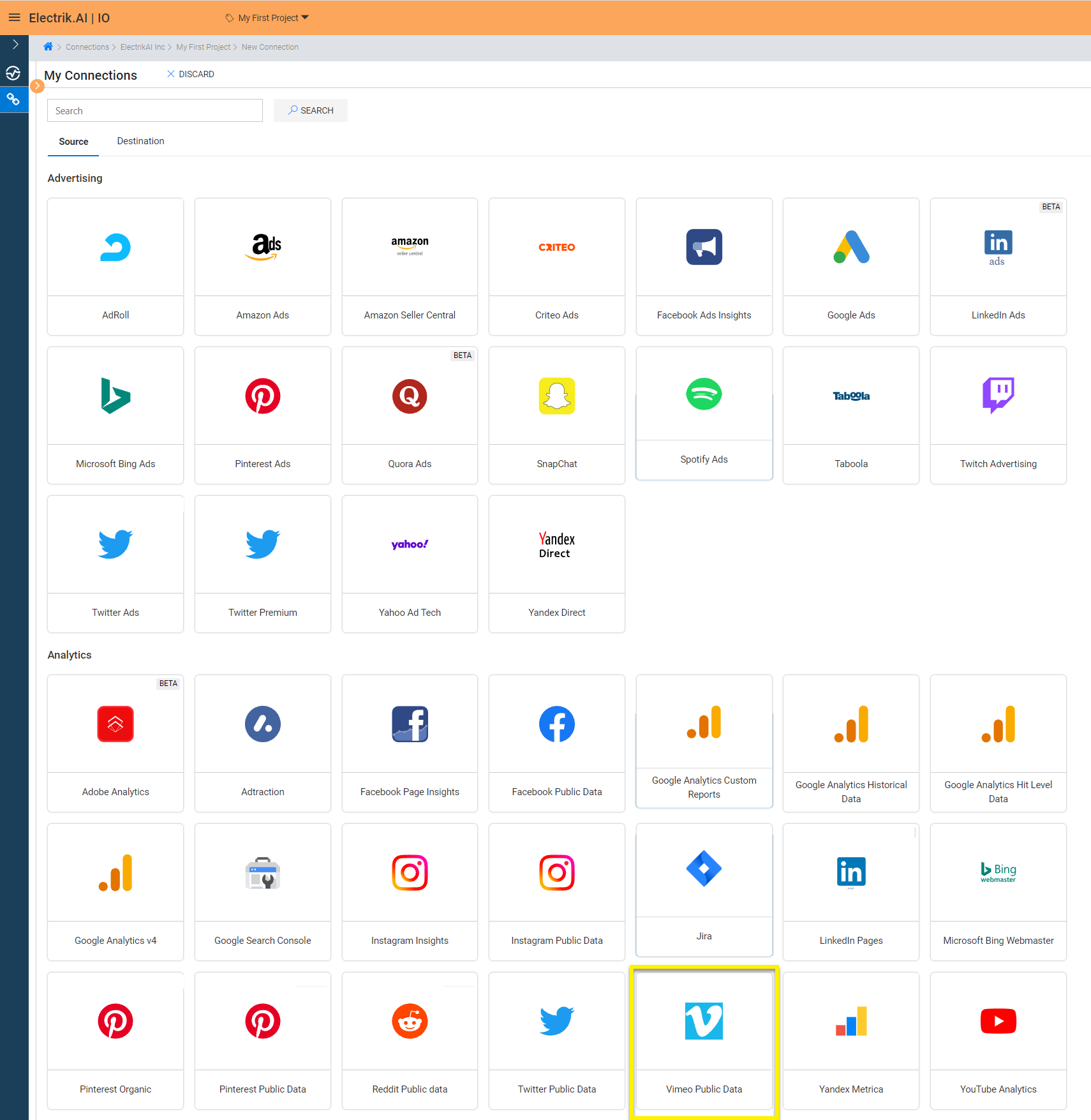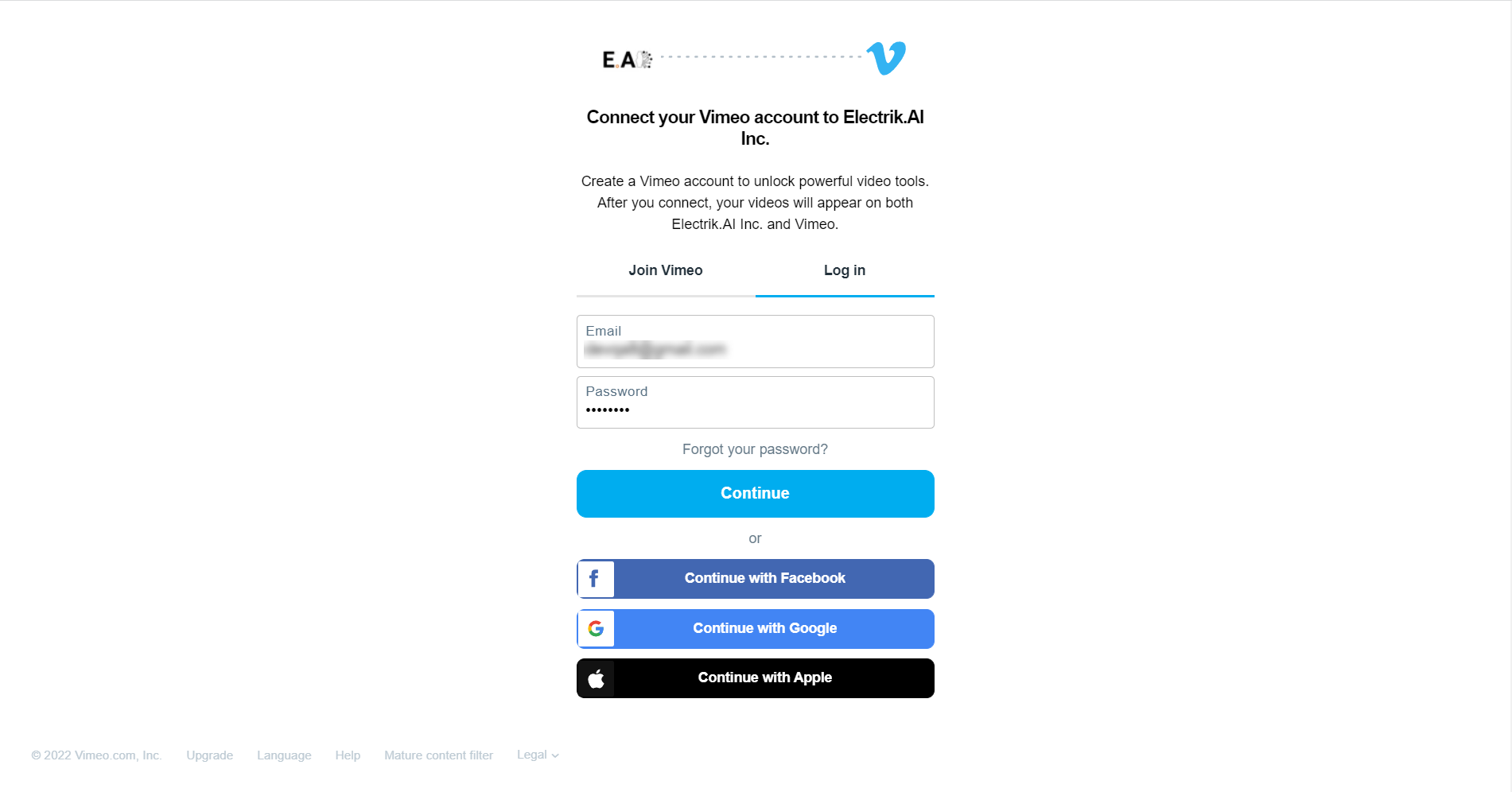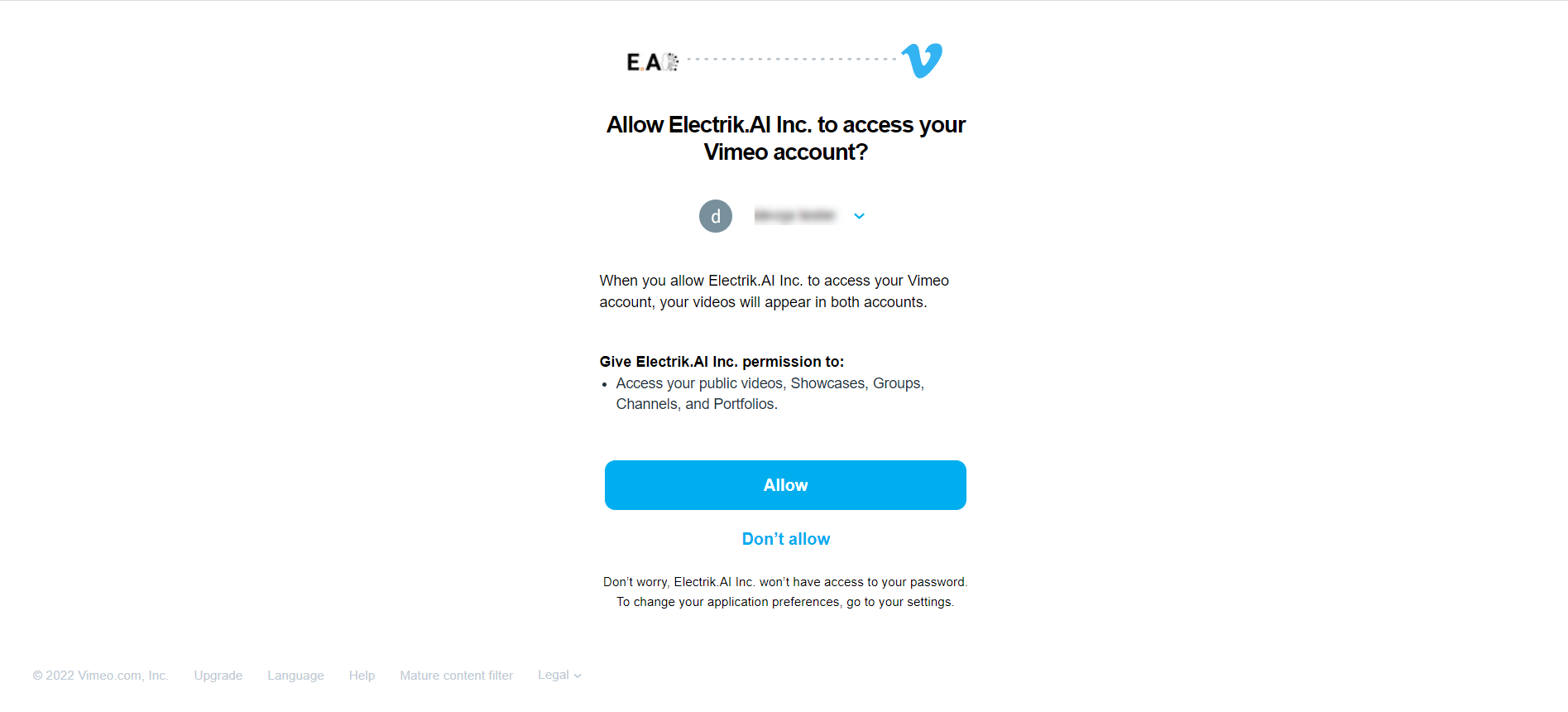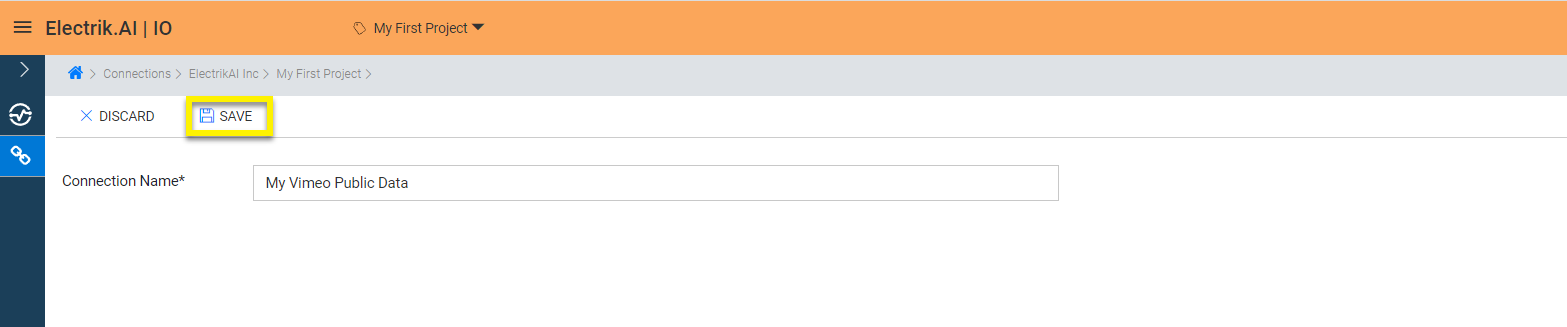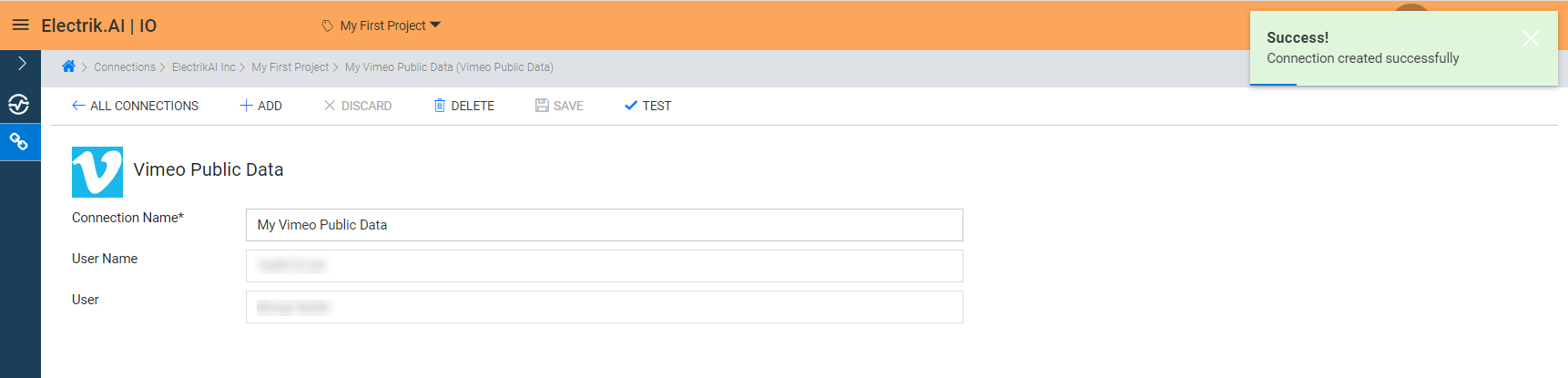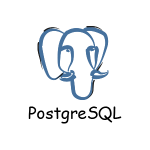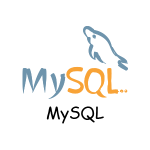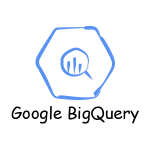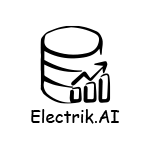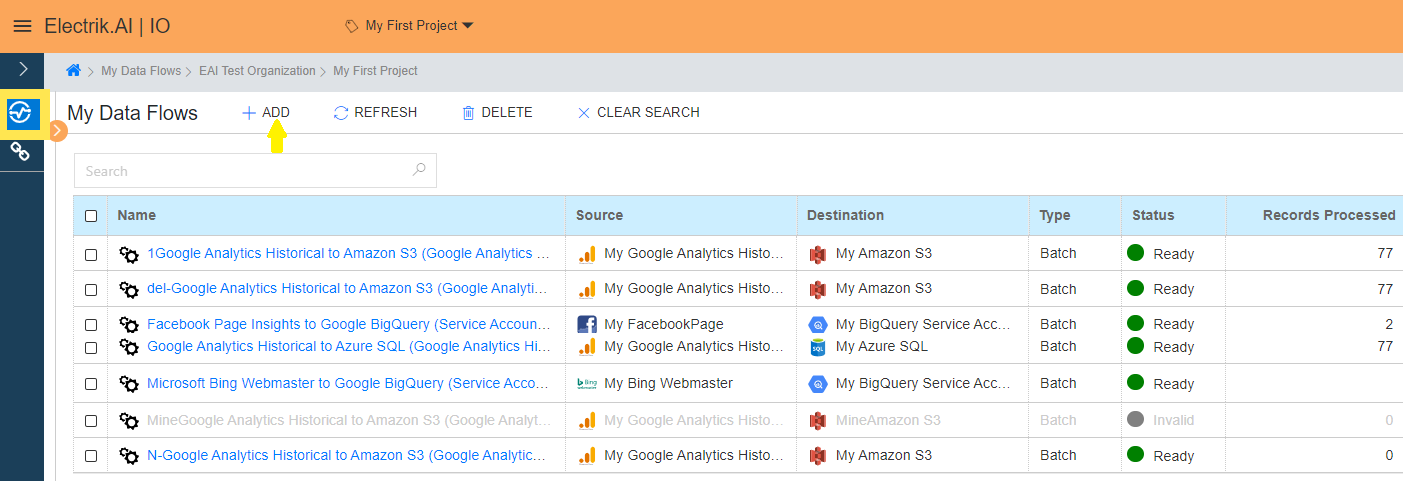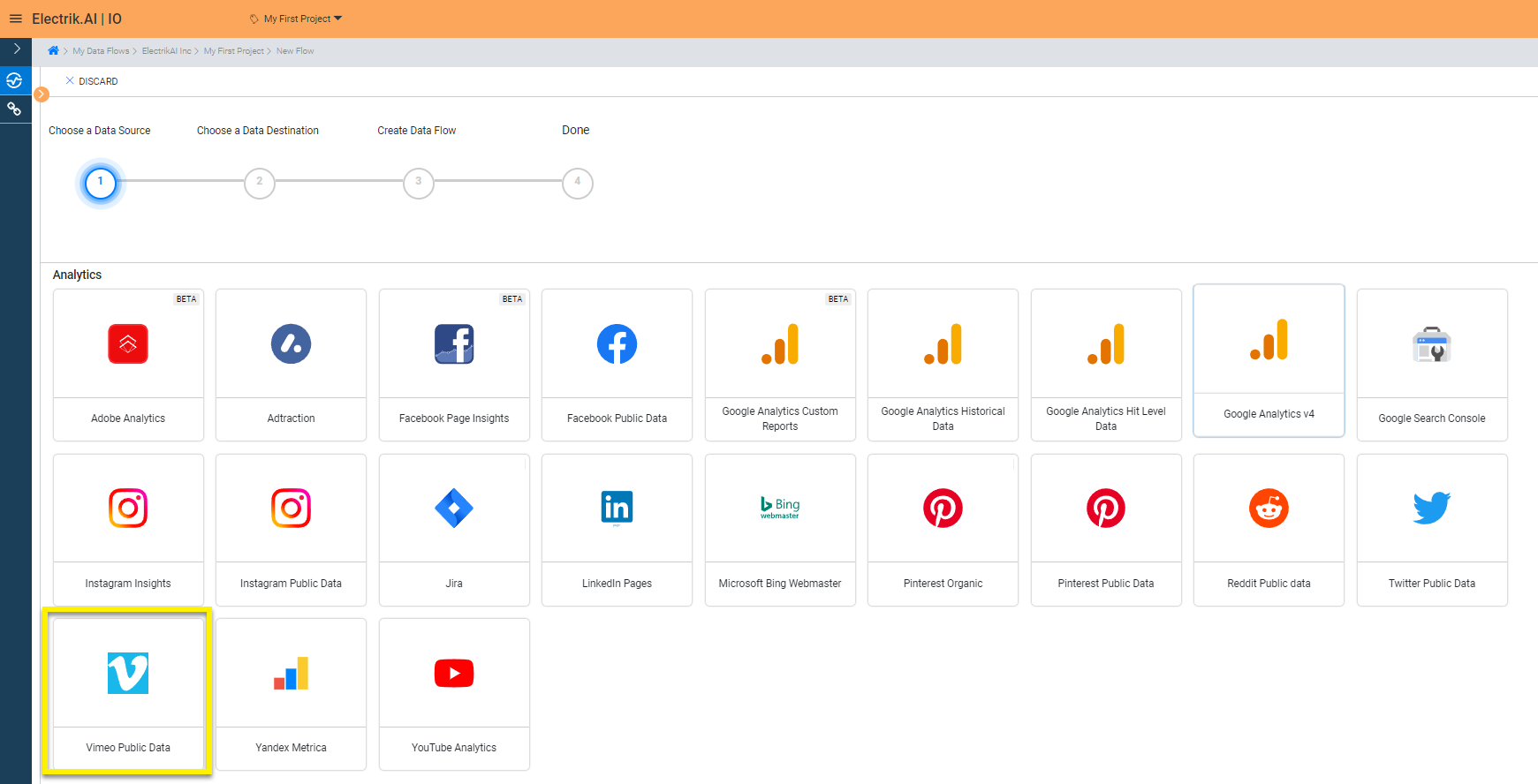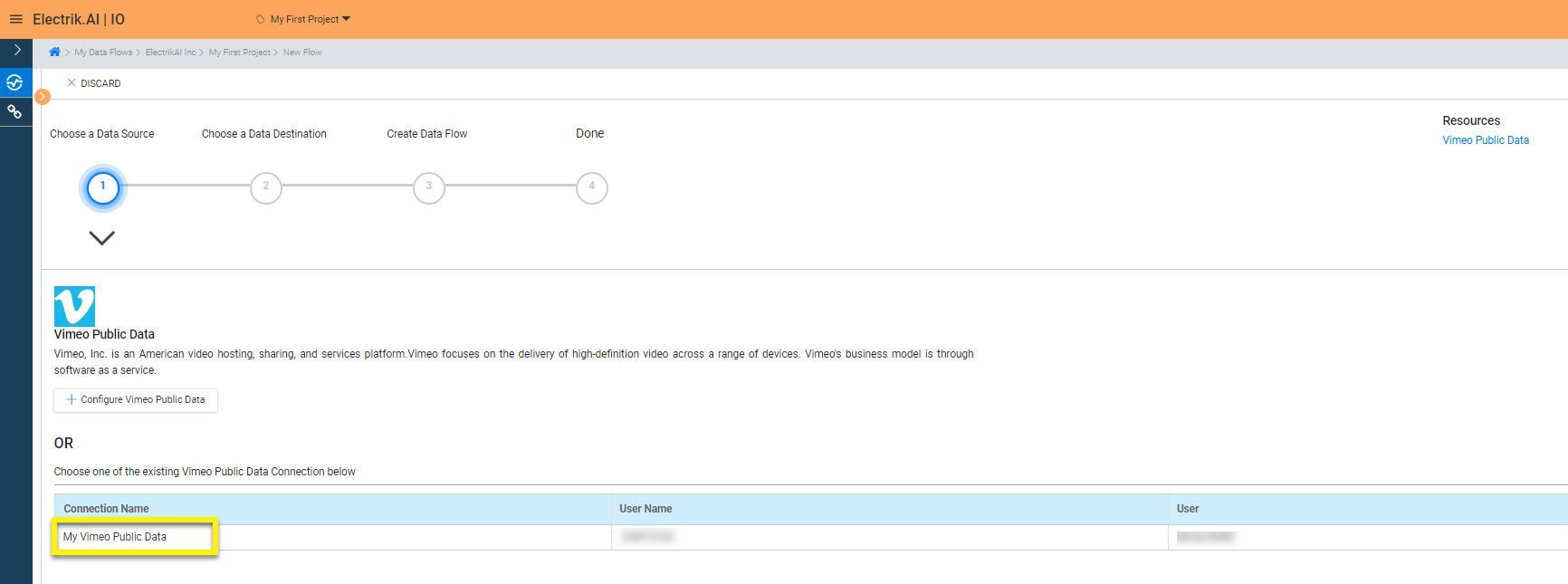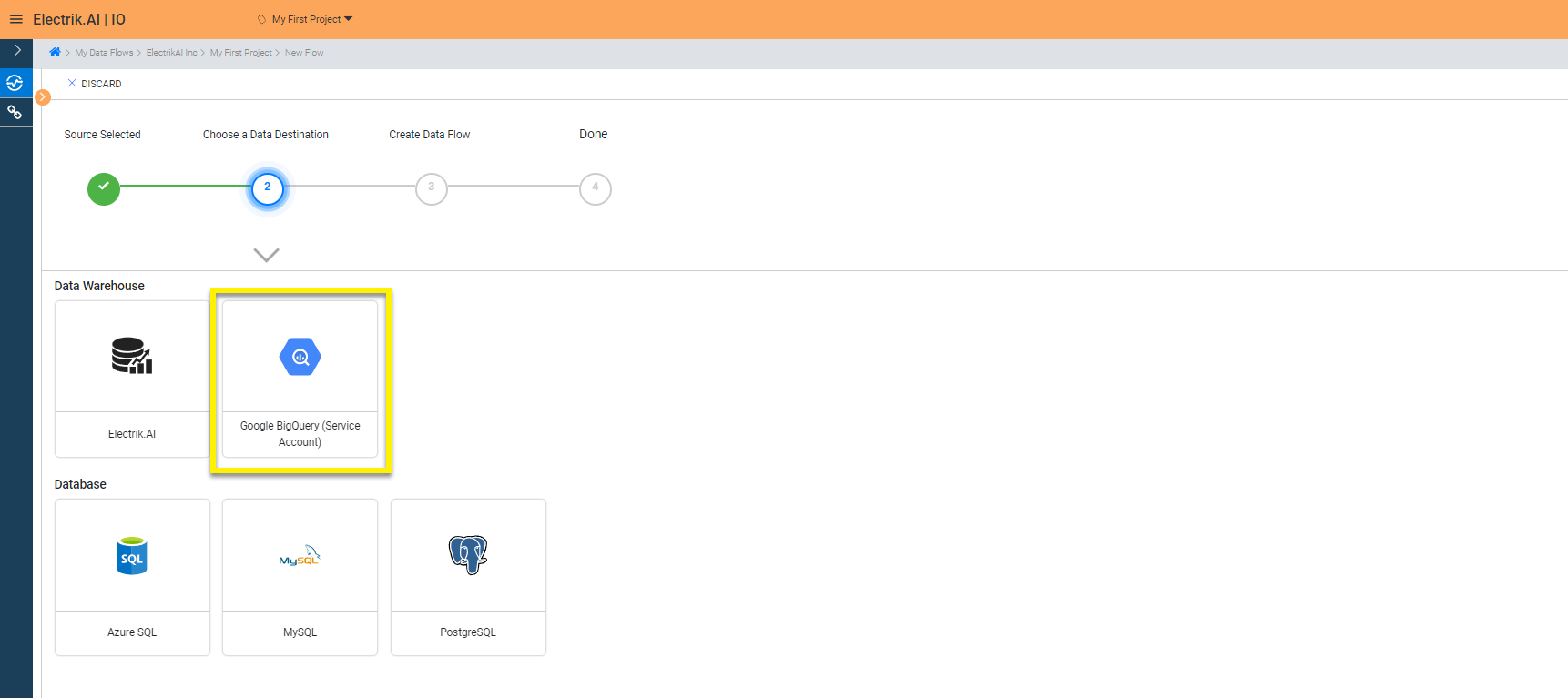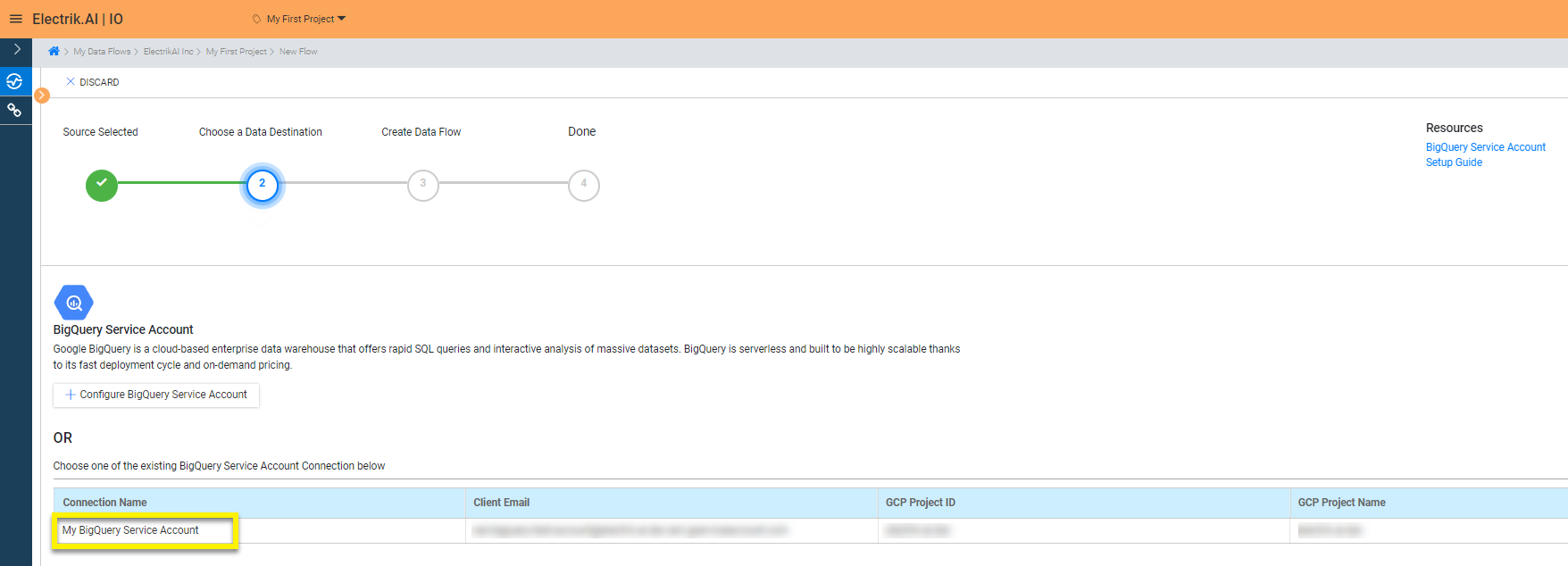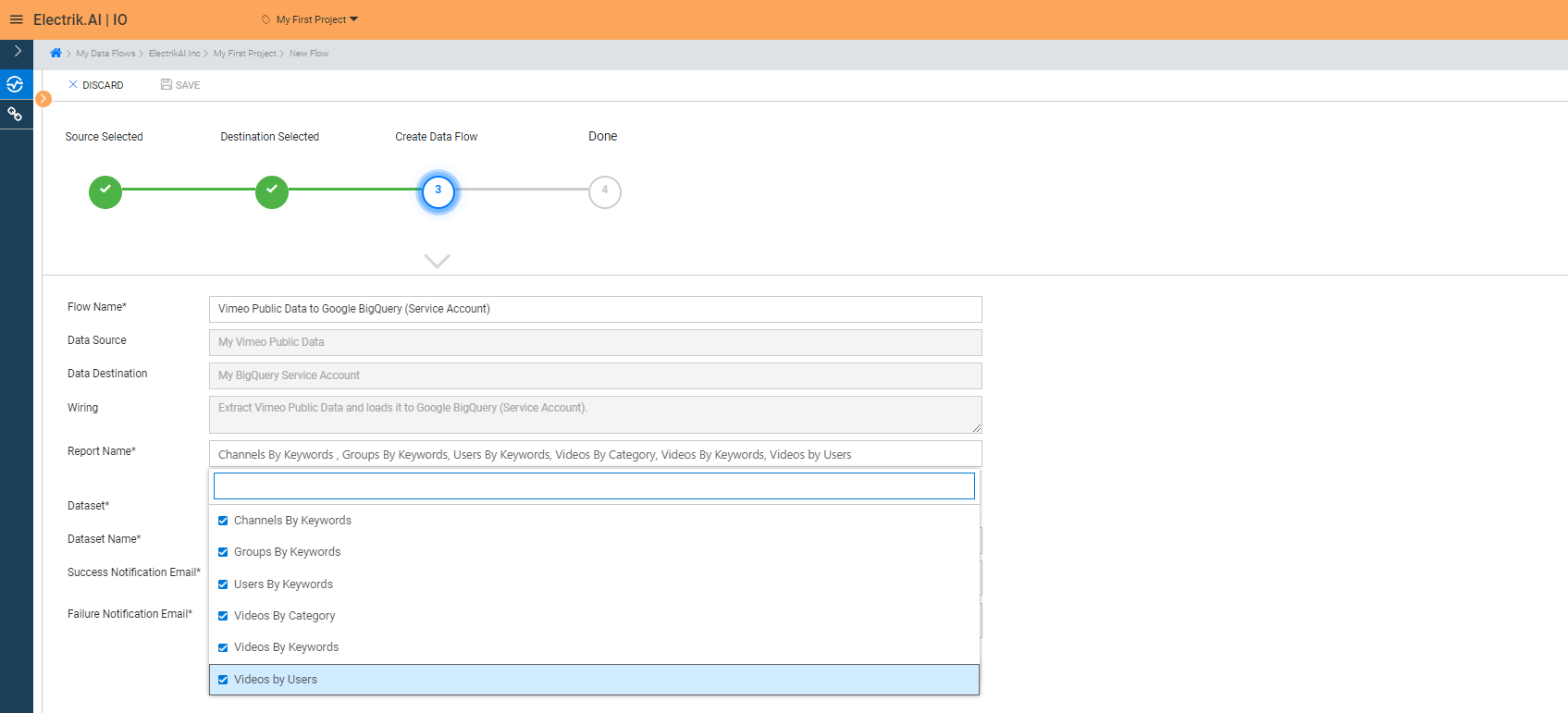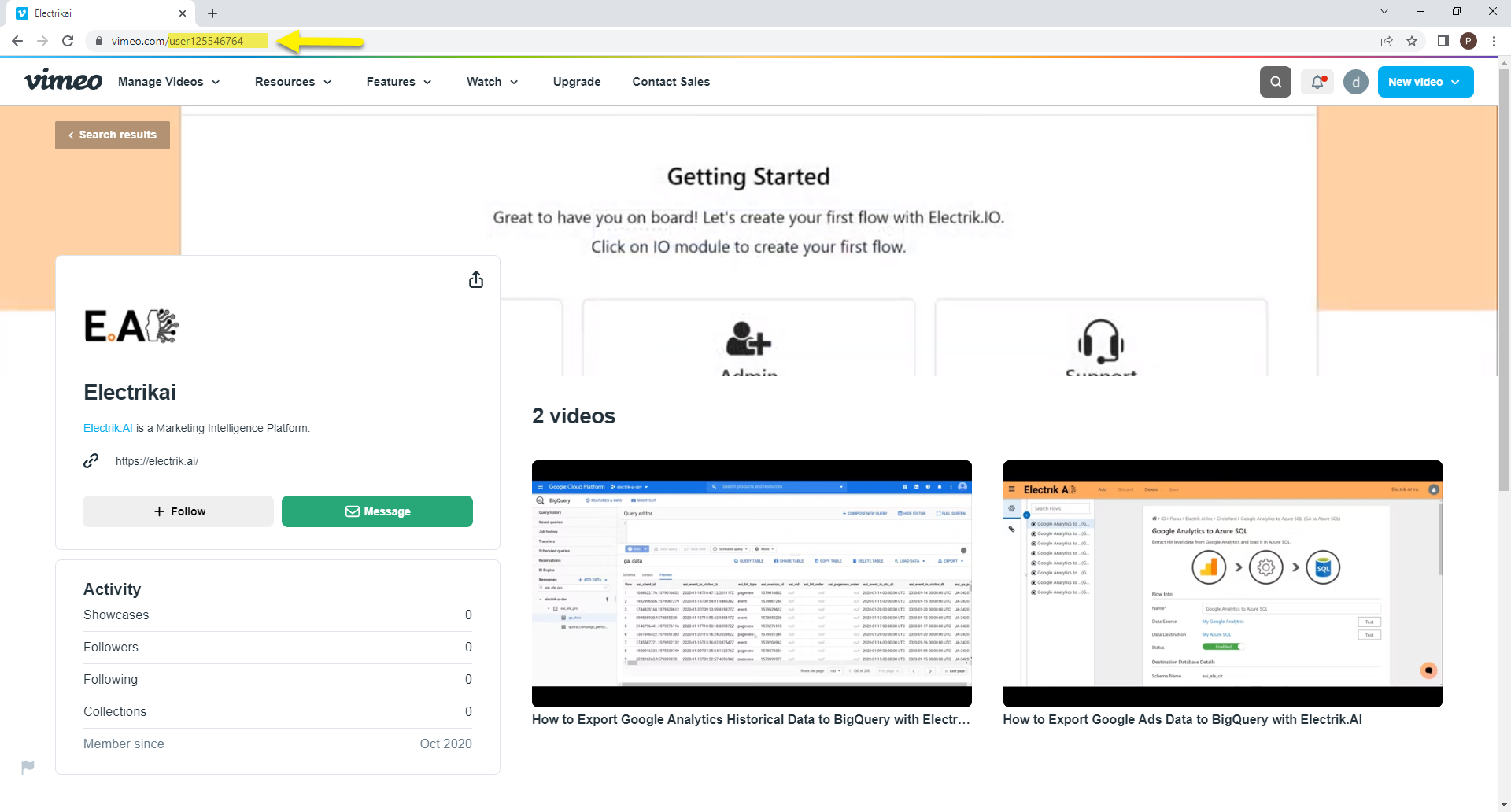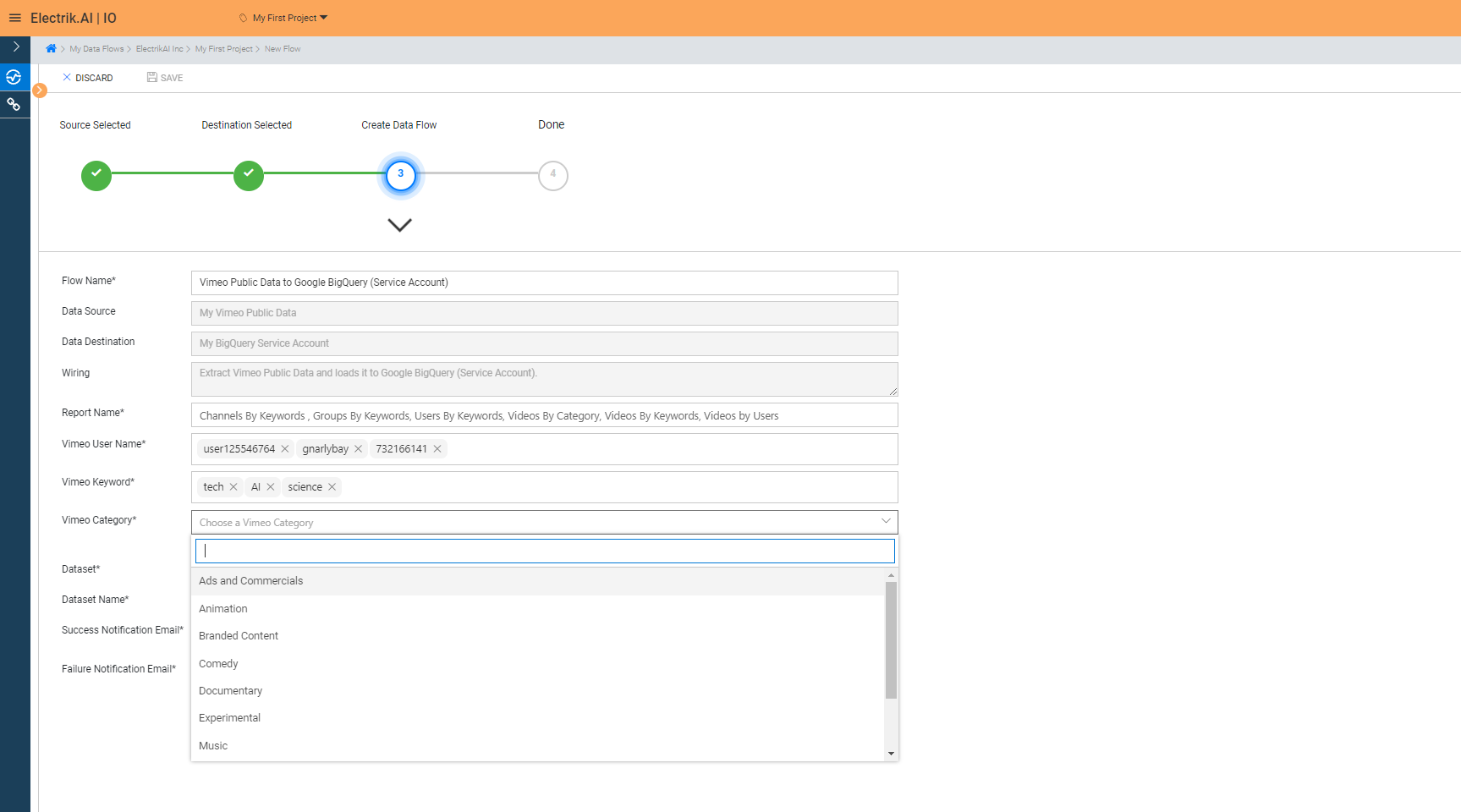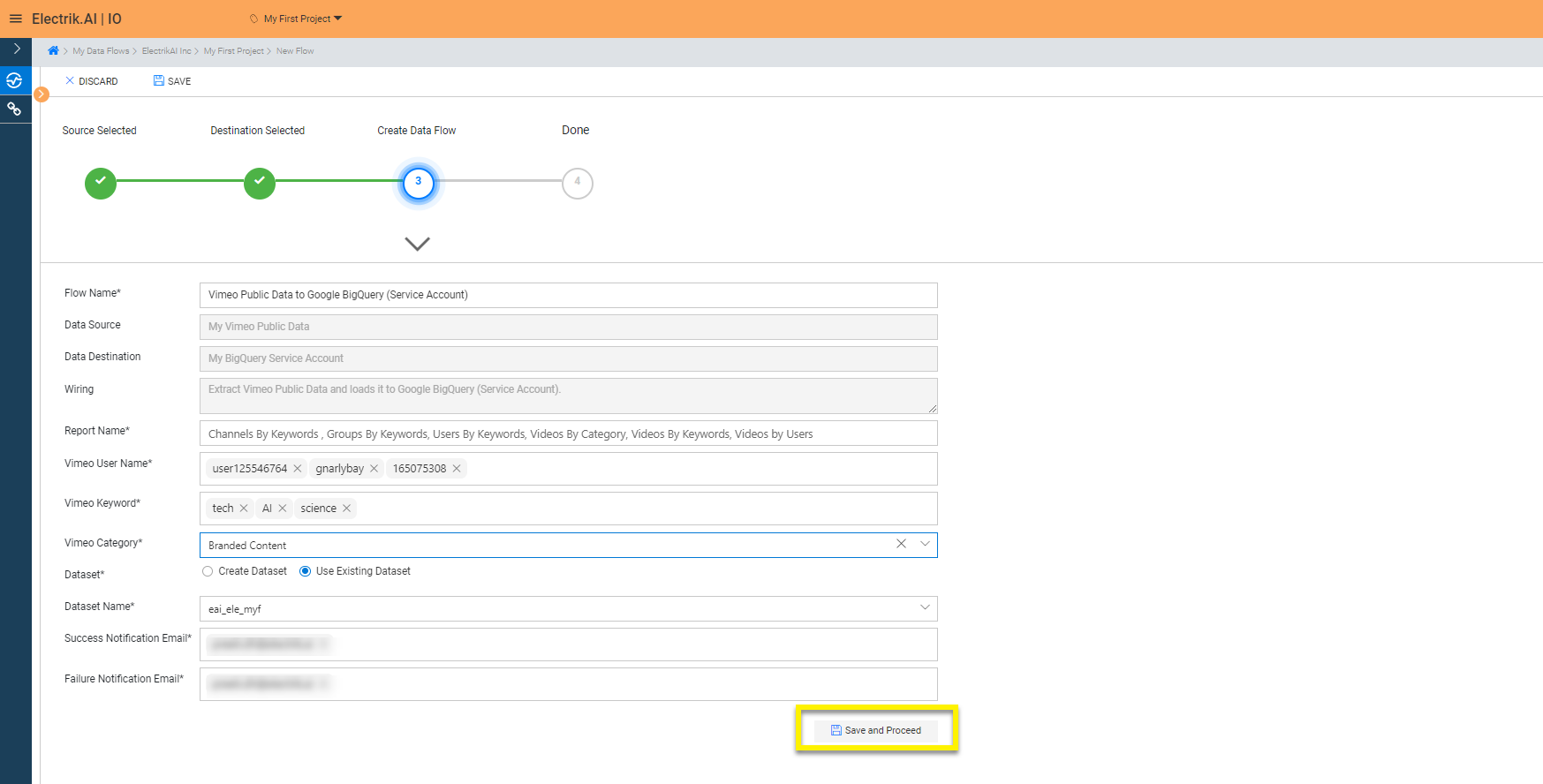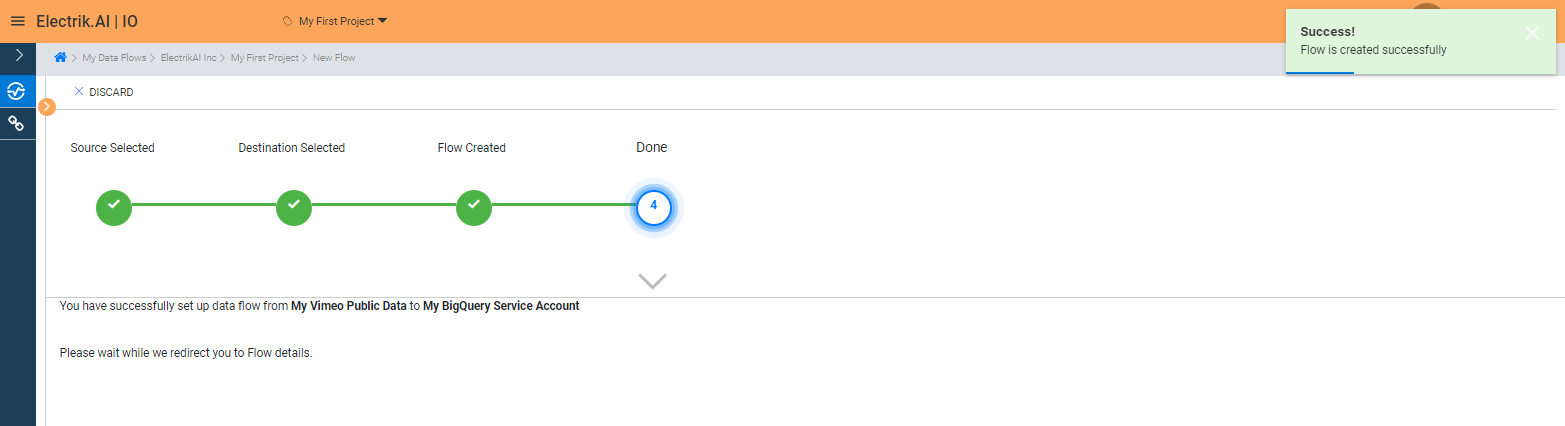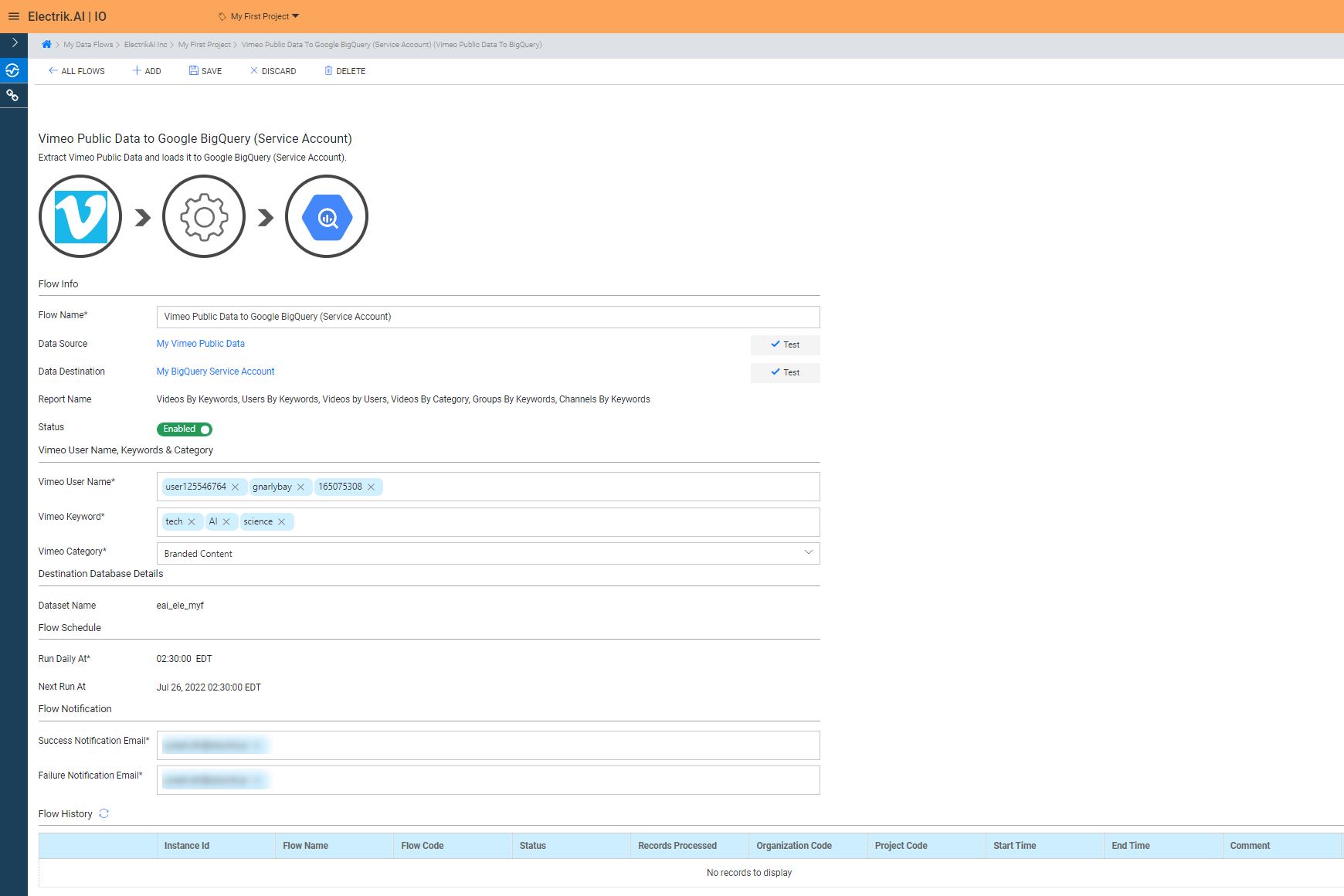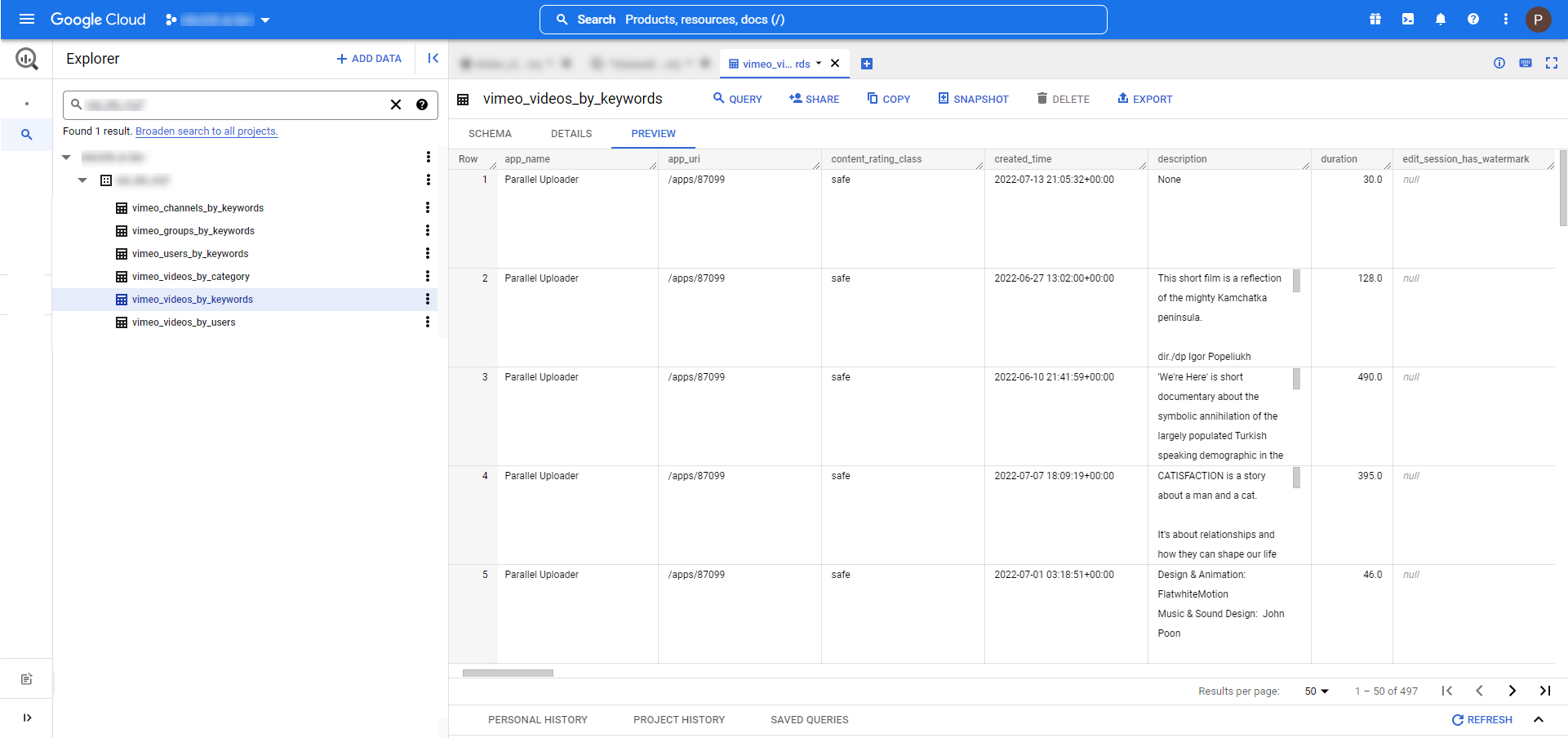Vimeo is a video-sharing platform that offers subscription-based tools and features and an editing suite. It provides creative professionals, especially B2B services, businesses, and organizations with everything they need to market impressive videos. Vimeo does not run advertising, so audiences are more likely to watch your video till the end. Vimeo has good privacy settings to control over who can see your videos, you can password-protect a video or specify which accounts can view it. Vimeo Public Data Connector lets you access all your Vimeo data and gives all the important metrics viz like count, comment count for your videos. Also, to know or study the current trending Vimeo videos, you can find the videos, people, channel or group by category, user, or keyword of your choice.
Vimeo Public Data Export
What is Vimeo?
How to add a Vimeo Public Data Source in Electrik.AI?
Follow these steps to connect your Vimeo account to Electrik.AI
Step 1: Ensure you have the following prerequisites to create a Vimeo Public Data Connection in Electrik.AI
a. Vimeo Account User Id & Password.
Step 2: Sign-in into your Electrik.AI account.
Step 3: Select IO in Electrik.AI dashboard.
Step 4: Select the Connections Icon in the left most panel and click on “Add” button the top.
Step 5: The Source default tab is selected just click on “Vimeo Public Data” connection.
Step 6: Enter your Vimeo account User Id and Password.
Step 7: Allow Electrik.AI to access your Vimeo Account.
Step 8: Click on Save button on the top.
Congratulations, you have now successfully created a Vimeo Public Data Connection in Electrik.AI.
What are the supported Data Destinations?
Electrik.AI supports the following destinations to export Vimeo Public Data.
How to export Vimeo Public Data?
Electrik.AI creates a data flow (or ETL process) that exports Vimeo Public Data reports of your choice to a target database or data warehouse. This process runs daily at scheduled time and exports data.
Follow these steps to create a Data Flow from Vimeo Public Data to Database
Step 1: Ensure you have the following prerequisites.
- Access to Vimeo Account.
- Access to a Database of your choice (PostgreSQL, MySQL, Azure SQL, BigQuery.)
- Database Connection Details such as Host, Port, DB Name, DB User, DB Password.
Step 2: Sign-in into your Electrik.AI account.
Step 3: Select IO in Electrik.AI dashboard
Step 4: Click on Add button to create a Vimeo Public Data Performance Data Extractor Flow.
Step 5: Select Vimeo Public Data Connection present in the list of available sources.
Step 6: Select your existing Vimeo Public Data connection in Electrik.AI.
To Configure a new connection, refer to this link.
Step 7: Click on a destination of your choice from list of available destinations.
In this example we are choosing BigQuery.
Step 8: Select your existing BigQuery connection in Electrik.AI.
To Configure a new connection, refer to this link.
Step 9:
a. Choose the desired report to get the appropriate data. In this example we are choosing all.
2. Provide keywords for which you want to get the Users; Videos; Groups; and Channels.
3. Choose the category for which you want to get the videos.
Note: At the most 3 keywords, 3 usernames and 1 category can be searched for in one flow execution, all the filters are editable and can be changed at any point of time.
Note: Observe the URL of the channel page as shown below. Look at the end of the URL after the .com/ and you will find the Vimeo Username.
c. After providing the required keyword and username, choose required category.
Review the Data Source, Data Destination, Database Schema, Provide Success Notification Email, Failure Notification Email. Click “Save and Proceed” to continue.
Success Notification Email: Enter a valid Email ID to receive the Flow Success Email Notification.
Failure Notification Email: Enter a valid Email ID to receive the Flow Failure Email Notification.
Note: By Default, Electrik.AI uses the signed-in user’s Email Id.
Note: By Default, Electrik.AI chooses an existing Data Set to load your Vimeo Public Data Report. You can create a new Dataset in your bucket by selecting the “Create Data Set” radio button.
Congratulations, Flow is created. Please wait while you are redirected to Flow Details Screen.
You have now successfully setup Vimeo Public Data to BigQuery Data Warehouse flow in Electrik.AI.