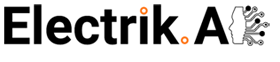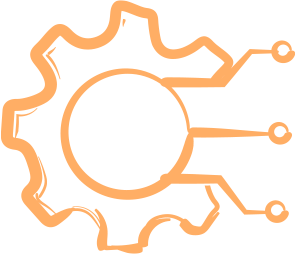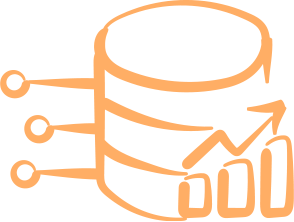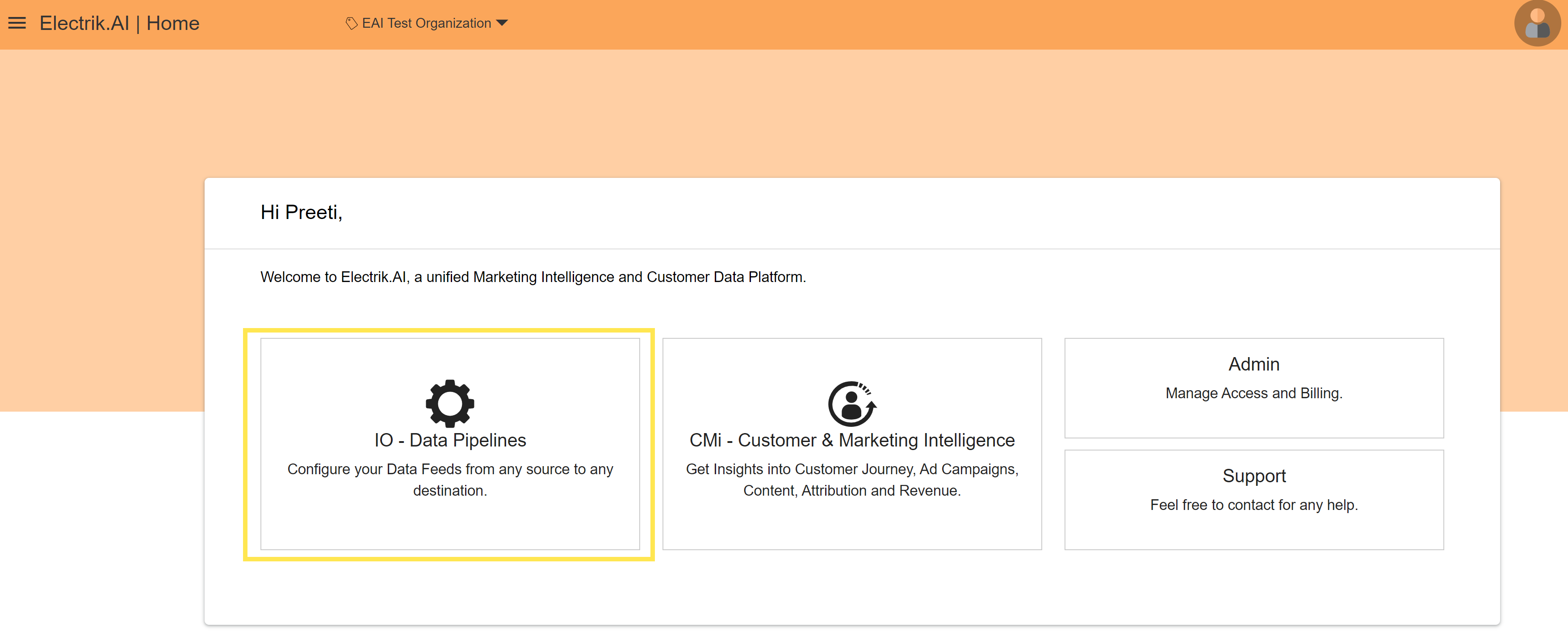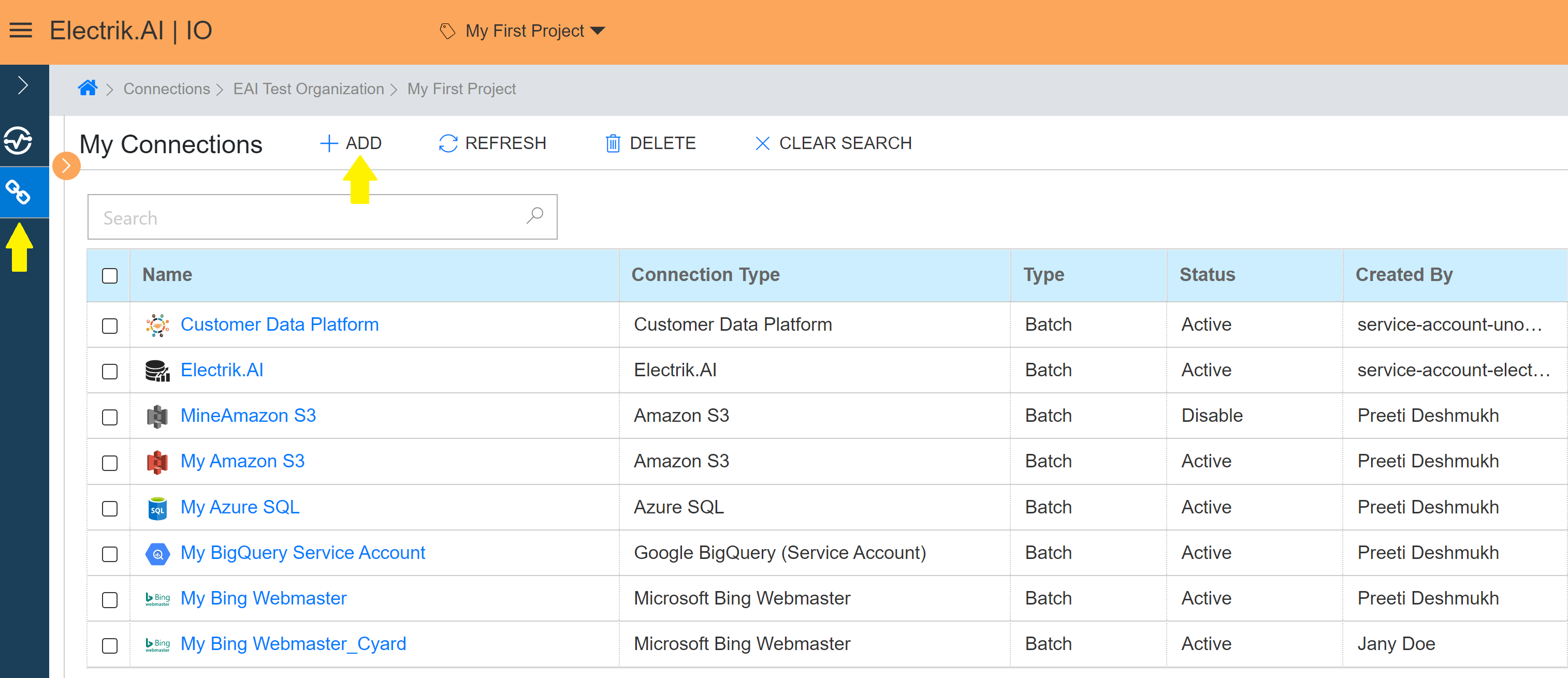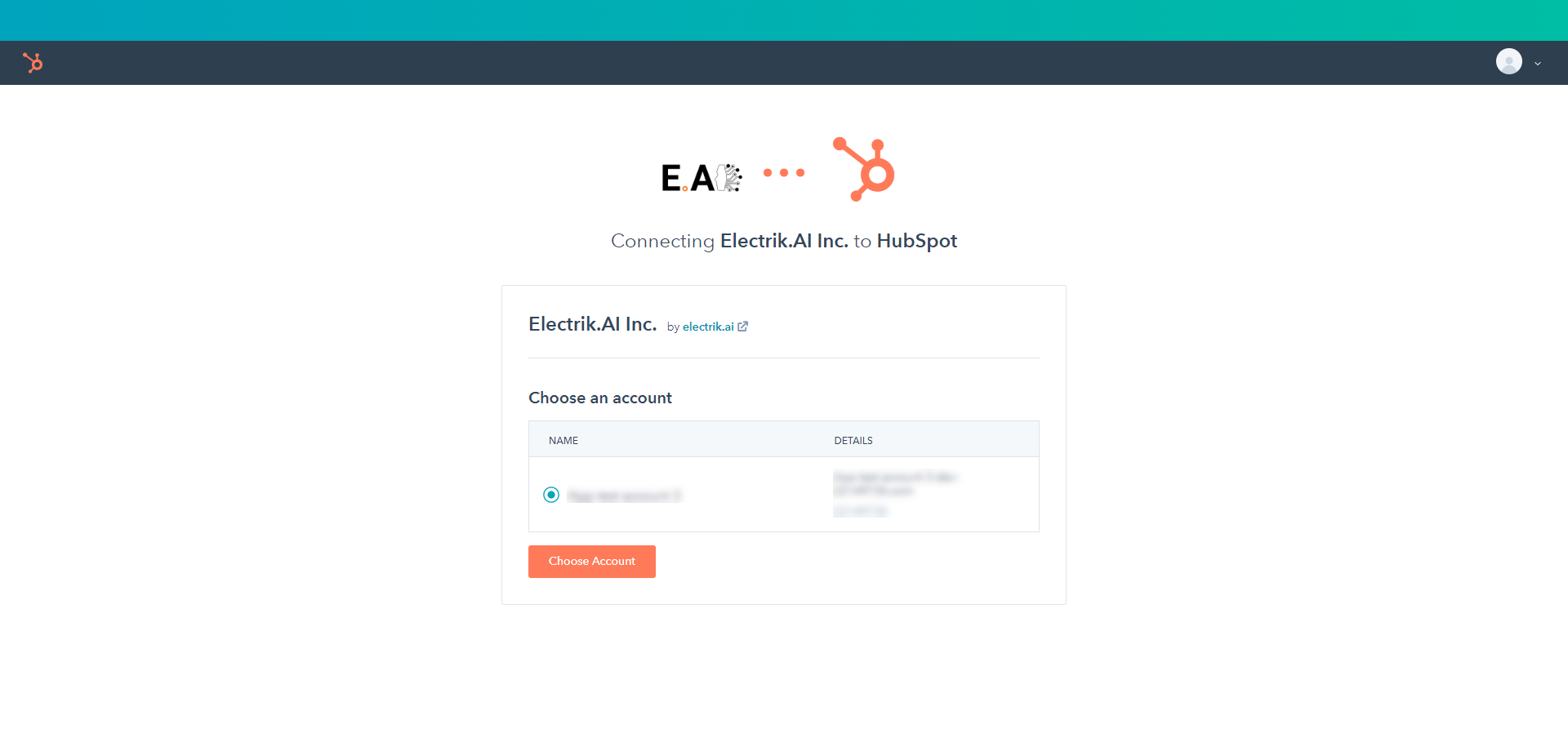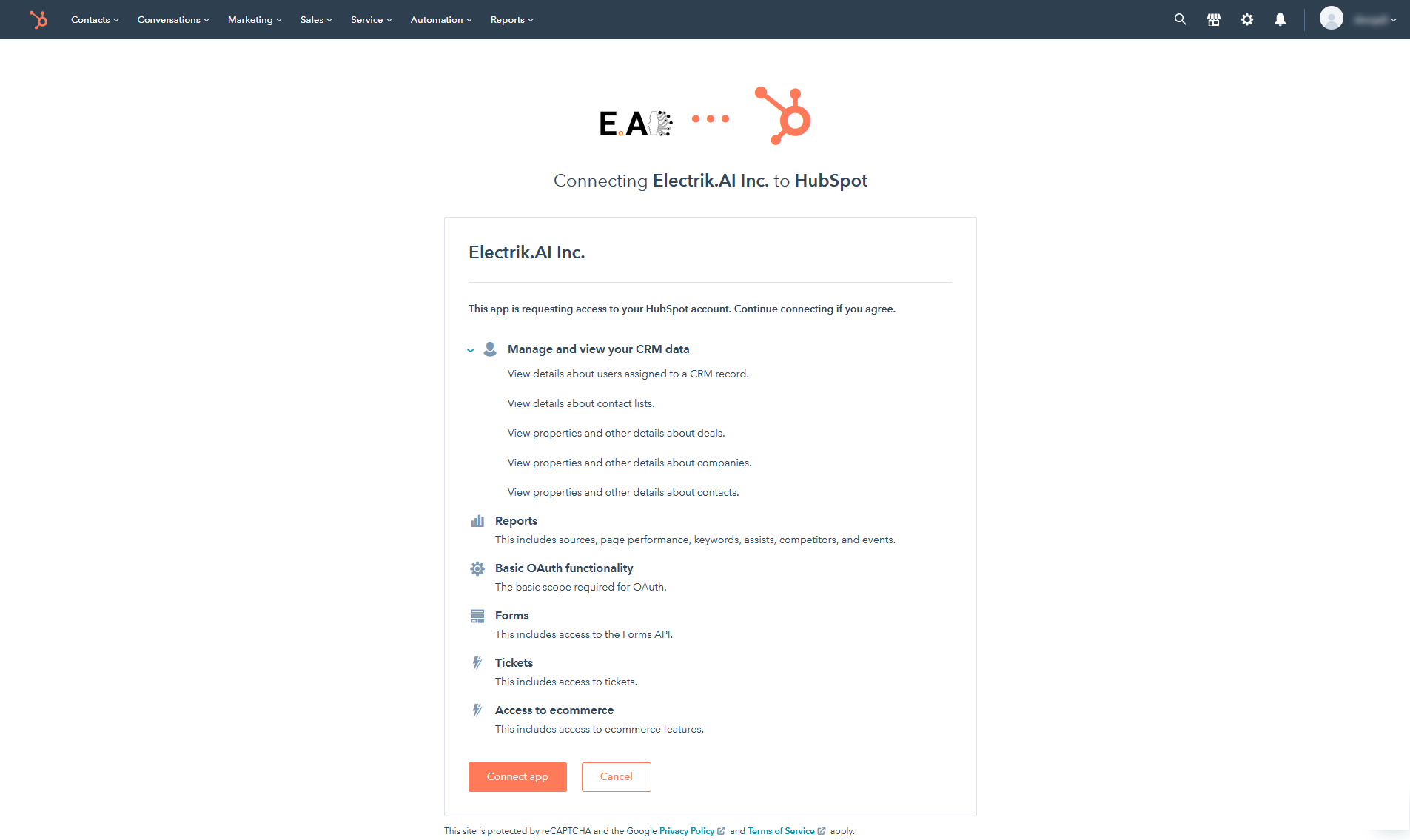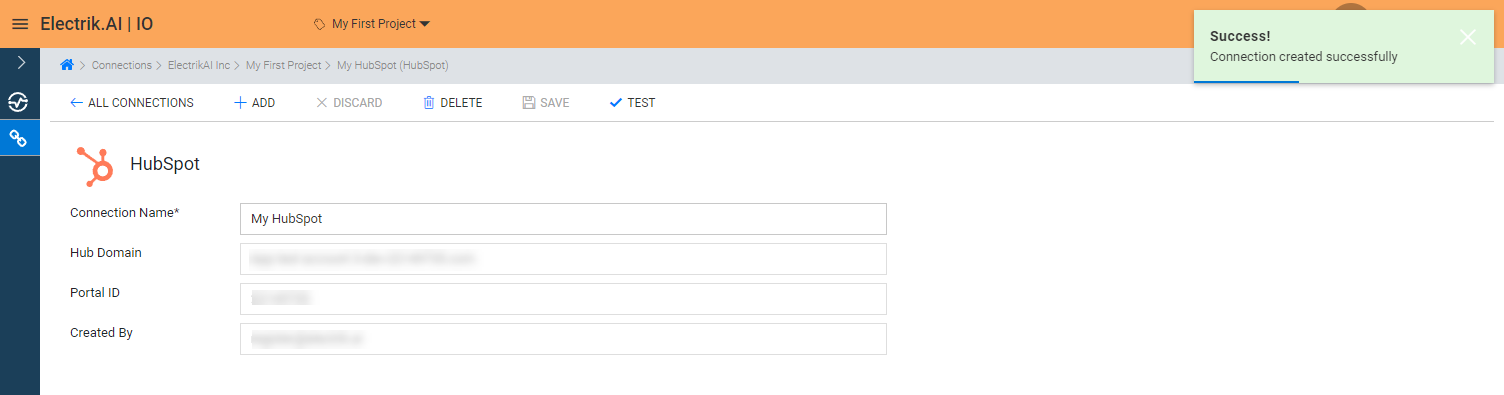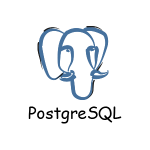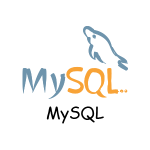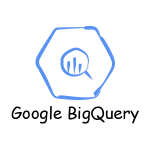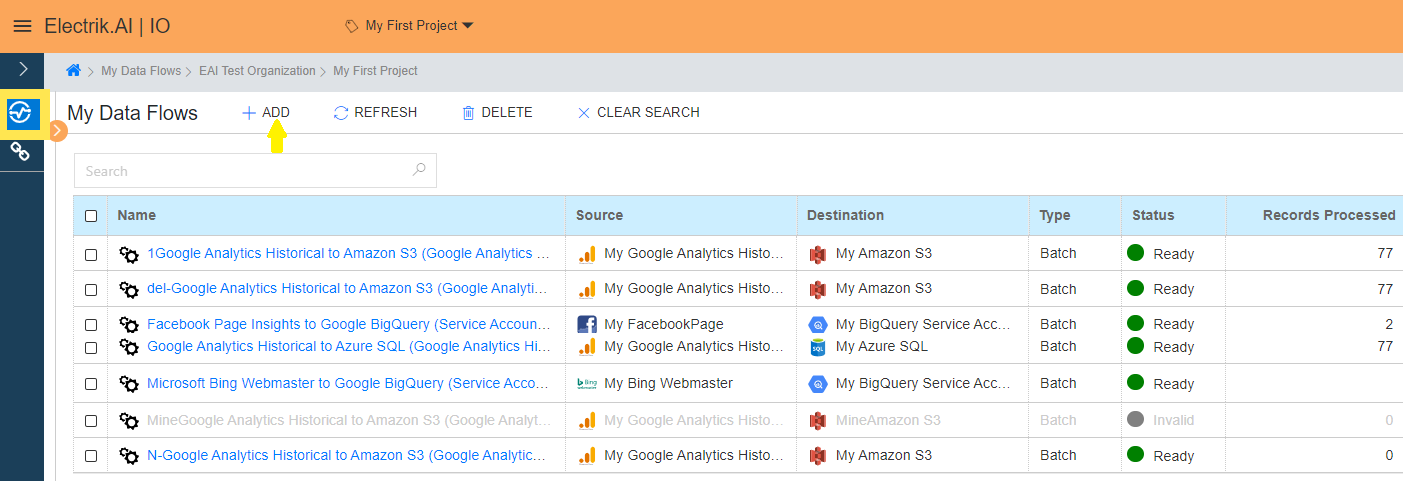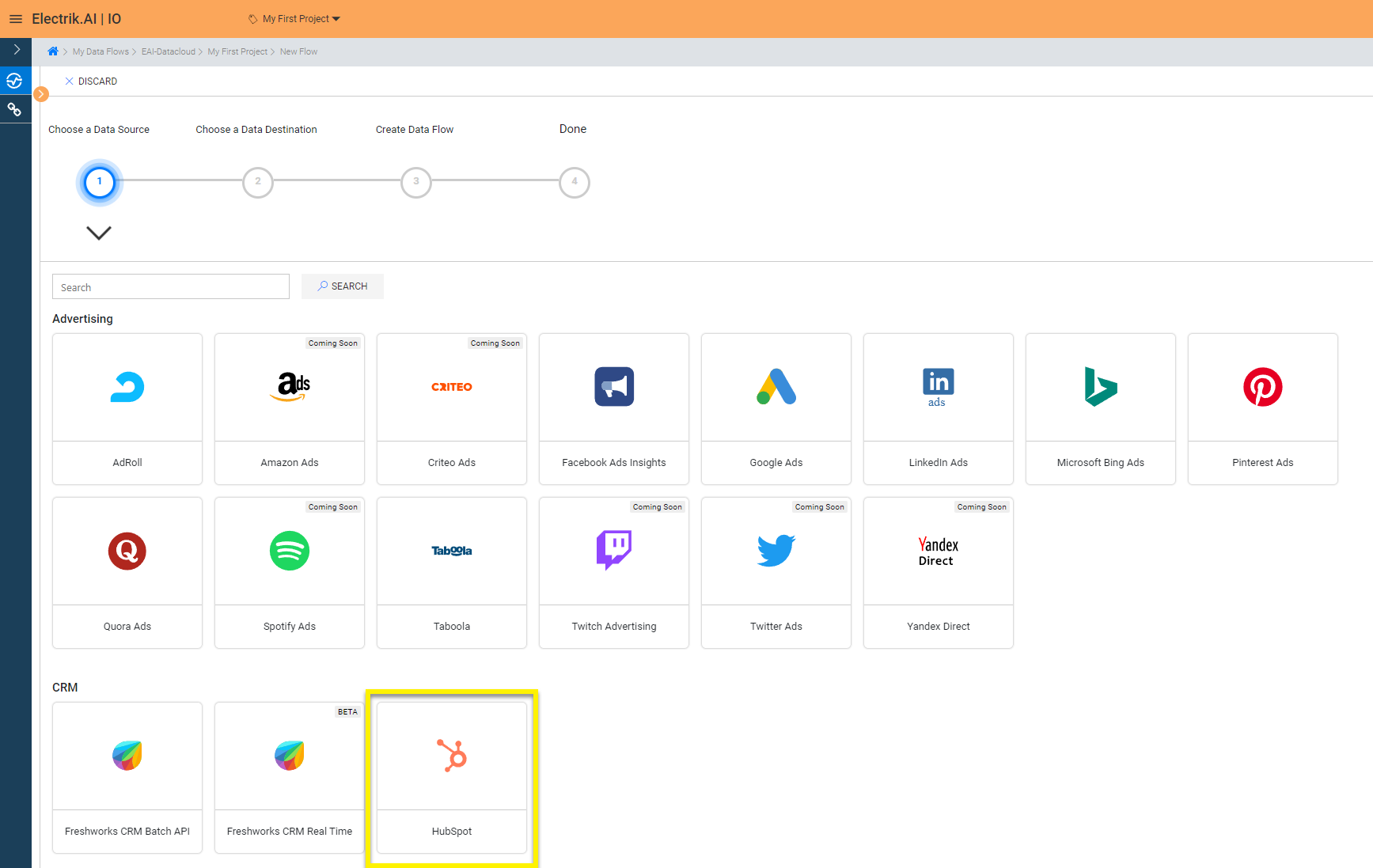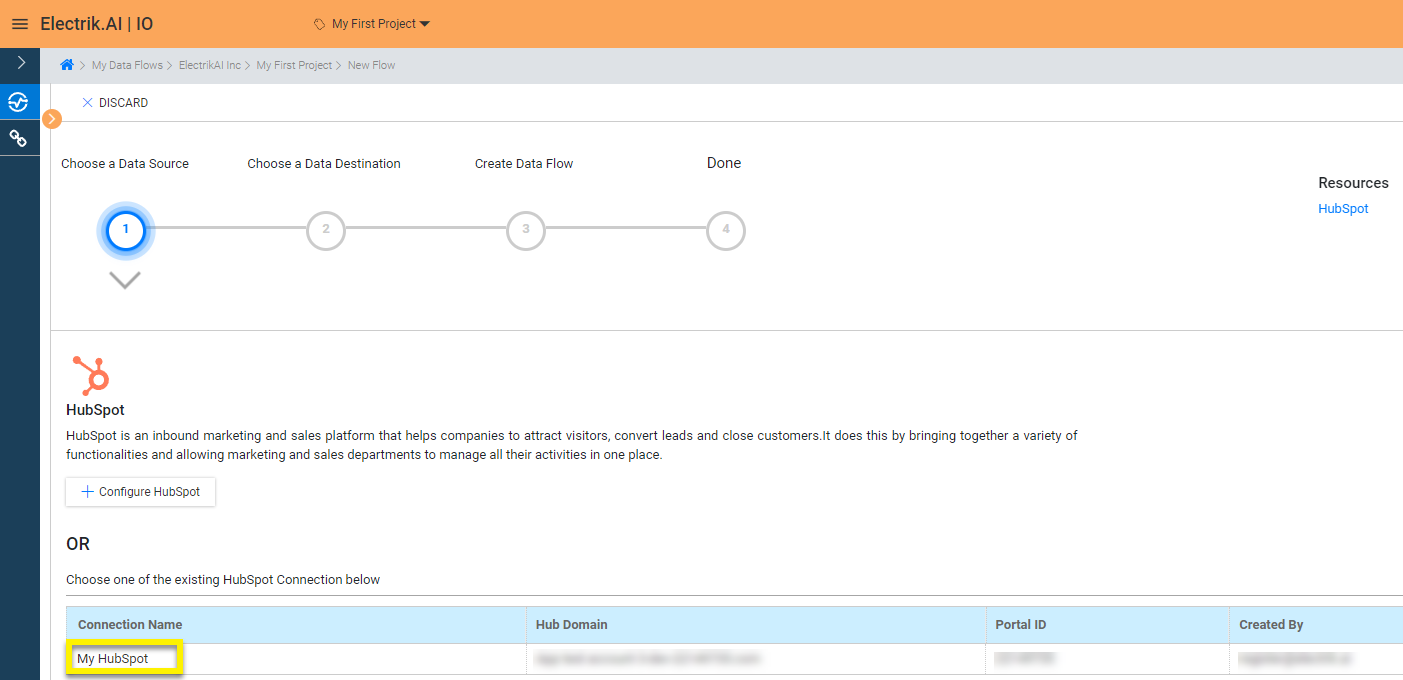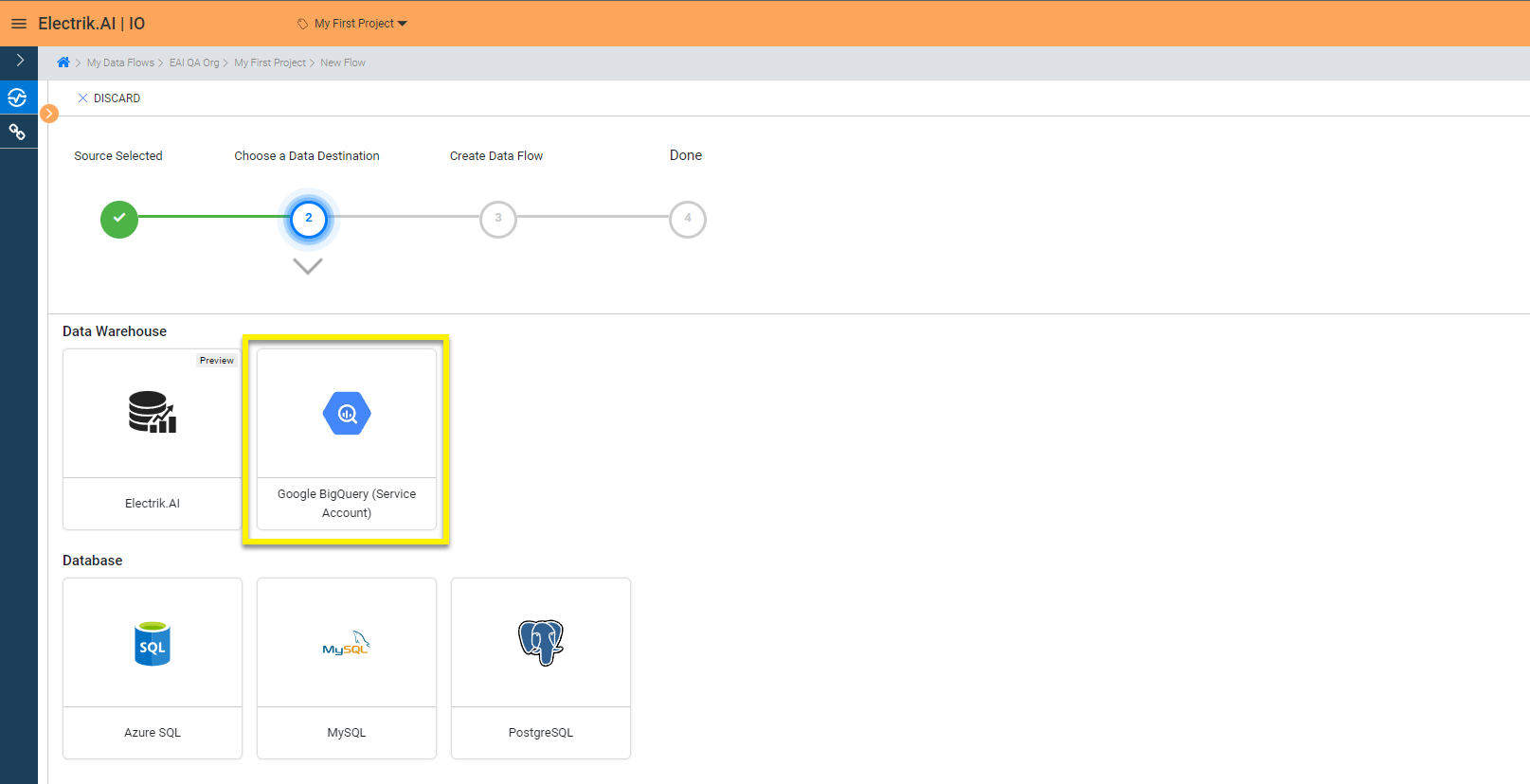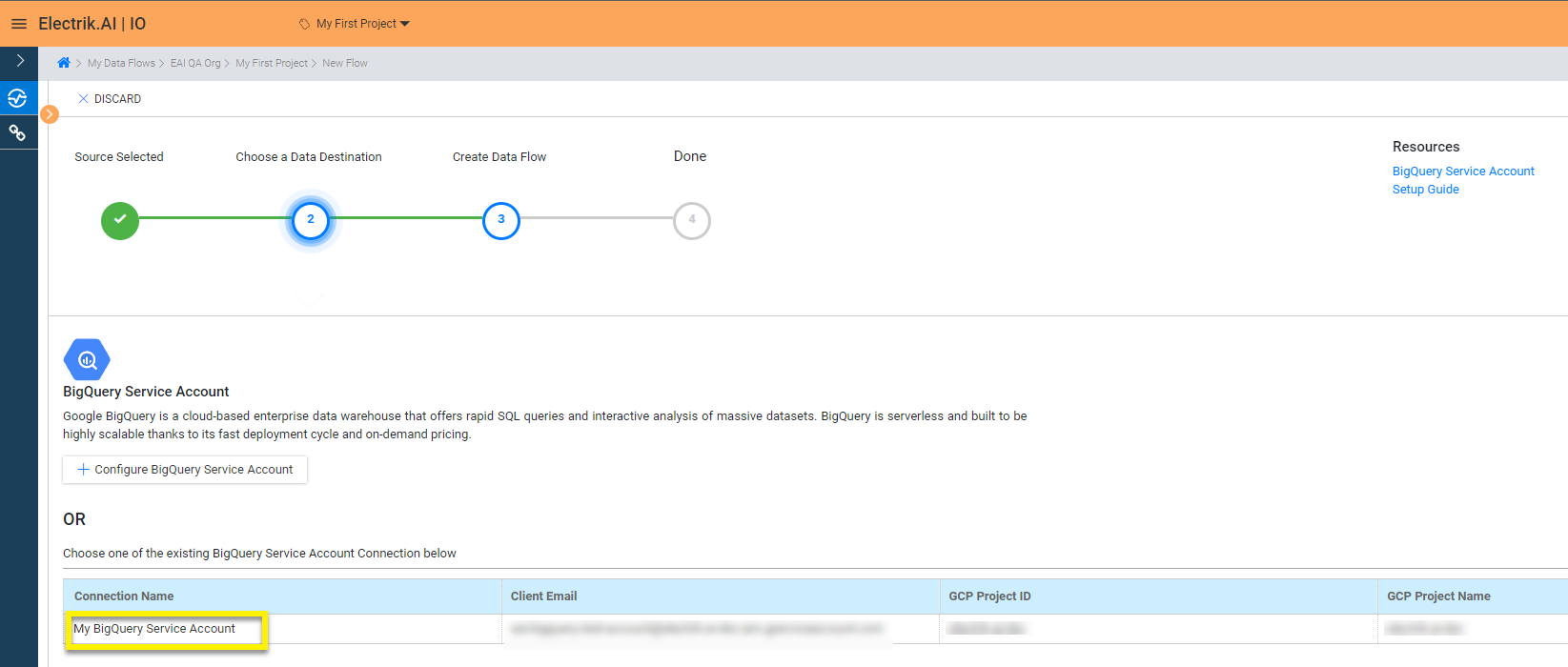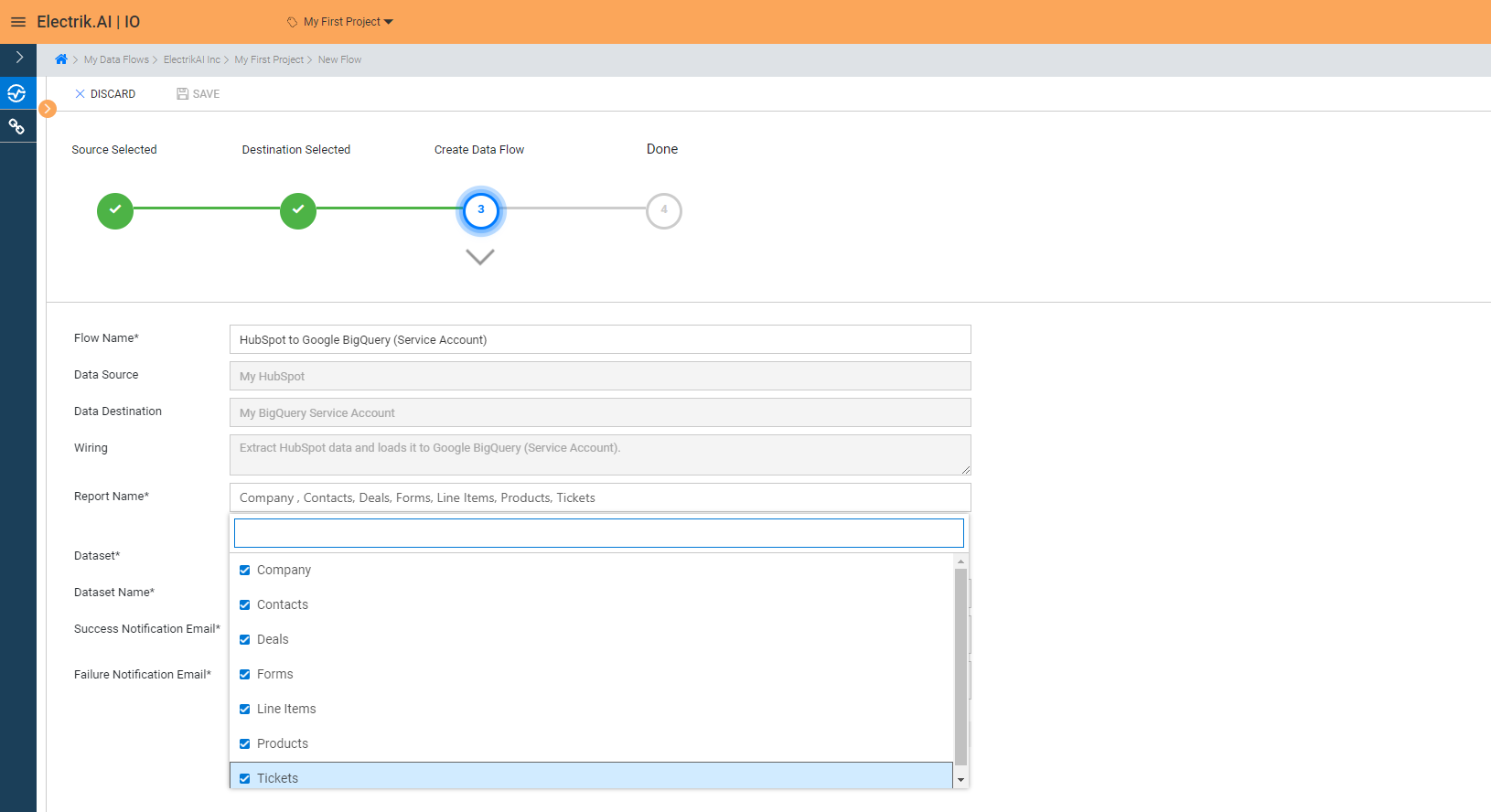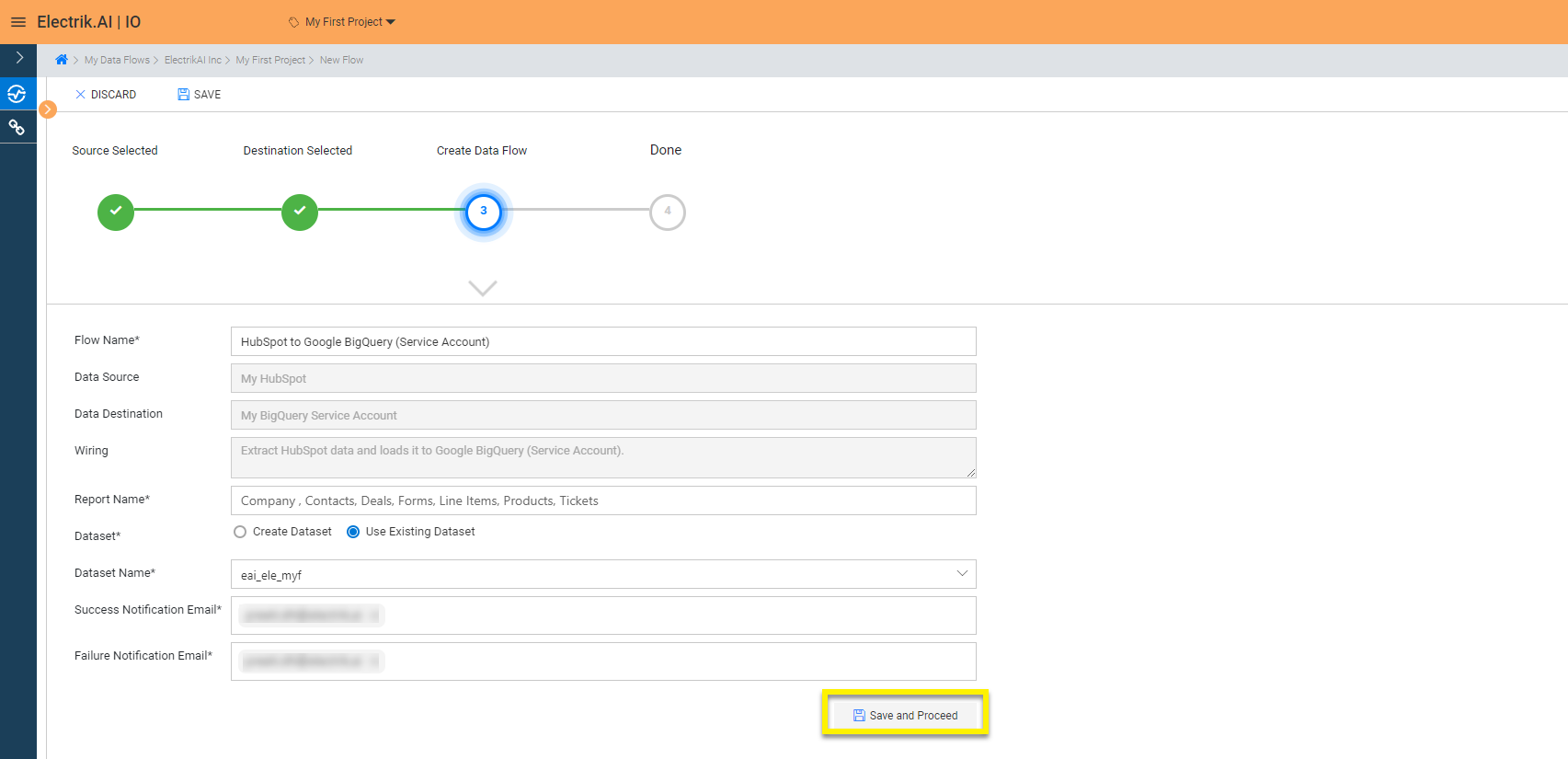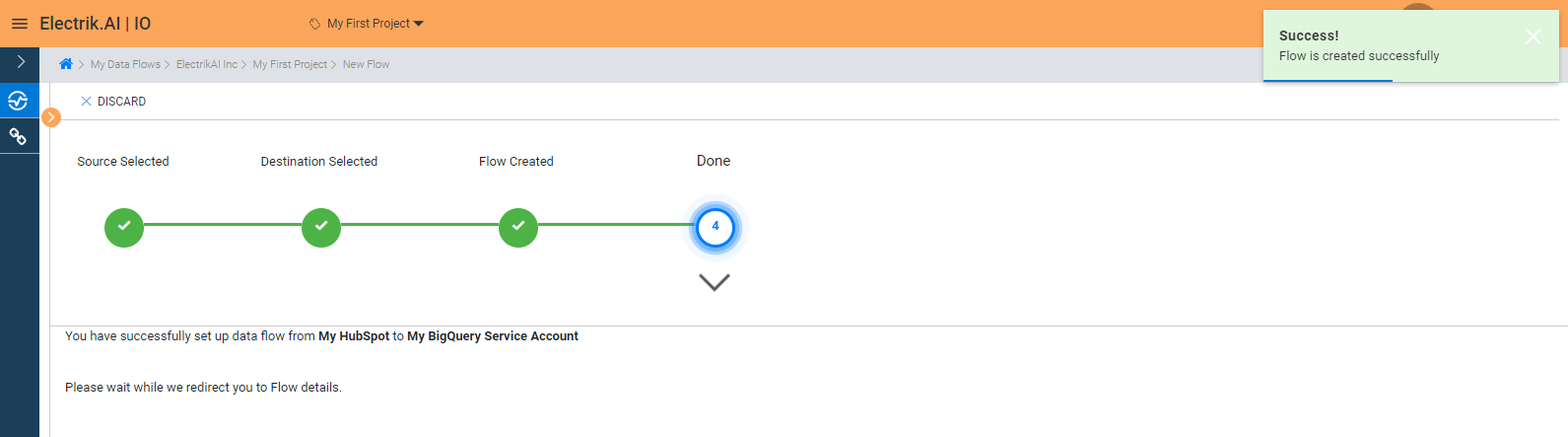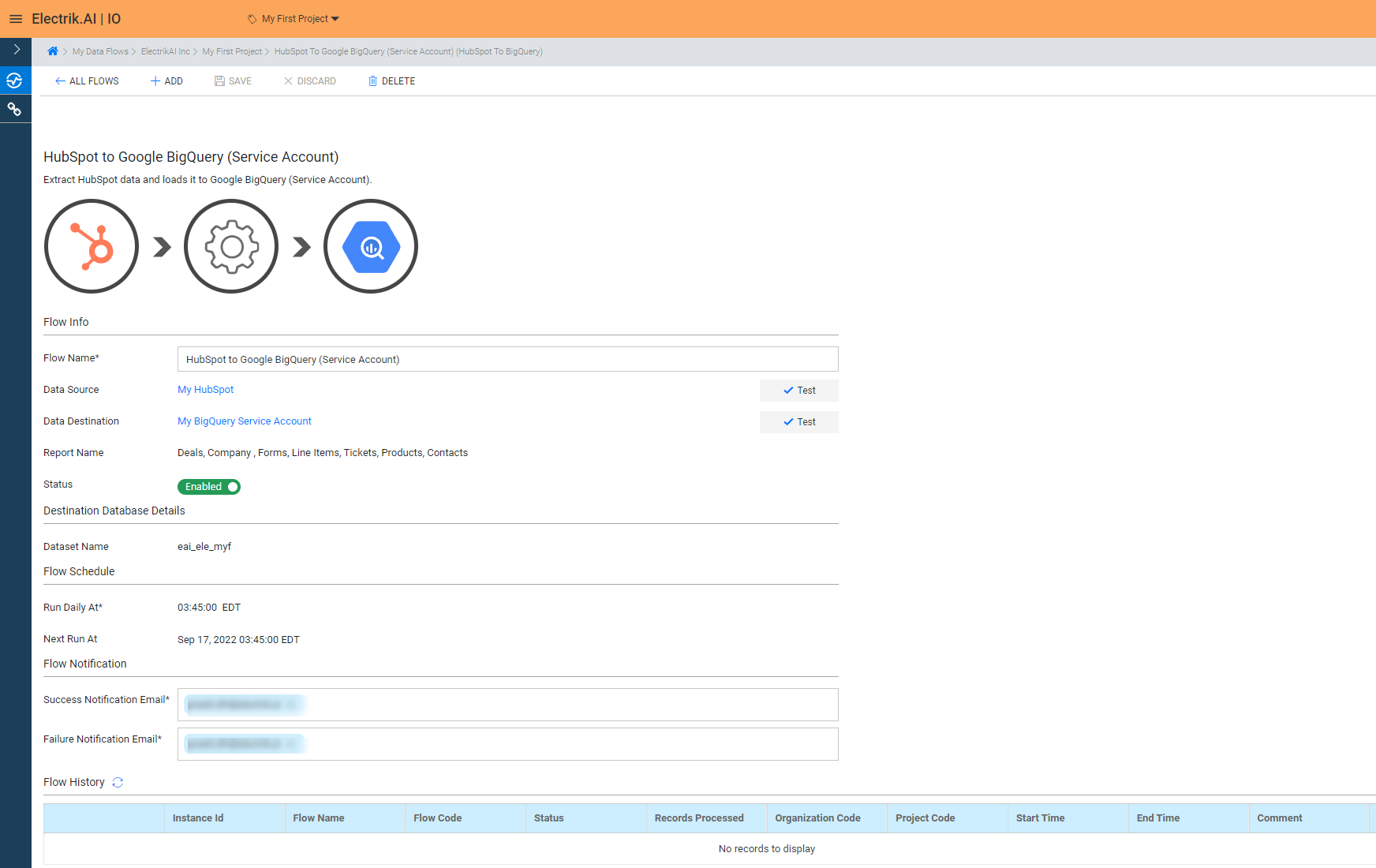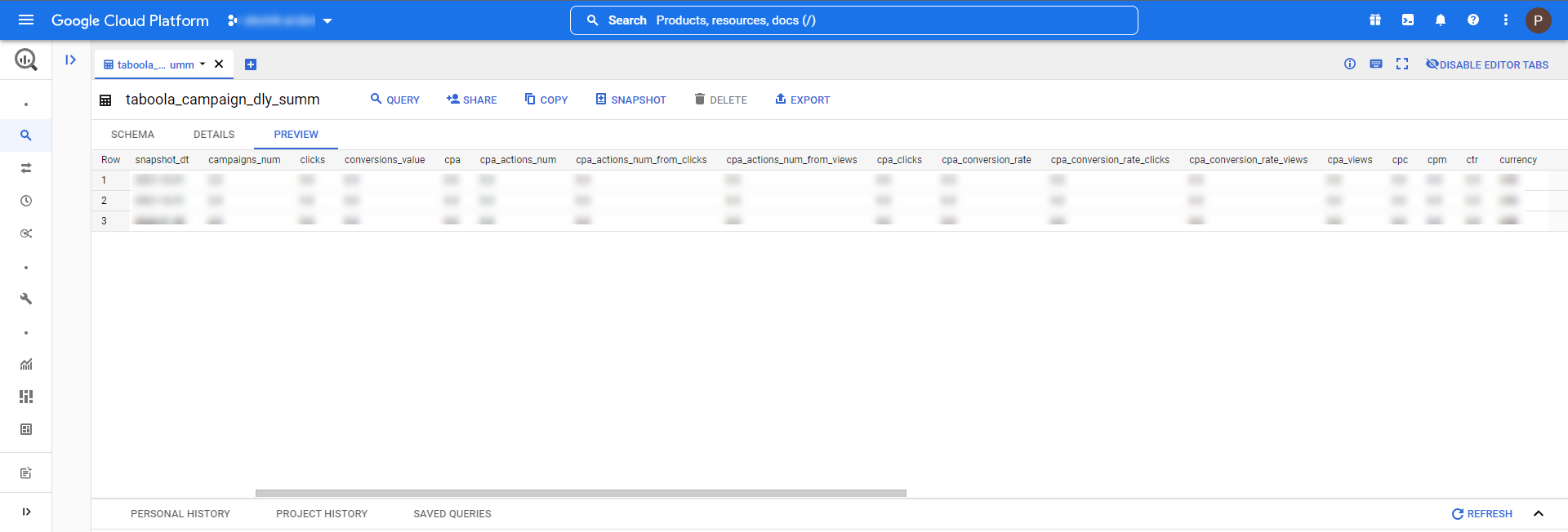HubSpot is an all-in-one marketing software with tools allowing companies to do lead tracking, conversions, blogging, integrated CRM, SEO, social media, email, content creation, marketing automation, and web analytics. With more than 1160+ integrations and the ability to create custom apps, HubSpot can be customized to fit your business.
HubSpot Data Export
What is HubSpot?
How to add HubSpot Source in Electrik.AI?
Follow these steps to connect your HubSpot account to Electrik.AI
Step 1: Ensure you have the following prerequisites to create a HubSpot Connection in Electrik.AI
a. Access to a HubSpot account.
Step 2: Sign-in into your Electrik.AI account.
Step 3: Select IO in Electrik.AI dashboard.
Step 4: Select the Connections tab in the left most navigation bar & click on “Add” action button.
Step 5: The Source default tab is selected just click on “HubSpot” connection.
Step 6: Provide your HubSpot account User Id and Password.
Step 7: Allow Electrik.AI to access your HubSpot account.
Step 8: Click on Save button on the top.
Congratulations, you have successfully created a HubSpot Connection in Electrik.AI
What are the supported Data Destinations?
Electrik.AI supports the following databases to export HubSpot data. It is important to note that Electrik.AI itself is not a destination. A destination is required to export data from various marketing data sources using Electrik.AI
How to export HubSpot?
Electrik.AI creates a data flow (or ETL process) that exports HubSpot to a target database or data warehouse. This process runs daily at scheduled time and exports data for the previous day.
Follow these steps to create a Data Flow from HubSpot to Database/Data Warehouse
Step 1:Ensure you have the following prerequisites.
- Access to HubSpot Account.
- Access to a Database/Warehouse of your choice (PostgreSQL, MySQL, Azure SQL, BigQuery.)
- Database Connection Details such as Host, Port, DB Name, DB User, DB Password.
Step 2: Sign-in into your Electrik.AI account.
Step 3: Select IO in Electrik.AI dashboard
Step 4: Click on Add button to create a HubSpot Flow.
Step 5: Select HubSpot Connection present in the list of available sources.
Step 6: Select your existing HubSpot connection in Electrik.AI.
To Configure a new connection, refer to this link.
Step 7: Click on a destination of your choice from list of available destinations.
In this example we are choosing BigQuery.
Step 8: Select your existing BigQuery connection in Electrik.AI.
To Configure a new connection, refer to this link.
Step 9: a. Choose the desired report to get the appropriate data. In this example we are choosing Account.
b. Review the Data Source, Data Destination, Data Set, Report Name, Provide Success Notification Email, Failure Notification Email.
Success Notification Email: Enter a valid Email ID to receive the Flow Success Email Notification.
Failure Notification Email: Enter a valid Email ID to receive the Flow Failure Email Notification.
Note: By Default, Electrik.AI uses the signed-in user’s Email Id.
c. Click “Save and Proceed” to continue.
Note: By Default, Electrik.AI chooses an existing Database Schema to load your HubSpot Report. You can create a new schema in your database by selecting the “Create New Schema” radio button.
Congratulations, Flow is created. Please wait while you are redirected to Flow Details Screen.
You have now successfully setup HubSpot to BigQuery Data Warehouse flow in Electrik.AI.
Your HubSpot will start loading after 24 hours in your Data Warehouse.
Note: Following reference tables will also get created and populated for maintaining list of respective Ad, Ad Group, Account and Campaign that the operation user account has access to – HubSpot_ad_list; HubSpot_adgroup_list;HubSpot_account_list; HubSpot_campaign_list.