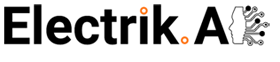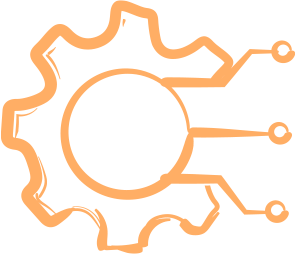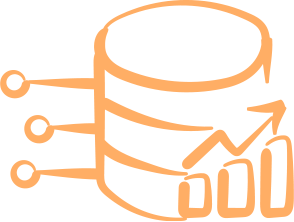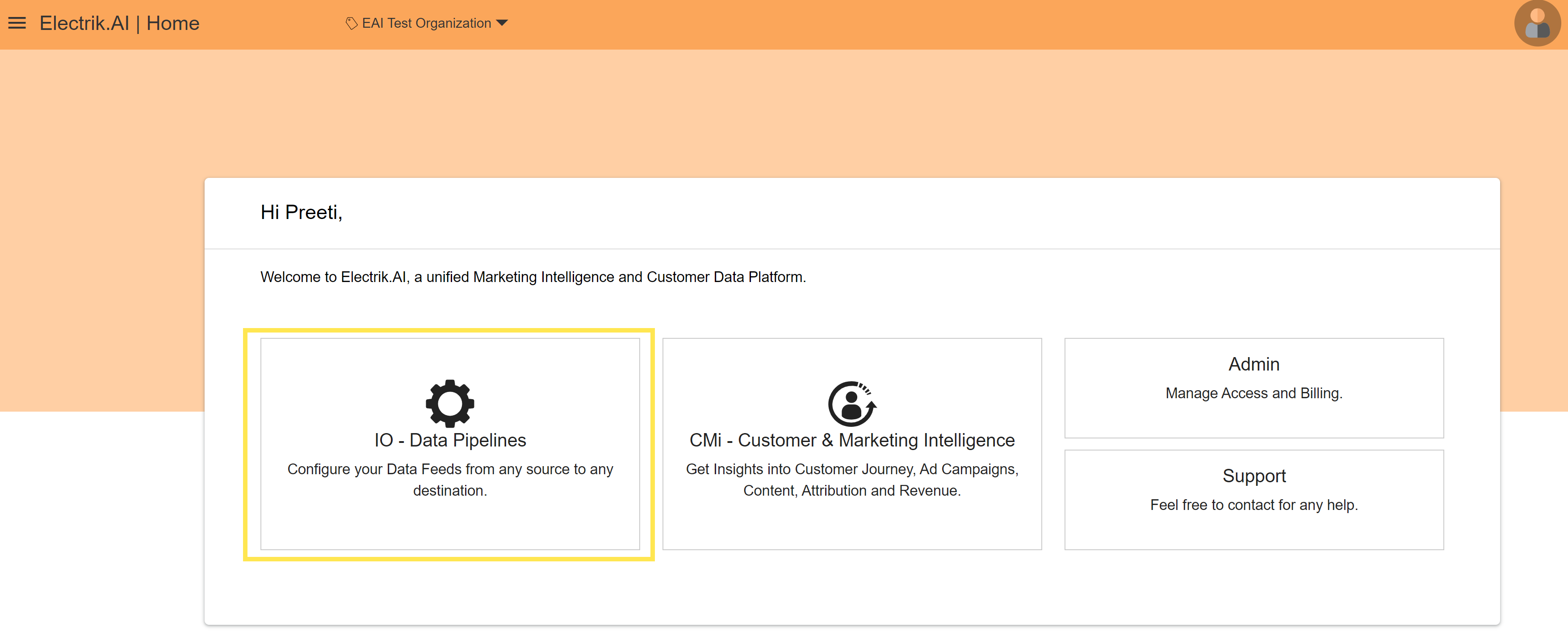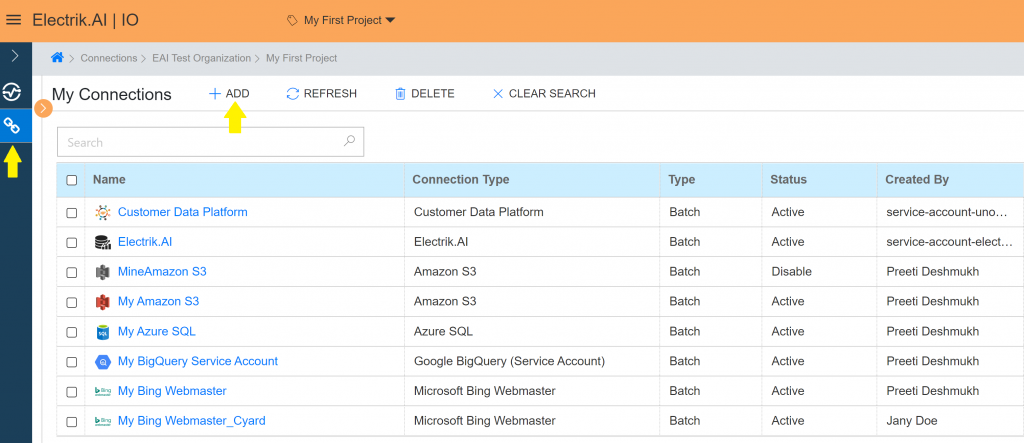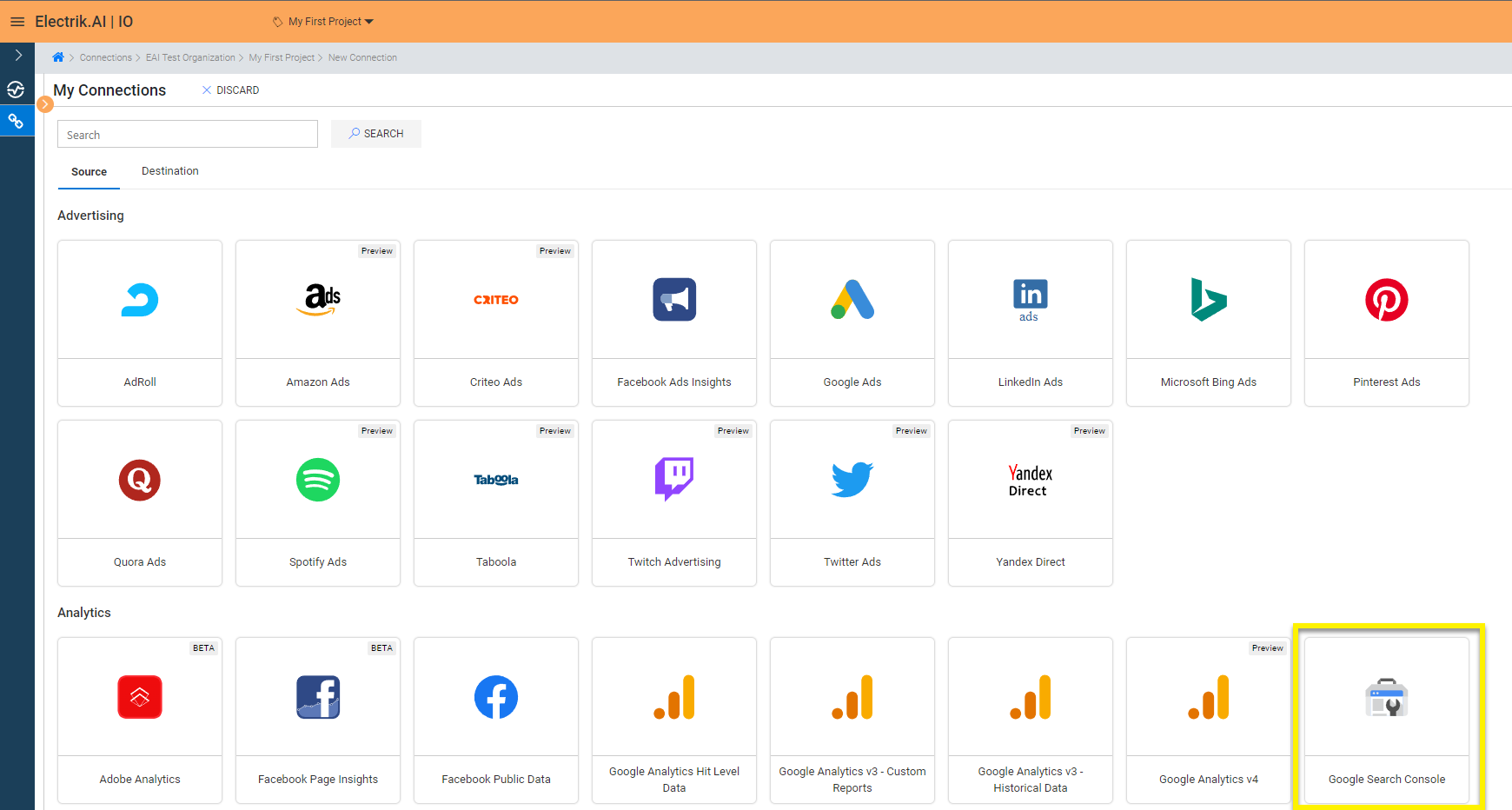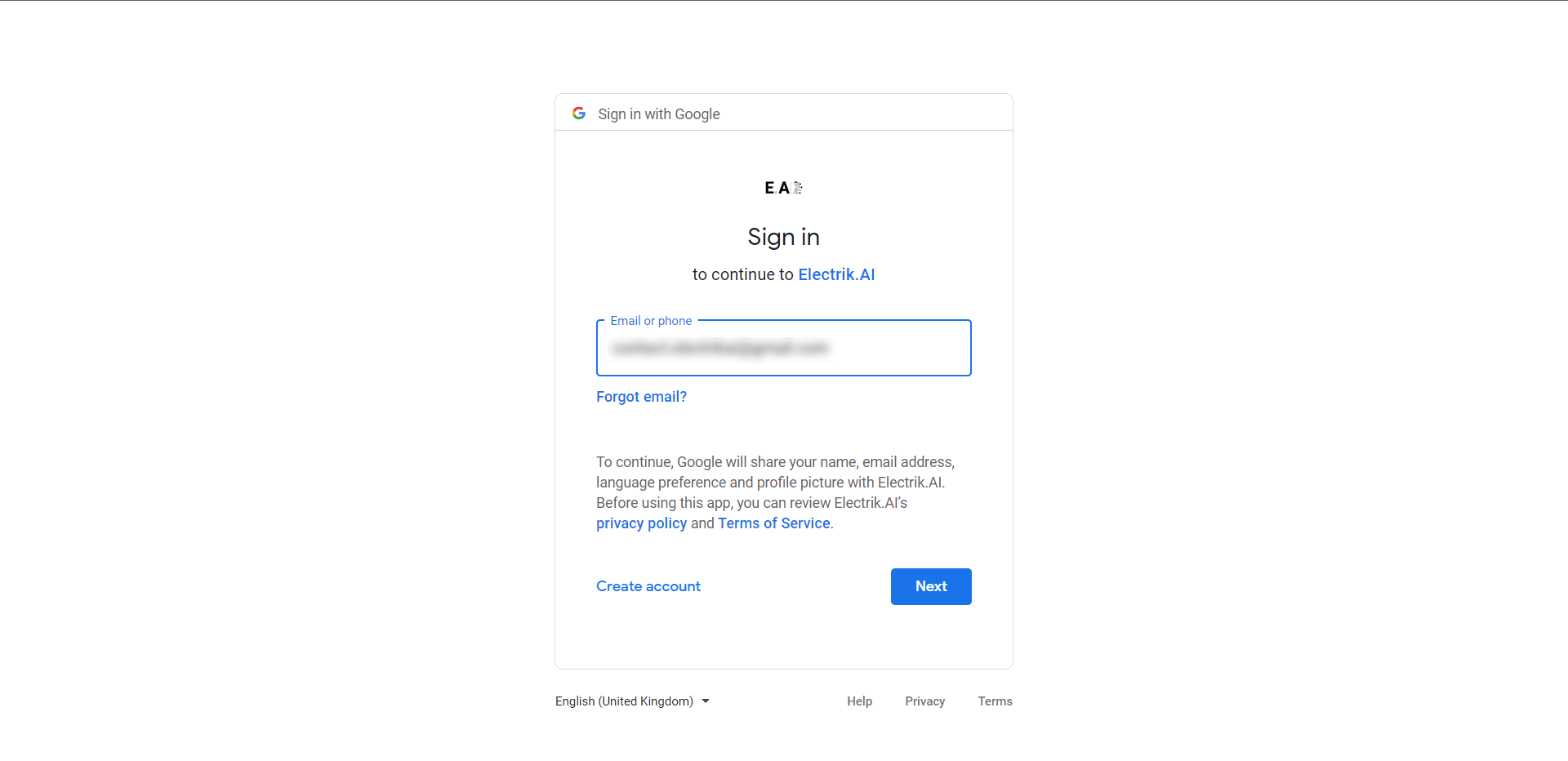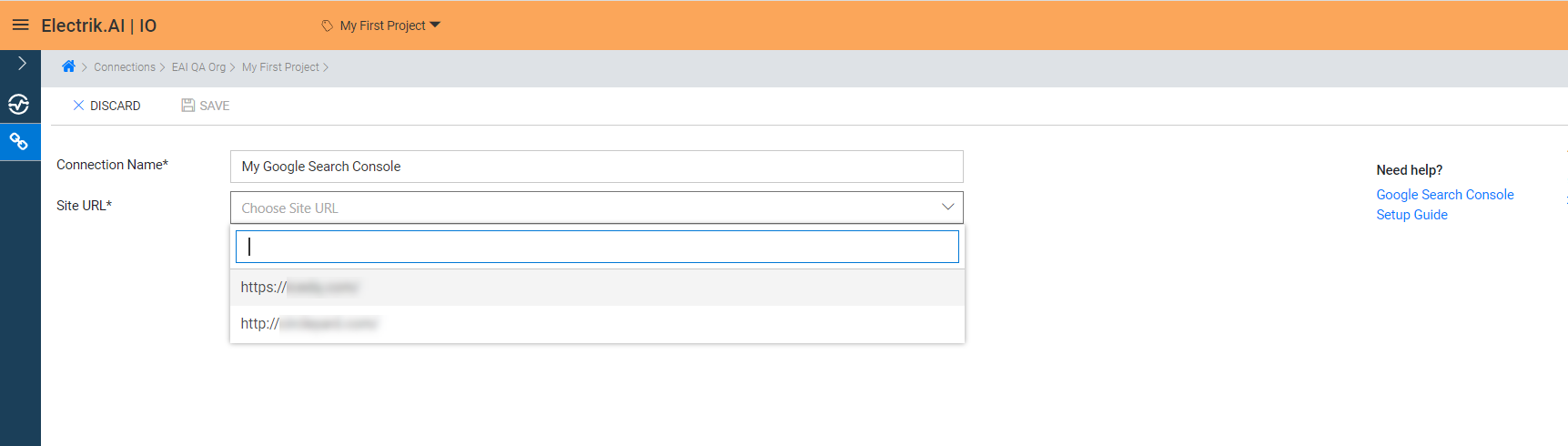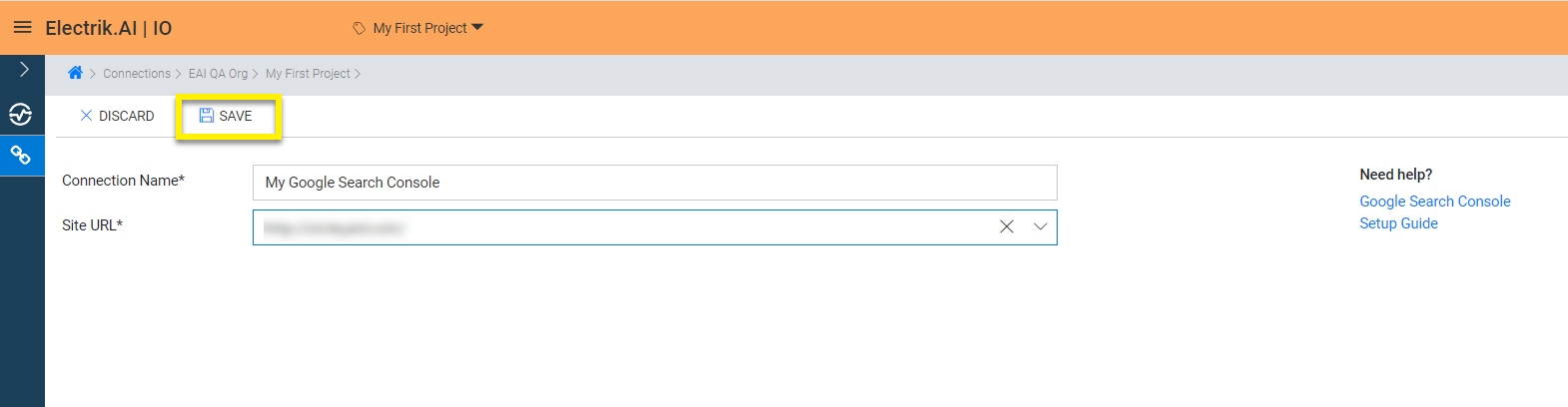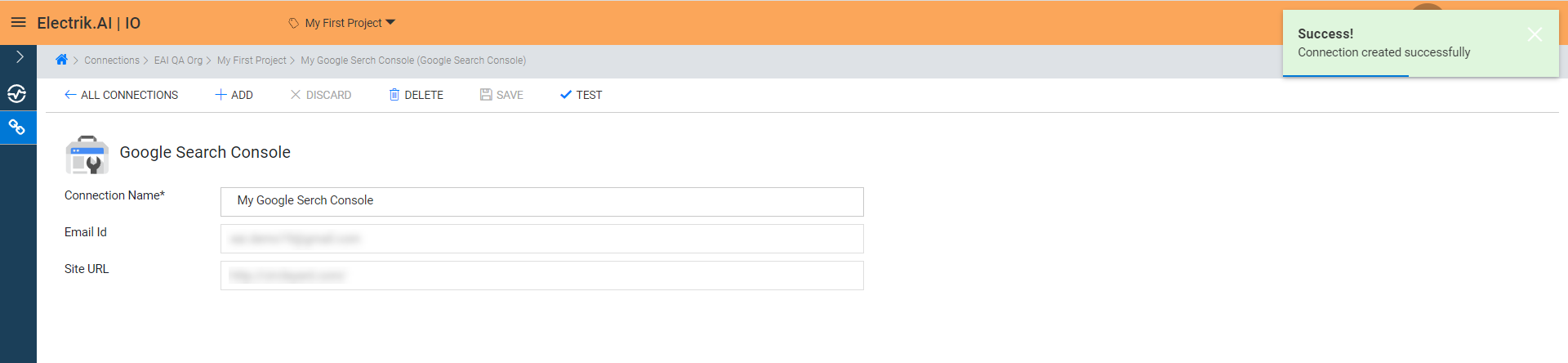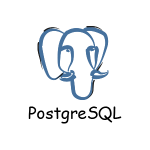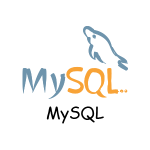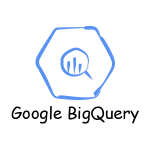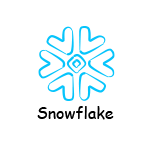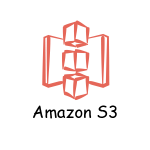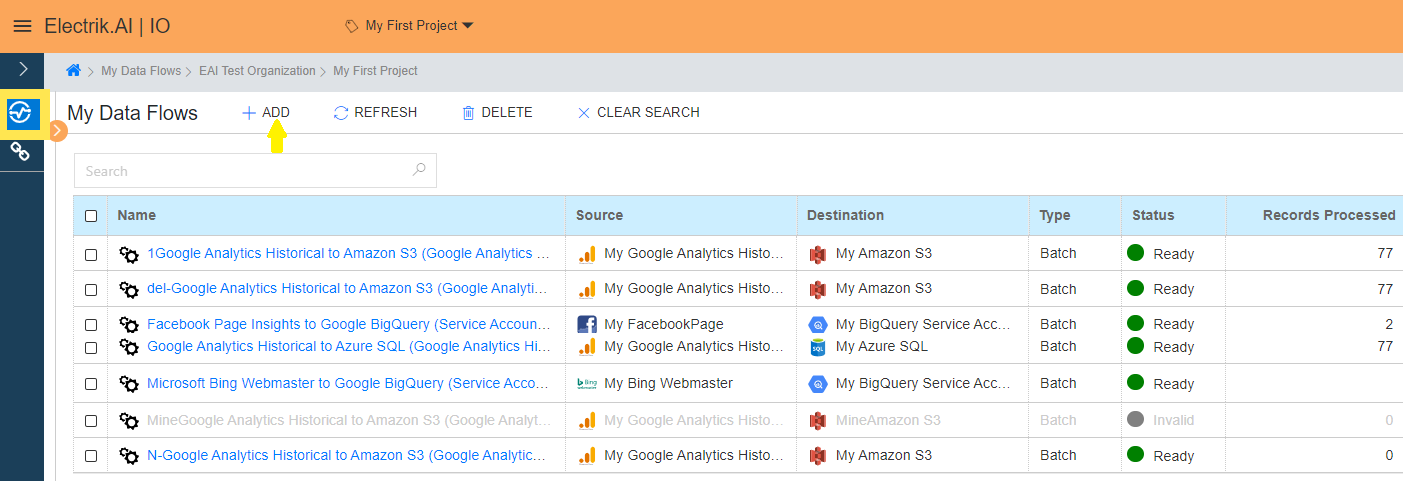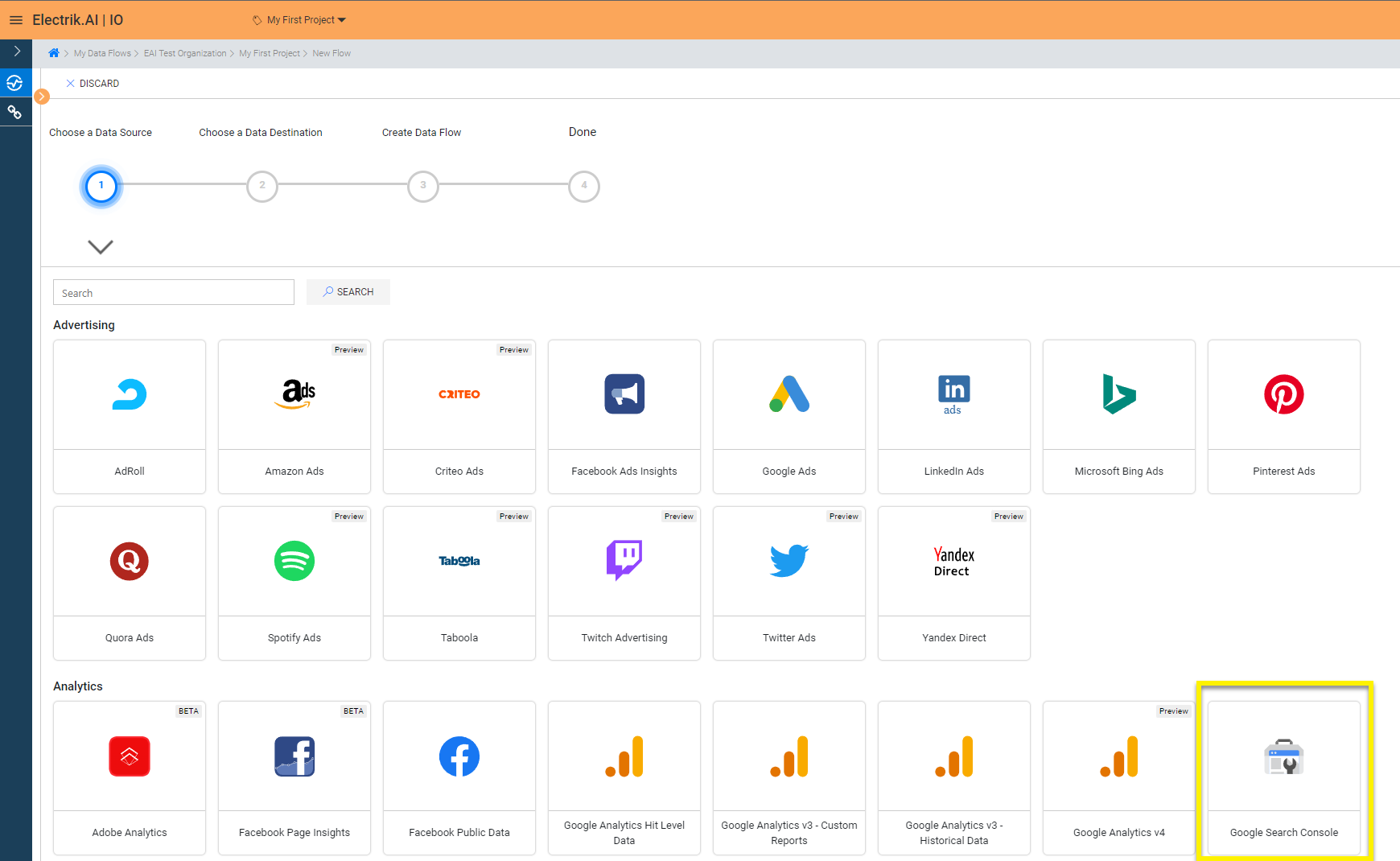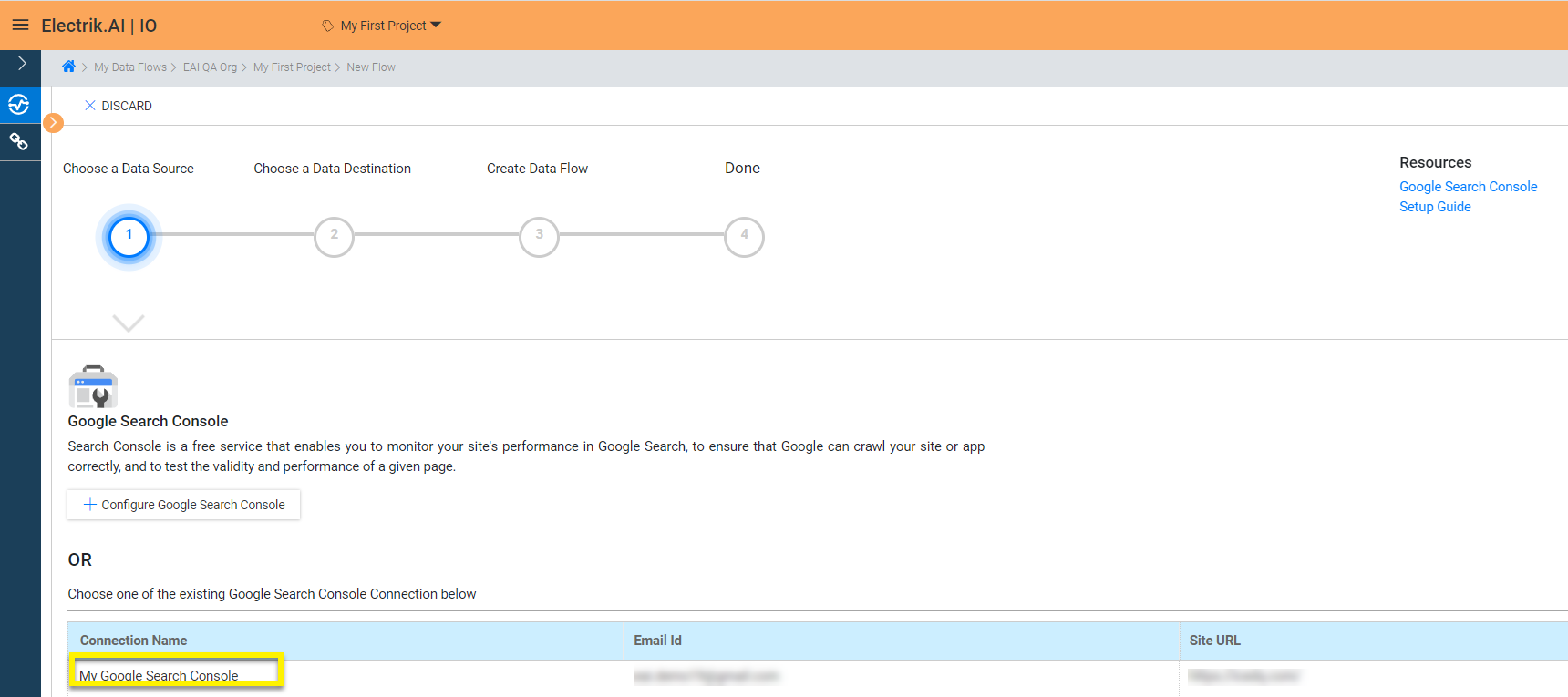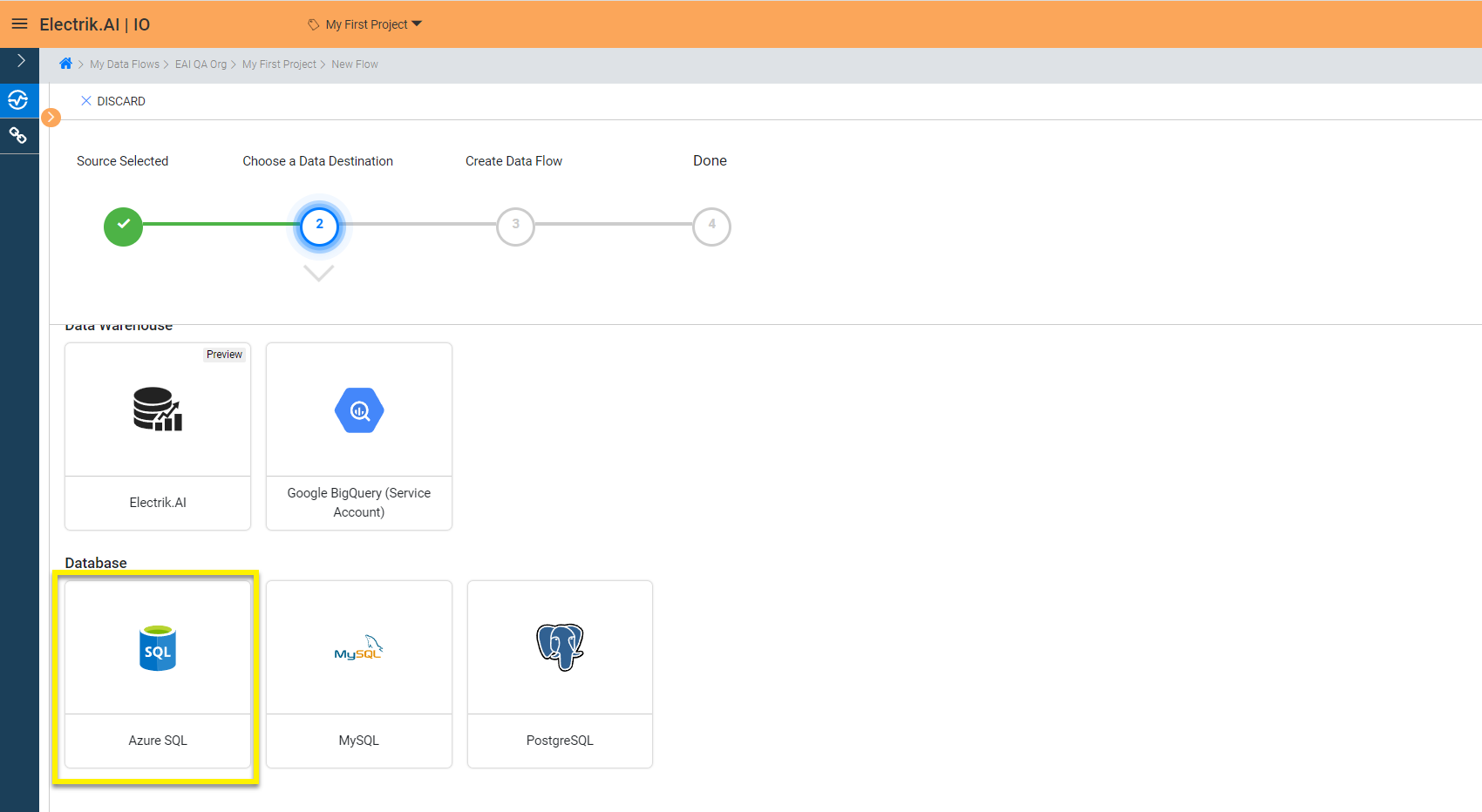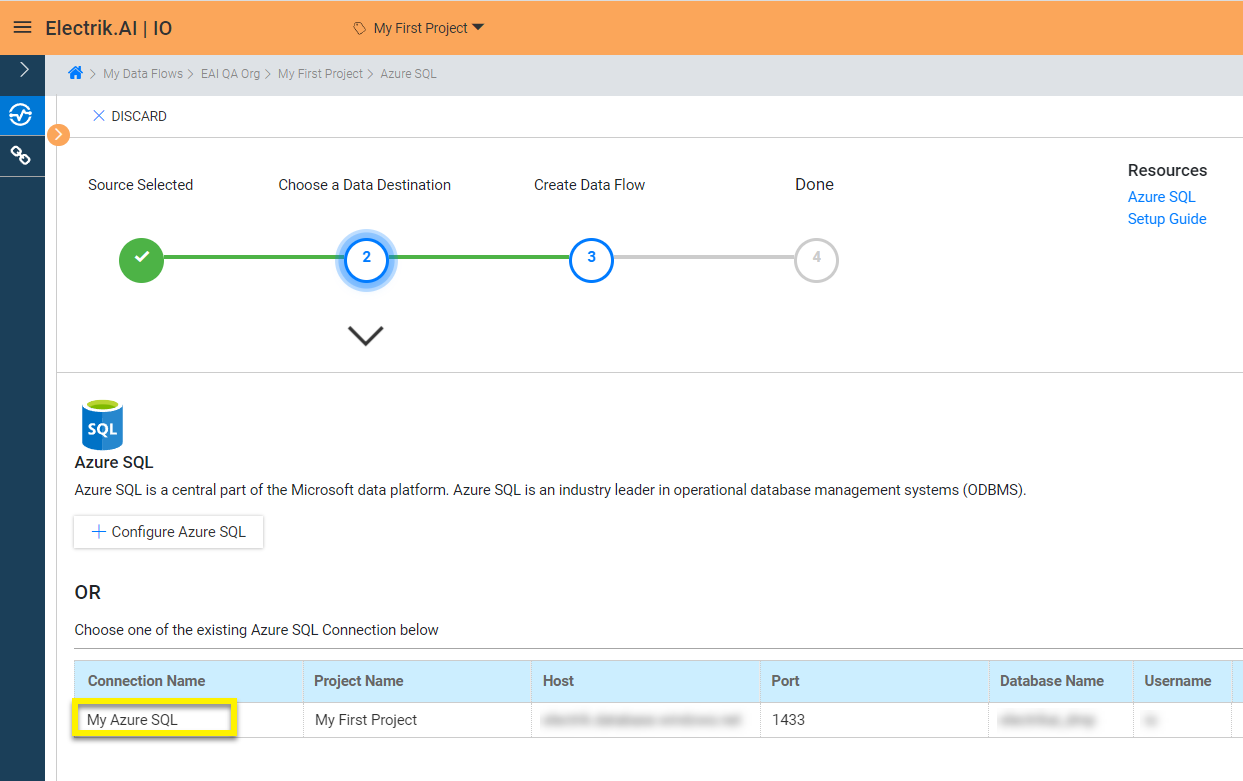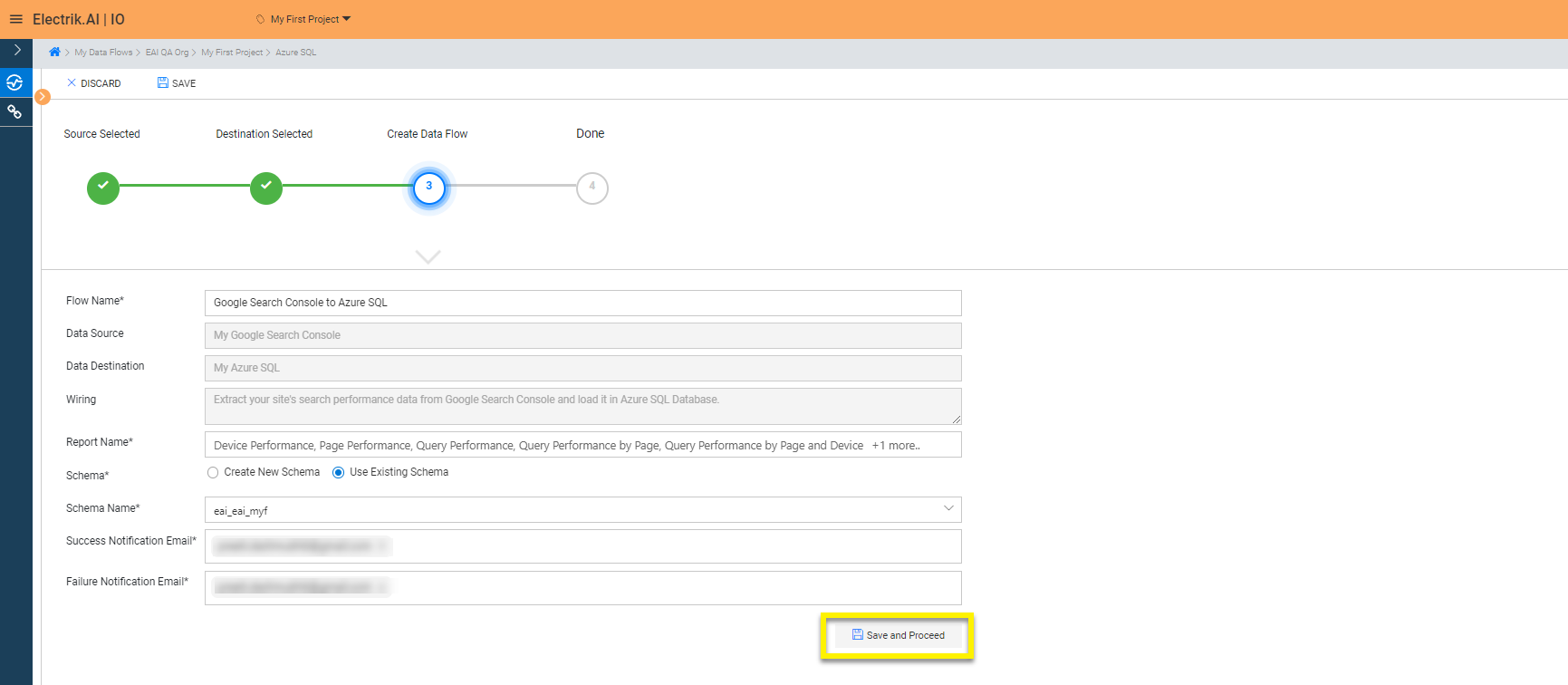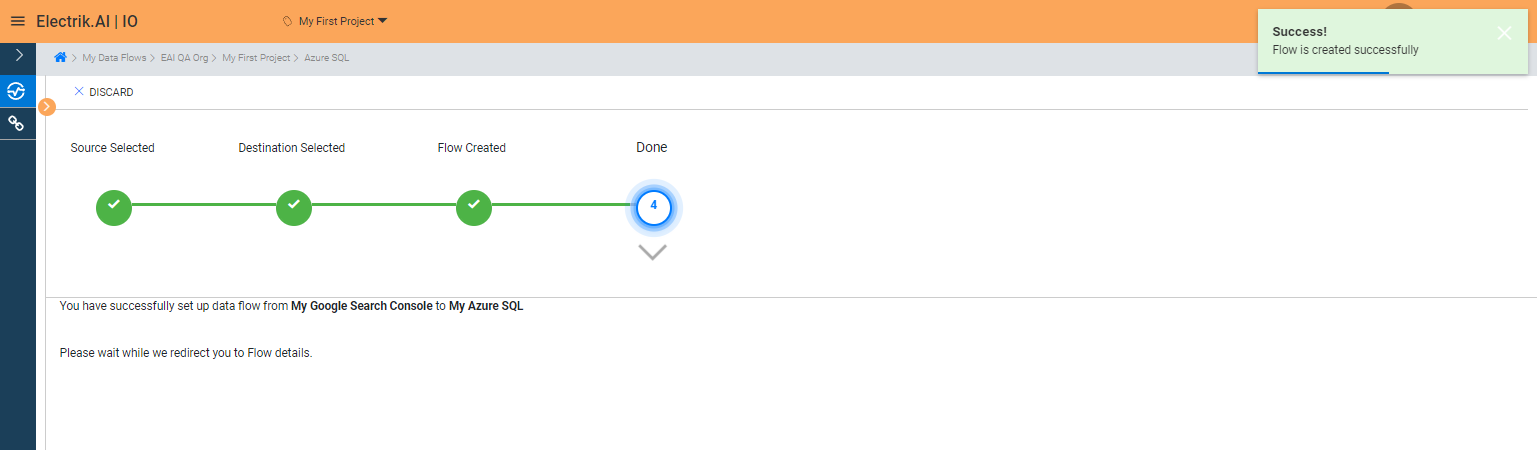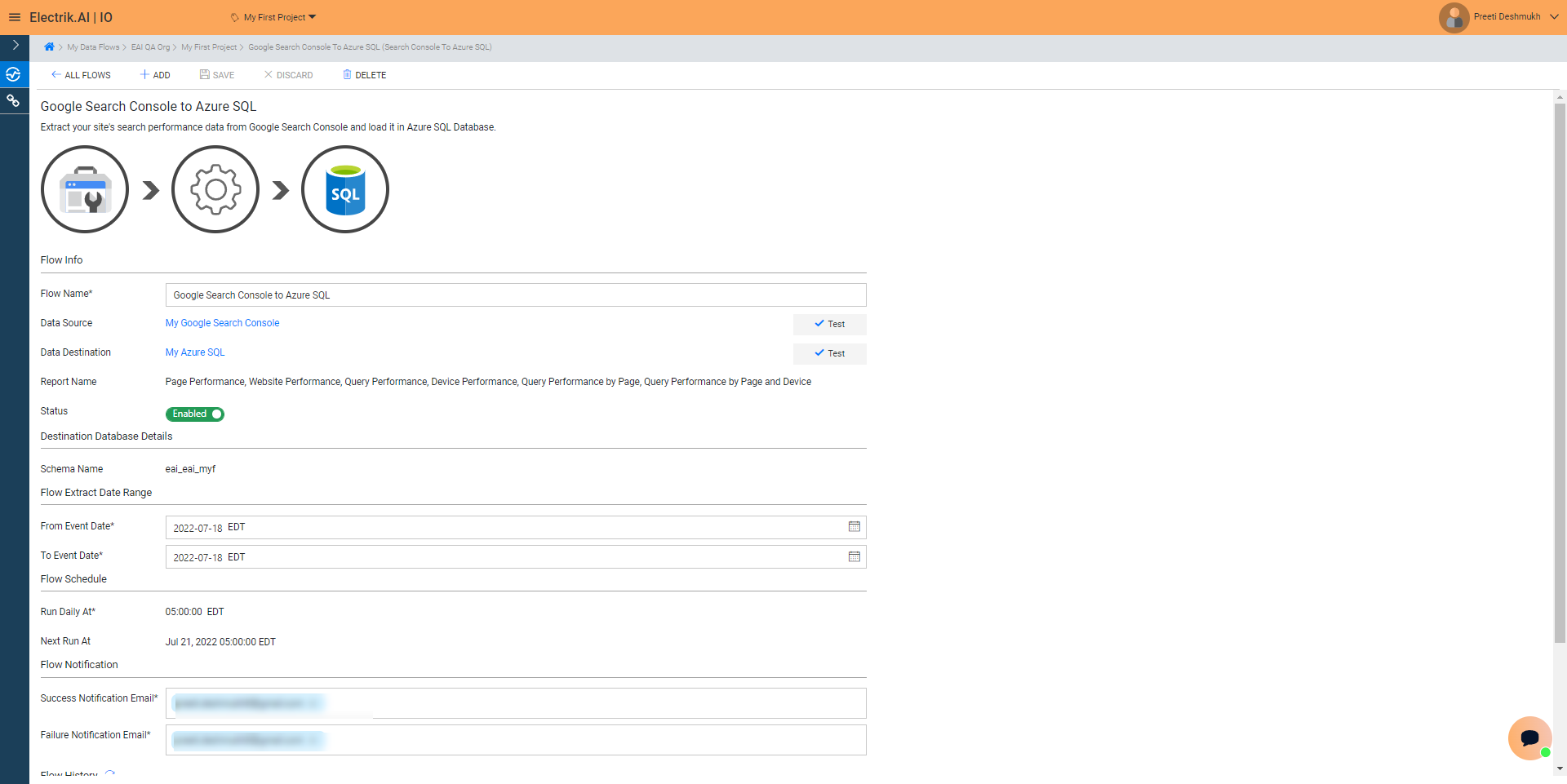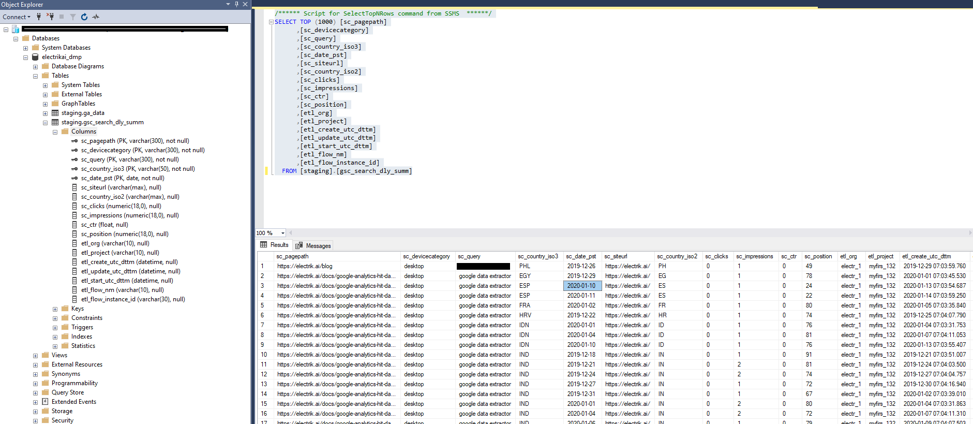Google Search Console is the place to get your SEO information on your website directly from Google. Search analytics report within Google Search Console provides helpful information about how your site performs in Google Search. It will break all these sections down for you:
a. Queries: The keywords that users searched for in Google Search.
b. Clicks: The count of clicks from a Google search results page that landed the user on your property.
c. Impressions: The amount of links to your site a user saw on Google search results.
d. Click-through-rate (CTR): The click count divided by the impression count.
e. Position: The average position of the topmost result from your site.
Step 1: Ensure you have following prerequisites to create a Google Search Console Connection in Electrik.AI
a.Google Search Console Account UserId and Password.
b.Google Search Console Property
Step 2: Sign-in into your Electrik.AI account
Step 3: Select IO in Electrik.AI dashboard
Step 4: Select the Connections Icon in the left most panel and Click on “Add” button the top.
Step 5: Click on “Google Search Console” icon to create a Google Search Console connection.
Step 6: Enter your Google Search Console User Id and Password.
Step 7: Allow Electrik.AI to view Google Search Console Data for your verified sites.
Step 8: Choose your Site URL, for which you want to Extract Search Analytics Report.
Please note that you will see only secured URLs (https://) in the dropdown list.
Step 9: Click on Save button on the top.
Congratulations, you have successfully created a Google Search Console Connection in Electrik.AI
Electrik.AI supports the following databases to export Google Search Console Data. It is important to note that Electrik.AI itself is not a destination. A destination is required to export data from various marketing data sources using Electrik.AI
Electrik.AI creates a data flow (or ETL process) that exports Google Search Console reports of your choice to a target database or data warehouse. This process runs daily at scheduled time and exports data for the previous day.
Step 1: Ensure you have the following prerequisites.
- Access to Google Search Console
- Google Search Console User Id and Passwords
- Access to the Database of your choice (PostgreSQL, MySQL, Azure SQL).
- Database Connection Details such as Host, Port, DB Name, DB User, DB Password
Step 2: Sign-in into your Electrik.AI account
Step 3: Select IO in Electrik.AI dashboard
Step 4: Click on Add button to create a Google Search Console – Search Analytics Report Extractor Flow
Step 5: Select Google Search Console Icon present in the list of available sources
Step 6: Select your existing Google Search Console connection in Electrik.AI.
To Configure a new connection, refer to this link.
Step 7: Click on a database of your choice from list of available destinations.
In this example we are choosing Azure SQL.
Step 8: Select your existing Azure SQL connection in Electrik.AI.
To Configure a new connection, refer to this link.
Step 9: a. Electrik.AI supports 6 reports, you can choose all or any number of reports as per your requirement. In this example we are chosen all.
b. Review the Data Source, Data Destination, Database Schema, Provide Success Notification Email, Failure Notification Email. Click “Save and Proceed” to continue.
Success Notification Email: Enter a valid Email ID to receive the Flow Success Email Notification.
Failure Notification Email: Enter a valid Email ID to receive the Flow Failure Email Notification.
Note: By Default, Electrik.AI uses the signed-in user’s Email Id.
Note: By Default, Electrik.AI chooses an existing Database Schema to load your Google Search Console Report. You can create a new schema in your database by selecting the “Create New Schema” radio button.
Congratulations, Flow is created. Please wait while you are redirected to Flow Details Screen.
Congratulations, you have now successfully setup Google Search Console Data Export to Azure SQL Database.
Your Google Search Console data will start loading after 24 hours in your Database.