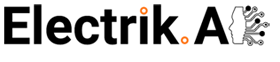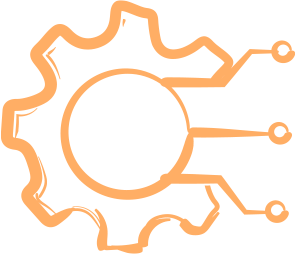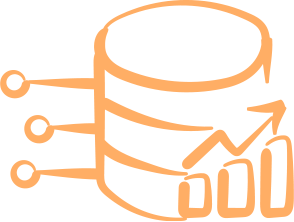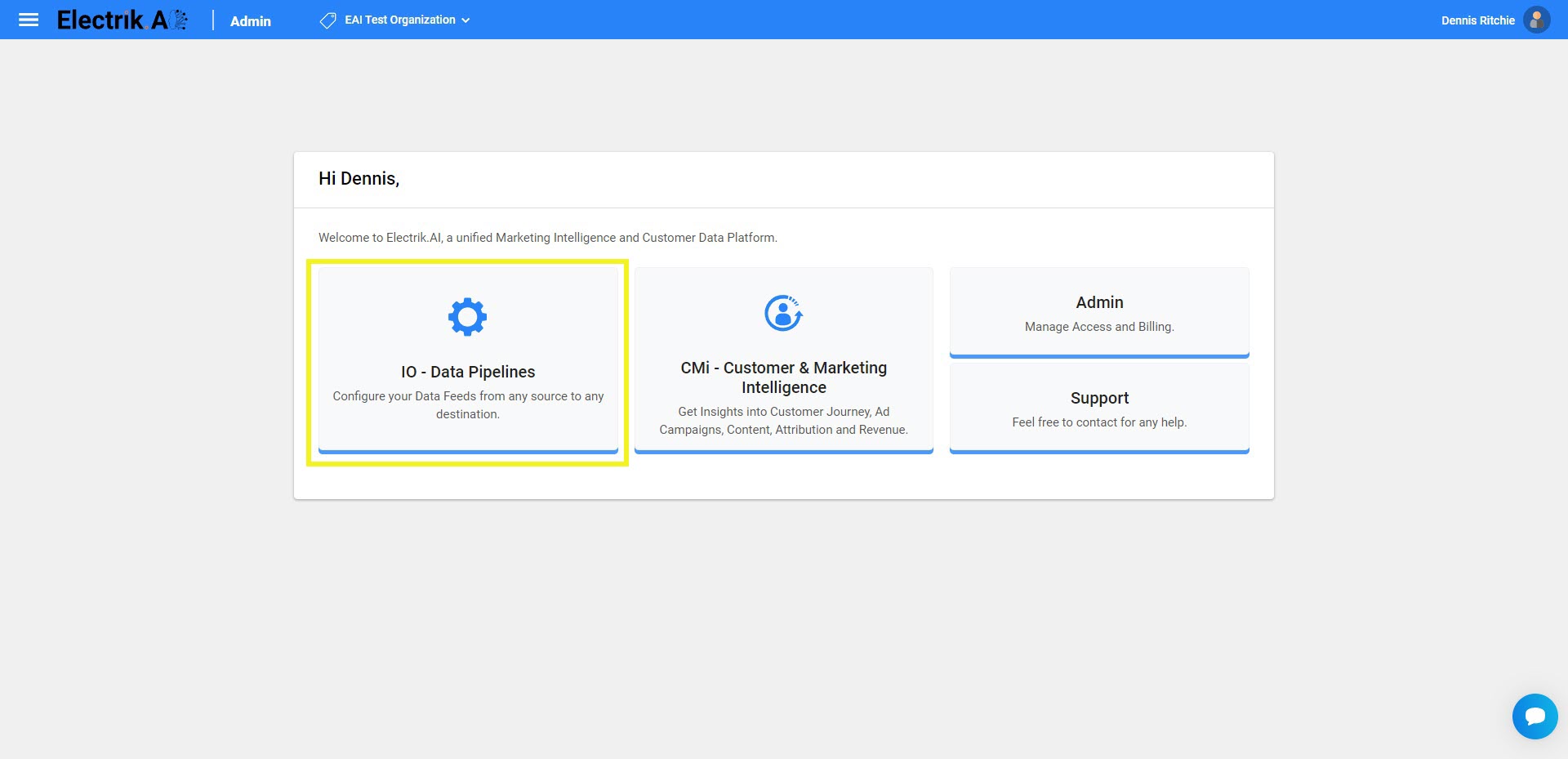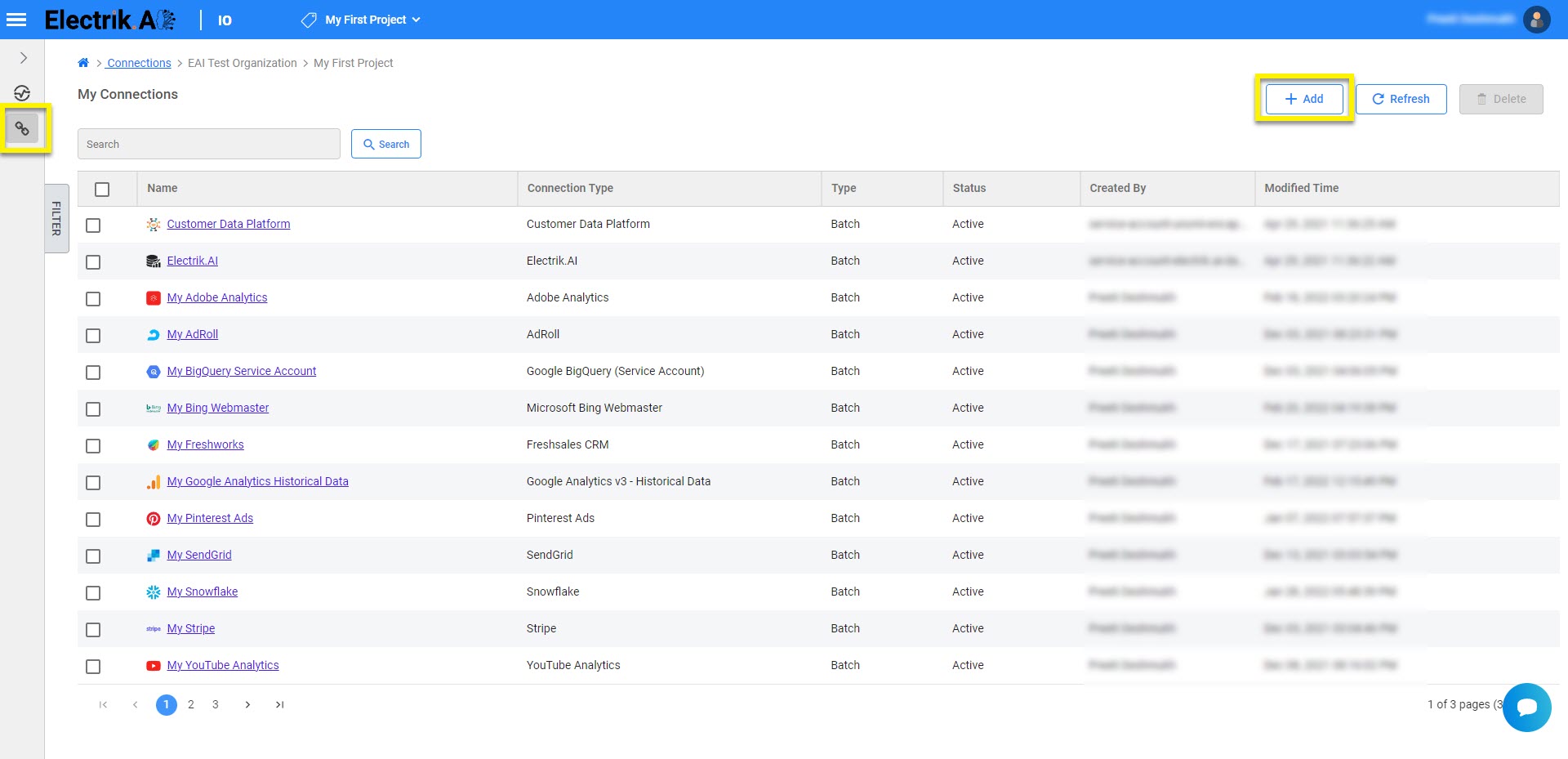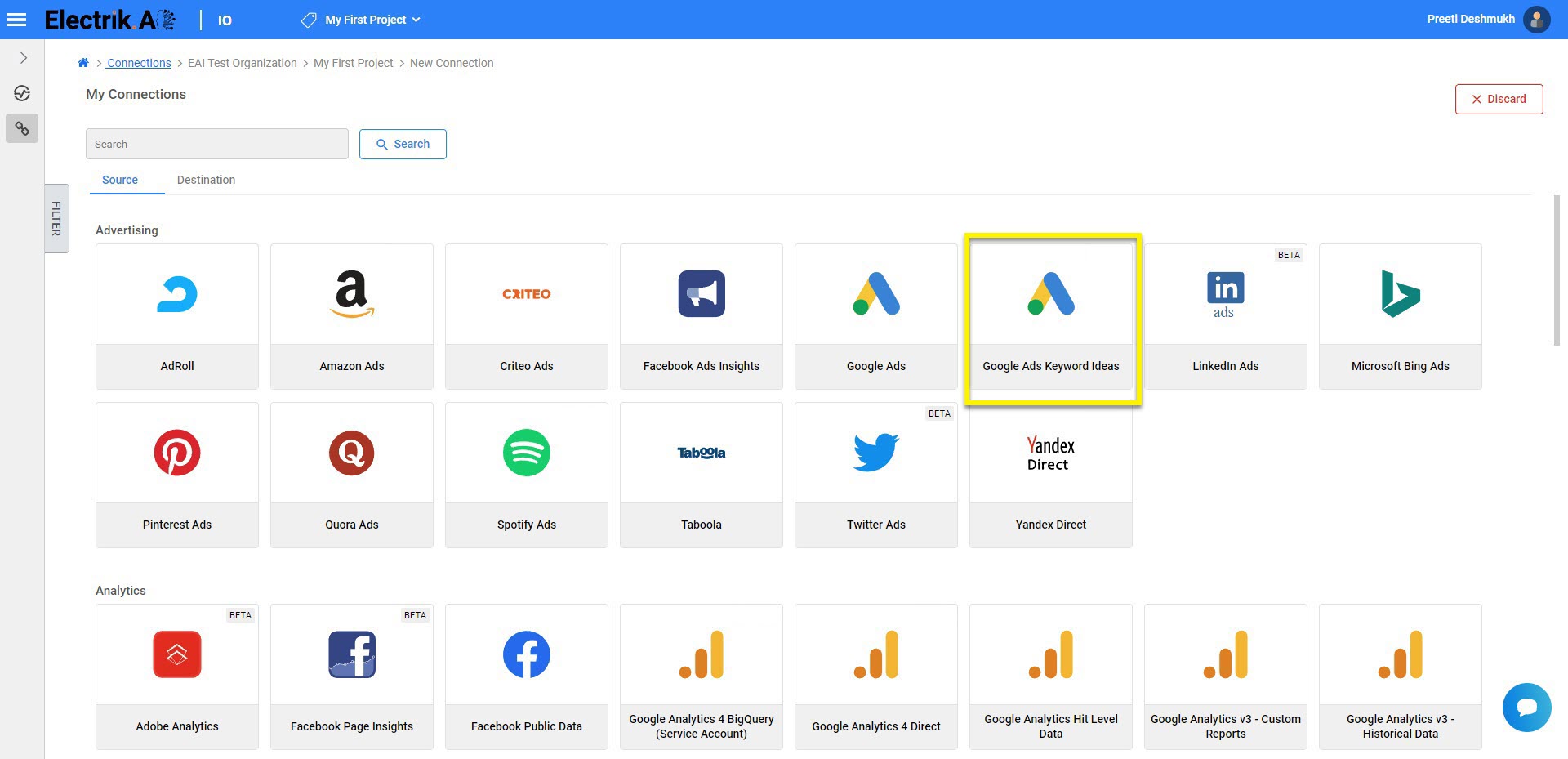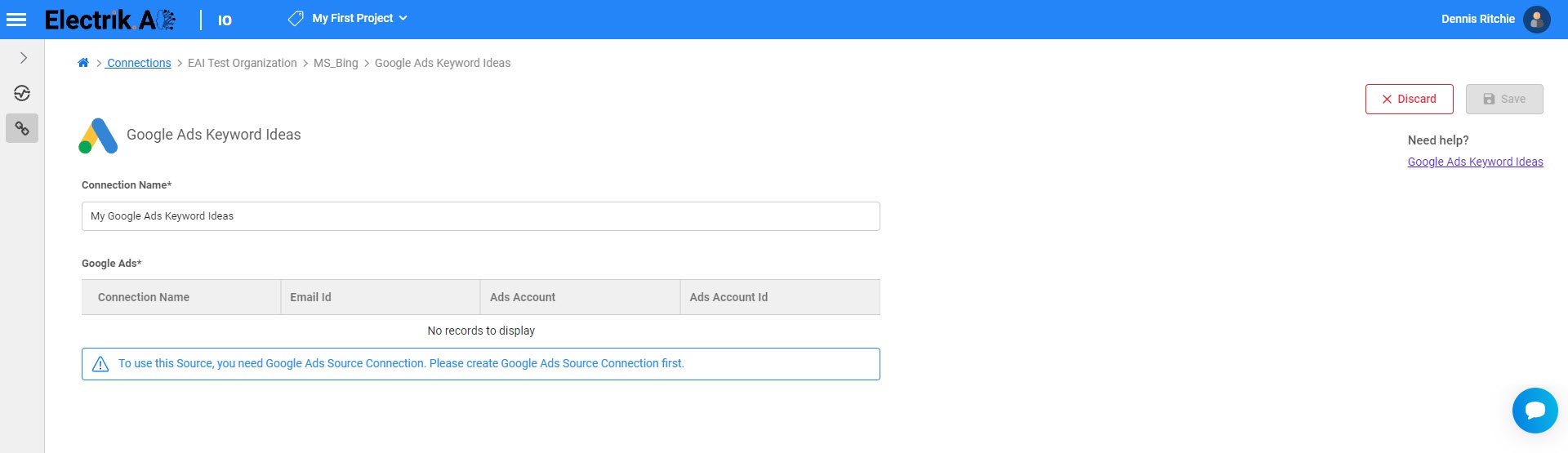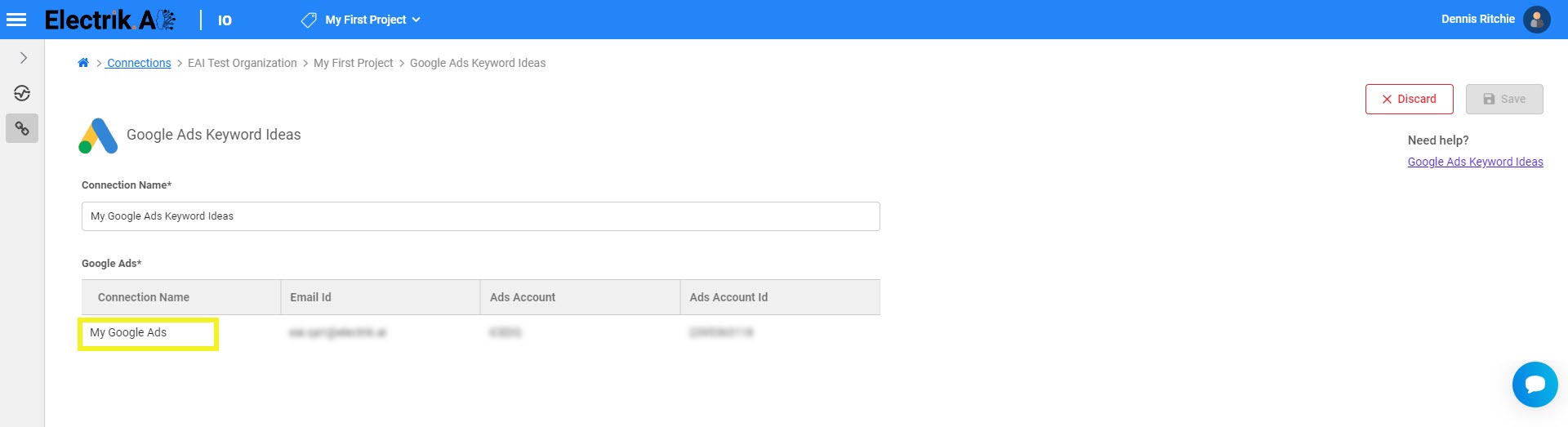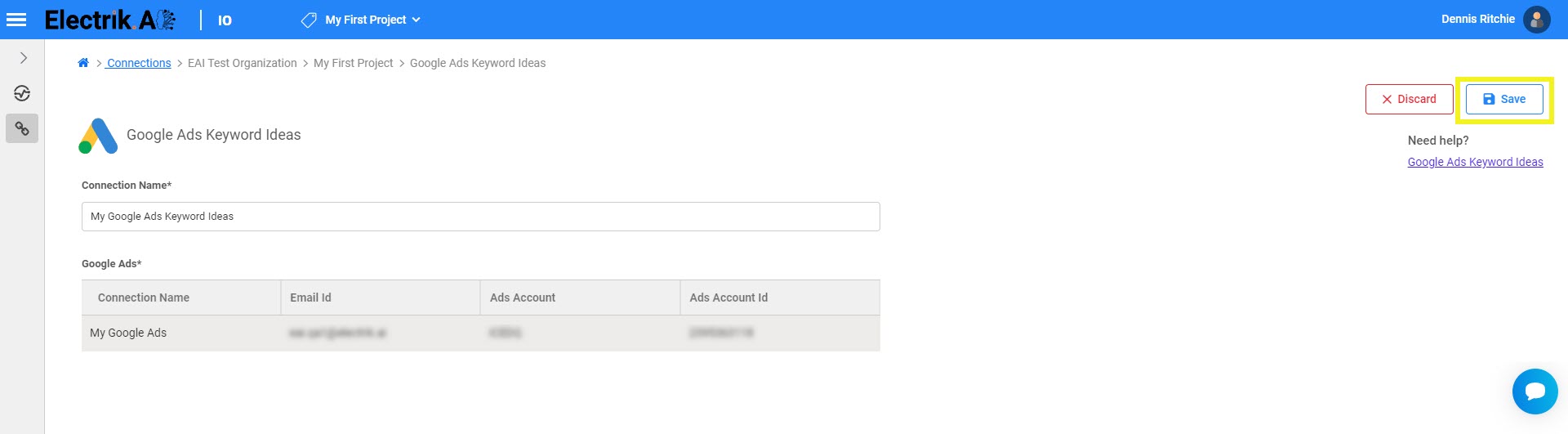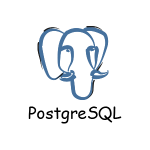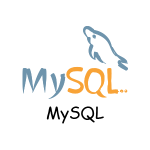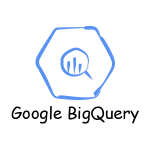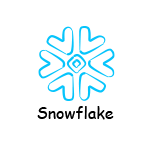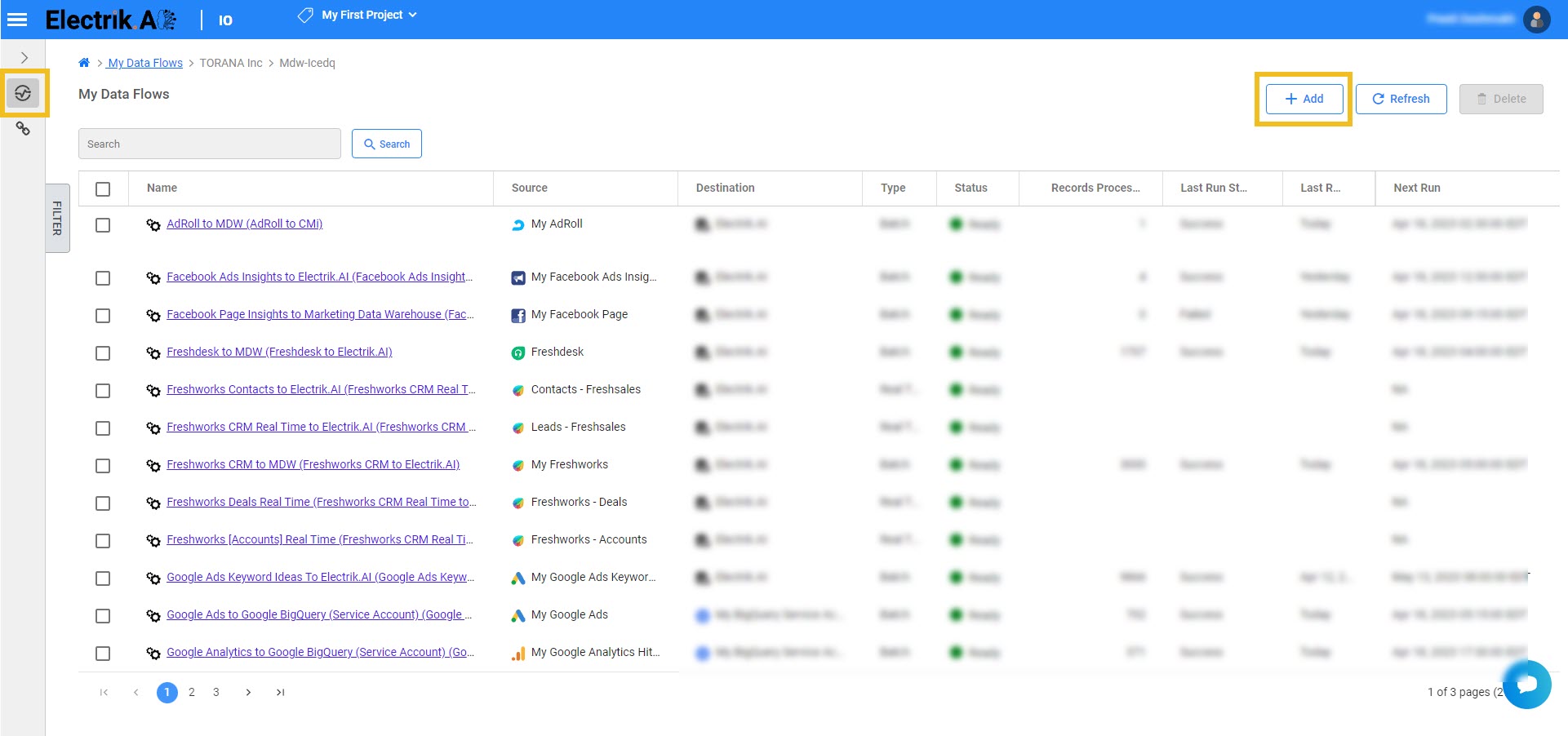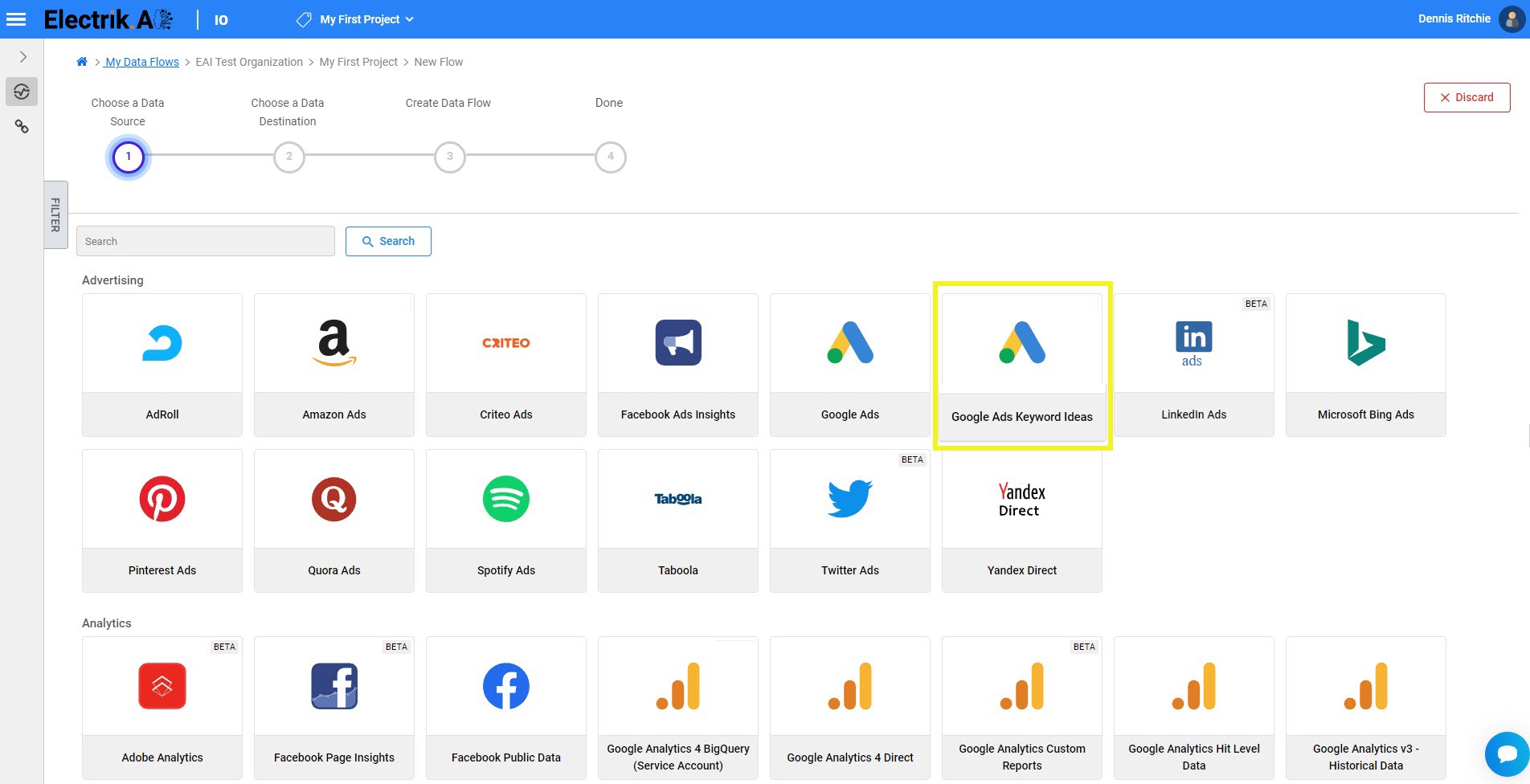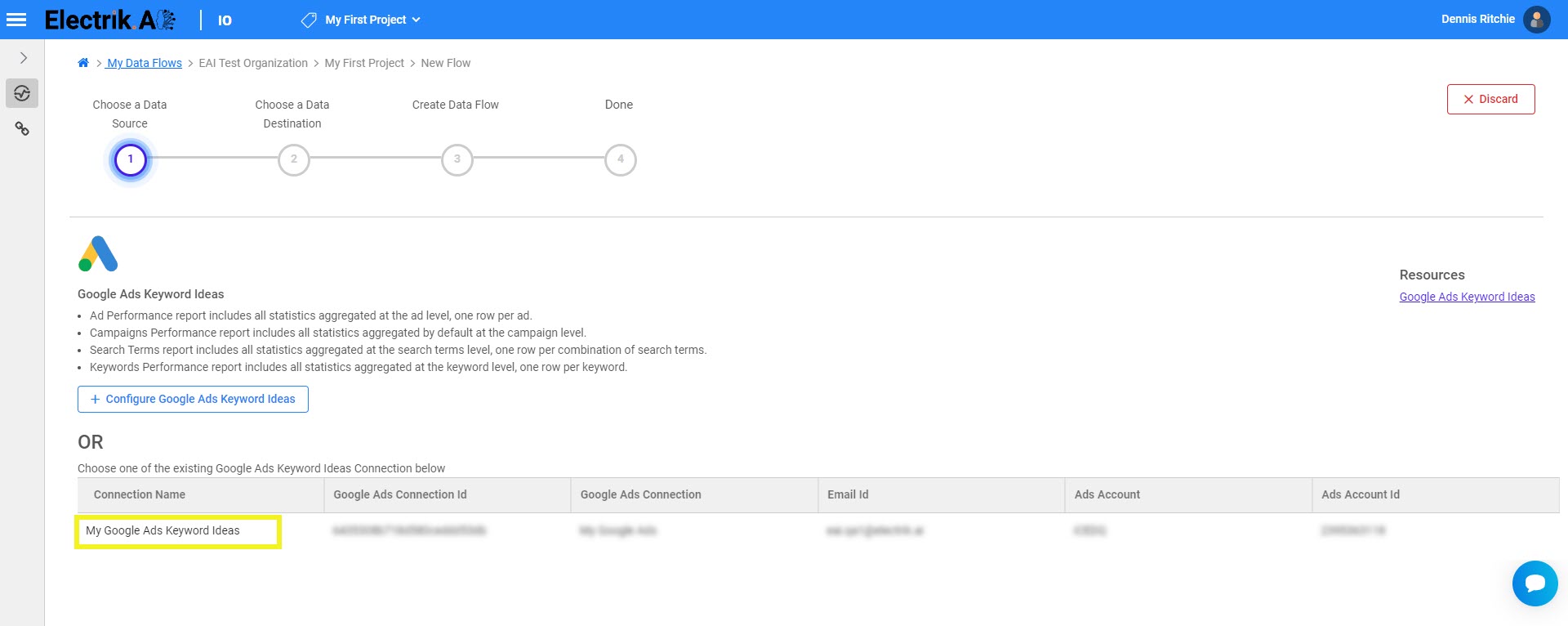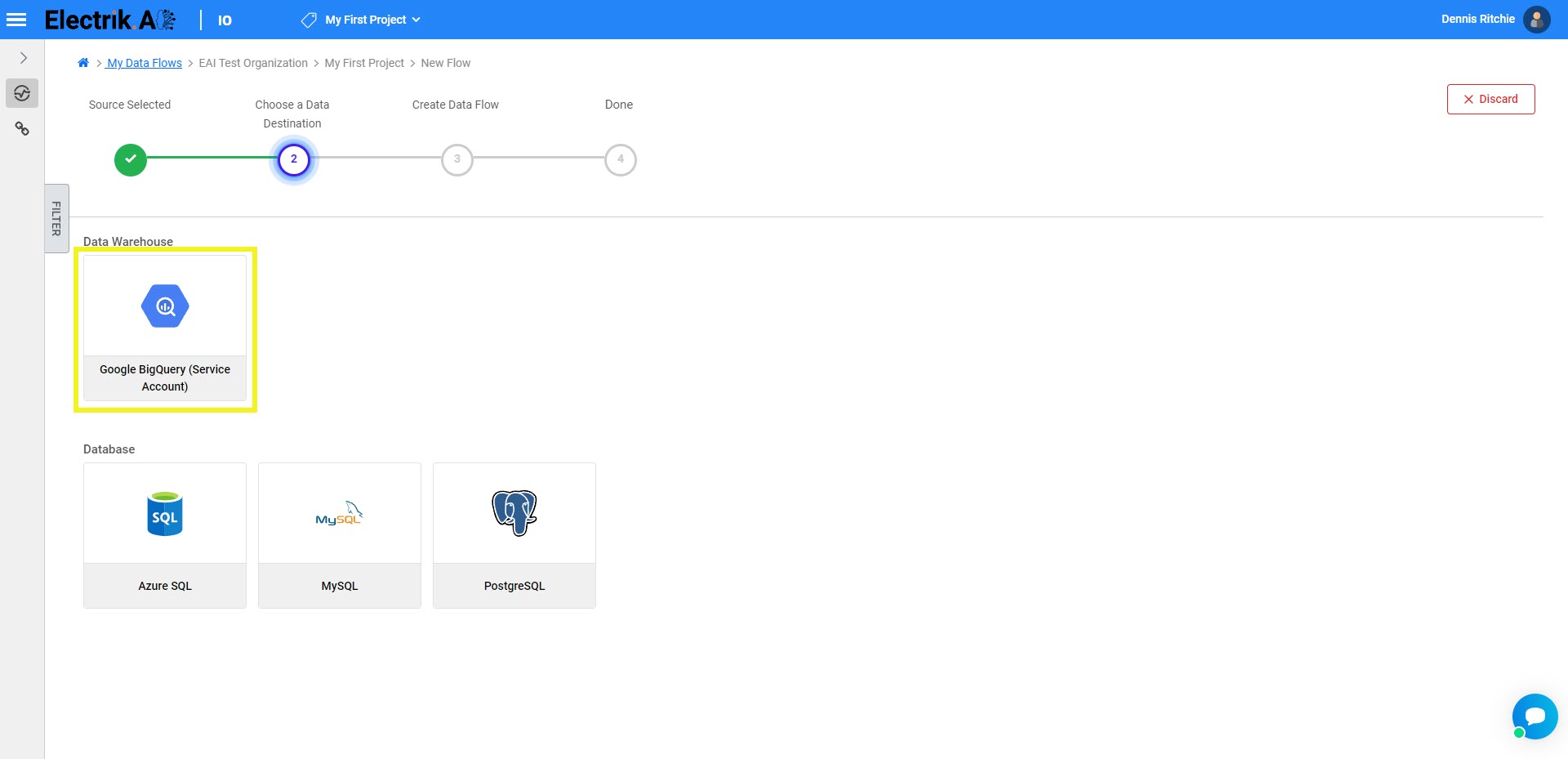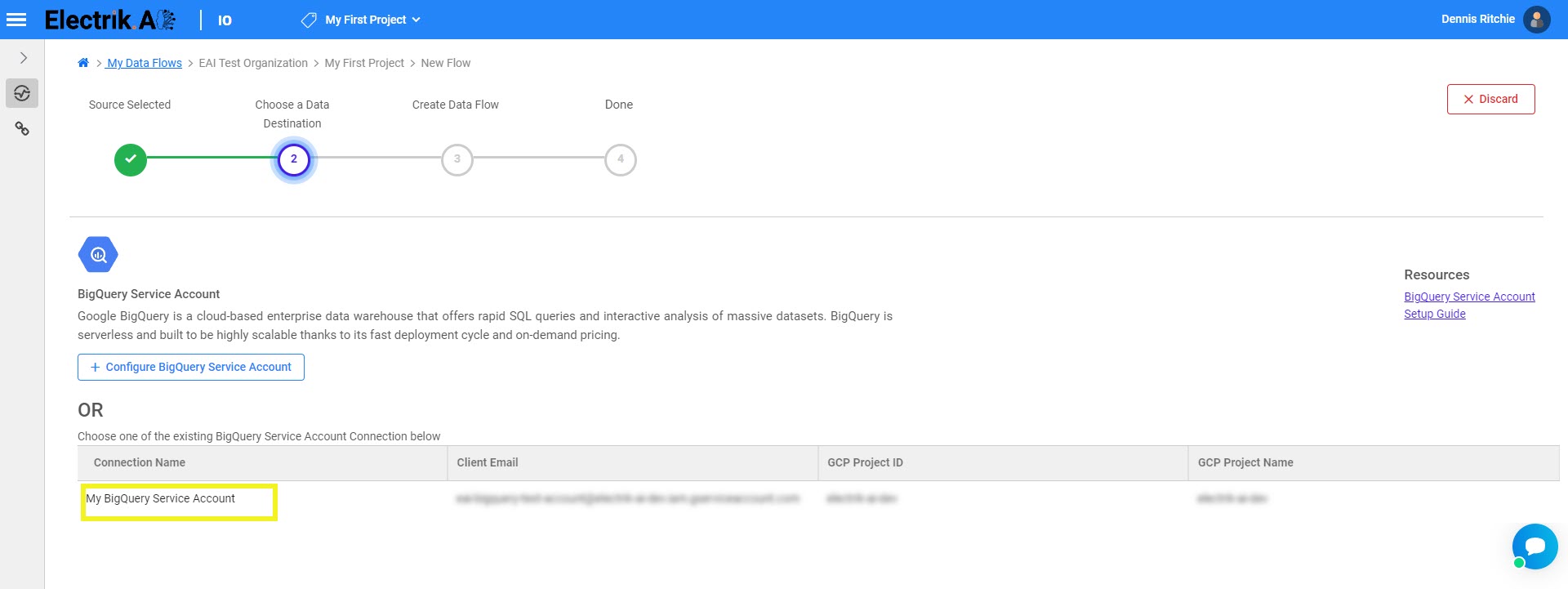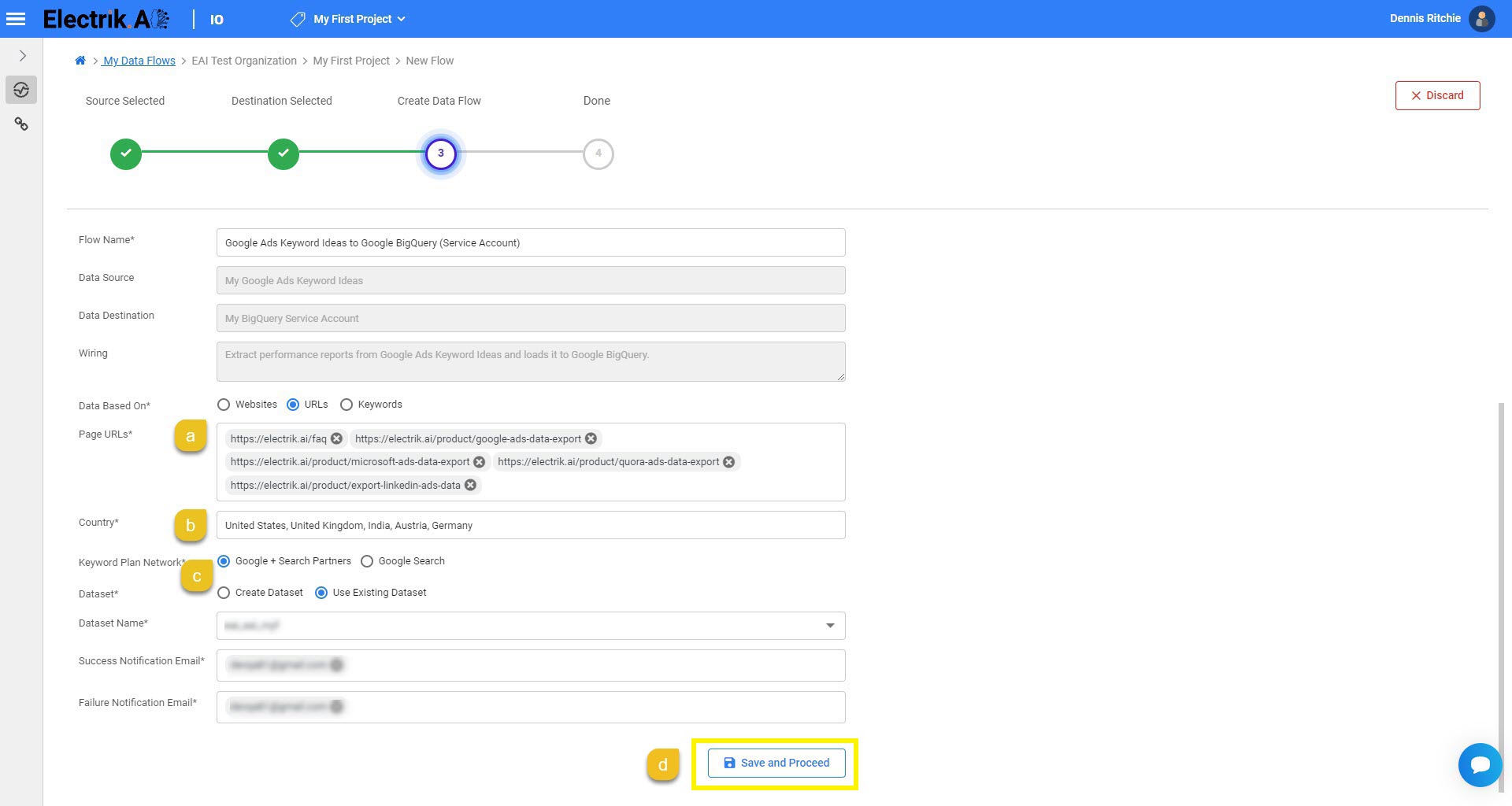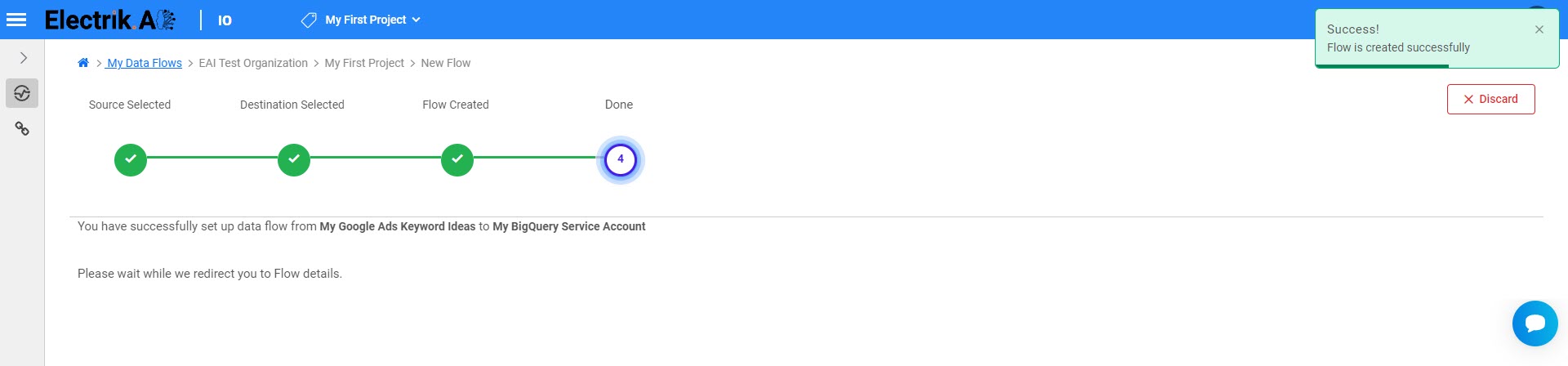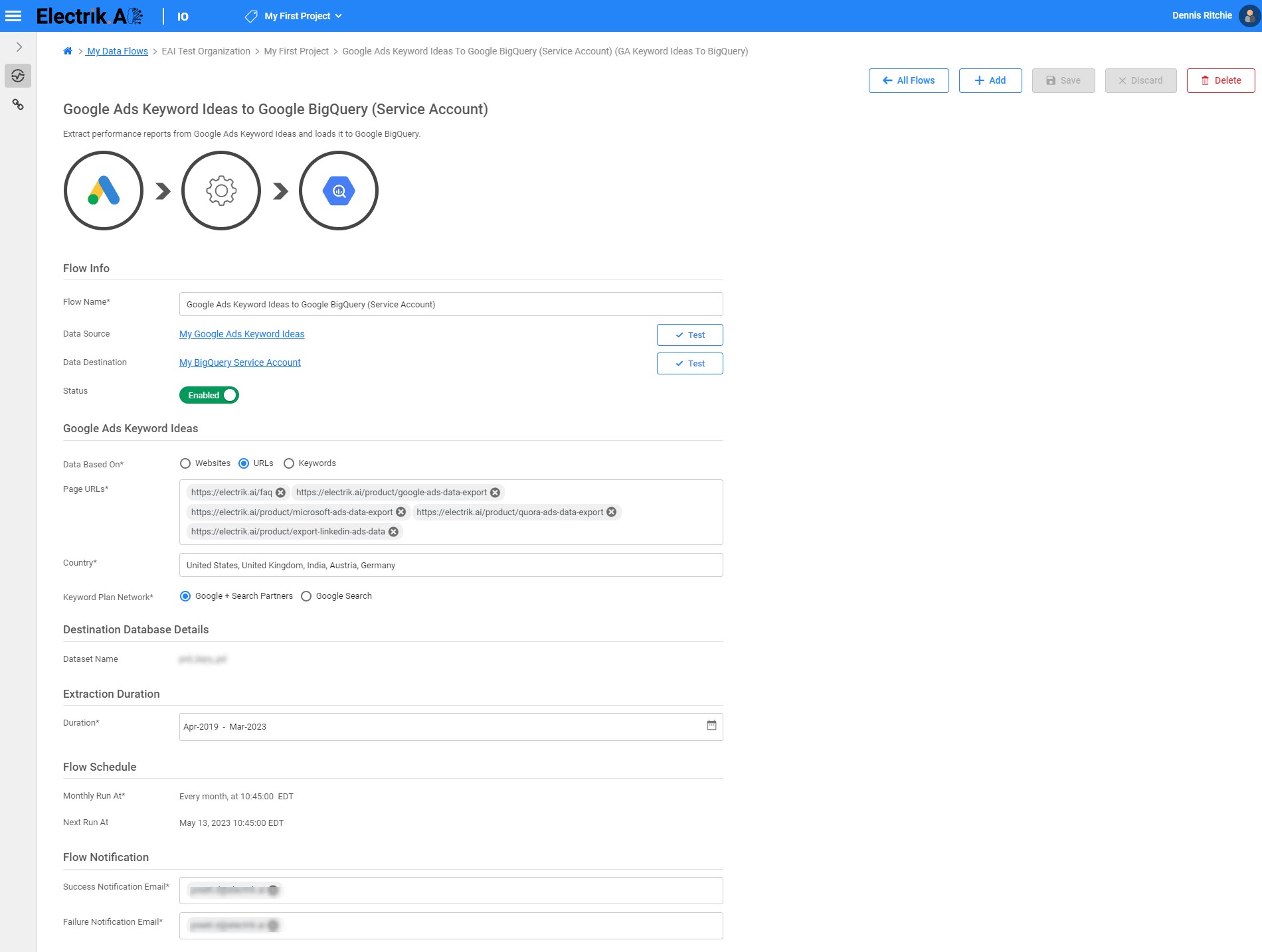Google Ads Keyword Ideas is a Keyword Planner by Google Ads that lets you research keywords for your search campaigns. This free tool can be used to discover new keywords useful to your business and estimate the searches these keywords receive, and the cost required to target them. It gives suggested bid estimates for each keyword and thus makes it easier to plan your advertising budget.
Google Ads Keyword Ideas connection assists you to use Keyword Planner in much simpler way and gives keyword ideas that can help you reach people interested in your product or service and to find what people are looking for when searching for your product or service.
With Electrik.AI’s Google Ads Keyword Ideas extractor, you can get daily report in the database or data warehouse of your choice. Electrik.AI makes it easy to get the data you want so that you can focus on analysis and reporting.
Step 1: Ensure you have following prerequisites to create a Google Ads Keyword Ideas (Planner) Connection in Electrik.AI
- Access to Google Ads.
- Google Ads Account User Id and Password.
Step 2: Sign-in into your Electrik.AI account
Step 3: Select IO in Electrik.AI dashboard
Step 4: Select the Connections tab in the left most panel and click on “Add” button.
Step 5: The Source default tab is selected just click on “Google Ads Keyword Ideas” connection.
Step 7: Select existing Google Ads connection from the list.
Step 8: Click on Save button on the top right corner of the screen.
Congratulations, you have successfully created a “Google Ads Keyword Ideas” Connection in Electrik.AI
Electrik.AI supports the following databases and Data Warehouse to export Google Ads Keyword Ideas Data. It is important to note that Electrik.AI itself is not a destination. A destination is required to export data from various marketing data sources using Electrik.AI
Electrik.AI creates a data flow (or ETL process) that exports Google Ads Keyword Ideas data to a target database or data warehouse or cloud storage. This process runs once every month at scheduled time and exports data for the previous month.
Step 1: Ensure you have the following prerequisites.
- Access to Google Ads.
- Google Ads Account User Id and Passwords.
- Access to a Database of your choice (PostgreSQL, MySQL, Azure SQL)
- Database Connection Details such as Host, Port, DB Name, DB User.
Step 2: Sign-in into your Electrik.AI account.
Step 3: Select IO in Electrik.AI dashboard
Step 4: Select the Connections Icon in the left most panel and Click on Add button to create a Google Ads Keyword Ideas Data Extractor Flow.
Step 5: Select Google Ads Keyword Ideas Connection present in the list of available sources.
Step 6: Select your existing Google Ads Keyword Ideas connection in Electrik.AI.
To configure a new connection, refer to this link.
Step 7: Click on a destination of your choice from list of available destinations.
In this example we are choosing BigQuery.
Step 8: Click on a destination of your choice from list of available destinations.
Step 9: This step can be used to refine the ideas that are most relevant to your campaigns. Best practices for finding new keywords.
a. Get keyword ideas for your Search Network campaigns using either your entire websites or by specific URL or by existing keywords (Maximum 5).
b. Select areas that represent places advertisers can target or exclude with Google Ads location targeting.
c. Select Keyword Plan Network, either
Google Search (Ads can appear above or below search results on Google Search. They can appear besides, above, or below search results on Google Play, the Shopping tab, Google Images, Google Maps, and the Maps app.)
or
Google Search + Search partners. (Search partners include hundreds of non-Google websites as well as YouTube and other Google sites. Ads can appear on search partner sites that display and link to products for sale.).
d. Review the Data Source, Data Destination, Database Schema, Provide Success Notification Email, Failure Notification Email. Click “Save and Proceed” to continue.
Here, the image illustrates keywords research pipeline for some specific electrik.ai URLs in Google Search Partners Network and for specific 5 targeted countries
Success Notification Email: Enter a valid Email ID to receive the Flow Success Email Notification.
Failure Notification Email: Enter a valid Email ID to receive the Flow Failure Email Notification.
Note: By Default, Electrik.AI uses the signed-in user’s Email Id.
Congratulations, Flow is created. Please wait while you are redirected to Flow Details Screen.
You have now successfully setup Google Ads Keyword Ideas to Google BigQuery flow in Electrik.AI
Your Google Ads Keyword Ideas (Planner) data will start loading after 24 hours in your Google BigQuery Dataset.