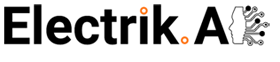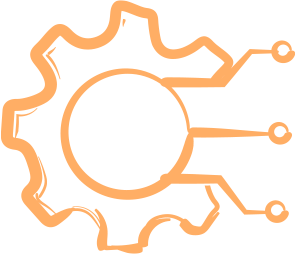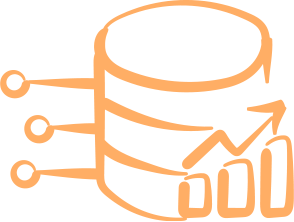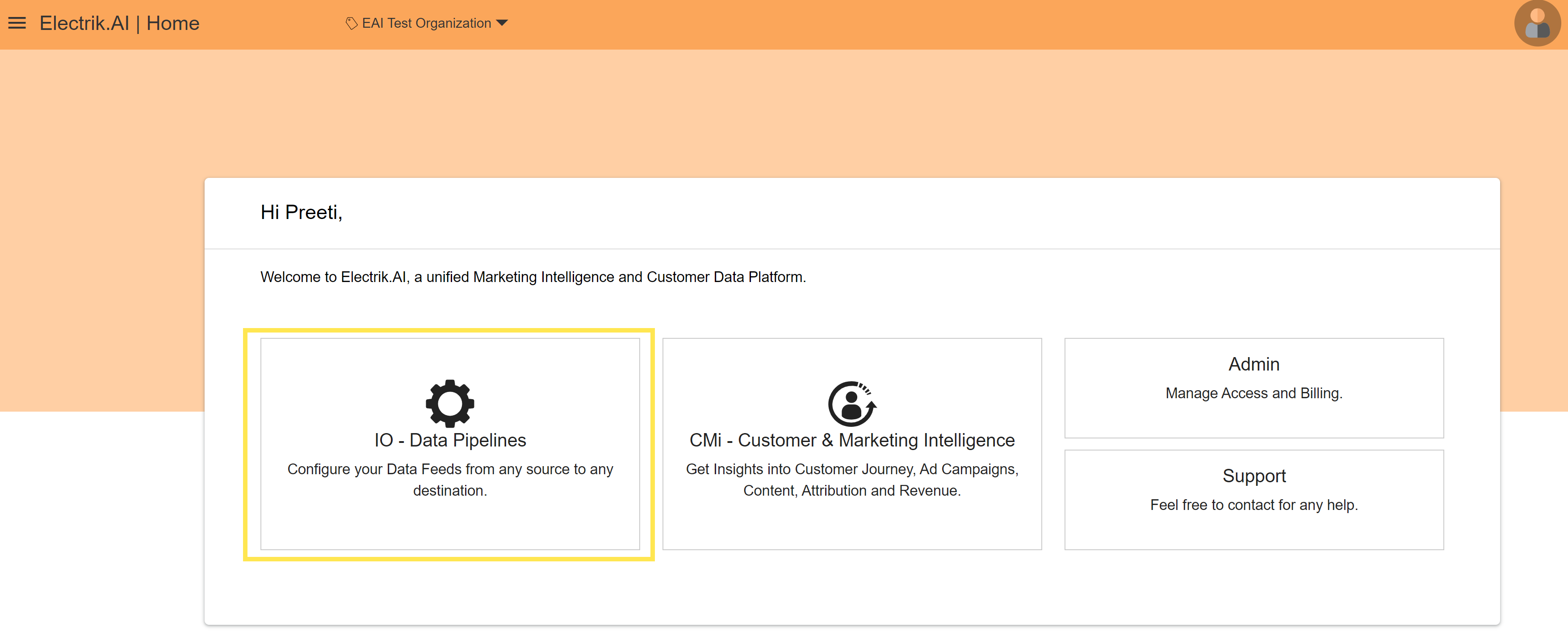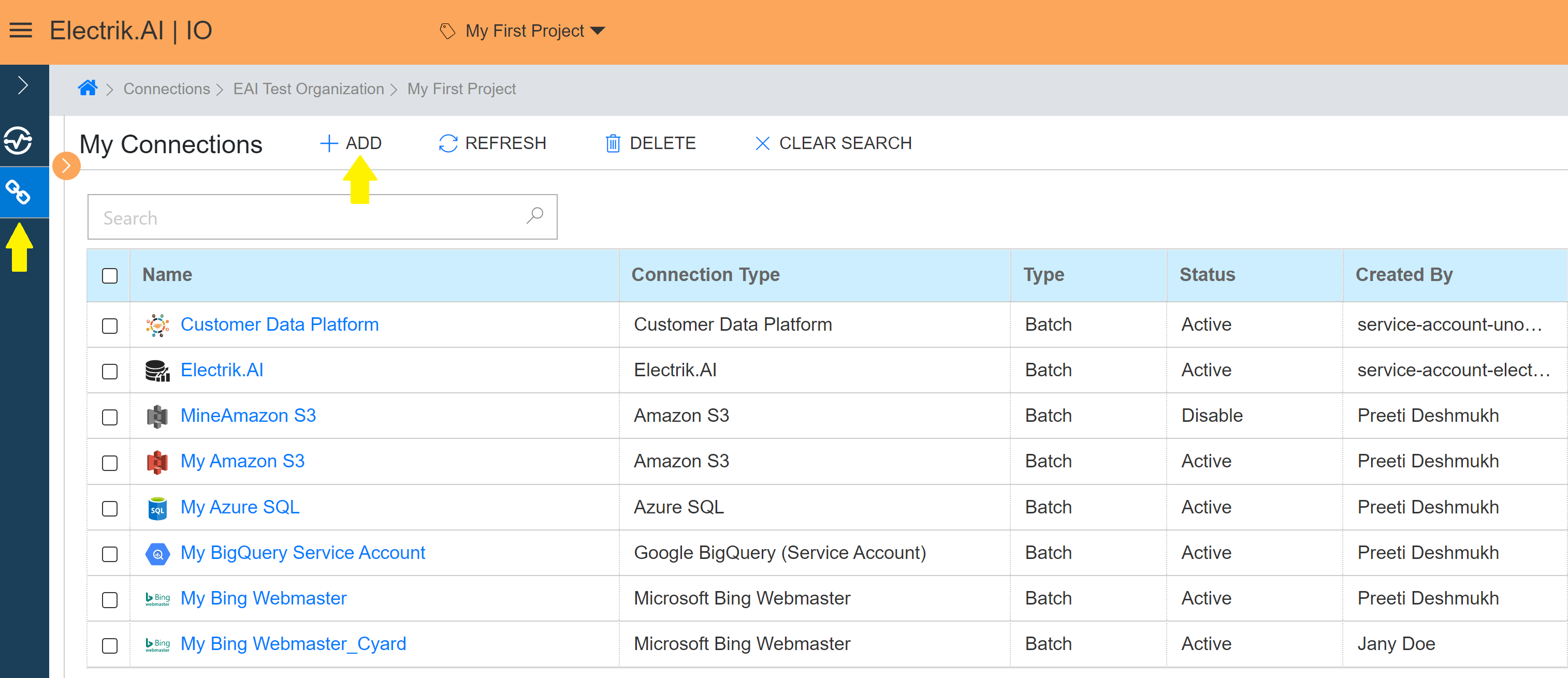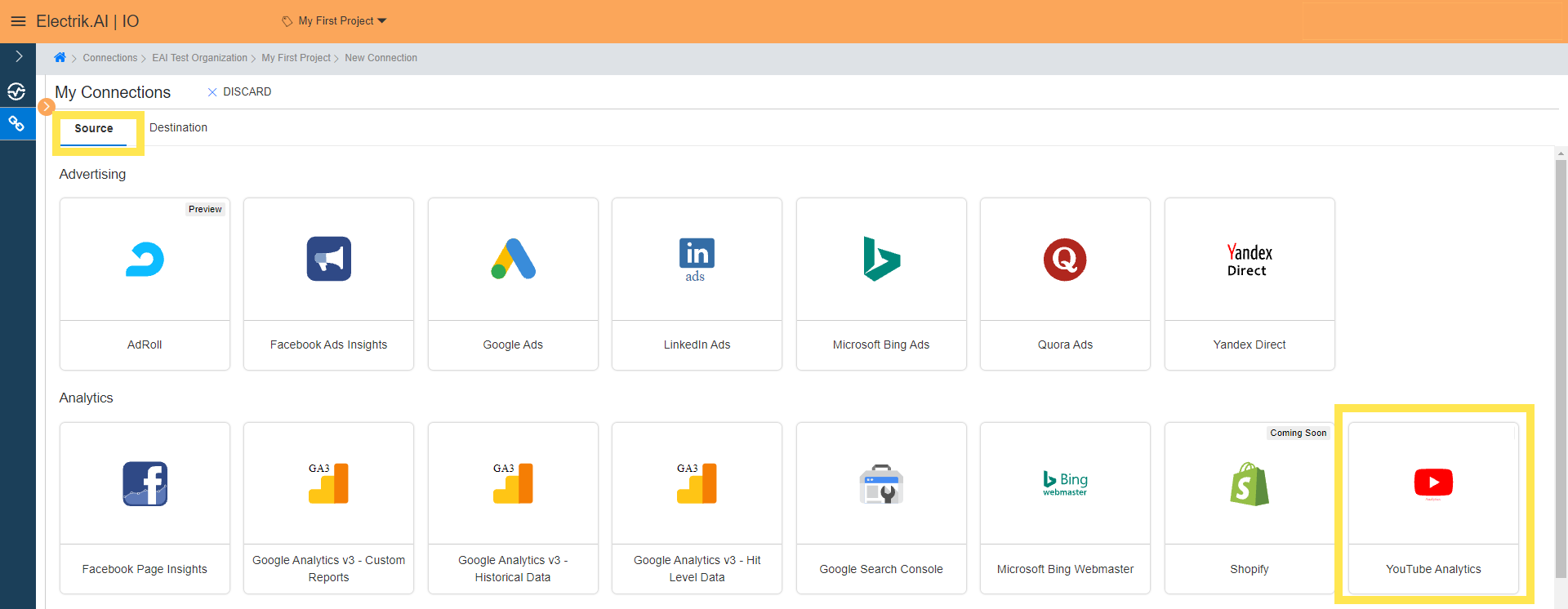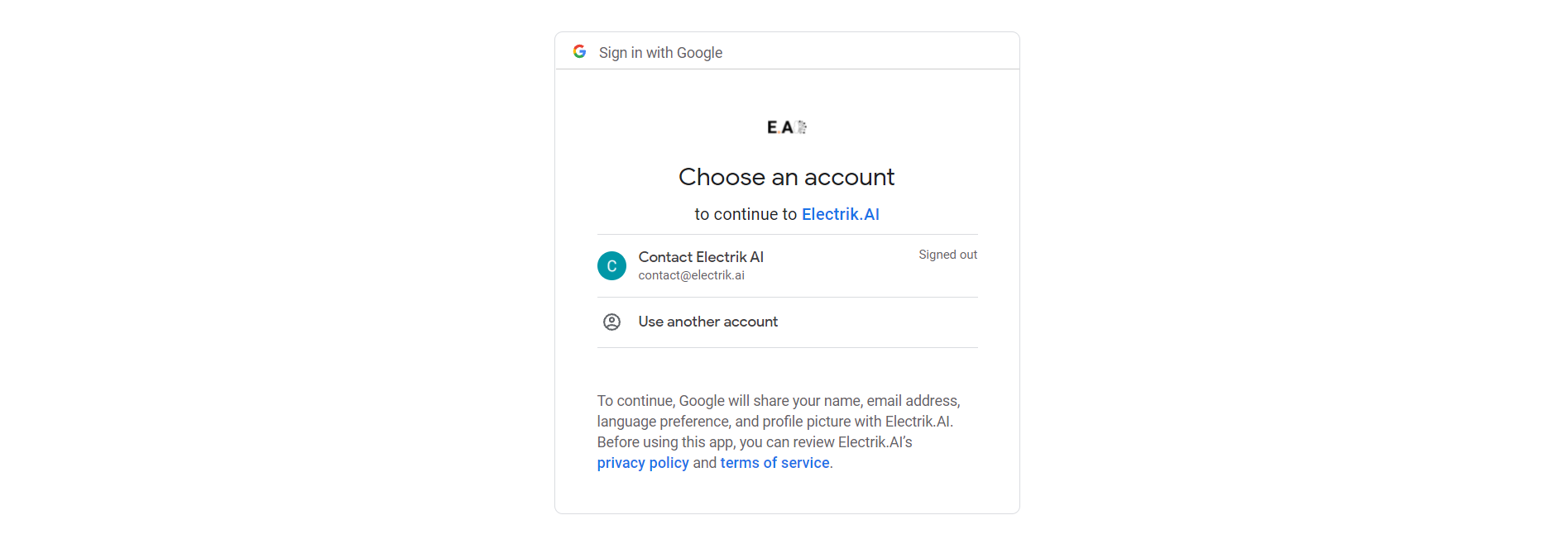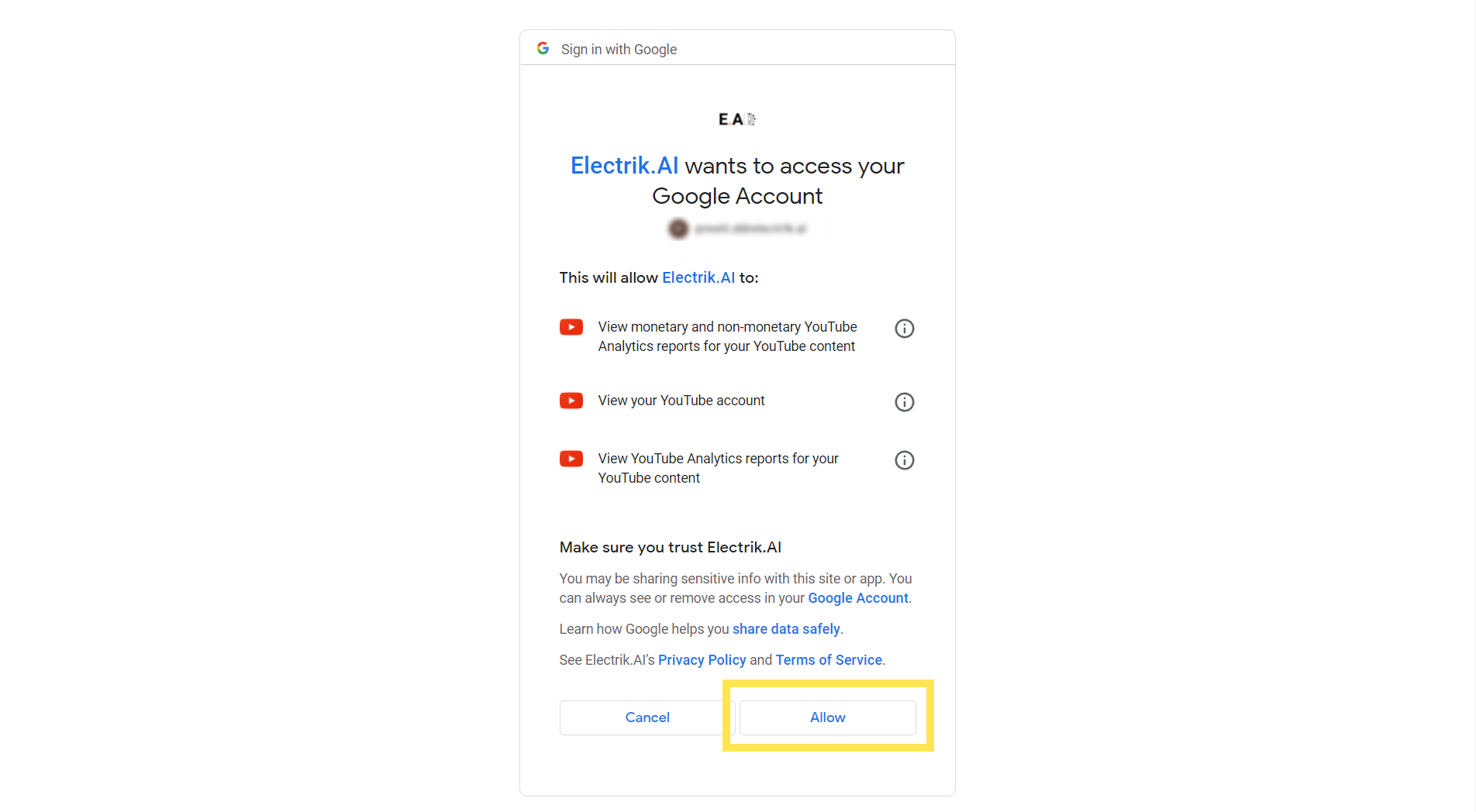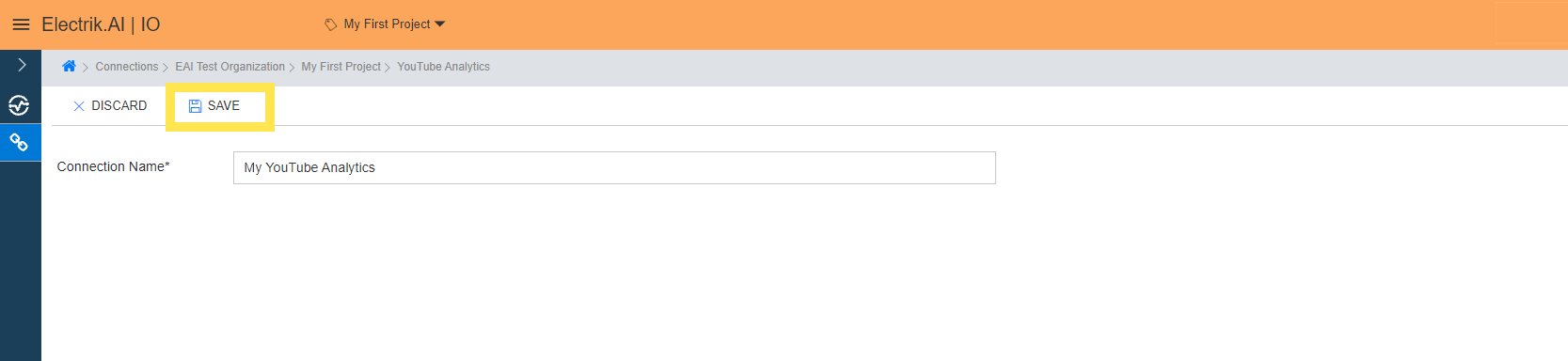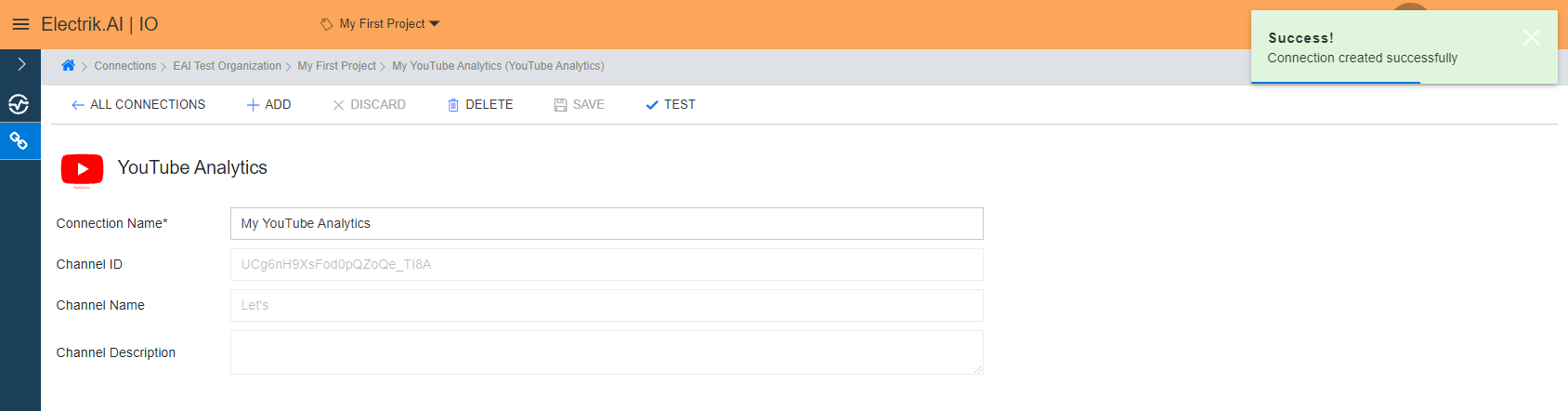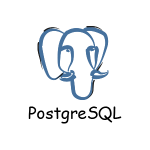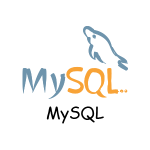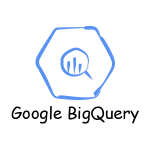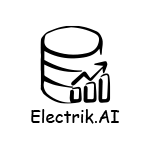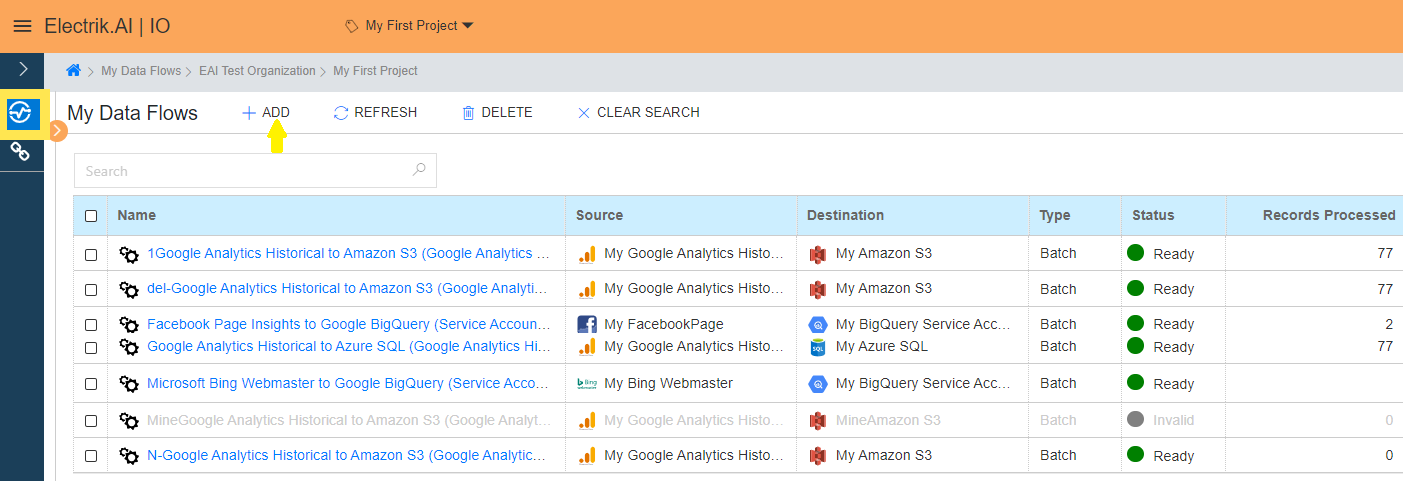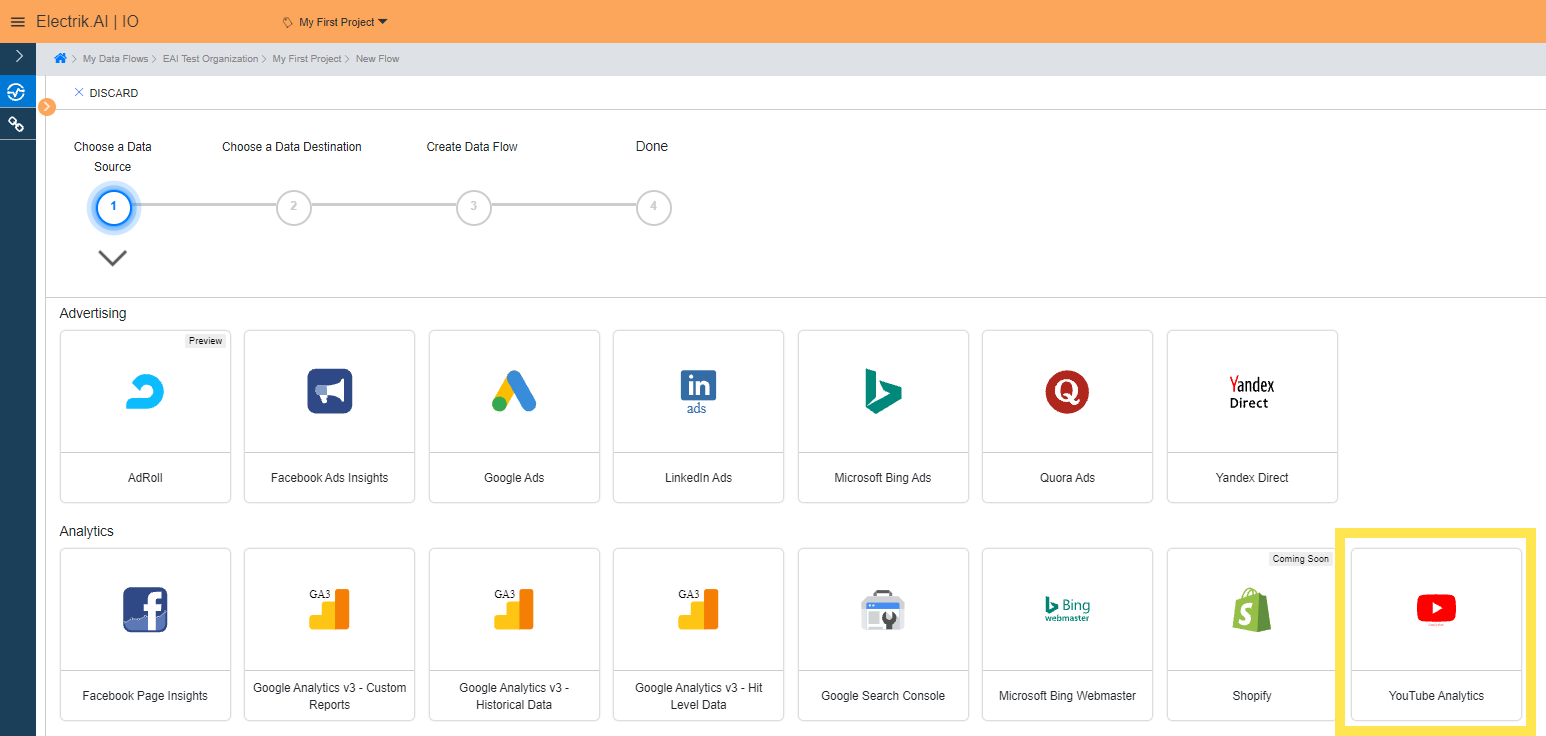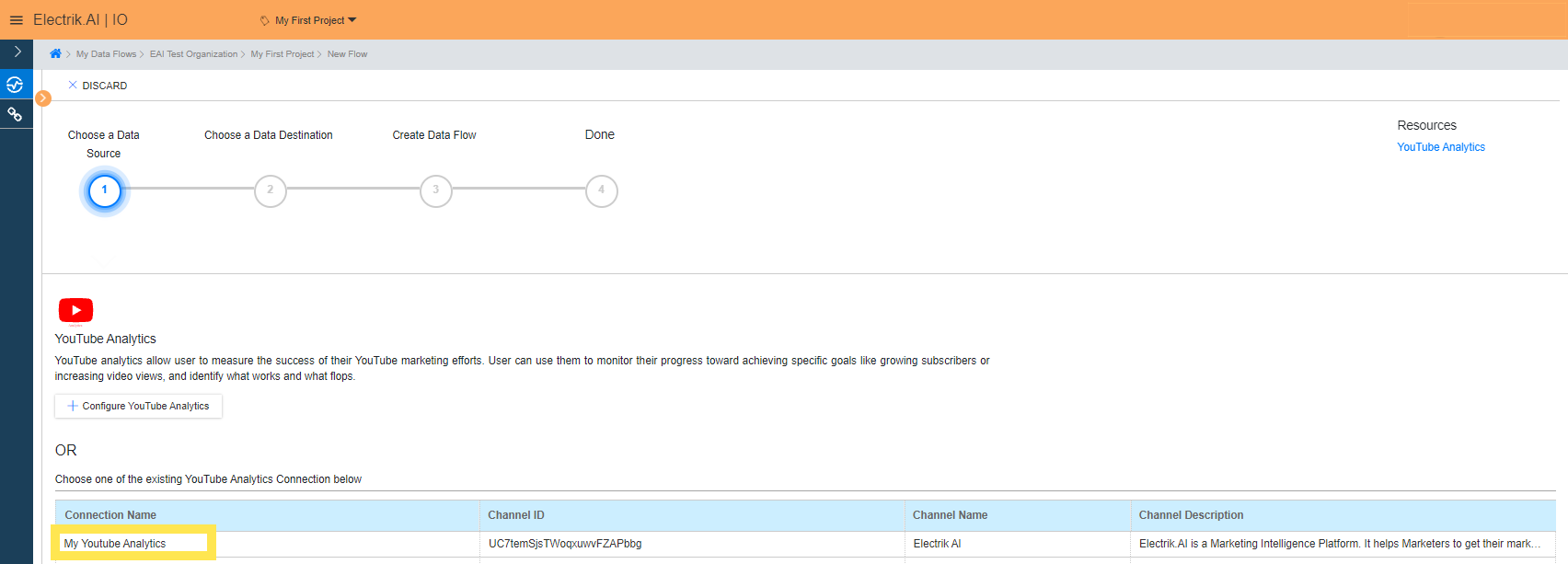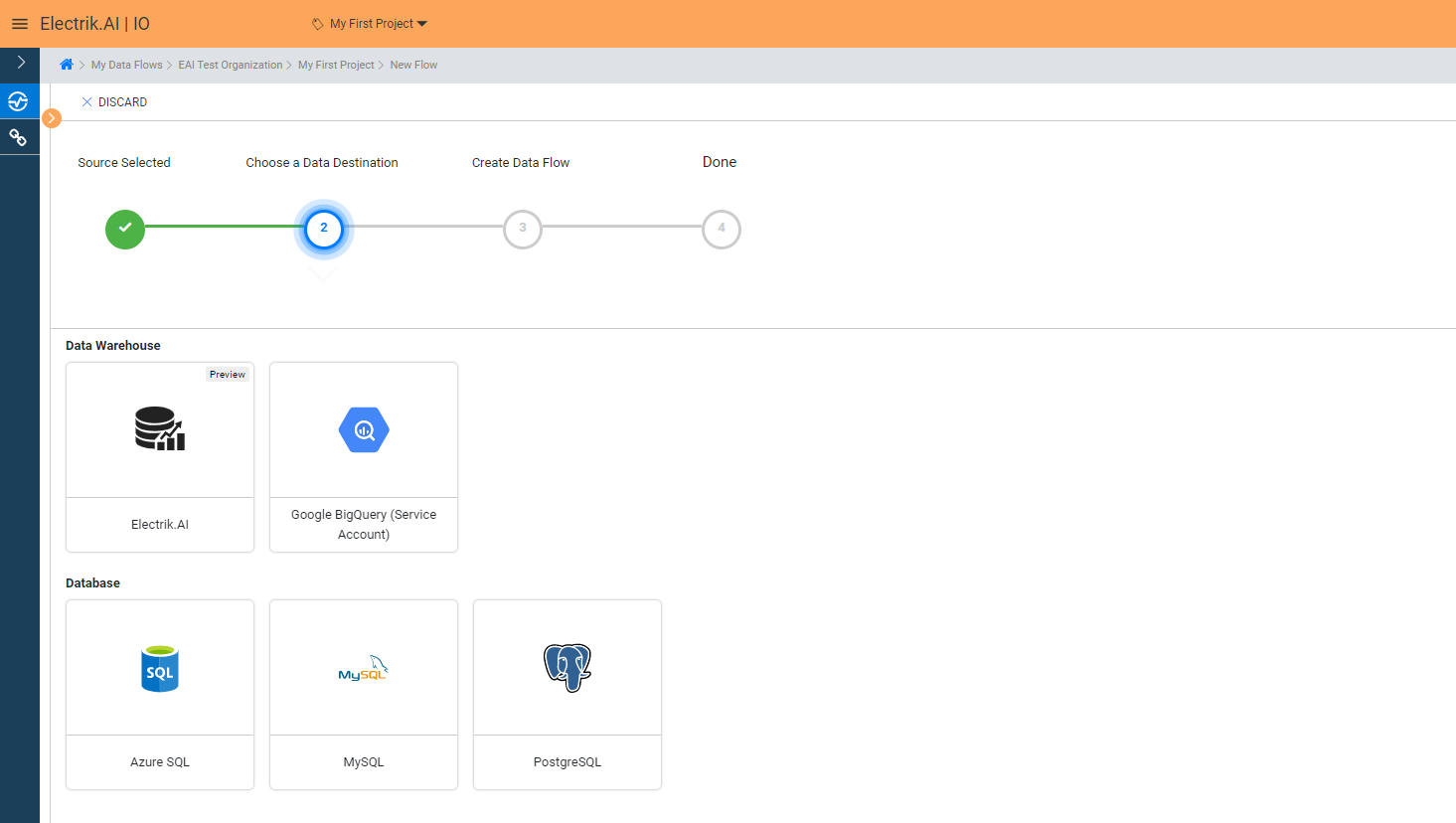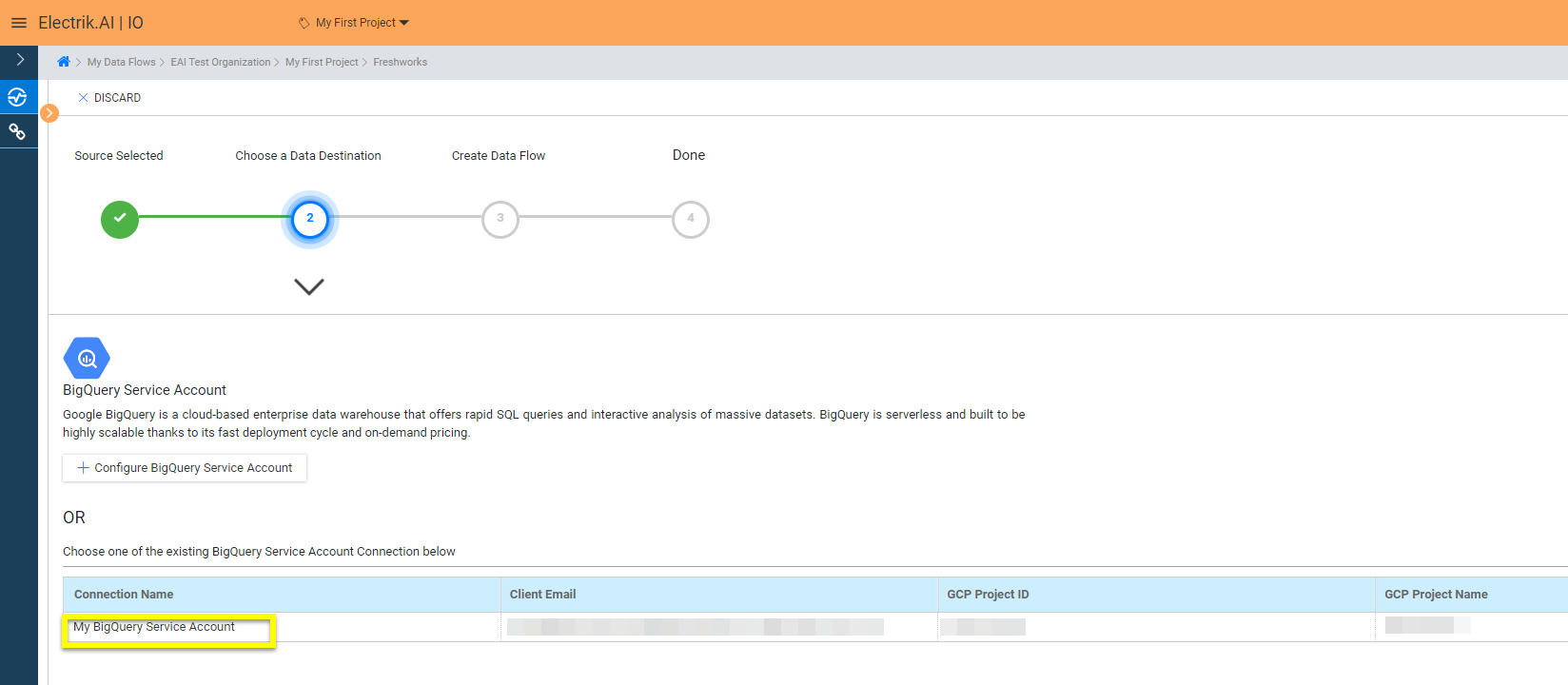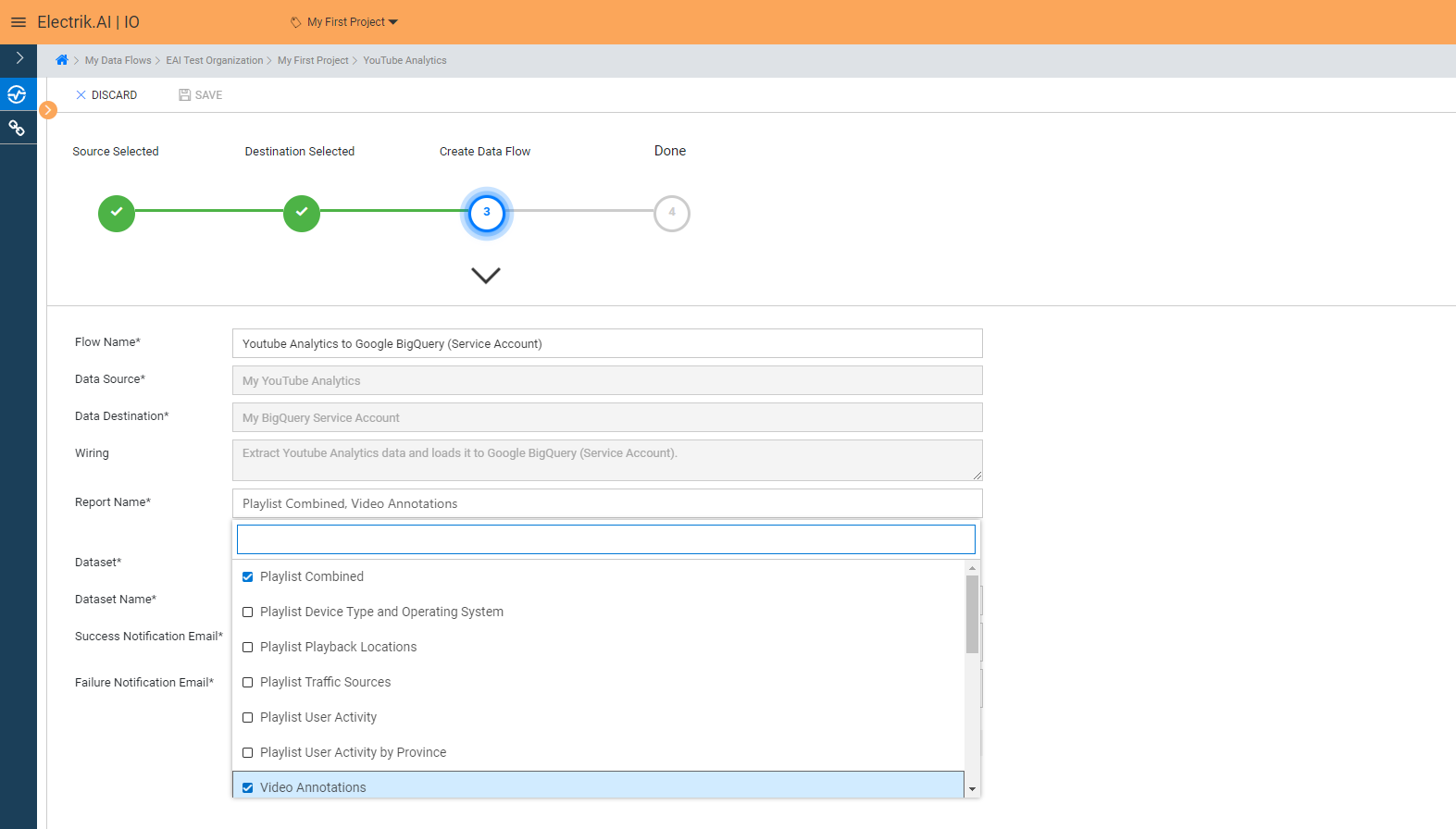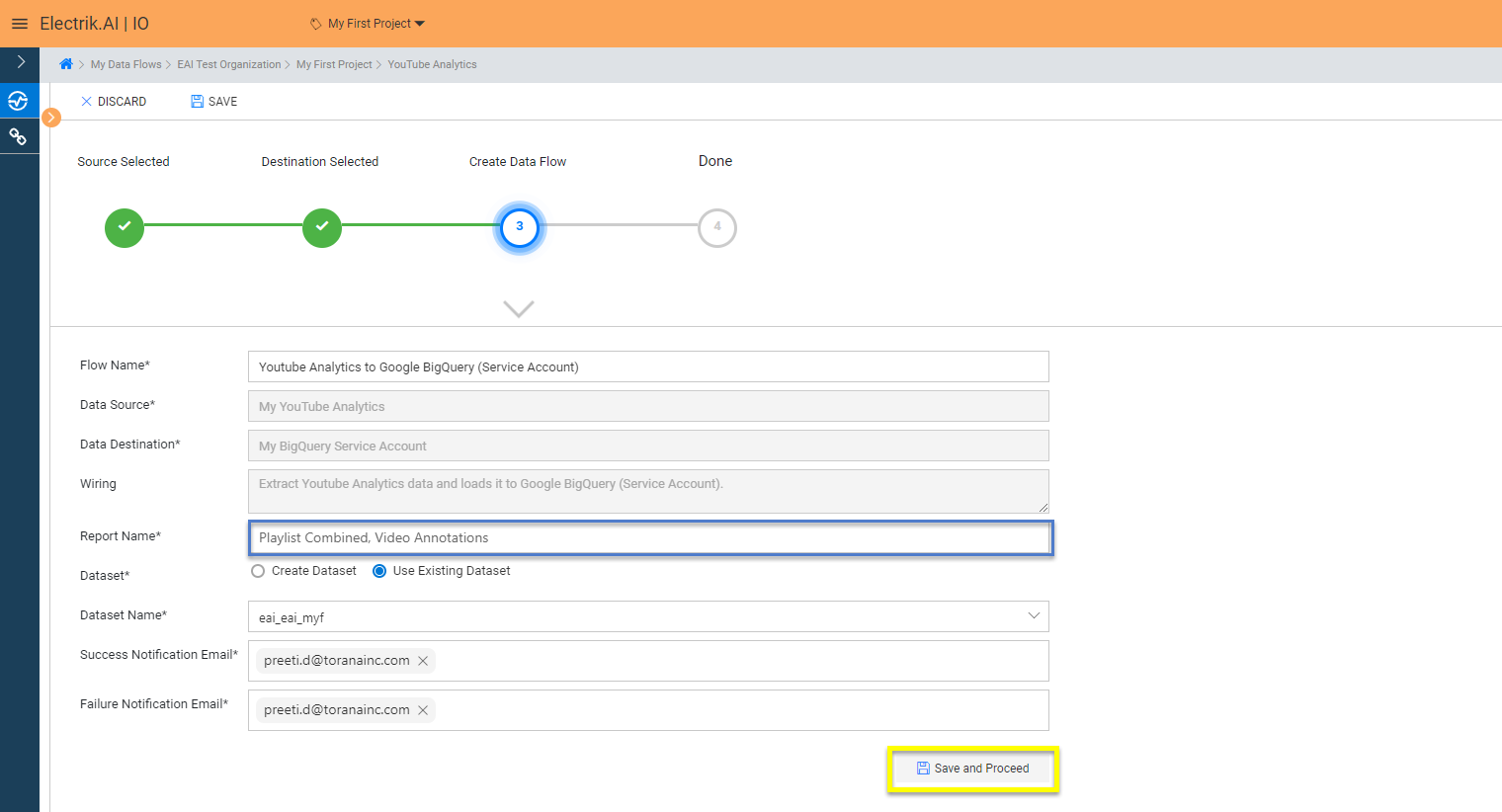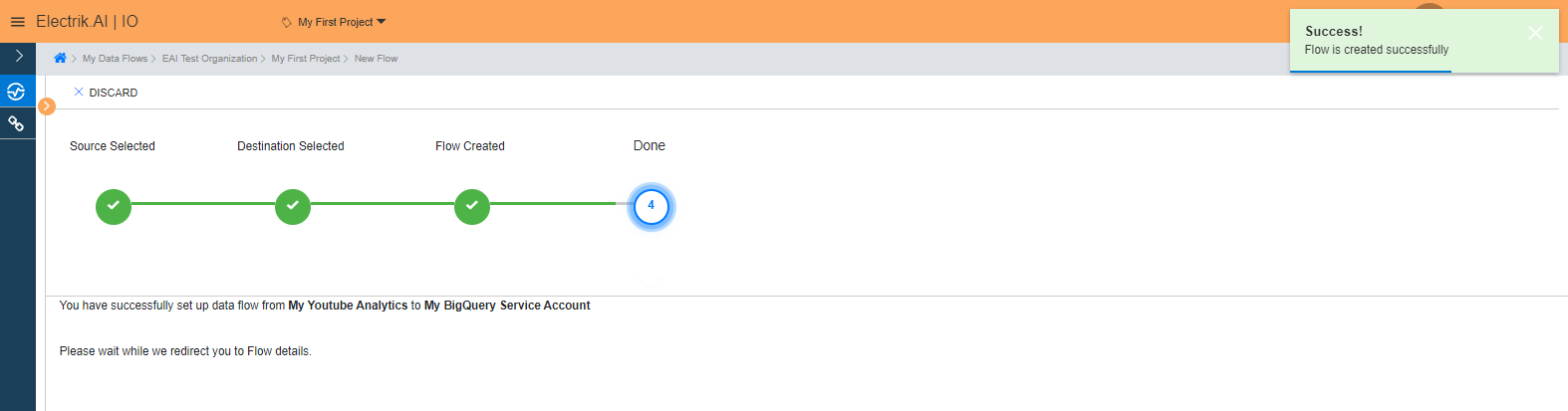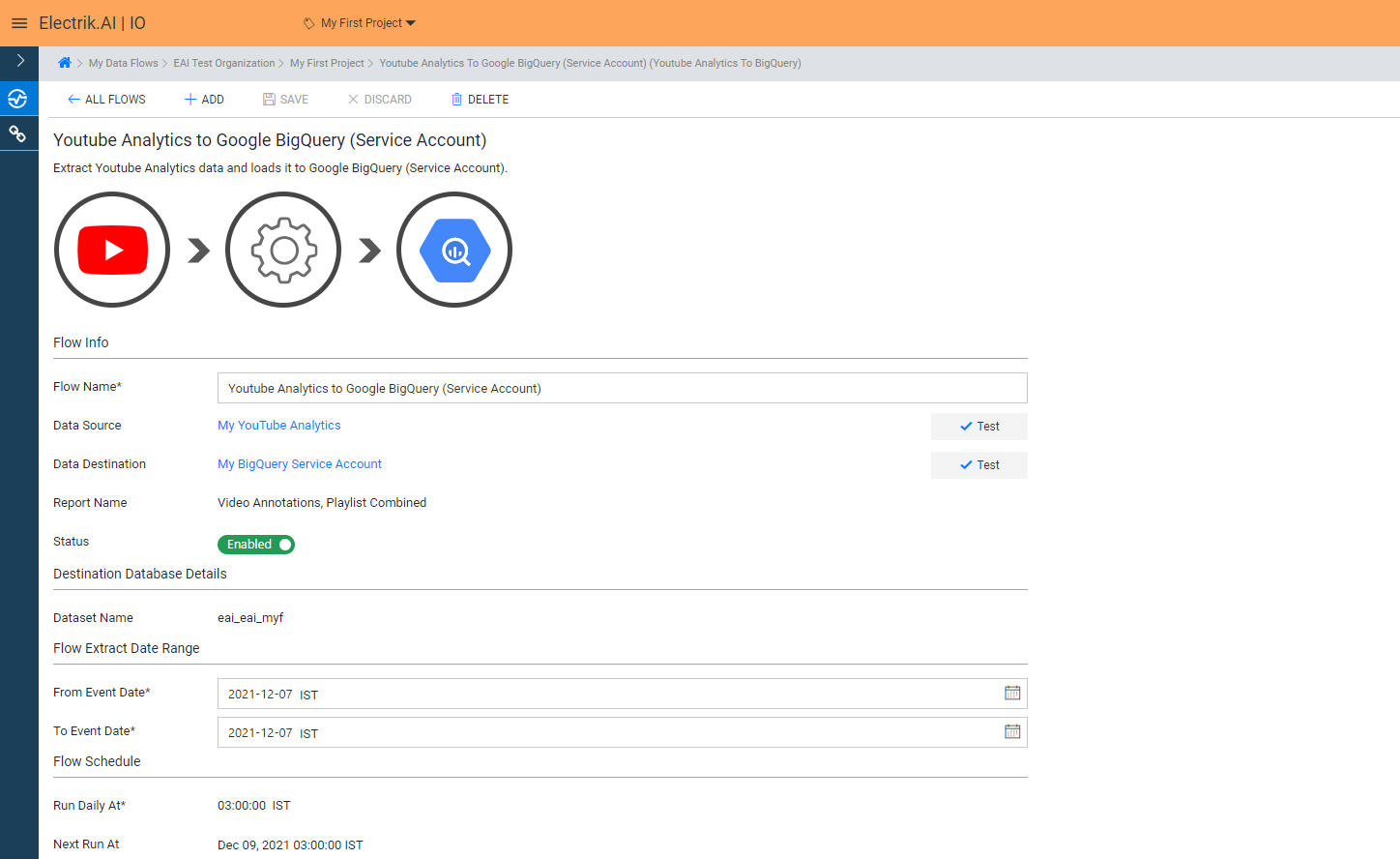Do you have a YouTube Channel? Are you keen to find out how your channel is performing? Well YouTube Analytics provides Overview, Reach, Engagement and Audience reporting. It gives you thorough report of your channel performance.
Docs
- AdRoll Data Export
- Adobe Analytics Data Export
- Bing Webmaster Data Export
- Criteo Ads Data Export
- Facebook Ads Data Export
- Facebook Page Insights Data Export
- Freshdesk Data Export
- Freshsales CRM Data Export
- Freshsales Suite (Freshworks) Data Export
- Google Ads Data Export
- Google Analytics Hit Data Extractor
- Google Analytics Historical Data Extractor
- Google Analytics Custom Report Extractor
- Google Analytics 4 Custom Report Extractor
- Google Analytics 4 Extractor
- Google Analytics 4 BigQuery (Service Account) Extractor
- Google Ads Keyword Ideas (Planner) Extractor
- Google Search Console Data Export
- HubSpot Data Export
- Jira Data Export
- LinkedIn Ads Data Export
- LinkedIn Page Analytics Data Export
- Microsoft Ads Data Export
- Microsoft Ads Keyword Planner Extractor
- Pinterest Data Export
- Pinterest Public Data Export
- Reddit Public Data Export
- Quora Ads Data Export
- SendGrid Data Export
- Shopify Data Export
- Stripe Data Export
- Taboola Data Export
- Twitter Ads Data Export
- Vimeo Public Data Export
- YouTube Analytics Data Export
YouTube Analytics Data Export
What is YouTube Analytics?
How to add YouTube Analytics Source in Electrik.AI?
Follow these steps to connect your YouTube Analytics to Electrik.AI
Step 1: Ensure you have following prerequisites to create a YouTube Analytics Connection in Electrik.AI
a. YouTube Analytics User Id and Password.
b. Access to YouTube Analytics account.
Step 2: Sign-in into your Electrik.AI account.
Step 3: Select IO in Electrik.AI dashboard.
Step 4: Select the Connections tab in the left most navigation bar & click on “Add” action button.
Step 5: The Source default tab is selected just click on “YouTube Analytics” connection.
Step 6: Provide your YouTube Analytics account User Id and Password.
Step 7: Allow Electrik.AI to access your YouTube Analytics account.
Step 8: Click on Save button on the top.
Congratulations, you have successfully created a YouTube Analytics Connection in Electrik.AI
What are the supported Data Destinations?
Electrik.AI supports the following destinations to export YouTube Analytics.
How to Export YouTube Analytics Data?
Electrik.AI creates a data flow (or ETL process) that exports YouTube Analytics data to a target database or data warehouse. This process runs daily at scheduled time and exports data for the previous day.
Follow these steps to create a Data Flow from YouTube Analytics
Step 1: Ensure you have the following prerequisites.
1. Access to YouTube Analytics Account.
2. YouTube Analytics Account User Id and Password.
3. Access to a Database/Warehouse of your choice (PostgreSQL, MySQL, Azure SQL, BigQuery.)
4. Database Connection Details such as Host, Port, DB Name, DB User, DB Password
Step 2: Sign-in into your Electrik.AI account.
Step 3: Select IO in Electrik.AI dashboard.
Step 4: Click on Add button to create a YouTube Analytics Flow
Step 5: Select YouTube Analytics Connection present in the list of available sources.
Step 6: Select your existing YouTube Analytics connection in Electrik.AI.
To Configure a new connection, refer to this link.
Step 7: Click on available destinations, we are selecting BigQuery Warehouse.
Step 8: Select your existing BigQuery connection in Electrik.AI.
To Configure a new connection, refer to this link.
Step 9:
a. Electrik.AI now supports 18 reports, you can choose all or any number of reports as per your requirement.In this example we are choosing Playlist Combined and Video Annotations.
b. Review the Data Source, Data Destination, Database Schema, Provide Success Notification Email, Failure Notification Email. Click “Save and Proceed” to continue.
Success Notification Email: Enter a valid Email ID to receive the Flow Success Email Notification.
Failure Notification Email: Enter a valid Email ID to receive the Flow Failure Email Notification.
Note: By Default, Electrik.AI uses the signed-in user’s Email Id.
Note: By Default, Electrik.AI chooses an existing Database Schema to load your YouTube Analytics Report. You can create a new schema in your database by selecting the “Create New Schema” radio button.
Congratulations, Flow is created. Please wait while you are redirected to Flow Details Screen.
You have now successfully setup YouTube Analytics to BigQuery Data Warehouse flow in Electrik.AI