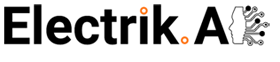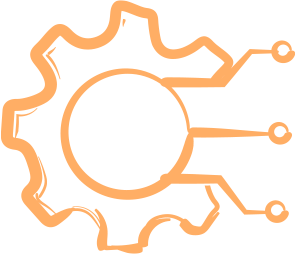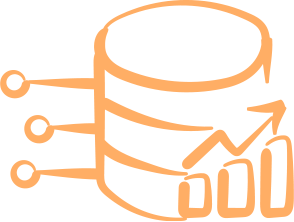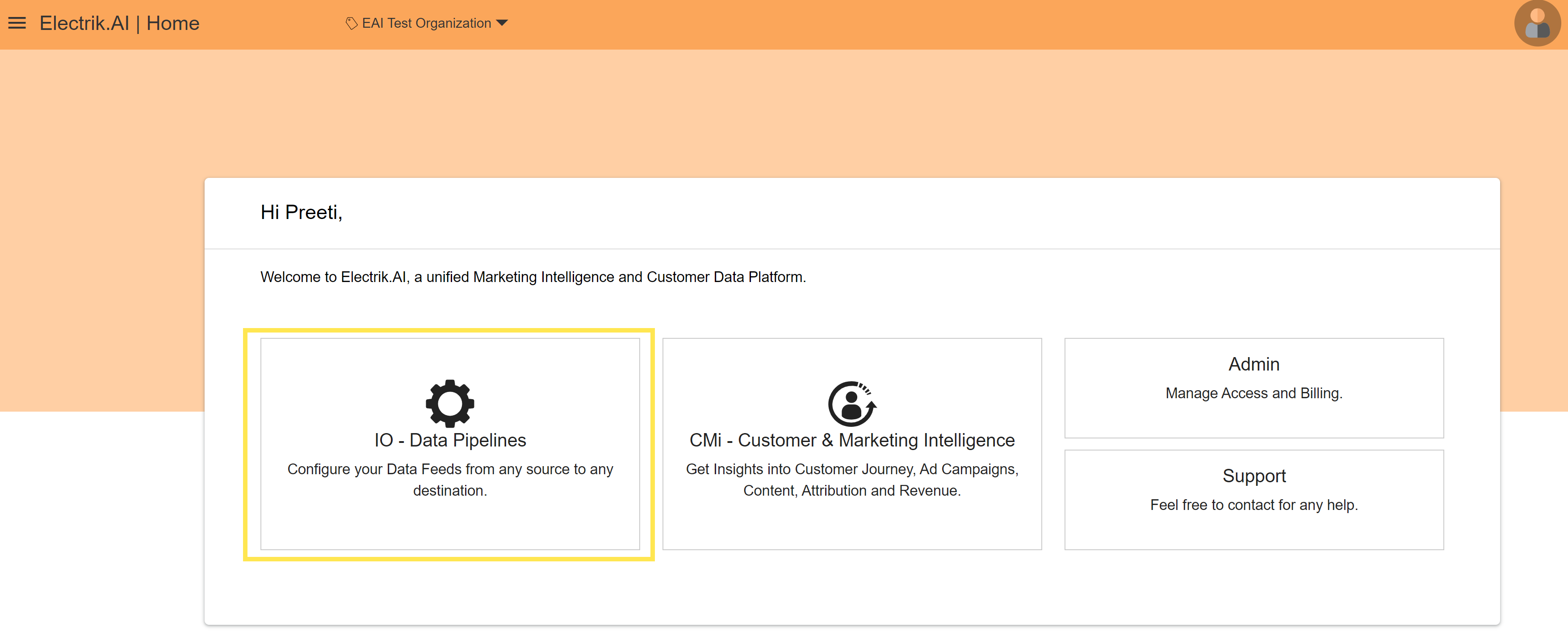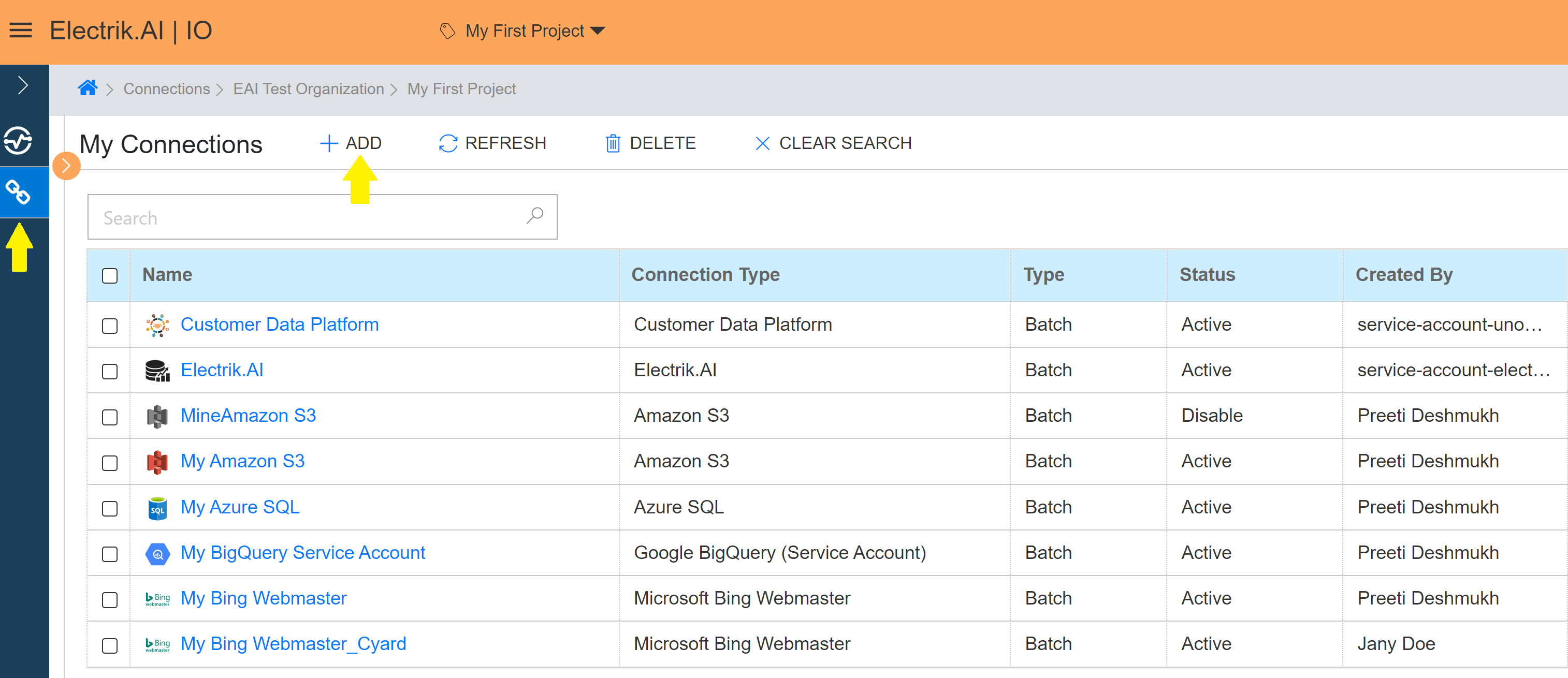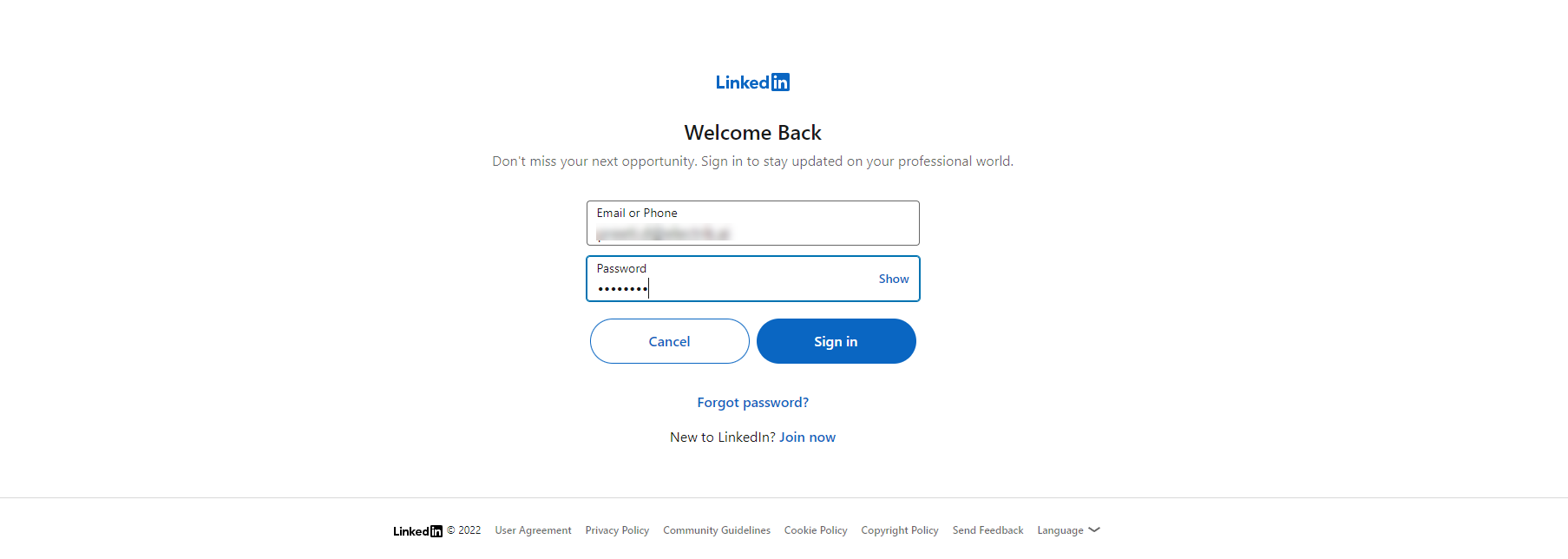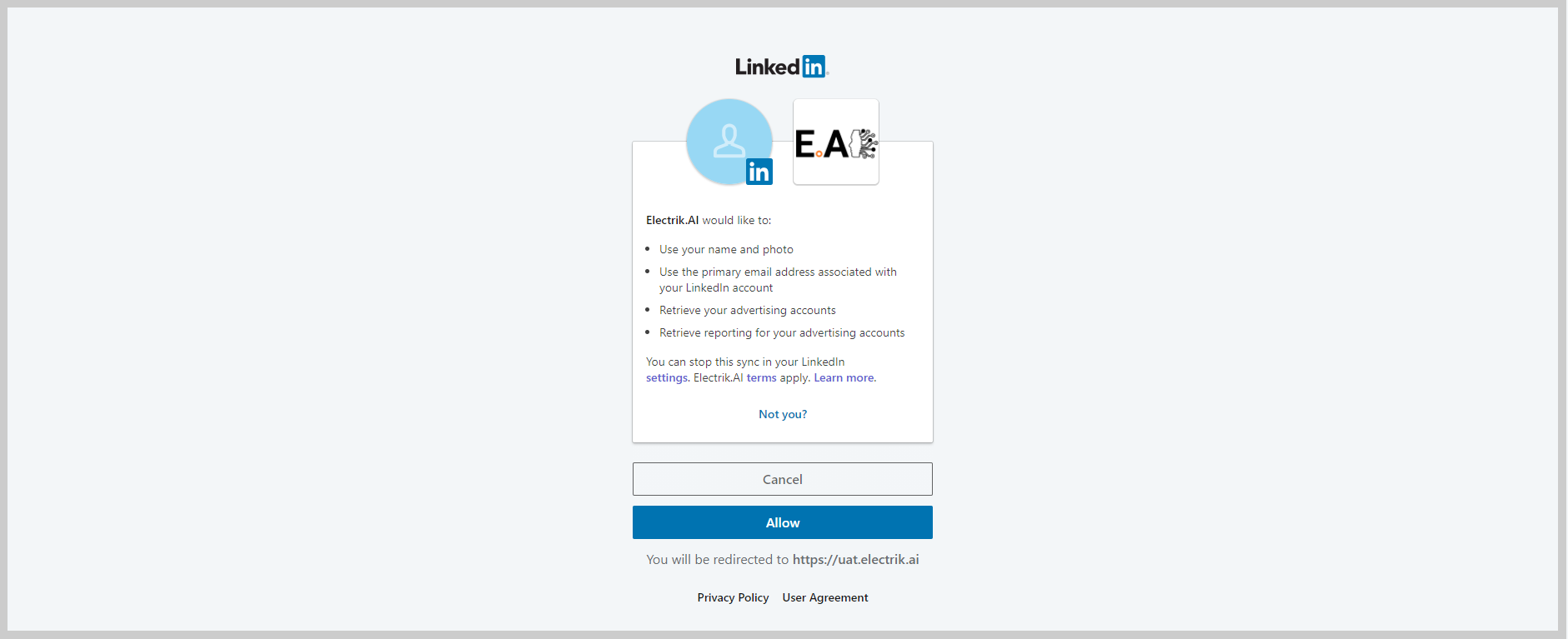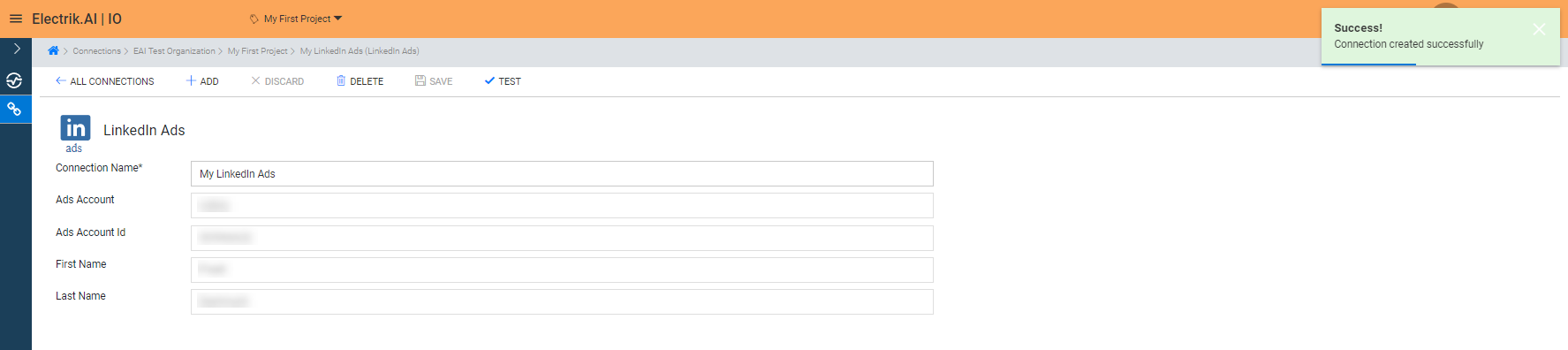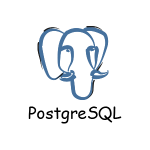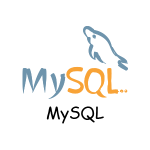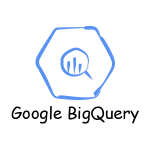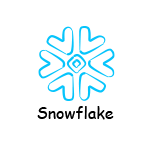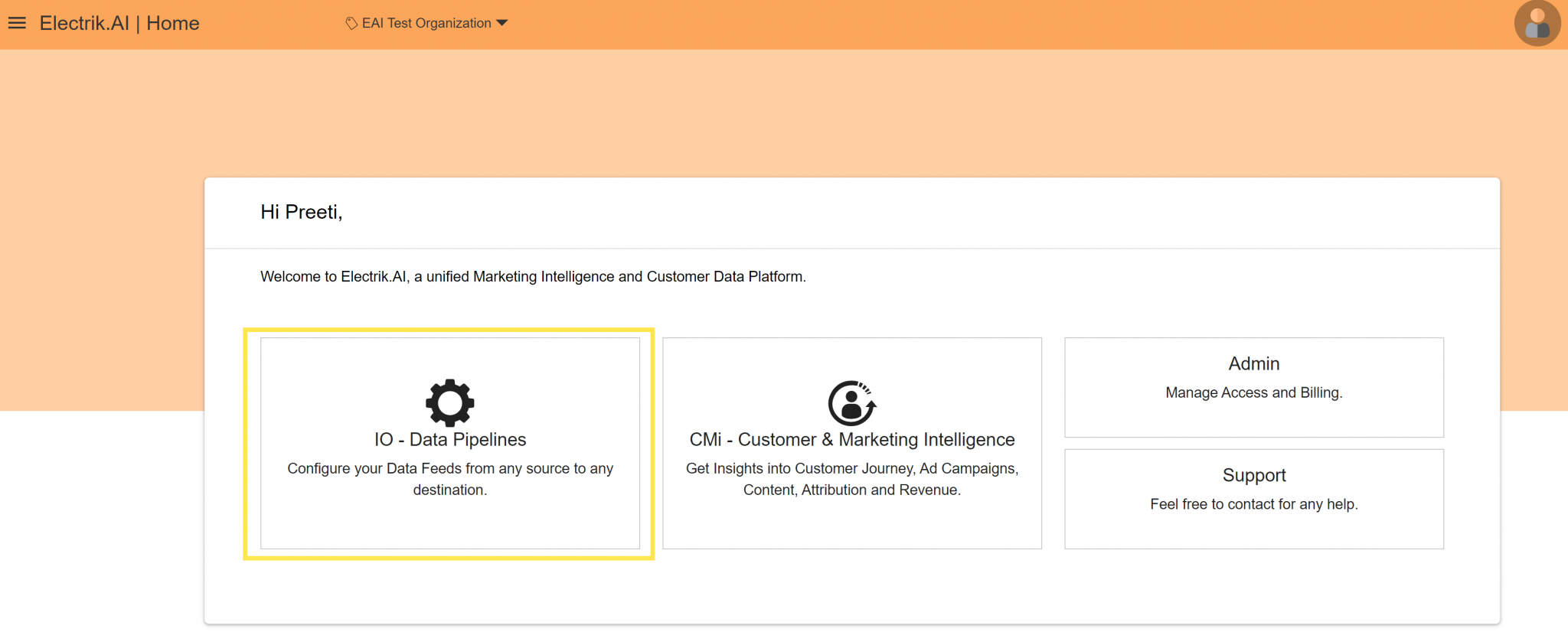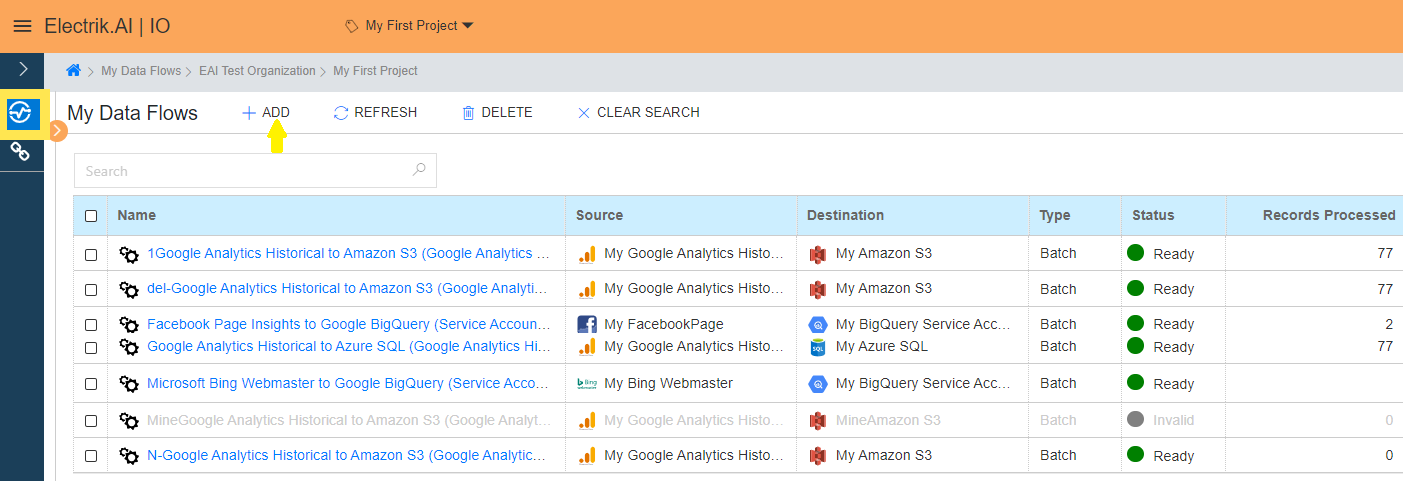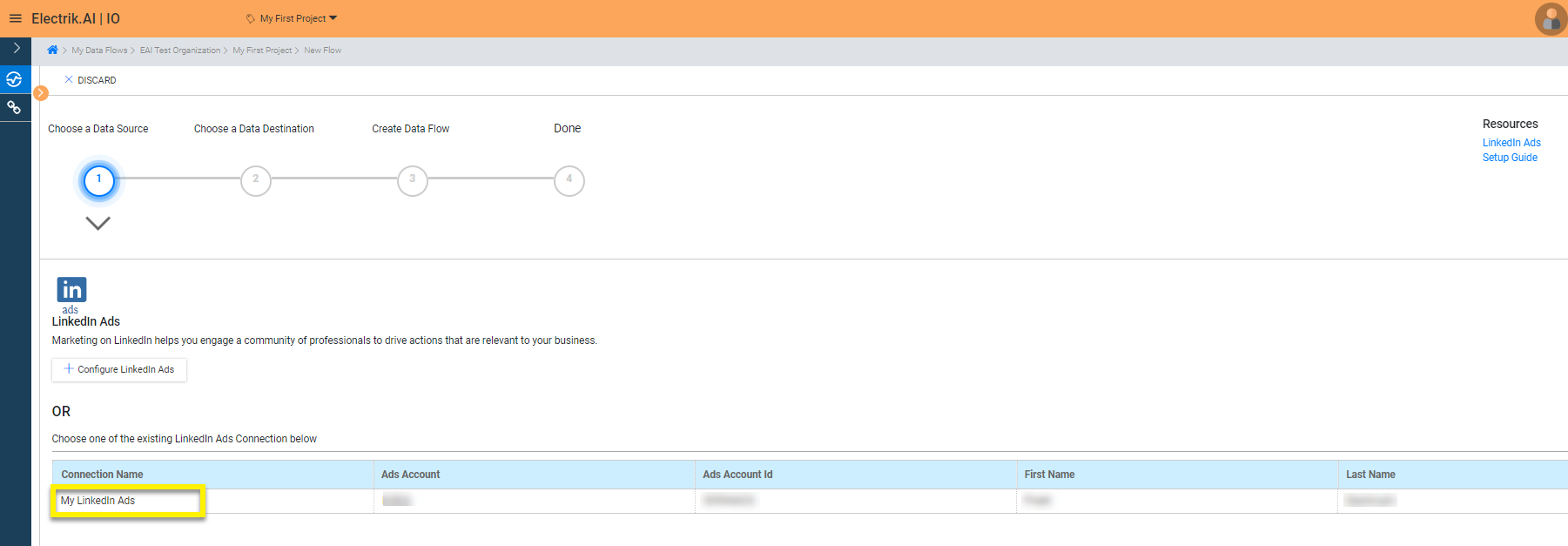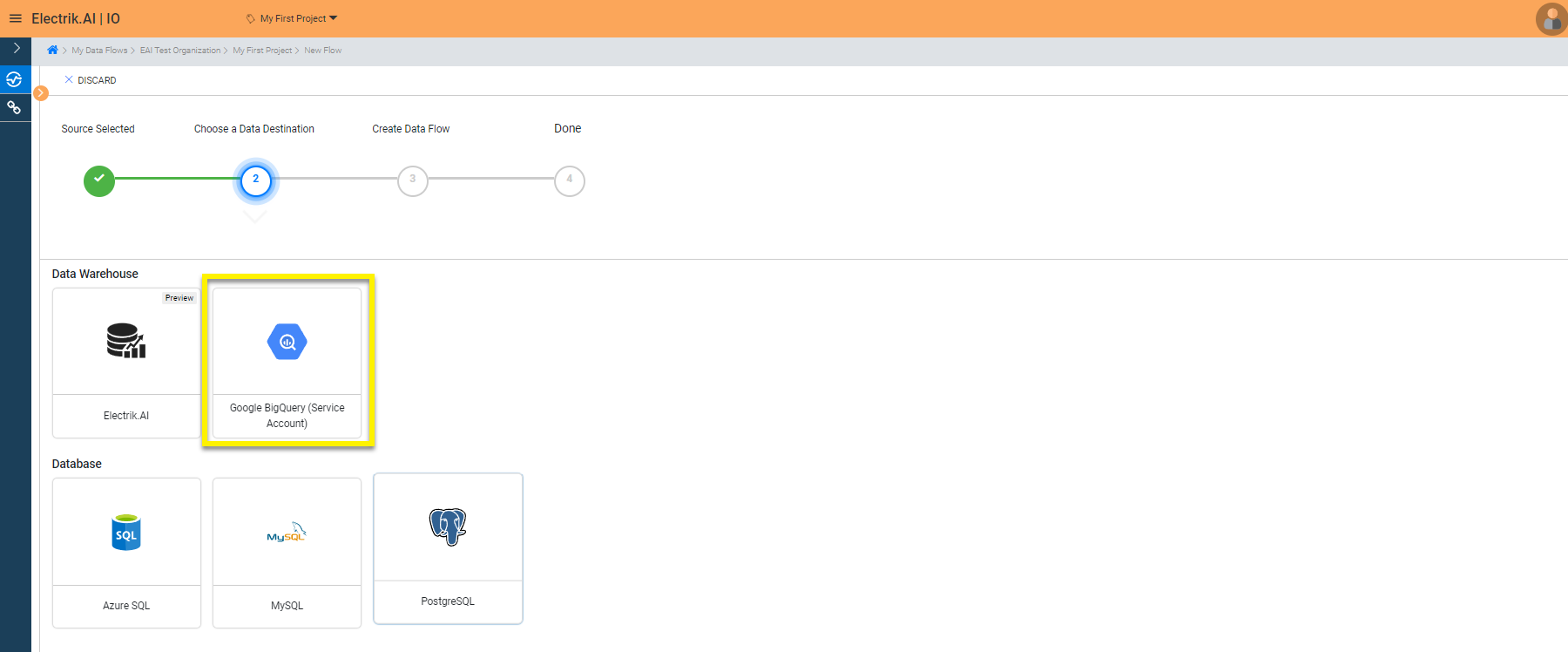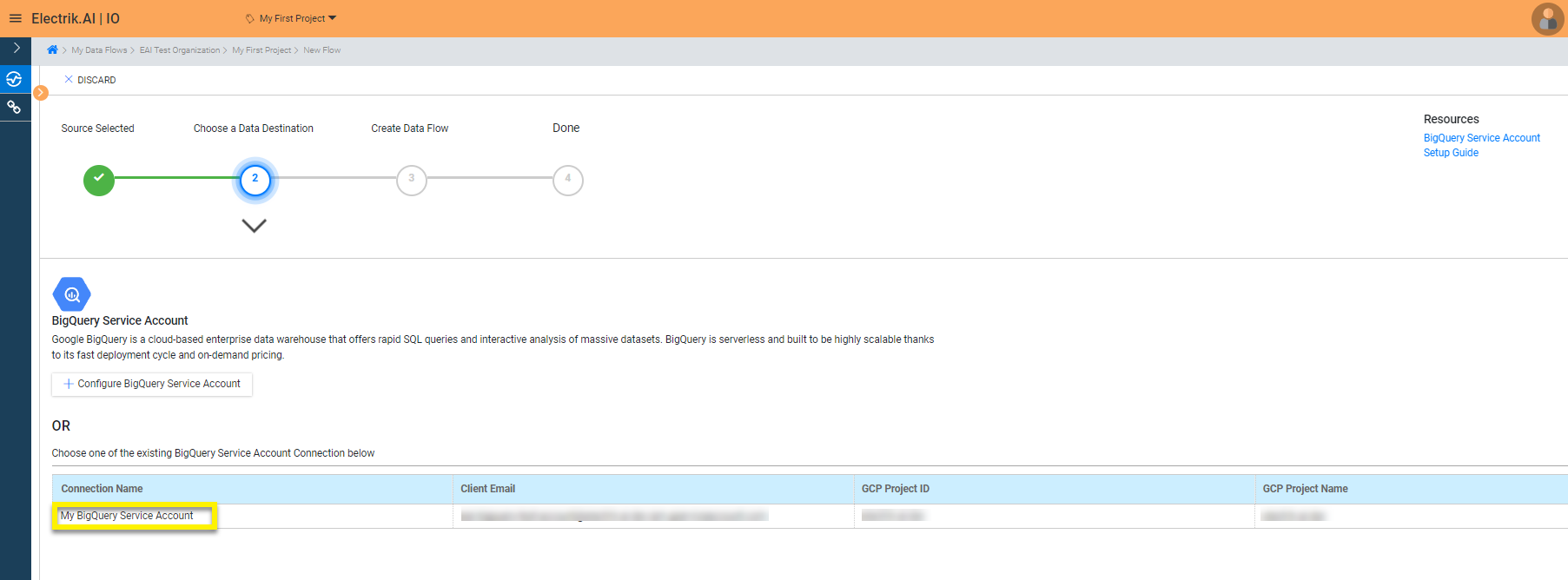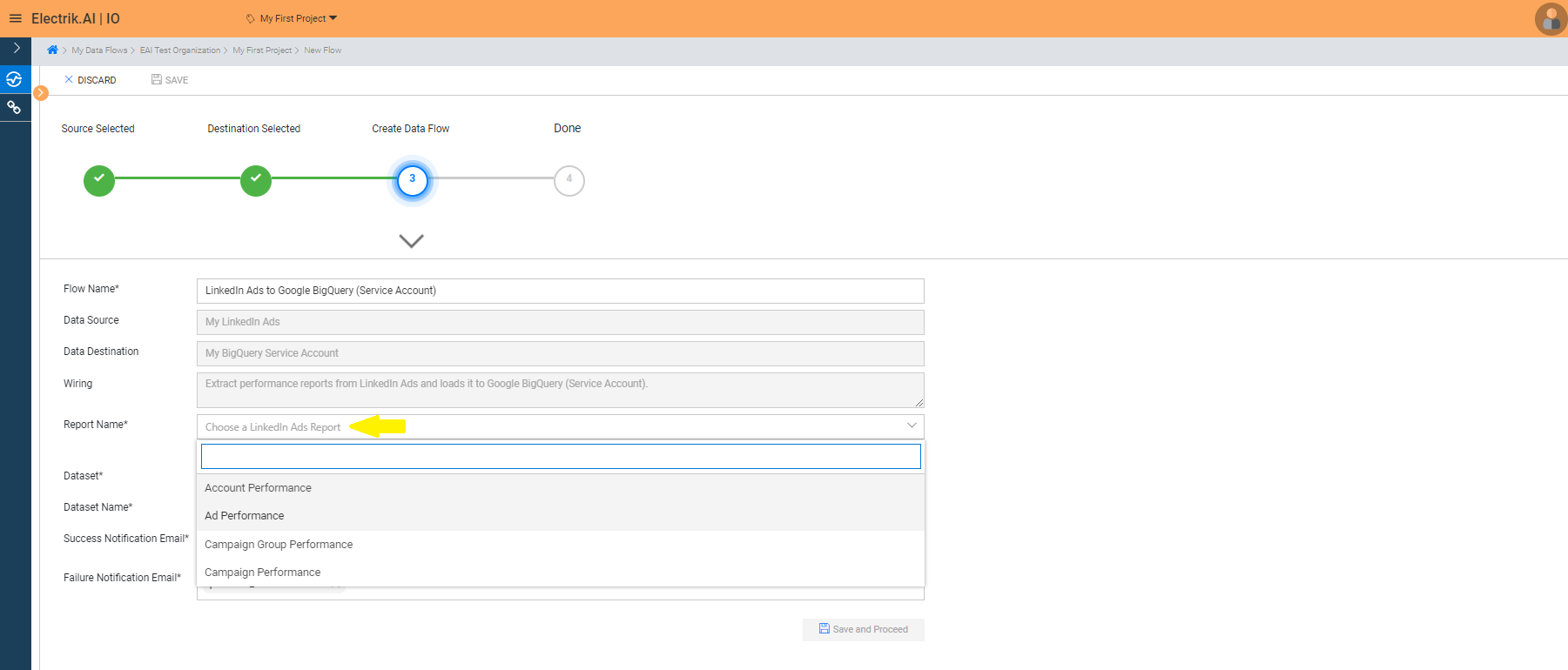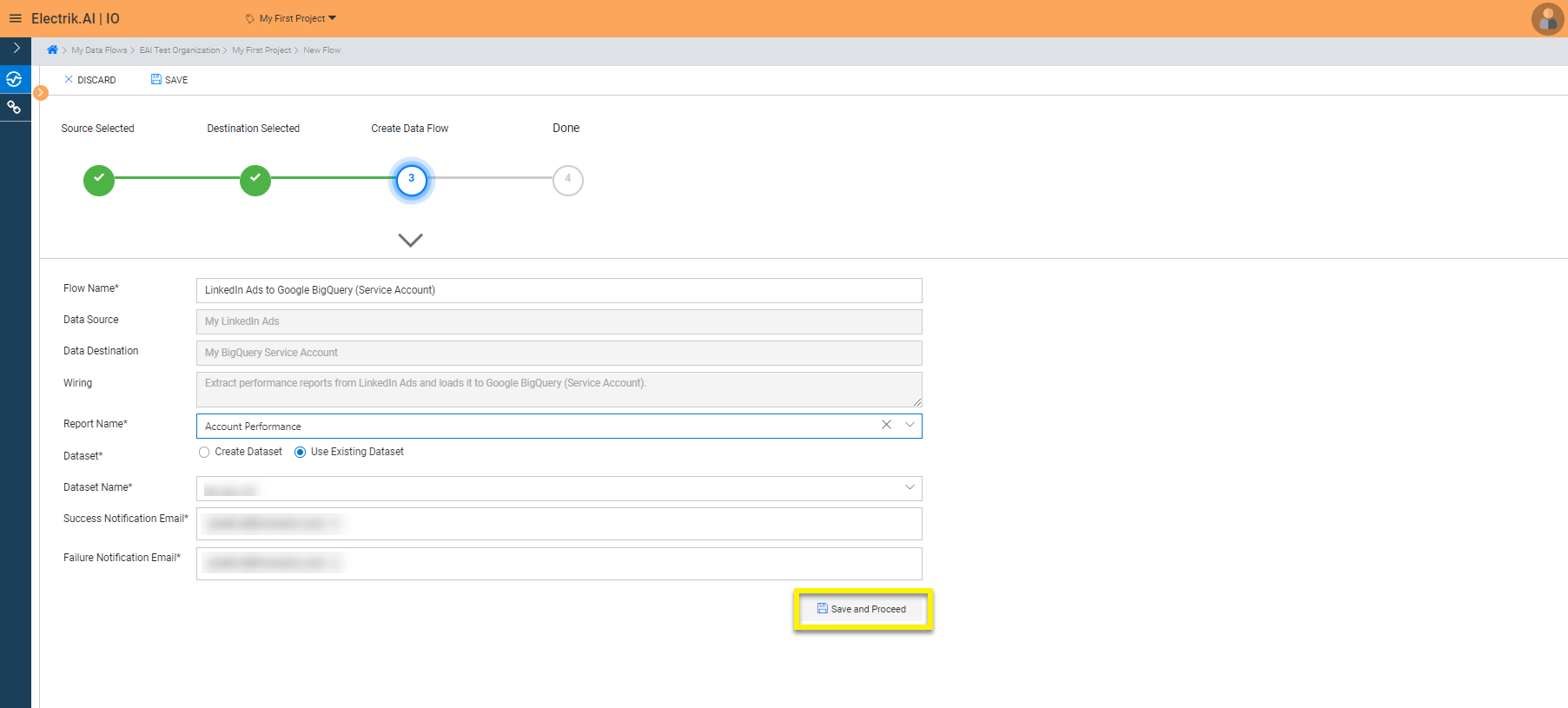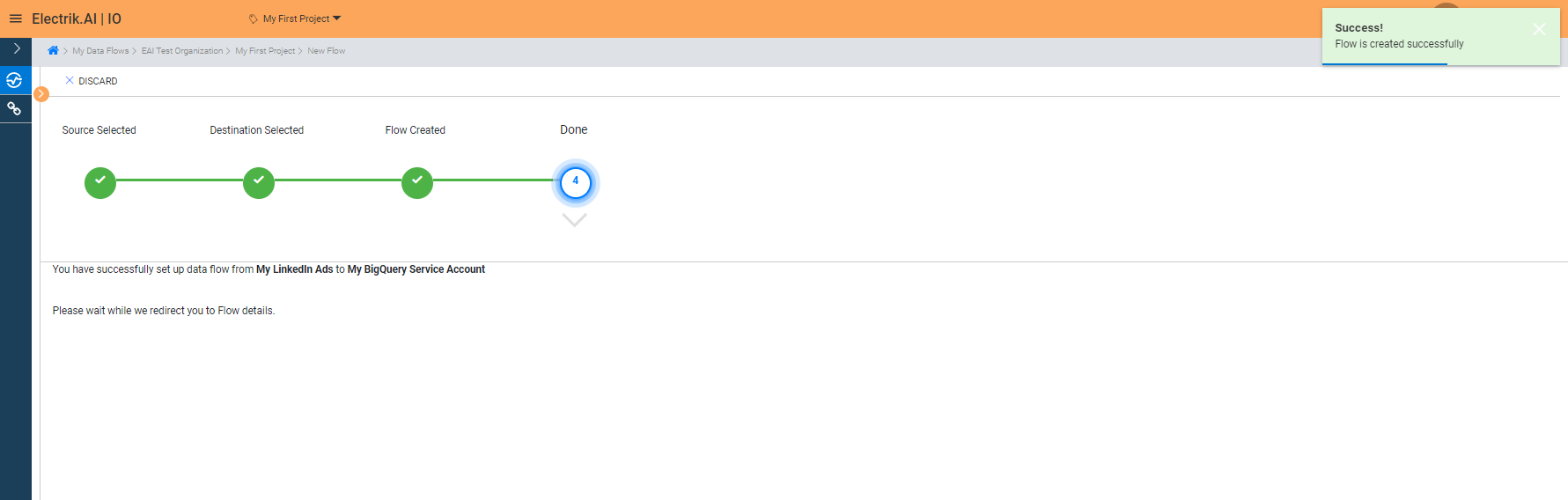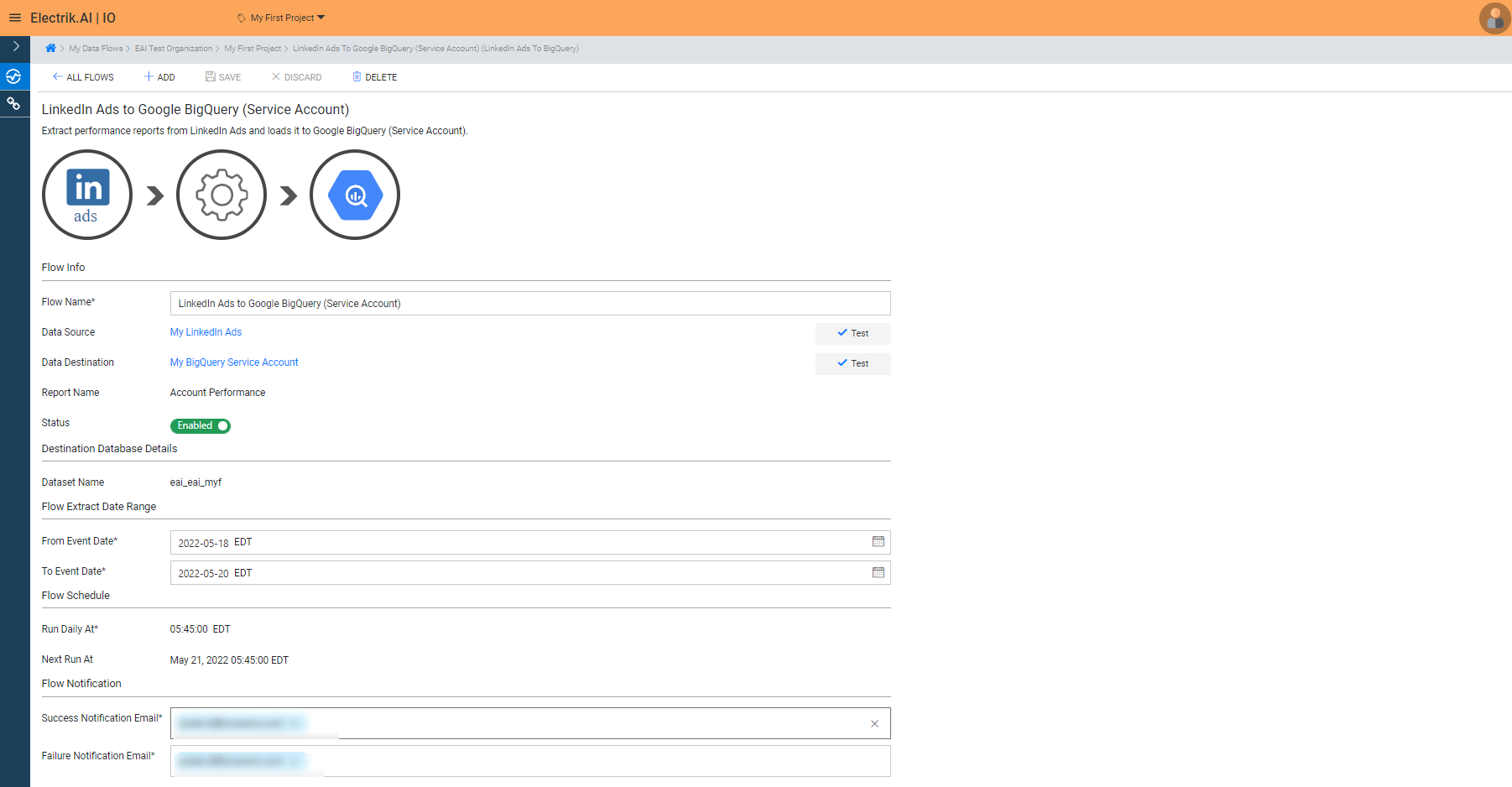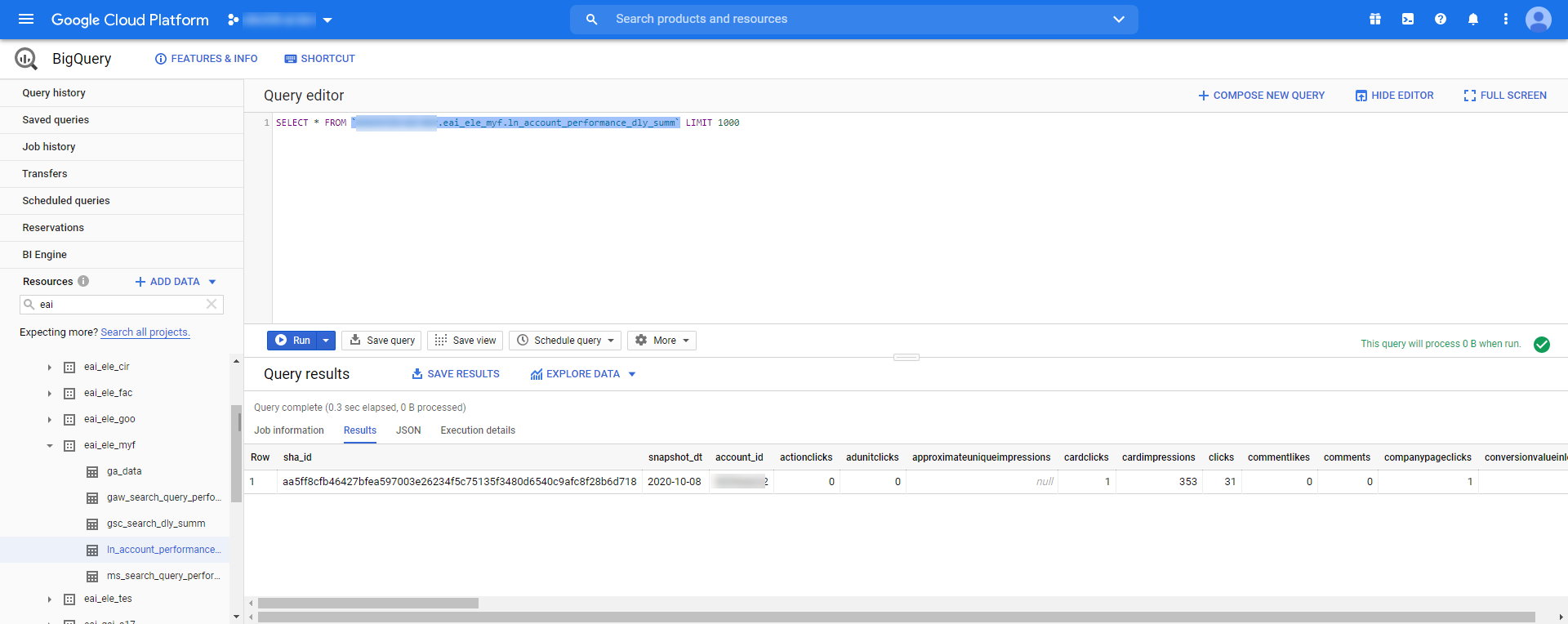With LinkedIn Advertising Insights, you can track statistics about your campaigns using selected metrics that matter to you. Running performance reports gained from tracking statistics will help you make informed choices about advertising spend, ad and campaign performance.
Docs
- AdRoll Data Export
- Adobe Analytics Data Export
- Bing Webmaster Data Export
- Criteo Ads Data Export
- Facebook Ads Data Export
- Facebook Page Insights Data Export
- Freshdesk Data Export
- Freshsales CRM Data Export
- Freshsales Suite (Freshworks) Data Export
- Google Ads Data Export
- Google Analytics Hit Data Extractor
- Google Analytics Historical Data Extractor
- Google Analytics Custom Report Extractor
- Google Analytics 4 Custom Report Extractor
- Google Analytics 4 Extractor
- Google Analytics 4 BigQuery (Service Account) Extractor
- Google Ads Keyword Ideas (Planner) Extractor
- Google Search Console Data Export
- HubSpot Data Export
- Jira Data Export
- LinkedIn Ads Data Export
- LinkedIn Page Analytics Data Export
- Microsoft Ads Data Export
- Microsoft Ads Keyword Planner Extractor
- Pinterest Data Export
- Pinterest Public Data Export
- Reddit Public Data Export
- Quora Ads Data Export
- SendGrid Data Export
- Shopify Data Export
- Stripe Data Export
- Taboola Data Export
- Twitter Ads Data Export
- Vimeo Public Data Export
- YouTube Analytics Data Export
LinkedIn Ads Data Export
What is LinkedIn Ads?
How to add a LinkedIn Ads Source in Electrik.AI?
Follow these steps to connect your LinkedIn Ads account to Electrik.AI
Step 1: Ensure you have following prerequisites to create a LinkedIn Ads Connection in Electrik.AI
a. LinkedIn Ads Account User Id & Password.
Step 2: Sign-in into your Electrik.AI account.
Step 3: Select IO in Electrik.AI dashboard
Step 4: Select the Connections tab in the left most navigation bar & click on “Add” action button.
Step 5: The Source default tab is selected just click on “LinkedIn Ads” connection.
Step 6: Enter your LinkedIn Ads User Id and Password.
Step 7: Allow Electrik.AI to access your LinkedIn Ads account.
Step 8: Select the LinkedIn Ads Account from the dropdown whose data you wish to export.
Step 9: Click on Save button on the top.
Congratulations, you have now successfully created a LinkedIn Ads Connection in Electrik.AI.
What are the supported Data Destinations?
Electrik.AI supports the following databases to export LinkedIn Ads Data. It is important to note that Electrik.AI itself is not a destination. A destination is required to export data from various marketing data sources using Electrik.AI
How to export LinkedIn Ads Data?
Electrik.AI creates a data flow (or ETL process) that exports LinkedIn Ads Performance reports of your choice to a target database or data warehouse. This process runs daily at scheduled time and exports data for the previous day.
Follow these steps to create a Data Flow from LinkedIn Ads to Database
Step 1: Ensure you have the following prerequisites.
1. Access to LinkedIn Ads.
2. LinkedIn Ads Account User Id and Password.
3. Access to a Database of your choice (PostgreSQL, MySQL, Azure SQL, BigQuery.)
4. Database Connection Details such as Host, Port, DB Name, DB User, DB Password.
Step 2: Sign-in into your Electrik.AI account.
Step 3: Select IO in Electrik.AI dashboard.
Step 4: Click on Add button to create a LinkedIn Ads Performance Data Extractor Flow.
Step 5: Select LinkedIn Ads Connection present in the list of available sources.
Step 6: Select your existing LinkedIn Ads connection in Electrik.AI.
To Configure a new connection, refer to this link.
Step 7: Click on a destination of your choice from list of available destinations.
In this example we are choosing BigQuery.
Step 8: Select your existing BigQuery connection in Electrik.AI.
To Configure a new connection, refer to this link.
Step 9:
a. Choose the desired report to get the appropriate data. In this example we are choosing Account Performance.
b. Review the Data Source, Data Destination, Data Set, Report Name, Provide Success Notification Email, Failure Notification Email.
Success Notification Email: Enter a valid Email ID to receive the Flow Success Email Notification.
Failure Notification Email: Enter a valid Email ID to receive the Flow Failure Email Notification.
Note: By Default, Electrik.AI uses the signed-in user’s Email Id.
c. Click “Save and Proceed” to continue.
Note: By Default, Electrik.AI chooses an existing Data Set to load your LinkedIn Ads Report. You can create a new Dataset in your bucket by selecting the “Create Data Set” radio button.
Congratulations, Flow is created. Please wait while you are redirected to Flow Details Screen.
Congratulations, you have now successfully setup LinkedIn Ads Performance Report to BigQuery flow in Electrik.AI.
Your LinkedIn Ads data will start loading after 24 hours in your Data Set.
LinkedIn Ads Data Schema
| Index | Category | Electrik.AI Column Name | Description | Sample Value |
|---|---|---|---|---|
| 1 | Dimension | account_id | Account Id | 505966632 |
| 2 | Metric | actionclicks | The count of clicks on the action button of the Sponsored InMail. | 0 |
| 3 | Dimension | ad_id | Ad Id | 91511174 |
| 4 | Metric | adunitclicks | The count of clicks on the ad unit displayed alongside the Sponsored InMail. | 0 |
| 5 | Metric | approximateuni queimpressions | The approximate reach of the campaign. The number of instances where a unique user viewed LinkedIn ad | |
| 6 | Metric | cardclicks | The number of clicks for each card of a carousel ad. | 0 |
| 7 | Metric | cardimpressions | The number of impressions shown for each card of a carousel ad. | 0 |
| 8 | Metric | clicks | The count of chargeable clicks, for example, clicks to view the landing page or company page | 0 |
| 9 | Metric | commentlikes | The count of likes of a comment. | 0 |
| 10 | Metric | comments | The count of comments. | 0 |
| 11 | Metric | companypageclicks | The count of clicks to view the company page. | 0 |
| 12 | Metric | conversionvalu einlocalcurrency | Value of the conversions in the account’s local currency based on rules defined by the advertiser. Conversion value is set by the advertiser at a per conversion level, and aggregated across the query time range. | 0 |
| 13 | Metric | costinlo calcurrency | Cost in the account’s local currency based on the pivot and time Granularity. For example, this would be spend by member company size per month if the pivot is MEMBER_COMPANY_SIZE and timeGranularity is MONTHLY. | 0 |
| 14 | Metric | costinusd | Cost in USD based on the pivot and time Granularity. For example, this would be spend by campaign on a given day if the pivot is CAMPAIGN and time Granularity is DAILY. | 0 |
| 15 | Metric | external websiteconversions | The count of conversions indicated by pixel loads on an external advertiser website. | 0 |
| 16 | Metric | externalwebsite postclickconversions | The count of post-click conversions indicated by pixel loads on an external advertiser website. | 0 |
| 17 | Metric | externalwebsitepost viewconversions | The count of post-view conversions indicated by pixel loads on an external advertiser website. | 0 |
| 18 | Metric | follows | The count of follows. | 0 |
| 19 | Metric | fullscreenplays | The count of taps on the video, going into video view mode. | 0 |
| 20 | Metric | impressions | This is the count of “impressions” for Direct Ads and Sponsored Updates and “sends” for InMails. | 88 |
| 21 | Metric | landingpageclicks | The count of clicks which take the user to the creative landing page. | 0 |
| 22 | Metric | leadgenerationmail contactinfoshares | The number of times users shared contact info through the One Click Lead Gen for Sponsored InMail. | 0 |
| 23 | Metric | leadgeneration mailinterested clicks | The count of InMail recipients who clicked to demonstrate interest. | 0 |
| 24 | Metric | likes | The count of likes. | 0 |
| 25 | Metric | oneclick leadformopens | The count of times users opened the lead form for a One Click Lead Gen campaign. | 0 |
| 26 | Metric | oneclickleads | The count of leads generated through One Click Lead Gen. | 0 |
| 27 | Metric | opens | The count of opens of Sponsored InMail. | 0 |
| 28 | Metric | other engagements | The count of user interactions with the ad unit that do not fit into any other more specific category. | 0 |
| 29 | Dimension | pivot | Pivot | |
| 30 | Dimension | pivotvalue | Pivot Value | urn:li:spon soredCreative:91511174 |
| 31 | Dimension | pivotvalues | The value of the pivots for a specific record returned. For example, supplying pivots of CREATIVE and CONVERSION results in a list of records, one for each creative/conversion combination. The pivotValues contain serialized URNs for the specific creative and conversion for a record. |
[urn:li:sponsored Creative:91511174] |
| 32 | Metric | reactions | The count of positive reactions on Sponsored Updates which can capture, like, interest, praise, and other responses. | 0 |
| 33 | Metric | sends | The count of sends of Sponsored InMail. | 0 |
| 34 | Metric | shares | The count of shares. | 0 |
| 35 | Metric | snapshot_dt | Snapshot Date | 23-08-2020 |
| 36 | Metric | texturlclicks | The count of clicks on any links (anchor tags) that were included in the body of the Sponsored InMail. | 0 |
| 37 | Metric | total engagements | The count of all user interactions with the ad unit. | 0 |
| 38 | Metric | videocompletions | The count of video ads that played 97-100% of the video. This includes watches that skipped to this point if the serving location is ON_SITE. | 0 |
| 39 | Metric | videofirst quartilecompletions | The count of video ads that played through the first quartile of the video. This includes watches that skipped to this point if the serving location is ON_SITE. | 0 |
| 40 | Metric | videomidpoint completions | The count of video ads that played through the midpoint of the video. This includes watches that skipped to this point if the serving location is ON_SITE. | 0 |
| 41 | Metric | videostarts | The count of video ads that were started by users. | 0 |
| 42 | Metric | videothird quartilecompletions | The count of video ads that played through the third quartile of the video. This includes watches that skipped to this point if the serving location is ON_SITE. | 0 |
| 43 | Metric | videoviews | A video ad playing for at least 2 continuous seconds 50% in-view, or a click on the CTA, whichever comes first. An interaction with the video (like going to fullscreen mode) does not count as a view. | 0 |
| 44 | Metric | viralca rdclicks | The number of viralClicks for each card of a carousel ad. The first viralCardClick of the carousel ad results in an immediate viralCardClick and viralClick, whereas scrolling to other cards and clicking will count as additional viralCardClick. | 0 |
| 45 | Metric | viralcard impressions | The number of viralImpressions shown for each card of a carousel ad. The first card of the carousel ad results in an immediate viralCardImpression and viralImpression, whereas scrolling to other cards will count as additional viralCardImpressions. | 0 |
| 46 | Metric | viralclicks | The count of clicks on viral impressions. | 0 |
| 47 | Metric | viralcommentlikes | The count of likes on comments from viral impressions for this activity. | 0 |
| 48 | Metric | viralcomments | The count of comments from viral impressions for this activity. | 0 |
| 49 | Metric | viralcompany pageclicks | The count of clicks to view the company page from viral impressions for this activity. | 0 |
| 50 | Metric | viralexternal websiteconversions | The count of conversions indicated by pixel loads on an external advertiser website driven by a viral event. | 0 |
| 51 | Metric | viralexternal websitepostclick conversions | The count of post-click conversions indicated by pixel loads on an external advertiser website driven by a viral click. | 0 |
| 52 | Metric | viralexternalwebsite postviewconversions | The count of post-view conversions indicated by pixel loads on an external advertiser website driven by a viral impression. | 0 |
| 53 | Metric | viralfollows | The count of follows from viral impressions for this activity. | 0 |
| 54 | Metric | viralfullscreenplays | The count of taps on the video, going into video view mode. | 0 |
| 55 | Metric | viralimpressions | The count of viral impressions for this activity. Viral impressions are those resulting from users sharing a sponsored update to their own network of connections. Viral impressions are not counted as regular impressions. | 0 |
| 56 | Metric | virallanding pageclicks | The count of clicks on viral impressions to take the user to the creative landing page. | 0 |
| 57 | Metric | virallikes | The count of likes from viral impressions for this activity. | 0 |
| 58 | Metric | viraloneclicklead formopens | The count of times users opened the lead form for viral impressions from a Lead Gen campaign. | 0 |
| 59 | Metric | viralone clickleads | The count of leads generated through One Click Lead Gen from viral impressions for this activity. | 0 |
| 60 | Metric | viralothe rengagements | The count of user interactions with viral impressions that do not fit into any other more specific category. | 0 |
| 61 | Metric | viralreactions | The count of positive reactions on viral Sponsored Updates which can capture like, interest, praise, and other responses. | 0 |
| 62 | Metric | viralshares | The count of shares from viral impressions for this activity. | 0 |
| 63 | Metric | viraltotalengagements | The count of all user interactions with a viral ad unit. | 0 |
| 64 | Metric | viralvideocompletions | The count of viral video ads that played 97-100% of the video. This includes watches that skipped to this point. | 0 |
| 65 | Metric | viralvideofirst quartilecompletions | The count of viral video ads that played through the first quartile of the video. This includes watches that skipped to this point. | 0 |
| 66 | Metric | viralvideomid pointcompletions | The count of viral video ads that played through the midpoint of the video. This includes watches that skipped to this point. | 0 |
| 67 | Metric | viral videostarts | The count of viral video ads that were started by users. See viralImpressions definition. Since viral videos are automatically played for ON_SITE, this will be the same as viralImpressions if the servingLocation is ON_SITE. | 0 |
| 68 | Metric | viralvideothird quartilecompletions | The count of viral video ads that played through the third quartile of the video. This includes watches that skipped to this point. | 0 |
| 69 | Metric | viralvideoviews | A viral video ad playing for at least 2 continuous seconds 50% in-view, or a click on the CTA, whichever comes first. An interaction with the video (like going to full screen mode) does not count as a view. | 0 |
| 70 | Electrik.AI | sha_id | Hashed Primary Key | 59684f8c7436298bf41 c7b5917321db3f9cdf870e81 8e759cbc0cbbb759eb2f0 |
| 71 | Electrik.AI | etl_org | Organization Id | ORG000943 |
| 72 | Electrik.AI | etl_project | Project Id | PR000369 |
| 73 | Electrik.AI | etl_create_utc_dttm | Record loaded/created Timestamp in UTC | 2020-10-21 10:43 :40.189118 UTC |
| 74 | Electrik.AI | etl_update _utc_dttm | Record Update Timestamp in UTC | 2020-10-21 10:44:39.850888 UTC |
| 75 | Electrik.AI | etl_start _utc_dttm | EAI Flow Start Timestamp in UTC | 2020-10-21 10:18:00.915044 UTC |
| 76 | Electrik.AI | etl_flow_nm | EAI Flow Code | FL001925 |
| 77 | Electrik.AI | etl_flow_ instance_id | EAI Flow Execution Instance Id | FL001925- 20201021101300033670 |
| Index | Category | Electrik.AI Column Name | Description | Sample Value |
|---|---|---|---|---|
| 1 | Dimension | account_id | Account Id | 5.06E+08 |
| 2 | Metric | actionclicks | The count of clicks on the action button of the Sponsored InMail. | 0 |
| 3 | Metric | adunitclicks | The count of clicks on the ad unit displayed alongside the Sponsored InMail. | 0 |
| 4 | Metric | approximateun iqueimpressions | The approximate reach of the campaign. The number of instances where a unique user viewed LinkedIn ad | |
| 5 | Metric | cardclicks | The number of clicks for each card of a carousel ad. | 0 |
| 6 | Metric | cardimpressions | The number of impressions shown for each card of a carousel ad. | 0 |
| 7 | Metric | clicks | The count of chargeable clicks, for example, clicks to view the landing page or company page | 10 |
| 8 | Metric | commentlikes | The count of likes of a comment. | 0 |
| 9 | Metric | comments | The count of comments. | 0 |
| 10 | Metric | companypageclicks | The count of clicks to view the company page. | 0 |
| 11 | Metric | conversion valueinlocalcurrency | Value of the conversions in the account’s local currency based on rules defined by the advertiser. Conversion value is set by the advertiser at a per conversion level, and aggregated across the query time range. | 0 |
| 12 | Metric | costinlo calcurrency | Cost in the account’s local currency based on the pivot and time Granularity. For example, this would be spend by member company size per month if the pivot is MEMBER _COMPANY_SIZE and time Granularity is MONTHLY. | 7.95 |
| 13 | Metric | costinusd | Cost in USD based on the pivot and time Granularity. For example, this would be spend by campaign on a given day if the pivot is CAMPAIGN and timeGranularity is DAILY. | 7.95 |
| 14 | Metric | externalweb siteconversions | The count of conversions indicated by pixel loads on an external advertiser website. | 0 |
| 15 | Metric | externalwebsitepost clickconversions | The count of post-click conversions indicated by pixel loads on an external advertiser website. | 0 |
| 16 | Metric | externalwebsite postviewconversions | The count of post-view conversions indicated by pixel loads on an external advertiser website. | 0 |
| 17 | Metric | follows | The count of follows. | 0 |
| 18 | Metric | fullscreenplays | The count of taps on the video, going into video view mode. | 0 |
| 19 | Metric | impressions | This is the count of “impressions” for Direct Ads and Sponsored Updates and “sends” for InMails. | 319 |
| 20 | Metric | landingpageclicks | The count of clicks which take the user to the creative landing page. | 0 |
| 21 | Metric | leadgeneration mailcontactinfoshares | The number of times users shared contact info through the One Click Lead Gen for Sponsored InMail. | 0 |
| 22 | Metric | leadgeneration mailinterestedclicks | The count of InMail recipients who clicked to demonstrate interest. | 0 |
| 23 | Metric | likes | The count of likes. | 0 |
| 24 | Metric | oneclick leadformopens | The count of times users opened the lead form for a One Click Lead Gen campaign. | 0 |
| 25 | Metric | oneclickleads | The count of leads generated through One Click Lead Gen. | 0 |
| 26 | Metric | opens | The count of opens of Sponsored InMail. | 10 |
| 27 | Metric | otheren gagements | The count of user interactions with the ad unit that do not fit into any other more specific category. | 0 |
| 28 | Dimension | pivot | Pivot | ACCOUNT |
| 29 | Dimension | pivotvalue | Pivot Value | urn:li:sponsored Account:505966632 |
| 30 | Dimension | pivotvalues | The value of the pivots for a specific record returned. For example, supplying pivots of CREATIVE and CONVERSION results in a list of records, one for each creative/ conversion combination. The pivotValues contain serialized URNs for the specific creative and conversion for a record. |
[urn:li:spons oredAccount:505966632] |
| 31 | Metric | reactions | The count of positive reactions on Sponsored Updates which can capture, like, interest, praise, and other responses. | 0 |
| 32 | Metric | sends | The count of sends of Sponsored InMail. | 17 |
| 33 | Metric | shares | The count of shares. | 0 |
| 34 | Metric | snapshot_dt | Snapshot Date | ######### |
| 35 | Metric | texturlclicks | The count of clicks on any links (anchor tags) that were included in the body of the Sponsored InMail. | 0 |
| 36 | Metric | totalengagements | The count of all user interactions with the ad unit. | 10 |
| 37 | Metric | videocompletions | The count of video ads that played 97-100% of the video. This includes watches that skipped to this point if the serving location is ON_SITE. | 0 |
| 38 | Metric | videofirstquartile completions | The count of video ads that played through the first quartile of the video. This includes watches that skipped to this point if the serving location is ON_SITE. | 0 |
| 39 | Metric | videomidpoint completions | The count of video ads that played through the midpoint of the video. This includes watches that skipped to this point if the serving location is ON_SITE. | 0 |
| 40 | Metric | videostarts | The count of video ads that were started by users. | 0 |
| 41 | Metric | videothird quartilecompletions | The count of video ads that played through the third quartile of the video. This includes watches that skipped to this point if the serving location is ON_SITE. | 0 |
| 42 | Metric | videoviews | A video ad playing for at least 2 continuous seconds 50% in-view, or a click on the CTA, whichever comes first. An interaction with the video (like going to fullscreen mode) does not count as a view. | 0 |
| 43 | Metric | viralcardclicks | The number of viralClicks for each card of a carousel ad. The first viralCardClick of the carousel ad results in an immediate viralCardClick and viralClick, whereas scrolling to other cards and clicking will count as additional viralCardClick. | 0 |
| 44 | Metric | viralcard impressions | The number of viralImpressions shown for each card of a carousel ad. The first card of the carousel ad results in an immediate viralCard Impression and viral Impression, whereas scrolling to other cards will count as additional viralCard Impressions. | 0 |
| 45 | Metric | viralclicks | The count of clicks on viral impressions. | 0 |
| 46 | Metric | viralcommentlikes | The count of likes on comments from viral impressions for this activity. | 0 |
| 47 | Metric | viralcomments | The count of comments from viral impressions for this activity. | 0 |
| 48 | Metric | viralcompany pageclicks | The count of clicks to view the company page from viral impressions for this activity. | 0 |
| 49 | Metric | viralexternal websiteconversions | The count of conversions indicated by pixel loads on an external advertiser website driven by a viral event. | 0 |
| 50 | Metric | viralexternal websitepostclick conversions | The count of post-click conversions indicated by pixel loads on an external advertiser website driven by a viral click. | 0 |
| 51 | Metric | viralexternal websitepostview conversions | The count of post-view conversions indicated by pixel loads on an external advertiser website driven by a viral impression. | 0 |
| 52 | Metric | viralfollows | The count of follows from viral impressions for this activity. | 0 |
| 53 | Metric | viralfull screenplays | The count of taps on the video, going into video view mode. | 0 |
| 54 | Metric | viralimpressions | The count of viral impressions for this activity. Viral impressions are those resulting from users sharing a sponsored update to their own network of connections. Viral impressions are not counted as regular impressions. | 0 |
| 55 | Metric | virallanding pageclicks | The count of clicks on viral impressions to take the user to the creative landing page. | 0 |
| 56 | Metric | virallikes | The count of likes from viral impressions for this activity. | 0 |
| 57 | Metric | viralone clickleadfor mopens | The count of times users opened the lead form for viral impressions from a Lead Gen campaign. | 0 |
| 58 | Metric | viralone clickleads | The count of leads generated through One Click Lead Gen from viral impressions for this activity. | 0 |
| 59 | Metric | viralothe rengagements | The count of user interactions with viral impressions that do not fit into any other more specific category. | 0 |
| 60 | Metric | viralreactions | The count of positive reactions on viral Sponsored Updates which can capture like, interest, praise, and other responses. | 0 |
| 61 | Metric | viralshares | The count of shares from viral impressions for this activity. | 0 |
| 62 | Metric | viraltotal engagements | The count of all user interactions with a viral ad unit. | 0 |
| 63 | Metric | viralvideo completions | The count of viral video ads that played 97-100% of the video. This includes watches that skipped to this point. | 0 |
| 64 | Metric | viralvideo firstquartile completions | The count of viral video ads that played through the first quartile of the video. This includes watches that skipped to this point. | 0 |
| 65 | Metric | viralvideomi dpointcompletions | The count of viral video ads that played through the midpoint of the video. This includes watches that skipped to this point. | 0 |
| 66 | Metric | viral videostarts | The count of viral video ads that were started by users. See viralImpressions definition. Since viral videos are automatically played for ON_SITE, this will be the same as viralImpressions if the servingLocation is ON_SITE. | 0 |
| 67 | Metric | viralvideo thirdquartile completions | The count of viral video ads that played through the third quartile of the video. This includes watches that skipped to this point. | 0 |
| 68 | Metric | viralvideoviews | A viral video ad playing for at least 2 continuous seconds 50% in-view, or a click on the CTA, whichever comes first. An interaction with the video (like going to full screen mode) does not count as a view. | 0 |
| 69 | Electrik.AI | sha_id | Hashed Primary Key | 59684f8c7436298bf41 c7b5917321db3f9cdf870e81 8e759cbc0cbbb759eb2f0 |
| 70 | Electrik.AI | etl_org | Organization Id | ORG000943 |
| 71 | Electrik.AI | etl_project | Project Id | PR000369 |
| 72 | Electrik.AI | etl_create_utc_dttm | Record loaded/created Timestamp in UTC | 2020-10-21 10:43: 40.189118 UTC |
| 73 | Electrik.AI | etl_update_utc_dttm | Record Update Timestamp in UTC | 2020-10-21 10: 44:39.850888 UTC |
| 74 | Electrik.AI | etl_start_ utc_dttm | EAI Flow Start Timestamp in UTC | 2020-10-21 10: 18:00.915044 UTC |
| 75 | Electrik.AI | etl_flow_nm | EAI Flow Code | FL001925 |
| 76 | Electrik.AI | etl_flow_ instance_id | EAI Flow Execution Instance Id | FL001925- 20201021101300033670 |
| Index | Category | Electrik.AI Column Name | Description | Sample Value |
|---|---|---|---|---|
| 1 | Dimension | account_id | Account Id | 5E+08 |
| 2 | Metric | actionclicks | The count of clicks on the action button of the Sponsored InMail. | 0 |
| 3 | Metric | adunitclicks | The count of clicks on the ad unit displayed alongside the Sponsored InMail. | 0 |
| 4 | Metric | approximateun iqueimpressions | The approximate reach of the campaign. The number of instances where a unique user viewed LinkedIn ad | |
| 5 | Dimension | campaign_id | Campaign Id | 2E+08 |
| 6 | Metric | cardclicks | The number of clicks for each card of a carousel ad. | 0 |
| 7 | Metric | cardimpressions | The number of impressions shown for each card of a carousel ad. | 0 |
| 8 | Metric | clicks | The count of chargeable clicks, for example, clicks to view the landing page or company page | 0 |
| 9 | Metric | commentlikes | The count of likes of a comment. | 0 |
| 10 | Metric | comments | The count of comments. | 0 |
| 11 | Metric | companypageclicks | The count of clicks to view the company page. | 0 |
| 12 | Metric | conversionvalue inlocalcurrency | Value of the conversions in the account’s local currency based on rules defined by the advertiser. Conversion value is set by the advertiser at a per conversion level, and aggregated across the query time range. | 0 |
| 13 | Metric | costinlo calcurrency | Cost in the account’s local currency based on the pivot and timeGranularity. For example, this would be spend by member company size per month if the pivot is MEMBER_COMPANY _SIZE and timeGranularity is MONTHLY. | 0 |
| 14 | Metric | costinusd | Cost in USD based on the pivot and timeGranularity. For example, this would be spend by campaign on a given day if the pivot is CAMPAIGN and timeGranularity is DAILY. | 0 |
| 15 | Metric | external websiteconversions | The count of conversions indicated by pixel loads on an external advertiser website. | 0 |
| 16 | Metric | externalwebsite postclickconversions | The count of post-click conversions indicated by pixel loads on an external advertiser website. | 0 |
| 17 | Metric | externalwebsite postviewconversions | The count of post-view conversions indicated by pixel loads on an external advertiser website. | 0 |
| 18 | Metric | follows | The count of follows. | 0 |
| 19 | Metric | fullscreenplays | The count of taps on the video, going into video view mode. | 0 |
| 20 | Metric | impressions | This is the count of “impressions” for Direct Ads and Sponsored Updates and “sends” for InMails. | 12 |
| 21 | Metric | landingpageclicks | The count of clicks which take the user to the creative landing page. | 0 |
| 22 | Metric | leadgenerationmail contactinfoshares | The number of times users shared contact info through the One Click Lead Gen for Sponsored InMail. | 0 |
| 23 | Metric | leadgenerationmail interestedclicks | The count of InMail recipients who clicked to demonstrate interest. | 0 |
| 24 | Metric | likes | The count of likes. | 0 |
| 25 | Metric | oneclicklead formopens | The count of times users opened the lead form for a One Click Lead Gen campaign. | 0 |
| 26 | Metric | oneclickleads | The count of leads generated through One Click Lead Gen. | 0 |
| 27 | Metric | opens | The count of opens of Sponsored InMail. | 0 |
| 28 | Metric | otherengagements | The count of user interactions with the ad unit that do not fit into any other more specific category. | 0 |
| 29 | Dimension | pivot | Pivot | CAMPAIGN |
| 30 | Dimension | pivotvalue | Pivot Value | urn:li:sponsored Campaign:152832294 |
| 31 | Dimension | pivotvalues | The value of the pivots for a specific record returned. For example, supplying pivots of CREATIVE and CONVERSION results in a list of records, one for each creative/conversion combination. The pivotValues contain serialized URNs for the specific creative and conversion for a record. |
[urn:li:sponsored Campaign:152832294] |
| 32 | Metric | reactions | The count of positive reactions on Sponsored Updates which can capture, like, interest, praise, and other responses. | 0 |
| 33 | Metric | sends | The count of sends of Sponsored InMail. | 0 |
| 34 | Metric | shares | The count of shares. | 0 |
| 35 | Metric | snapshot_dt | Snapshot Date | ##### |
| 36 | Metric | texturlclicks | The count of clicks on any links (anchor tags) that were included in the body of the Sponsored InMail. | 0 |
| 37 | Metric | totalengagements | The count of all user interactions with the ad unit. | 0 |
| 38 | Metric | videocompletions | The count of video ads that played 97-100% of the video. This includes watches that skipped to this point if the serving location is ON_SITE. | 0 |
| 39 | Metric | videofirstquartile completions | The count of video ads that played through the first quartile of the video. This includes watches that skipped to this point if the serving location is ON_SITE. | 0 |
| 40 | Metric | videomidpoint completions | The count of video ads that played through the midpoint of the video. This includes watches that skipped to this point if the serving location is ON_SITE. | 0 |
| 41 | Metric | videostarts | The count of video ads that were started by users. | 0 |
| 42 | Metric | videothird quartilecompletions | The count of video ads that played through the third quartile of the video. This includes watches that skipped to this point if the serving location is ON_SITE. | 0 |
| 43 | Metric | videoviews | A video ad playing for at least 2 continuous seconds 50% in-view, or a click on the CTA, whichever comes first. An interaction with the video (like going to fullscreen mode) does not count as a view. | 0 |
| 44 | Metric | viralcardclicks | The number of viralClicks for each card of a carousel ad. The first viralCardClick of the carousel ad results in an immediate viralCardClick and viralClick, whereas scrolling to other cards and clicking will count as additional viralCardClick. | 0 |
| 45 | Metric | viralcard impressions | The number of viralImpressions shown for each card of a carousel ad. The first card of the carousel ad results in an immediate viralCardImpression and viralImpression, whereas scrolling to other cards will count as additional viral CardImpressions. | 0 |
| 46 | Metric | viralclicks | The count of clicks on viral impressions. | 0 |
| 47 | Metric | viralcommentlikes | The count of likes on comments from viral impressions for this activity. | 0 |
| 48 | Metric | viralcomments | The count of comments from viral impressions for this activity. | 0 |
| 49 | Metric | viralcompanypageclicks | The count of clicks to view the company page from viral impressions for this activity. | 0 |
| 50 | Metric | viralexternal websiteconversions | The count of conversions indicated by pixel loads on an external advertiser website driven by a viral event. | 0 |
| 51 | Metric | viralexternal websitepostclick conversions | The count of post-click conversions indicated by pixel loads on an external advertiser website driven by a viral click. | 0 |
| 52 | Metric | viralexternal websitepostview conversions | The count of post-view conversions indicated by pixel loads on an external advertiser website driven by a viral impression. | 0 |
| 53 | Metric | viralfollows | The count of follows from viral impressions for this activity. | 0 |
| 54 | Metric | viralfullscreenplays | The count of taps on the video, going into video view mode. | 0 |
| 55 | Metric | viralimpressions | The count of viral impressions for this activity. Viral impressions are those resulting from users sharing a sponsored update to their own network of connections. Viral impressions are not counted as regular impressions. | 0 |
| 56 | Metric | virallanding pageclicks | The count of clicks on viral impressions to take the user to the creative landing page. | 0 |
| 57 | Metric | virallikes | The count of likes from viral impressions for this activity. | 0 |
| 58 | Metric | viraloneclick leadformopens | The count of times users opened the lead form for viral impressions from a Lead Gen campaign. | 0 |
| 59 | Metric | viralone clickleads | The count of leads generated through One Click Lead Gen from viral impressions for this activity. | 0 |
| 60 | Metric | viralother engagements | The count of user interactions with viral impressions that do not fit into any other more specific category. | 0 |
| 61 | Metric | viralreactions | The count of positive reactions on viral Sponsored Updates which can capture like, interest, praise, and other responses. | 0 |
| 62 | Metric | viralshares | The count of shares from viral impressions for this activity. | 0 |
| 63 | Metric | viraltota lengagements | The count of all user interactions with a viral ad unit. | 0 |
| 64 | Metric | viralvideo completions | The count of viral video ads that played 97-100% of the video. This includes watches that skipped to this point. | 0 |
| 65 | Metric | viralvideofirst quartilecompletions | The count of viral video ads that played through the first quartile of the video. This includes watches that skipped to this point. | 0 |
| 66 | Metric | viralvideomid pointcompletions | The count of viral video ads that played through the midpoint of the video. This includes watches that skipped to this point. | 0 |
| 67 | Metric | viral videostarts | The count of viral video ads that were started by users. See viralImpressions definition. Since viral videos are automatically played for ON_SITE, this will be the same as viralImpressions if the servingLocation is ON_SITE. | 0 |
| 68 | Metric | viralvideo thirdquartile completions | The count of viral video ads that played through the third quartile of the video. This includes watches that skipped to this point. | 0 |
| 69 | Metric | viralvideoviews | A viral video ad playing for at least 2 continuous seconds 50% in-view, or a click on the CTA, whichever comes first. An interaction with the video (like going to full screen mode) does not count as a view. | 0 |
| 70 | Electrik.AI | sha_id | Hashed Primary Key | 59684f8c74362 98bf41c7b5917321db 3f9cdf870e818e759c bc0cbbb759eb2f0 |
| 71 | Electrik.AI | etl_org | Organization Id | ORG000943 |
| 72 | Electrik.AI | etl_project | Project Id | PR000369 |
| 73 | Electrik.AI | etl_create_utc_dttm | Record loaded/created Timestamp in UTC | 2020-10-21 10:43:40.189118 UTC |
| 74 | Electrik.AI | etl_update_utc_dttm | Record Update Timestamp in UTC | 2020-10-21 10: 44:39.850888 UTC |
| 75 | Electrik.AI | etl_start_ utc_dttm | EAI Flow Start Timestamp in UTC | 2020-10-21 10:18:00.915044 UTC |
| 76 | Electrik.AI | etl_flow_nm | EAI Flow Code | FL001925 |
| 77 | Electrik.AI | etl_flow_instance_id | EAI Flow Execution Instance Id | FL001925-20201 021101300033670 |
| Index | Category | Electrik.AI Column Name | Description | Sample Value |
|---|---|---|---|---|
| 1 | Dimension | account_id | Account Id | 505966632 |
| 2 | Metric | actionclicks | The count of clicks on the action button of the Sponsored InMail. | 0 |
| 3 | Metric | adunitclicks | The count of clicks on the ad unit displayed alongside the Sponsored InMail. | 0 |
| 4 | Metric | approximate uniqueimpressions | The approximate reach of the campaign. The number of instances where a unique user viewed LinkedIn ad | |
| 5 | Dimension | campaign_group_id | Campaign Group ID | 610967943 |
| 6 | Metric | cardclicks | The number of clicks for each card of a carousel ad. | |
| 7 | Metric | cardimpressions | The number of impressions shown for each card of a carousel ad. | |
| 8 | Metric | clicks | The count of chargeable clicks, for example, clicks to view the landing page or company page | 5 |
| 9 | Metric | commentlikes | The count of likes of a comment. | |
| 10 | Metric | comments | The count of comments. | 0 |
| 11 | Metric | companypageclicks | The count of clicks to view the company page. | 0 |
| 12 | Metric | conversionvaluein localcurrency | Value of the conversions in the account’s local currency based on rules defined by the advertiser. Conversion value is set by the advertiser at a per conversion level, and aggregated across the query time range. | 0 |
| 13 | Metric | costinlocalcurrency | Cost in the account’s local currency based on the pivot and timeGranularity. For example, this would be spend by member company size per month if the pivot is MEMBER_COMPANY_SIZE and timeGranularity is MONTHLY. | 0 |
| 14 | Metric | costinusd | Cost in USD based on the pivot and timeGranularity. For example, this would be spend by campaign on a given day if the pivot is CAMPAIGN and timeGranularity is DAILY. | 0 |
| 15 | Metric | externalwebsite conversions | The count of conversions indicated by pixel loads on an external advertiser website. | 0 |
| 16 | Metric | externalwebsitepost clickconversions | The count of post- click conversions indicated by pixel loads on an external advertiser website. | 0 |
| 17 | Metric | externalwebsite postviewconversions | The count of post-view conversions indicated by pixel loads on an external advertiser website. | 0 |
| 18 | Metric | follows | The count of follows. | 0 |
| 19 | Metric | fullscreenplays | The count of taps on the video, going into video view mode. | 0 |
| 20 | Metric | impressions | This is the count of “impressions” for Direct Ads and Sponsored Updates and “sends” for InMails. | 0 |
| 21 | Metric | landingpageclicks | The count of clicks which take the user to the creative landing page. | 0 |
| 22 | Metric | leadgenerationmail contactinfoshares | The number of times users shared contact info through the One Click Lead Gen for Sponsored InMail. | 0 |
| 23 | Metric | leadgeneration mailinterestedclicks | The count of InMail recipients who clicked to demonstrate interest. | 0 |
| 24 | Metric | likes | The count of likes. | 0 |
| 25 | Metric | oneclickleadformopens | The count of times users opened the lead form for a One Click Lead Gen campaign. | 0 |
| 26 | Metric | oneclickleads | The count of leads generated through One Click Lead Gen. | 0 |
| 27 | Metric | opens | The count of opens of Sponsored InMail. | 5 |
| 28 | Metric | otherengagements | The count of user interactions with the ad unit that do not fit into any other more specific category. | 0 |
| 29 | Dimension | pivot | Pivot | |
| 30 | Dimension | pivotvalue | Pivot Value | urn:li:sponsored CampaignGroup: 610967943 |
| 31 | Dimension | pivotvalues | The value of the pivots for a specific record returned. For example, supplying pivots of CREATIVE and CONVERSION results in a list of records, one for each creative/conversion combination. The pivotValues contain serialized URNs for the specific creative and conversion for a record. |
[urn:li:sponsored CampaignGroup: 610967943] |
| 32 | Metric | reactions | The count of positive reactions on Sponsored Updates which can capture, like, interest, praise, and other responses. | 0 |
| 33 | Metric | sends | The count of sends of Sponsored InMail. | 0 |
| 34 | Metric | shares | The count of shares. | 0 |
| 35 | Metric | snapshot_dt | Snapshot Date | 20-10-2020 |
| 36 | Metric | texturlclicks | The count of clicks on any links (anchor tags) that were included in the body of the Sponsored InMail. | 0 |
| 37 | Metric | totalengagements | The count of all user interactions with the ad unit. | 5 |
| 38 | Metric | videocompletions | The count of video ads that played 97-100% of the video. This includes watches that skipped to this point if the serving location is ON_SITE. | 0 |
| 39 | Metric | videofirstquartile completions | The count of video ads that played through the first quartile of the video. This includes watches that skipped to this point if the serving location is ON_SITE. | 0 |
| 40 | Metric | videomidpoint completions | The count of video ads that played through the midpoint of the video. This includes watches that skipped to this point if the serving location is ON_SITE. | 0 |
| 41 | Metric | videostarts | The count of video ads that were started by users. | 0 |
| 42 | Metric | videothirdquartile completions | The count of video ads that played through the third quartile of the video. This includes watches that skipped to this point if the serving location is ON_SITE. | 0 |
| 43 | Metric | videoviews | A video ad playing for at least 2 continuous seconds 50% in-view, or a click on the CTA, whichever comes first. An interaction with the video (like going to fullscreen mode) does not count as a view. | |
| 44 | Metric | viralcardclicks | The number of viralClicks for each card of a carousel ad. The first viralCardClick of the carousel ad results in an immediate viralCardClick and viralClick, whereas scrolling to other cards and clicking will count as additional viral CardClick. | |
| 45 | Metric | viralcard impressions | The number of viralImpressions shown for each card of a carousel ad. The first card of the carousel ad results in an immediate viralCardImpression and viralImpression, whereas scrolling to other cards will count as additional viralCardImpressions. | |
| 46 | Metric | viralclicks | The count of clicks on viral impressions. | |
| 47 | Metric | viralcommentlikes | The count of likes on comments from viral impressions for this activity. | |
| 48 | Metric | viralcomments | The count of comments from viral impressions for this activity. | |
| 49 | Metric | viralcompanypageclicks | The count of clicks to view the company page from viral impressions for this activity. | |
| 50 | Metric | viralexternal websiteconversions | The count of conversions indicated by pixel loads on an external advertiser website driven by a viral event. | |
| 51 | Metric | viralexternal websitepostclick conversions | The count of post-click conversions indicated by pixel loads on an external advertiser website driven by a viral click. | |
| 52 | Metric | viralexternal websitepostview conversions | The count of post -view conversions indicated by pixel loads on an external advertiser website driven by a viral impression. | |
| 53 | Metric | viralfollows | The count of follows from viral impressions for this activity. | |
| 54 | Metric | viralfull screenplays | The count of taps on the video, going into video view mode. | |
| 55 | Metric | viralimpressions | The count of viral impressions for this activity. Viral impressions are those resulting from users sharing a sponsored update to their own network of connections. Viral impressions are not counted as regular impressions. | |
| 56 | Metric | virallanding pageclicks | The count of clicks on viral impressions to take the user to the creative landing page. | |
| 57 | Metric | virallikes | The count of likes from viral impressions for this activity. | |
| 58 | Metric | viraloneclick leadformopens | The count of times users opened the lead form for viral impressions from a Lead Gen campaign. | |
| 59 | Metric | viralone clickleads | The count of leads generated through One Click Lead Gen from viral impressions for this activity. | |
| 60 | Metric | viraloth erengagements | The count of user interactions with viral impressions that do not fit into any other more specific category. | |
| 61 | Metric | viralreactions | The count of positive reactions on viral Sponsored Updates which can capture like, interest, praise, and other responses. | |
| 62 | Metric | viralshares | The count of shares from viral impressions for this activity. | |
| 63 | Metric | viraltotalengagements | The count of all user interactions with a viral ad unit. | |
| 64 | Metric | viralvideo completions | The count of viral video ads that played 97-100% of the video. This includes watches that skipped to this point. | |
| 65 | Metric | viralvideofirst quartilecompletions | The count of viral video ads that played through the first quartile of the video. This includes watches that skipped to this point. | |
| 66 | Metric | viralvideomid pointcompletions | The count of viral video ads that played through the midpoint of the video. This includes watches that skipped to this point. | |
| 67 | Metric | viralvideo starts | The count of viral video ads that were started by users. See viralImpressions definition. Since viral videos are automatically played for ON_SITE, this will be the same as viral Impressions if the servingLocation is ON_SITE. | |
| 68 | Metric | viralvideothird quartilecompletions | The count of viral video ads that played through the third quartile of the video. This includes watches that skipped to this point. | |
| 69 | Metric | viral videoviews | A viral video ad playing for at least 2 continuous seconds 50% in-view, or a click on the CTA, whichever comes first. An interaction with the video (like going to full screen mode) does not count as a view. | |
| 70 | Electrik.AI | sha_id | Hashed Primary Key | 5921993c397a7a e6bc54dfa655b6ef3ed 3898e5c70fe66aeef95 5a762c9aae65 |
| 71 | Electrik.AI | etl_org | Organization Id | ORG000943 |
| 72 | Electrik.AI | etl_project | Project Id | PR000369 |
| 73 | Electrik.AI | etl_create_ utc_dttm | Record loaded/ created Timestamp in UTC | 2020-10-21 10: 43:40.189118 UTC |
| 74 | Electrik.AI | etl_update_utc_dttm | Record Update Timestamp in UTC | 2020-10-21 10: 44:39.850888 UTC |
| 75 | Electrik.AI | etl_start_utc_dttm | EAI Flow Start Timestamp in UTC | 2020-10-21 10: 18:00.915044 UTC |
| 76 | Electrik.AI | etl_flow_nm | EAI Flow Code | FL001925 |
| 77 | Electrik.AI | etl_flow_instance_id | EAI Flow Execution Instance Id | FL001925-202010 21101300033670 |