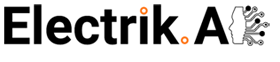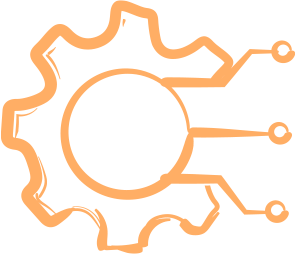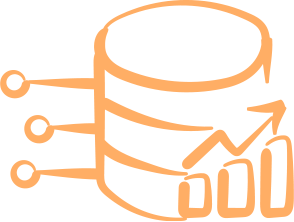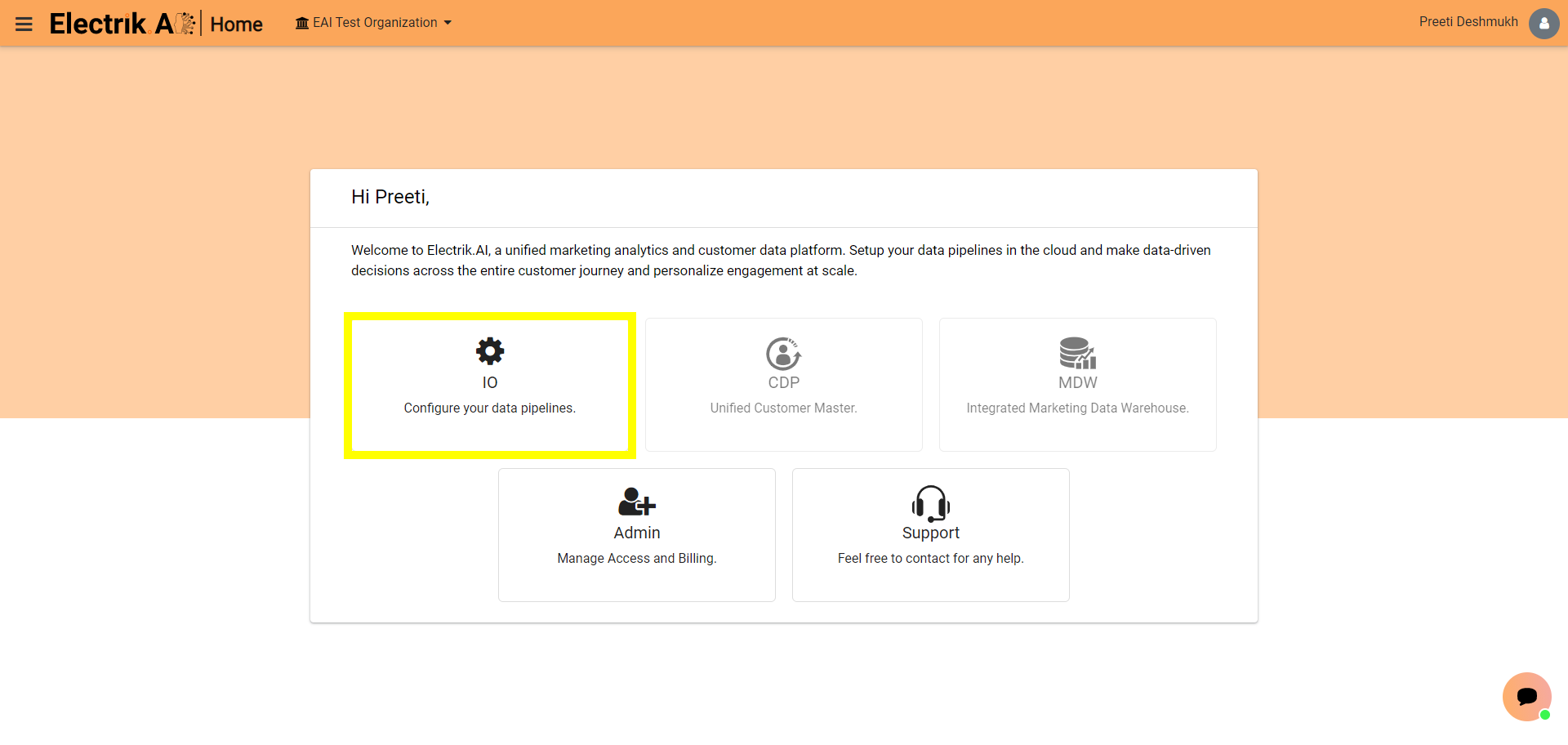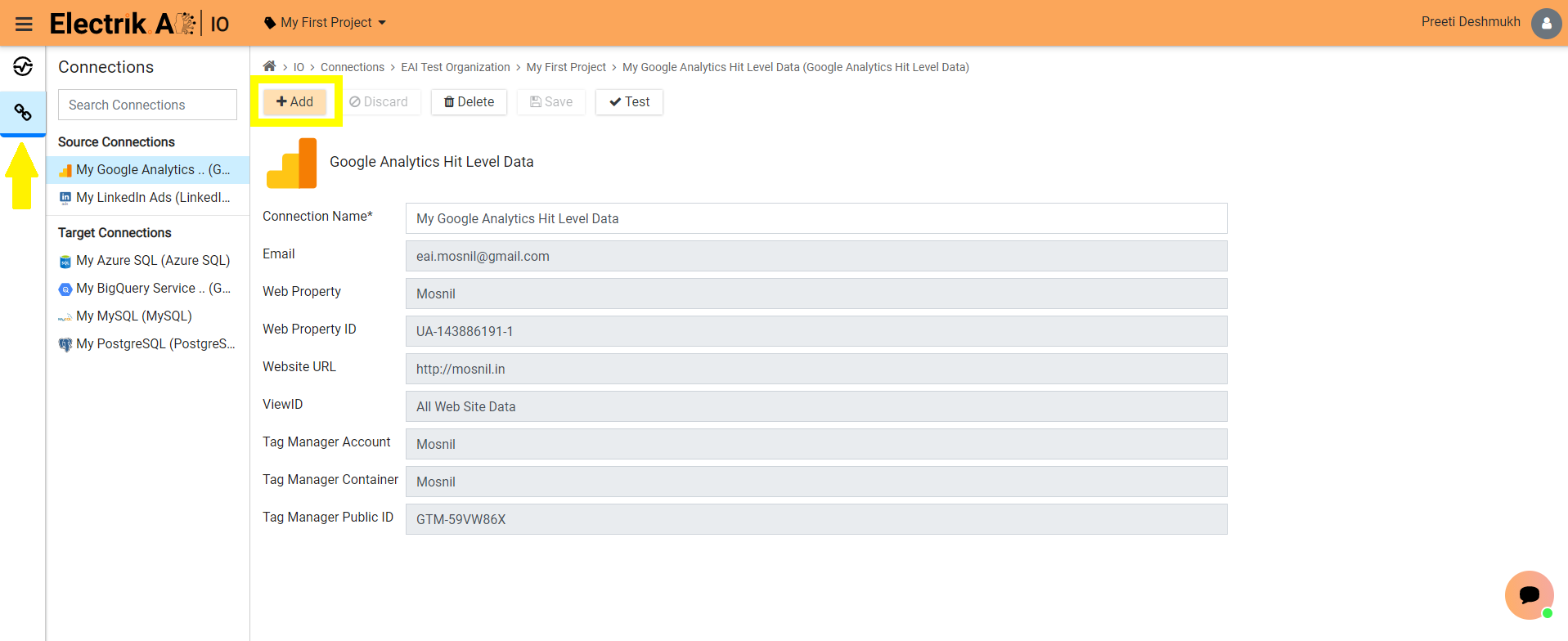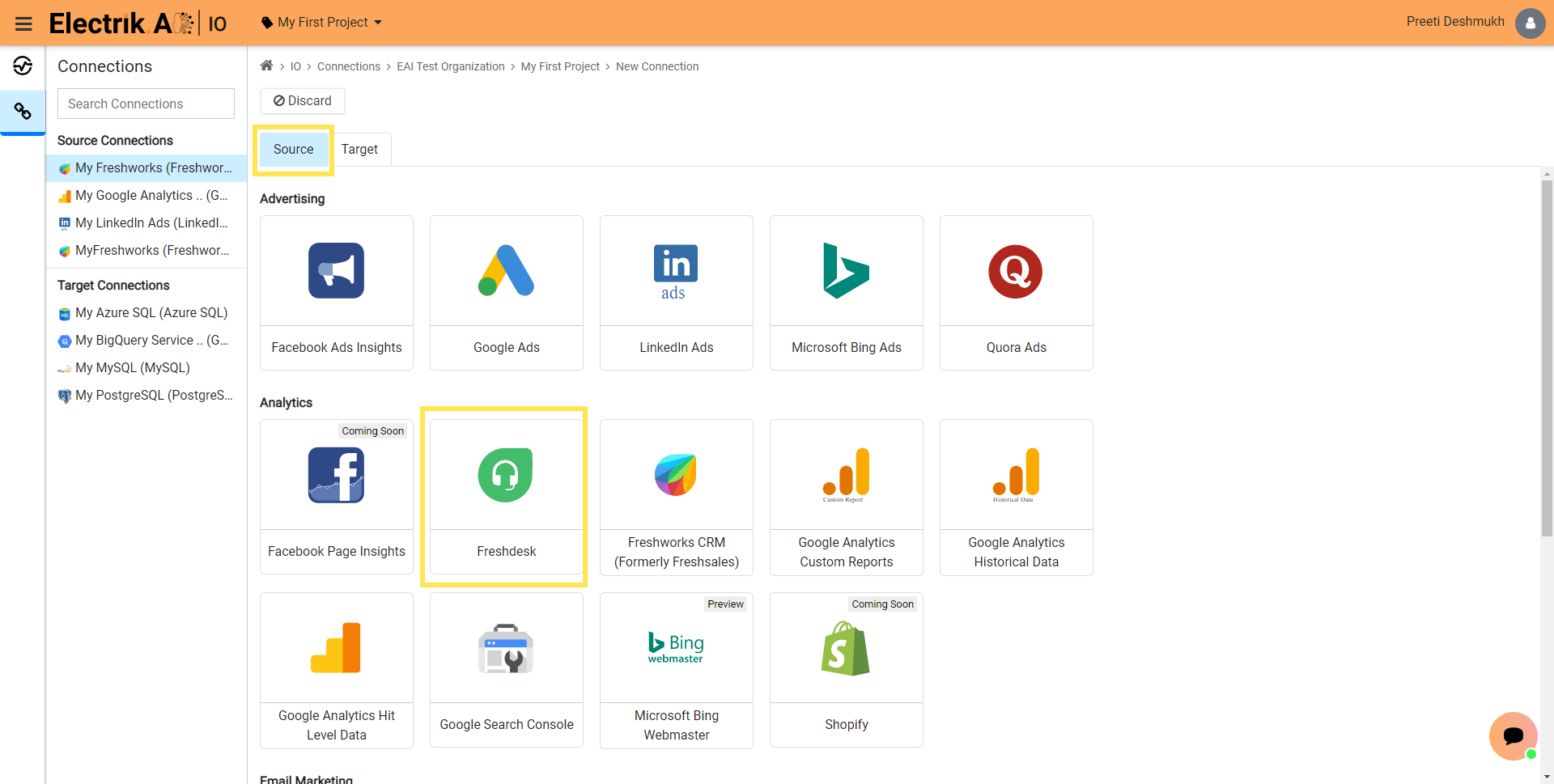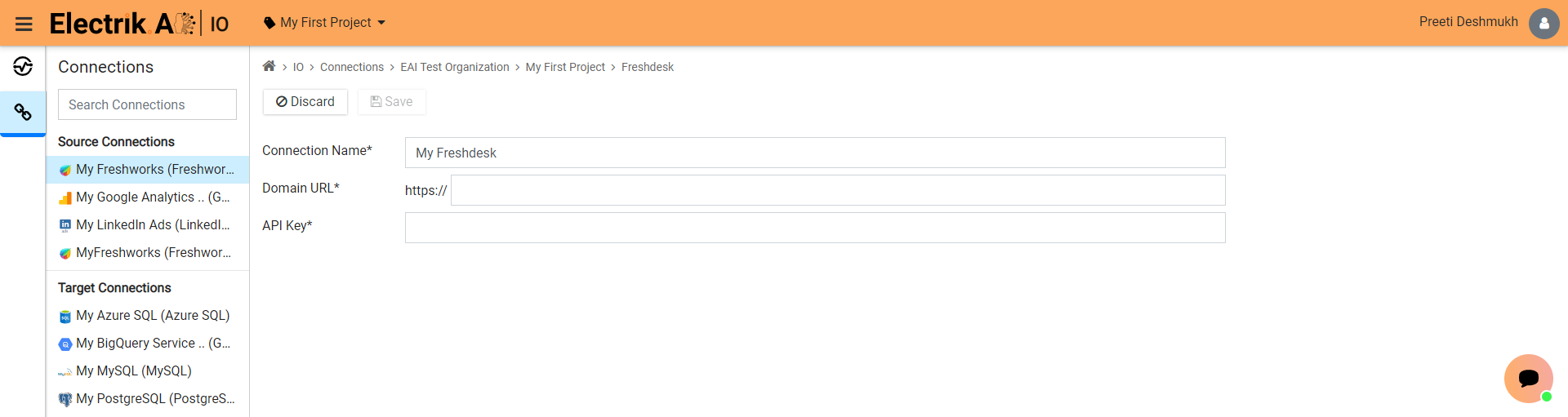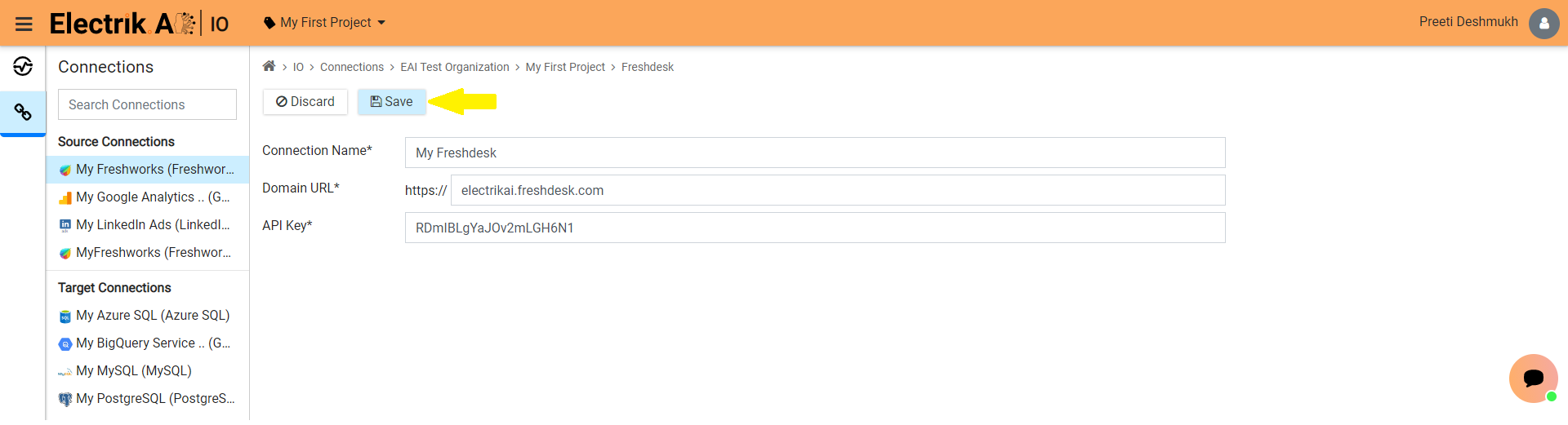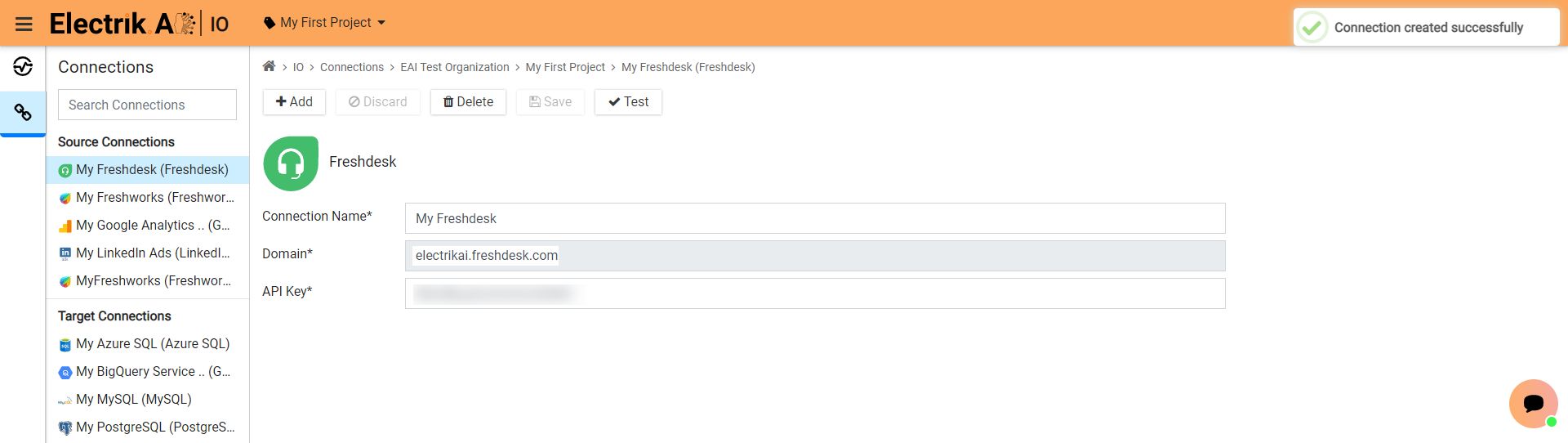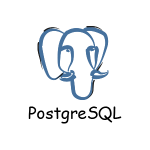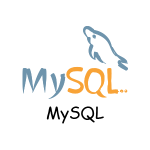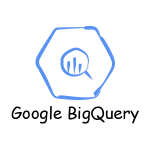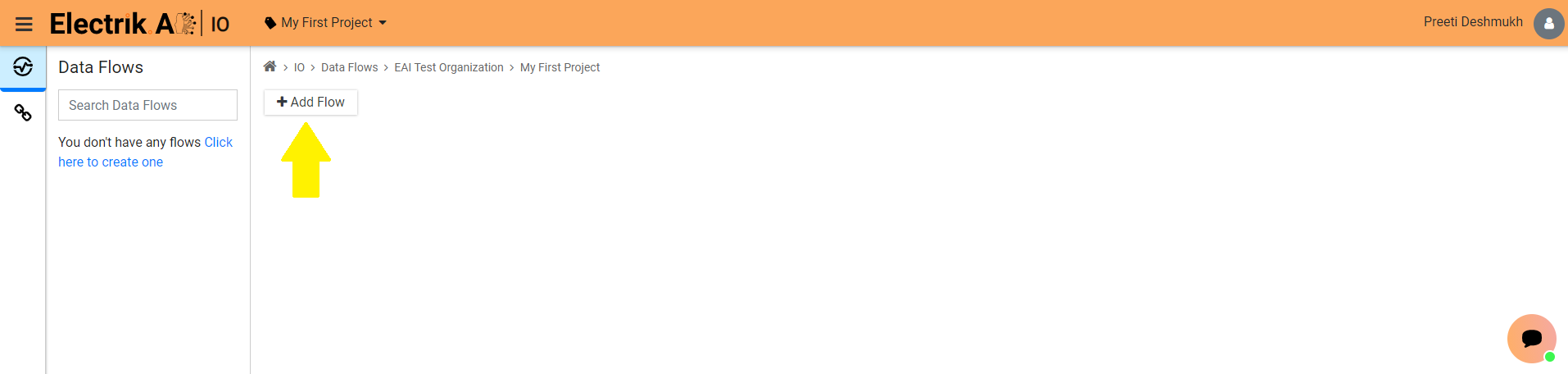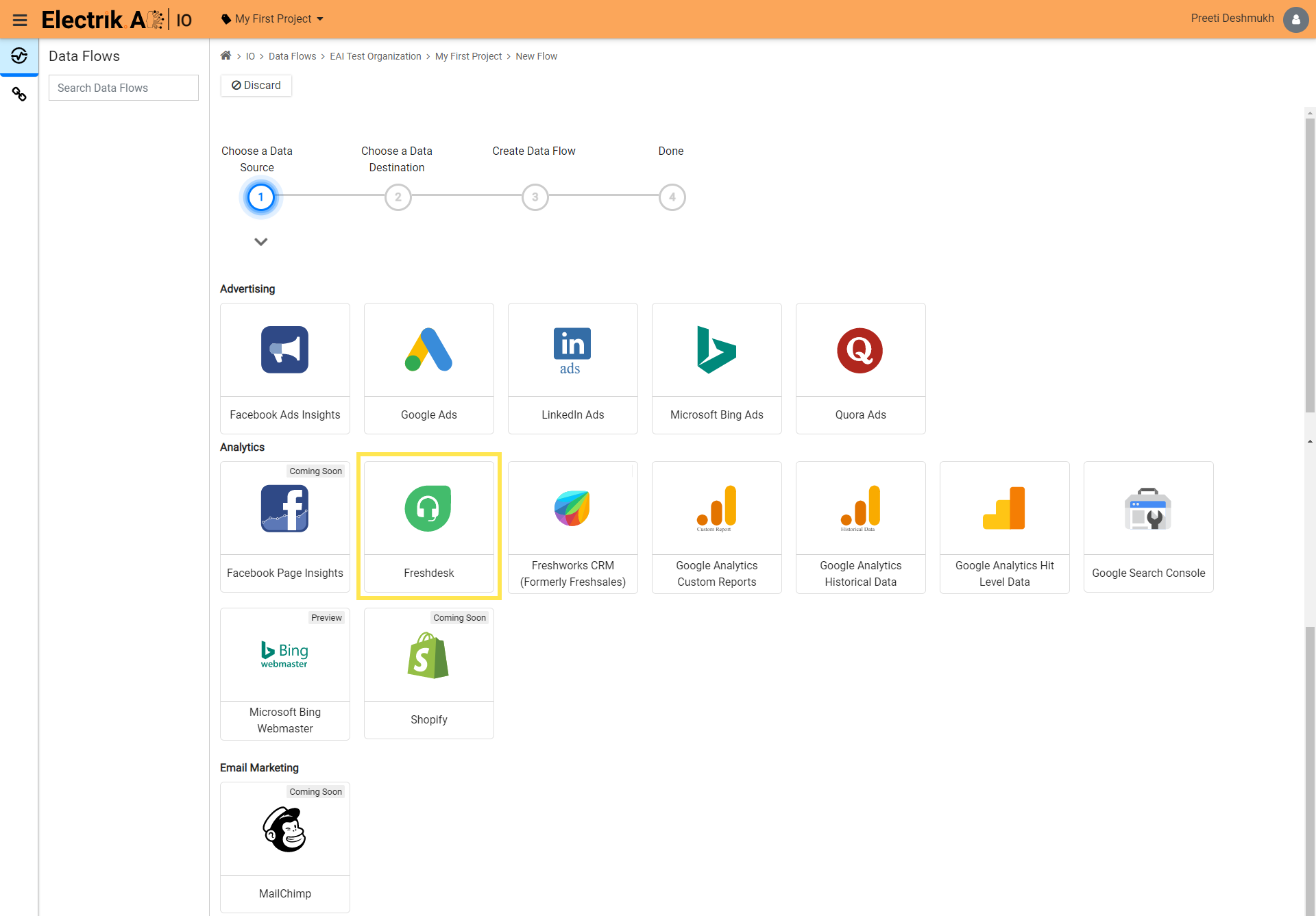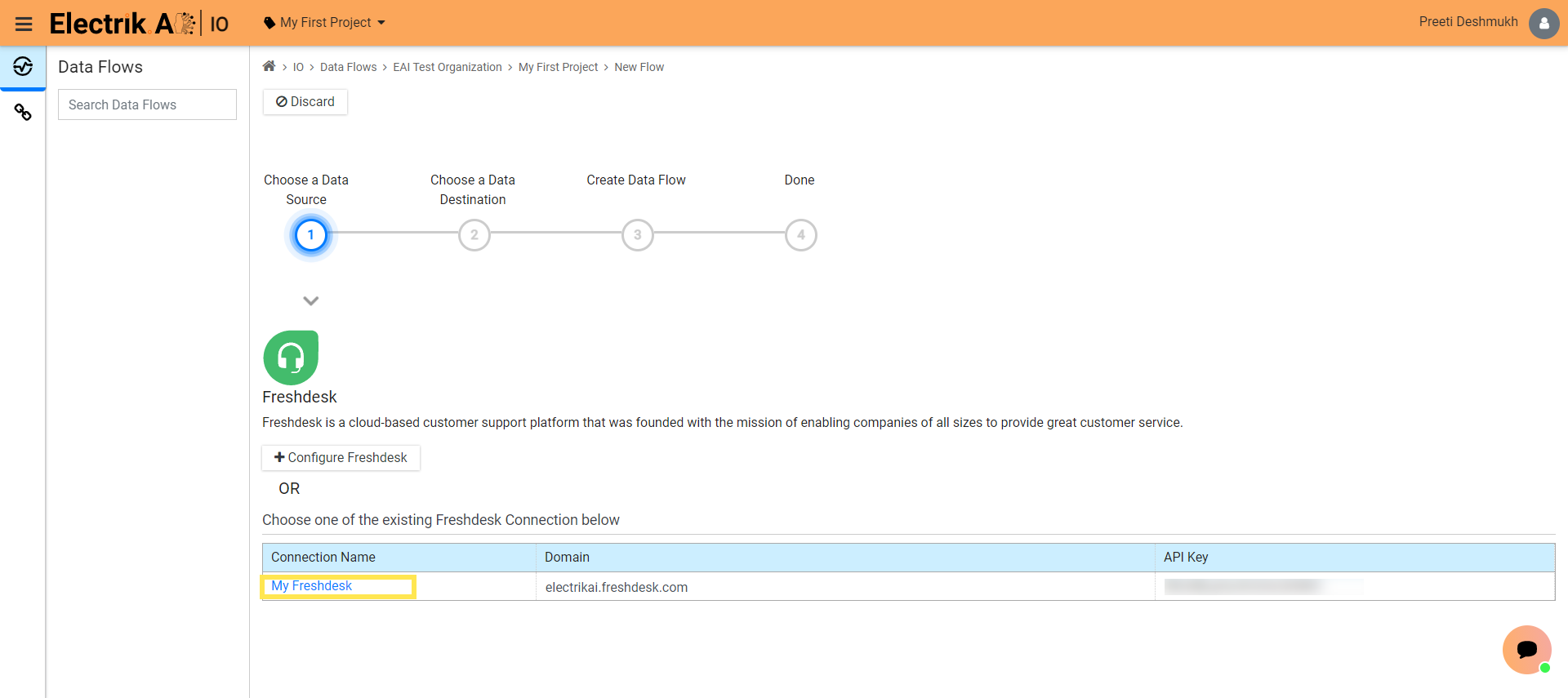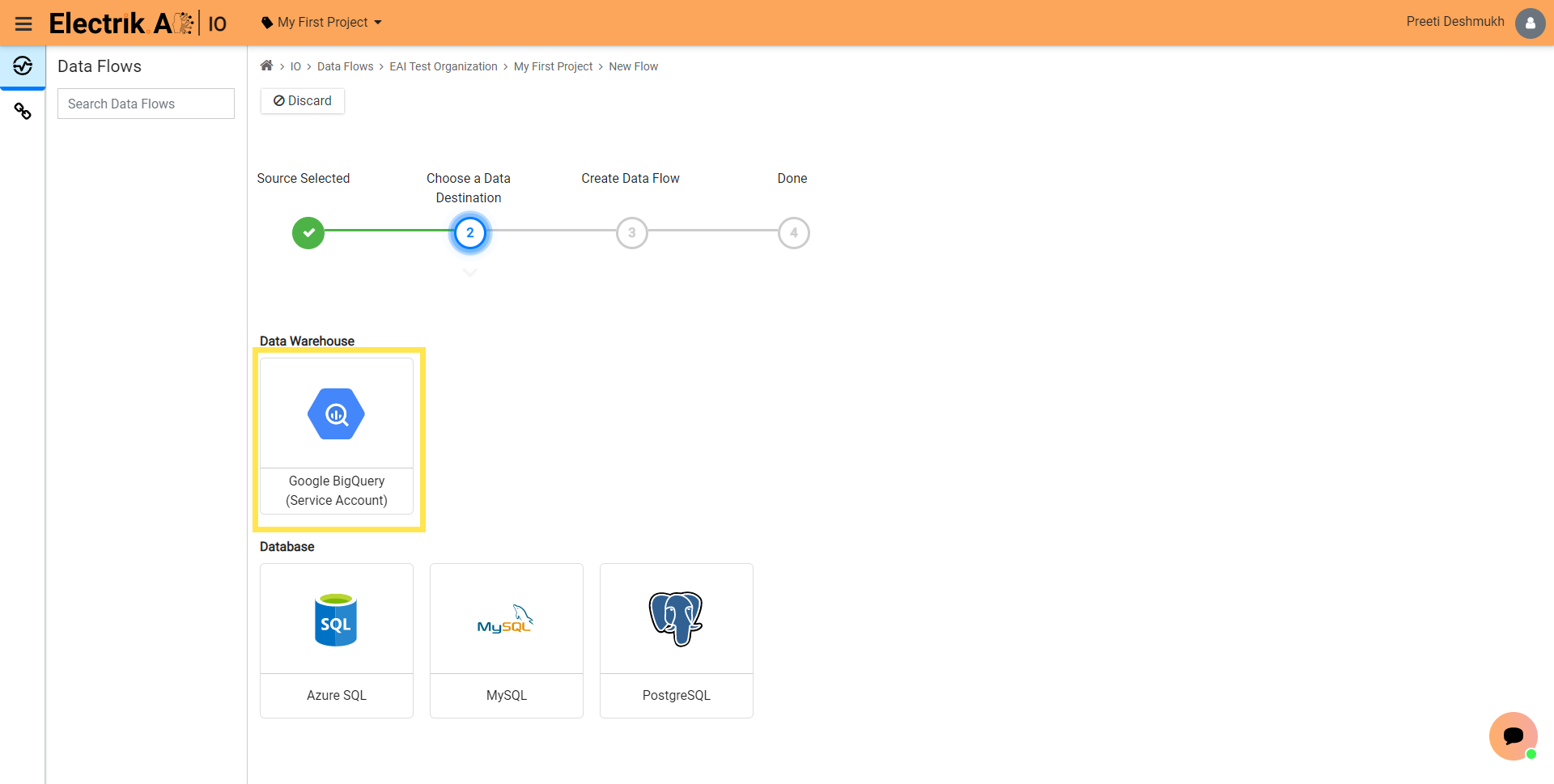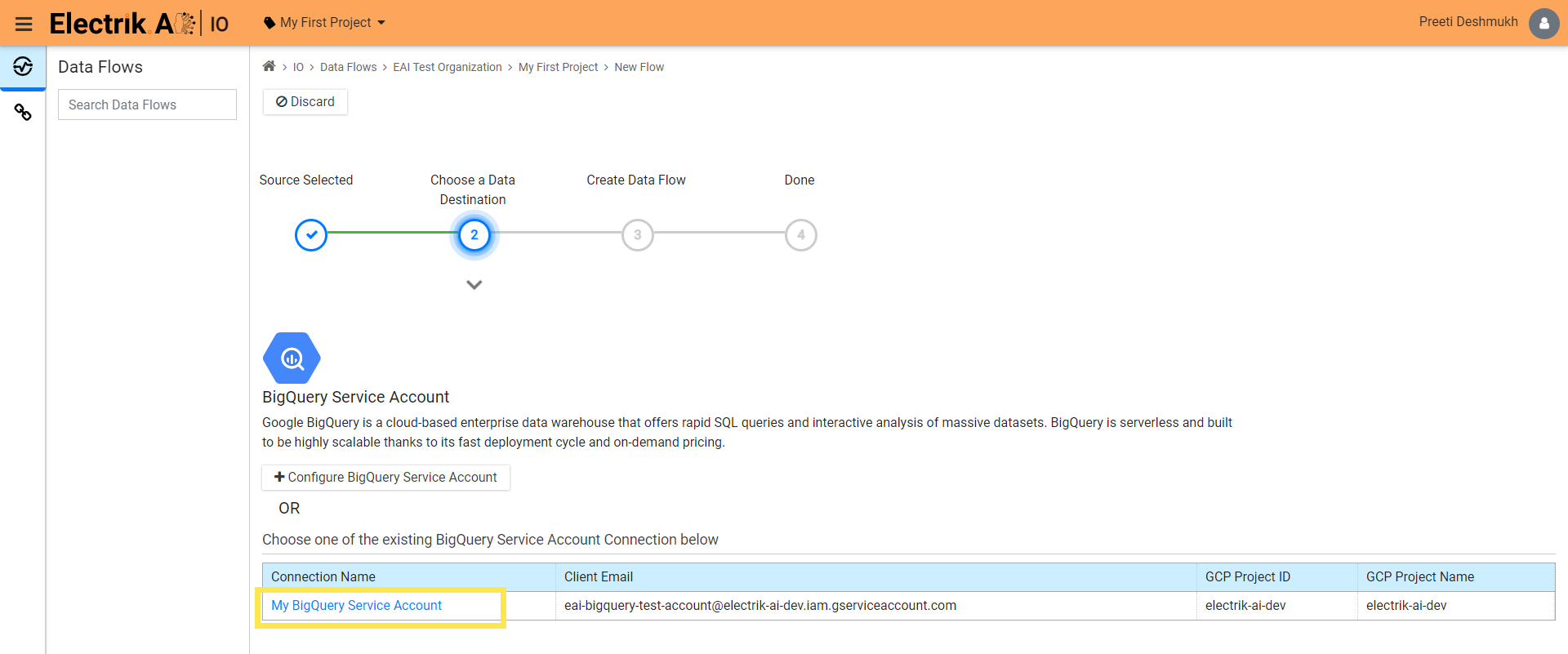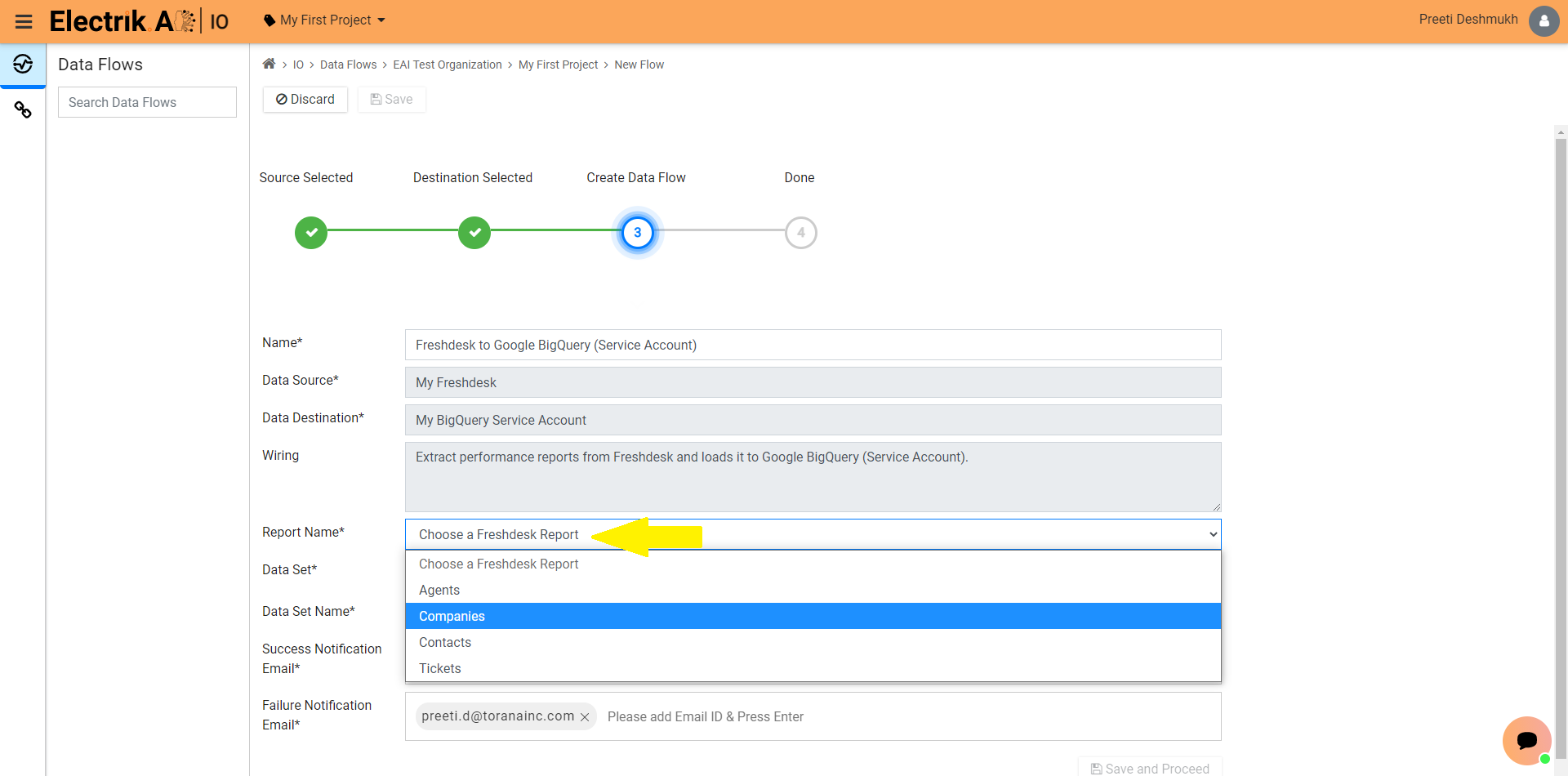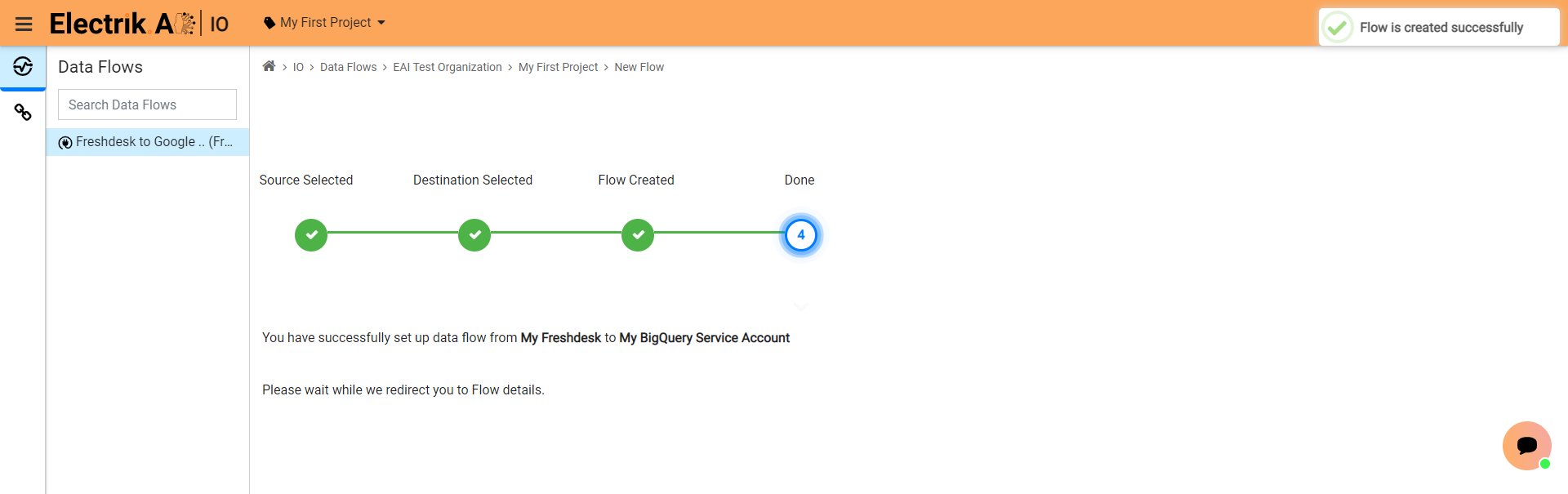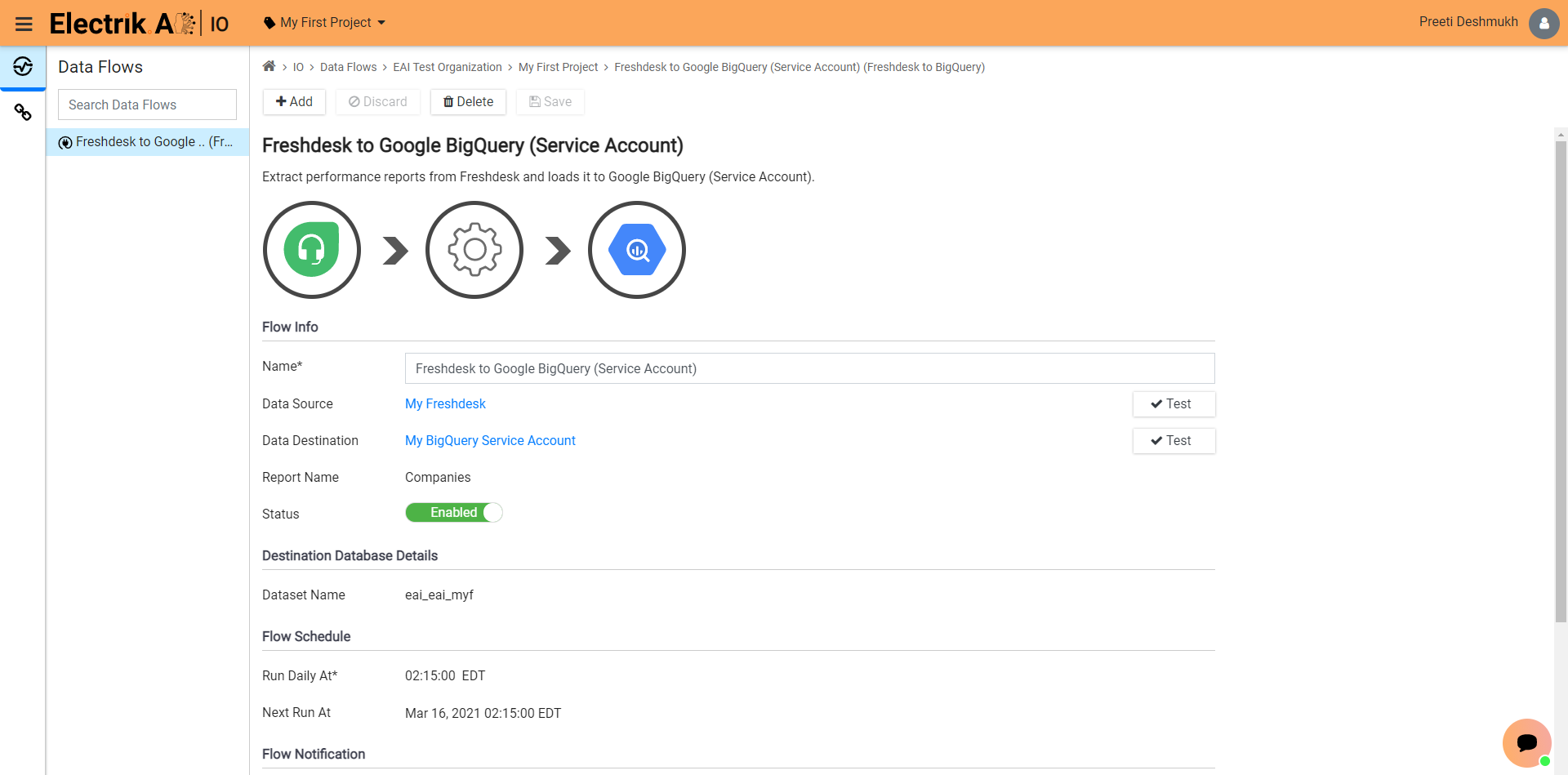Freshdesk is an online cloud-based customer service software providing helpdesk support with all smart automation to get things done faster. It creates a unified view of the customer for your sales and support team.
Docs
- AdRoll Data Export
- Adobe Analytics Data Export
- Bing Webmaster Data Export
- Criteo Ads Data Export
- Facebook Ads Data Export
- Facebook Page Insights Data Export
- Freshdesk Data Export
- Freshsales CRM Data Export
- Freshsales Suite (Freshworks) Data Export
- Google Ads Data Export
- Google Analytics Hit Data Extractor
- Google Analytics Historical Data Extractor
- Google Analytics Custom Report Extractor
- Google Analytics 4 Custom Report Extractor
- Google Analytics 4 Extractor
- Google Analytics 4 BigQuery (Service Account) Extractor
- Google Ads Keyword Ideas (Planner) Extractor
- Google Search Console Data Export
- HubSpot Data Export
- Jira Data Export
- LinkedIn Ads Data Export
- LinkedIn Page Analytics Data Export
- Microsoft Ads Data Export
- Microsoft Ads Keyword Planner Extractor
- Pinterest Data Export
- Pinterest Public Data Export
- Reddit Public Data Export
- Quora Ads Data Export
- SendGrid Data Export
- Shopify Data Export
- Stripe Data Export
- Taboola Data Export
- Twitter Ads Data Export
- Vimeo Public Data Export
- YouTube Analytics Data Export
Freshdesk Data Export
What is Freshdesk?
How to add a Freshdesk Source in Electrik.AI?
Follow these steps to connect your Freshdesk account to Electrik.AI.
Step 1: Ensure you have following prerequisites to create a Freshdesk Connection in Electrik.AI
a. Freshdesk Domain Name.
b. API Key
Step 2: Sign-in into your Electrik.AI account.
Step 3: Select IO in Electrik.AI dashboard.
Step 4: Select the Connections Icon in the left most panel and Click on “Add” button on the top.
Step 5: The Source default tab is selected just click on “Freshdesk” connection.
Step 6: Enter your Freshdesk Domain URL and API Key.
Step 7: Click on Save button on the top.
Congratulations, you have now successfully created a Freshdesk Connection in Electrik.AI.
What are the supported Data Destinations?
Electrik.AI supports the following databases to export Freshdesk Data. It is important to note that Electrik.AI itself is not a destination. A destination is required to export data from various marketing data sources using Electrik.AI.
How to Export Freshdesk Data?
Electrik.AI creates a data flow (or ETL process) that exports Freshdesk data of your choice to a target database or data warehouse. This process runs daily at scheduled time and exports data.
Follow these steps to create a Data Flow from Freshdesk to Database
Step 1: Ensure you have the following prerequisites.
1. Access to Freshdesk.
2. Freshdesk Domain URL and API Key.
3. Access to a Database of your choice (PostgreSQL, MySQL, Azure SQL, BigQuery.)
4. Database Connection Details such as Host, Port, DB Name, DB User, DB Password
Step 2: Sign-in into your Electrik.AI account.
Step 3: Select IO in Electrik.AI dashboard.
Step 4: Click on Add button to create a Freshdesk Performance Data Extractor Flow.
Step 5: Select Freshdesk Connection present in the list of available sources.
Step 6: Select your existing Freshdesk connection in Electrik.AI.
To Configure a new connection, refer to this link.
Step 7: Click on a destination of your choice from list of available destinations.
In this example we are choosing BigQuery.
Step 8: Select your existing BigQuery (Service Account) connection in Electrik.AI.
To Configure a new connection, refer to this link.
Step 9:
a. Choose the desired report to get the appropriate data. In this example we are choosing Companies.
b. Review the Data Source, Data Destination, Data Set, Report Name, Provide Success Notification Email, Failure Notification Email
Success Notification Email: Enter a valid Email ID to receive the Flow Success Email Notification.
Failure Notification Email: Enter a valid Email ID to receive the Flow Failure Email Notification.
Note: By Default, Electrik.AI uses the signed-in user’s Email Id.
c. Click “Save and Proceed” to continue.
Note: By Default, Electrik.AI chooses an existing Data Set to load your Freshdesk Report. You can create a new Dataset in your bucket by selecting the “Create Data Set” radio button.
Step 10: Please wait while you are redirected to Flow Details Screen.
Congratulations, you have now successfully setup Freshdesk Performance Report to BigQuery flow in Electrik.AI.
Your Freshdesk data will start loading after 24 hours in your Data Set.
Freshdesk Data Schema
| Index | Category | Electrik.AI Column Name | Description | Sample Value |
|---|---|---|---|---|
| 1 | Dimension | available | Is set to true if the agent is accepting new tickets | True |
| 2 | Dimension | available_since | Timestamp denoting when the agent became available/unavailable (depending on the value of the ‘available’ attribute) |
2015-01-2T14 :54:46+05:30 |
| 3 | Dimension | contact | Agent contact details | { “active”:true, “email”:”sample@freshdesk.com”, “job_title”:null, “language”:”en”, “last_login_at”: “2015-08-21T14 :54:46+05:30”, “mobile”:null, “name”:”Support”, “phone”:null, “time_zone”:”Chennai”, “created_at”:”2015 -08-18T16:18:05Z”, “updated_at”:”2015 -08-25T08:50:20Z” } |
| 4 | Dimension | contact_active | Set to true if the agent is verified | True |
| 5 | Dimension | contact_created_at | Creation timestamp | 2015-08-18T16:18:05Z |
| 6 | Dimension | contact_email | Email address of the agent | sample@freshdesk.com |
| 7 | Dimension | contact_ job_title | Job title of the agent | Null |
| 8 | Dimension | contact_language | Language of the agent. Default language is “en” | en |
| 9 | Dimension | contact_ last_login_at | Timestamp of the agent’s last successful login | 2015-08- 28T09:08:16Z |
| 10 | Dimension | contact_mobile | Mobile number of the agent | |
| 11 | Dimension | contact_name | Name of the agent | Smith |
| 12 | Dimension | contact_phone | Telephone number of the agent | |
| 13 | Dimension | contact_ time_zone | Time zone of the agent | Chennai |
| 14 | Dimension | contact_ updated_at | Timestamp of the last update | 2015-05-2T 14:54:46+05:30 |
| 15 | Dimension | created_at | Agent creation timestamp | 2015-08-28 T09:08:16Z |
| 16 | Dimension | domain_name | Name of the Freshdesk domain | icedq. freshdesk.com |
| 17 | Dimension | group_ids | Group IDs associated with the agent | |
| 18 | Dimension | id | User ID of the agent | 434 |
| 19 | Dimension | last_active_at | Timestamp of the last activity | |
| 20 | Dimension | occasional | Is set to true if this is an occasional agent (true => occasional, false => full-time) | False |
| 21 | Dimension | role_ids | Role IDs associated with the agent | [1] |
| 22 | Dimension | signature | Signature of the agent in HTML format | null |
| 23 | Dimension | skill_ids | Skill ids associated with the agent | [2] |
| 24 | Dimension | ticket_scope | 1 -> Global Access, 2 -> Group Access, 3 -> Restricted Access | 1 |
| 25 | Dimension | type | Agent Type | support_agent |
| 26 | Electrik.AI | sha_id | Hashed primary key | 4d7a30ffb7e178 09271acabafbb50c269 4c14878f352013ca5b0c 997a777b454 |
| 27 | Electrik.AI | etl_org | Organization Id | ORG000097 |
| 28 | Electrik.AI | etl_project | Project Id | PR000154 |
| 29 | Electrik.AI | etl_create_utc_dttm | Record loaded/created Timestamp in UTC | 2021-06-13 12:45:42 UTC |
| 30 | Electrik.AI | etl_update_utc_dttm | Record Update Timestamp in UTC | 2021-06-13 12:45:42 UTC |
| 31 | Electrik.AI | etl_start_utc_dttm | EAI Flow Start Timestamp in UTC | 2021-06-13 12:45:42 UTC |
| 32 | Electrik.AI | etl_flow_nm | EAI Flow Code | FL001282 |
| 33 | Electrik.AI | etl_flow_instance_id | EAI Flow Execution Instance Id | FL00AD-201909 10144445424196 |
| Index | Category | Electrik.AI Column Name | Description | Sample Value |
|---|---|---|---|---|
| 1 | Dimension | account_tier | Classification (Enterprise/Premium/Basic) based on how much value the company brings to your business | Premium |
| 2 | Dimension | created_at | Company creation timestamp | 2016-12-05t21:52:29z |
| 3 | Dimension | custom_fields | Key value pairs containing the names and values of custom fields. | { “website”: “https://www.toranainc.com”, “address”: null } |
| 4 | Dimension | description | Description of the company if any else null | Marketing |
| 5 | Dimension | domain_name | Name of the Freshdesk domain | icedq.freshdesk.com |
| 6 | Dimension | domains | Domains of the client company. Email addresses of contacts that contain this domain will be associated with that company automatically. | [“nielsen.com”] |
| 7 | Dimension | health_score | The strength of your relationship with the company | Happy |
| 8 | Dimension | id | Unique ID of the company | 3000138123 |
| 9 | Dimension | industry | The industry the company serves in | Marketing |
| 10 | Dimension | name | Name of the company | nielsen |
| 11 | Dimension | note | Any specific note about the company | A unified solution for DataOps |
| 12 | Dimension | renewal_date | Date when your contract or relationship with the company is due for renewal | 2016-12-05t21:52:29z |
| 13 | Dimension | updated_at | Company updated timestamp | 2016-12-05t21:52:29z |
| 14 | Electrik.AI | sha_id | Hashed primary key | 4d7a30ffb7e178 09271acabafbb50c269 4c14878f352013ca5b0c 997a777b454 |
| 15 | Electrik.AI | etl_org | Organization Id | ORG000097 |
| 16 | Electrik.AI | etl_project | Project Id | PR000154 |
| 17 | Electrik.AI | etl_create_utc_dttm | Record loaded/created Timestamp in UTC | 2021-06-13 12:45:42 UTC |
| 18 | Electrik.AI | etl_update_utc_dttm | Record Update Timestamp in UTC | 2021-06-13 12:45:42 UTC |
| 19 | Electrik.AI | etl_start_utc_dttm | EAI Flow Start Timestamp in UTC | 2021-06-13 12:45:42 UTC |
| 20 | Electrik.AI | etl_flow_nm | EAI Flow Code | FL001282 |
| 21 | Electrik.AI | etl_flow_ instance_id | EAI Flow Execution Instance Id | FL00AD-20190 910144445424196 |
| Index | Category | Electrik.AI Column Name | Description | Sample Value |
|---|---|---|---|---|
| 1 | Dimension | active | Set to true if the contact has been verified | True |
| 2 | Dimension | address | Address of the contact | null |
| 3 | Dimension | company_id | ID of the primary company to which this contact belongs | 3000211234 |
| 4 | Dimension | created_at | Contact creation timestamp | 2021-02-12t 19:58:59z |
| 5 | Dimension | csat_rating | Survey average ratings | null |
| 6 | Dimension | custom_fields | Key value pair containing the name and value of the custom fields. | { “department”: “Operations” “fb_profile”: null, “permanent”: false } |
| 7 | Dimension | deleted | Set to true if the contact has been deleted. Note that this attribute will only be present for deleted contacts | null |
| 8 | Dimension | description | A short description of the contact | null |
| 9 | Dimension | domain_name | Name of the Freshdesk domain | icedq.freshdesk.com |
| 10 | Dimension | Primary email address of the contact. | ameur.s@cs.com | |
| 11 | Dimension | facebook_id | Facebook Id | null |
| 12 | Dimension | id | ID of the contact | 3045425515 |
| 13 | Dimension | job_title | Job title of the contact | null |
| 14 | Dimension | language | Language of the contact | en |
| 15 | Dimension | mobile | Mobile number of the contact | null |
| 16 | Dimension | name | Name of the contact | ameur.s |
| 17 | Dimension | other_companies | Additional companies associated with the contact | null |
| 18 | Dimension | other_emails | Additional emails associated with the contact | null |
| 19 | Dimension | phone | Telephone number of the contact | null |
| 20 | Dimension | preferred_source | Preferred Contact Method | |
| 21 | Dimension | tags | Tags associated with this contact | [] |
| 22 | Dimension | time_zone | Time zone in which the contact resides | chennai |
| 23 | Dimension | twitter_id | Twitter handle of the contact | |
| 24 | Dimension | unique_external_id | External ID of the contact | |
| 25 | Dimension | updated_at | Contact updated timestamp | 2019-02-26t05:18:42-05:00 |
| 26 | Dimension | view_all_tickets | Set to true if the contact can see all tickets that are associated with the company to which he belongs | true |
| 27 | Electrik.AI | sha_id | Hashed primary key | 4d7a30ffb7e178 09271acabafbb50c269 4c14878f352013ca5b0c 997a777b454 |
| 28 | Electrik.AI | etl_org | Organization Id | ORG000097 |
| 29 | Electrik.AI | etl_project | Project Id | PR000154 |
| 30 | Electrik.AI | etl_create_utc_dttm | Record loaded/created Timestamp in UTC | 2021-06-13 12:45:42 UTC |
| 31 | Electrik.AI | etl_update_utc_dttm | Record Update Timestamp in UTC | 2021-06-13 12:45:42 UTC |
| 32 | Electrik.AI | etl_start_utc_dttm | EAI Flow Start Timestamp in UTC | 2021-06-13 12:45:42 UTC |
| 33 | Electrik.AI | etl_flow_nm | EAI Flow Code | FL001282 |
| 34 | Electrik.AI | etl_flow_instance_id | EAI Flow Execution Instance Id | FL00AD-201909 10144445424196 |
| Index | Category | Electrik.AI Column Name | Description | Sample Value |
|---|---|---|---|---|
| 1 | Metric | associated_ tickets_count | Ticket Count | 50 |
| 2 | Dimension | association_type | Ticket Type | |
| 3 | Dimension | attachments | Ticket attachments. The total size of these attachments cannot exceed 20MB. | |
| 4 | Dimension | cc_emails | Email address added in the ‘cc’ field of the incoming ticket email | mcarollo@jlg.com |
| 5 | Dimension | company_id | ID of the company to which this ticket belongs | 300006589 |
| 6 | Dimension | created_at | Ticket creation timestamp | 2021-08-16T 15:50:47Z |
| 7 | Dimension | custom_fields | Key value pairs containing the names and values of custom fields. Read more here |
{“cf_requester_name”: “mc@jom.com”,”category”: “Standard Support”, “final_resolution”: null,”cf_icedq_version” :”16.4.4″,”cf_l1l2_ support_minutes”:null, “cf_l3_support_minutes” :null} |
| 8 | Dimension | deleted | Set to true if the ticket has been deleted/trashed. Deleted tickets will not be displayed in any views except the “deleted” filter | |
| 9 | Dimension | description | HTML content of the ticket | |
| 10 | Dimension | description_text | Content of the ticket in plain text | |
| 11 | Dimension | domain_name | Name of the Freshdesk domain | icedq.freshdesk.com |
| 12 | Dimension | due_by | Timestamp that denotes when the ticket is due to be resolved | 2021-08-16 T15:50:47Z |
| 13 | Dimension | Email address of the requester. If no contact exists with this email address in Freshdesk, it will be added as a new contact. | ||
| 14 | Dimension | email_config_id | ID of email config which is used for this ticket. | |
| 15 | Dimension | facebook_id | Facebook ID of the requester. A contact should exist with this facebook_id in Freshdesk. | |
| 16 | Dimension | fr_due_by | Timestamp that denotes when the first response is due | 2021-05-24T15:47:22Z |
| 17 | Dimension | fr_escalated | Set to true if the ticket has been escalated as the result of first response time being breached | TRUE |
| 18 | Dimension | fwd_emails | Email address(e)s added while forwarding a ticket | [] |
| 19 | Dimension | group_id | ID of the group to which the ticket has been assigned | 90123 |
| 20 | Dimension | id | Unique ID of the ticket | |
| 21 | Dimension | internal_agent_id | Internal Agent ID | |
| 22 | Dimension | internal_group_id | Internal Group Id | |
| 23 | Dimension | is_escalated | Set to true if the ticket has been escalated for any reason | FALSE |
| 24 | Dimension | name | Name of the requester | |
| 25 | Dimension | nr_due_by | Due Time of a Ticket | |
| 26 | Dimension | nr_escalated | Ticket Escalation | FALSE |
| 27 | Dimension | phone | Phone number of the requester. If no contact exists with this phone number in Freshdesk, it will be added as a new contact. If the phone number is set and the email address is not, then the name attribute is mandatory. | |
| 28 | Dimension | priority | Priority of the ticket | 2 |
| 29 | Dimension | product_id | ID of the product to which the ticket is associated | [] |
| 30 | Dimension | reply_cc_emails | Email address added while replying to a ticket | etldqteam@pim.com |
| 31 | Dimension | requester_id | User ID of the requester. For existing contacts, the requester_id can be passed instead of the requester’s email. | 3045204444 |
| 32 | Dimension | responder_id | ID of the agent to whom the ticket has been assigned | 3018496123 |
| 34 | Dimension | source | The channel through which the ticket was created | 2 |
| 35 | Dimension | spam | Set to true if the ticket has been marked as spam | FALSE |
| 36 | Dimension | status | Status of the ticket | 2 |
| 37 | Dimension | subject | Subject of the ticket | Azure Databricks connection inaccurate data |
| 38 | Dimension | tags | Tags that have been associated with the ticket | [] |
| 39 | Dimension | ticket_cc_emails | Tickets cc emails | [] |
| 40 | Dimension | to_emails | Email addresses to which the ticket was originally sent | [] |
| 41 | Dimension | twitter_id | Twitter handle of the requester. If no contact exists with this handle in Freshdesk, it will be added as a new contact. | |
| 42 | Dimension | type | Helps categorize the ticket according to the different kinds of issues your support team deals with. | Question |
| 43 | Dimension | updated_at | Ticket updated timestamp | 2021-05-24T 19:44:55Z |
| 44 | Electrik.AI | sha_id | Hashed primary key | 4d7a30ffb7e178 09271acabafbb50c269 4c14878f352013ca5b0c 997a777b454 |
| 45 | Electrik.AI | etl_org | Organization Id | ORG000097 |
| 46 | Electrik.AI | etl_project | Project Id | PR000154 |
| 47 | Electrik.AI | etl_create_utc_dttm | Record loaded/created Timestamp in UTC | 2021-06-13 12:45:42 UTC |
| 48 | Electrik.AI | etl_update_utc_dttm | Record Update Timestamp in UTC | 2021-06-13 12:45:42 UTC |
| 49 | Electrik.AI | etl_start_utc_dttm | EAI Flow Start Timestamp in UTC | 2021-06-13 12:45:42 UTC |
| 50 | Electrik.AI | etl_flow_nm | EAI Flow Code | FL001282 |
| 51 | Electrik.AI | etl_flow_ instance_id | EAI Flow Execution Instance Id | F FL00AD-20190 910144445424196 |