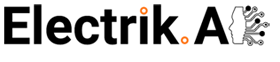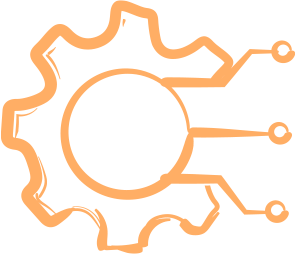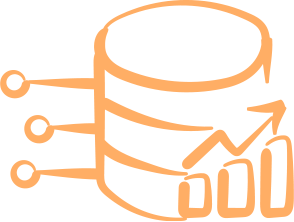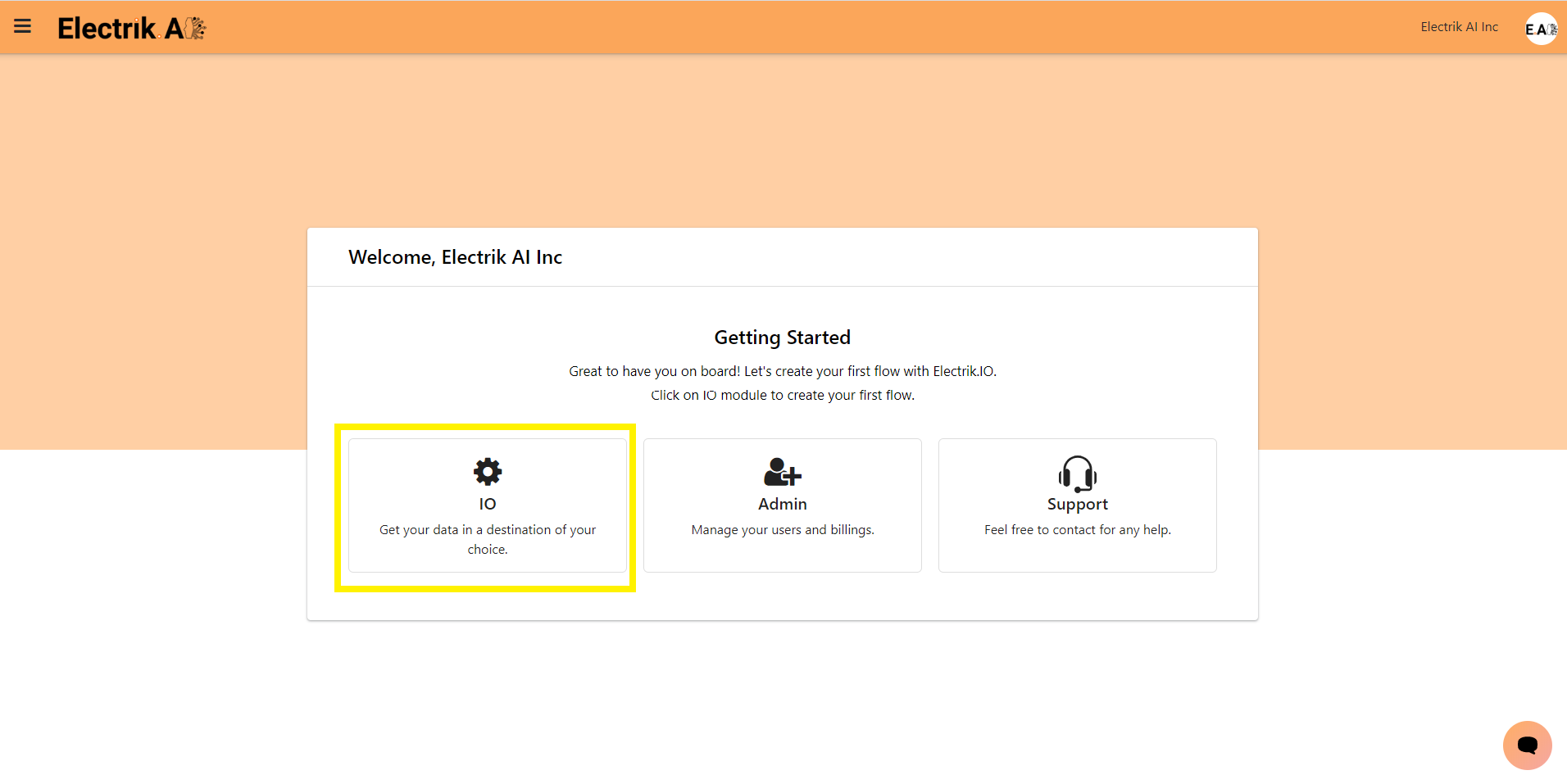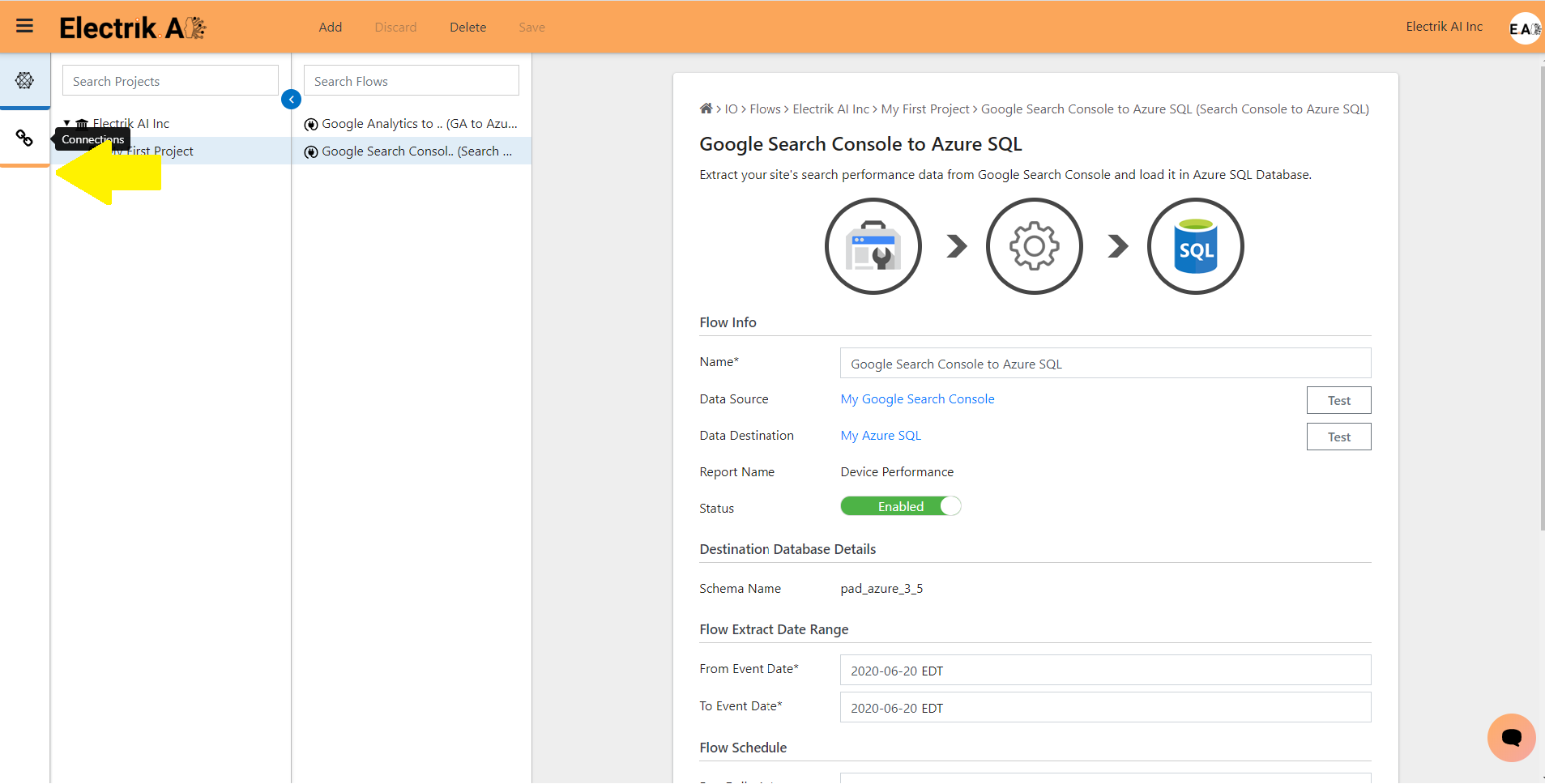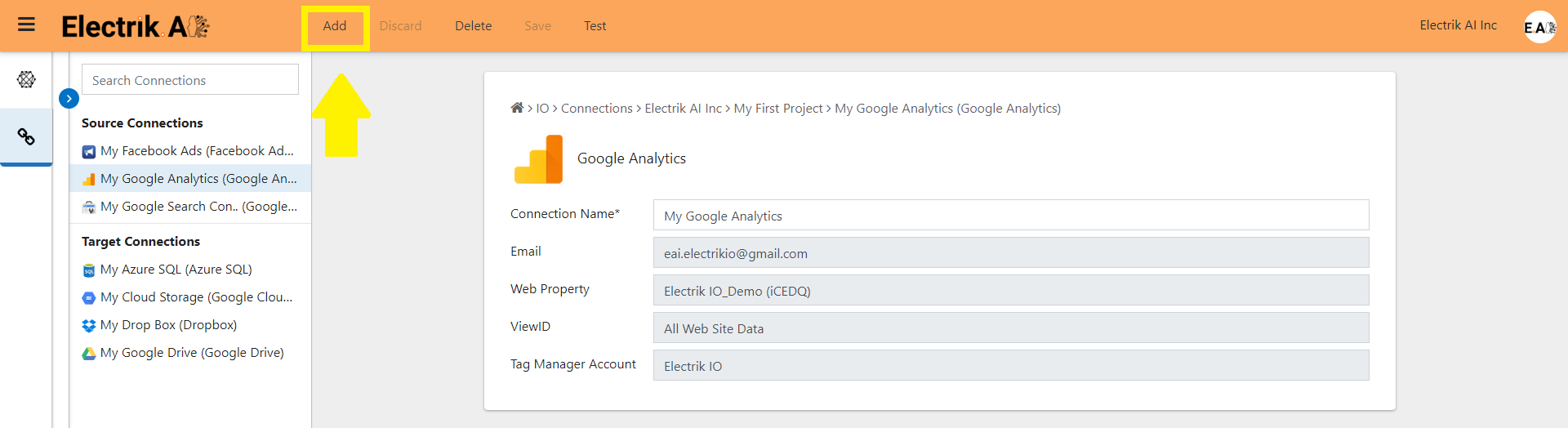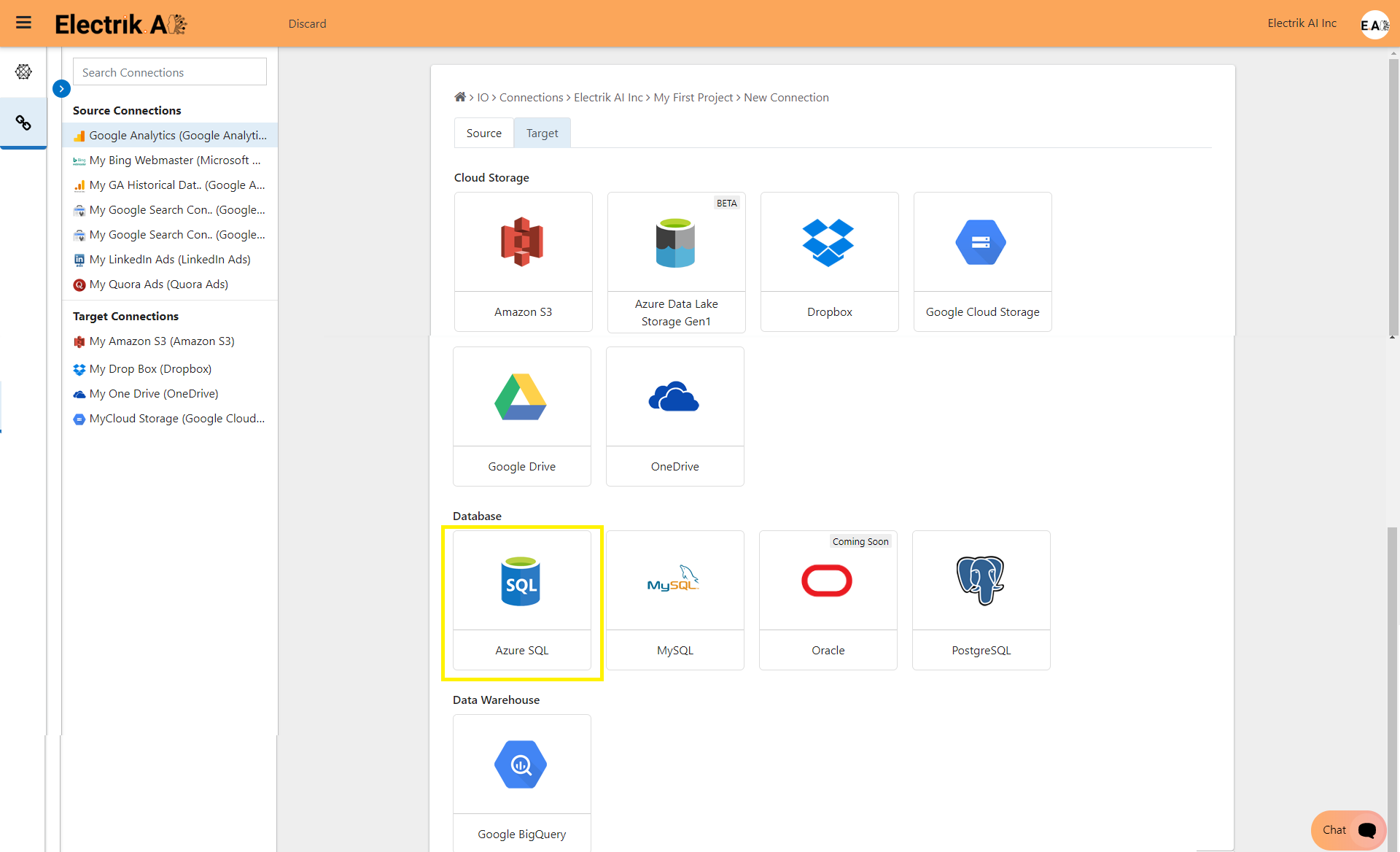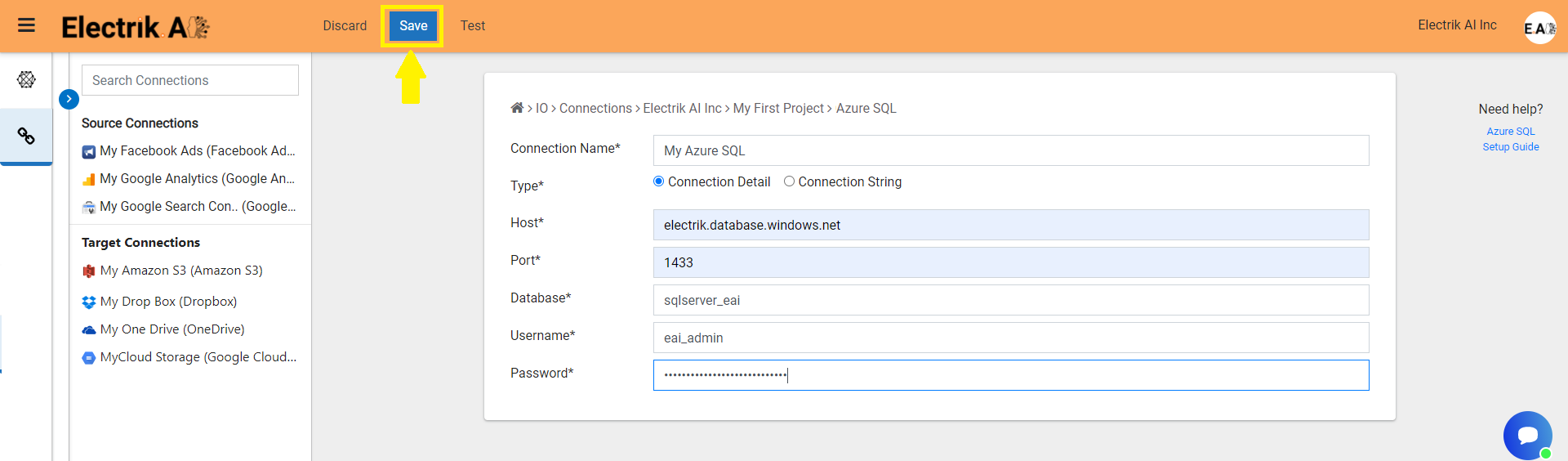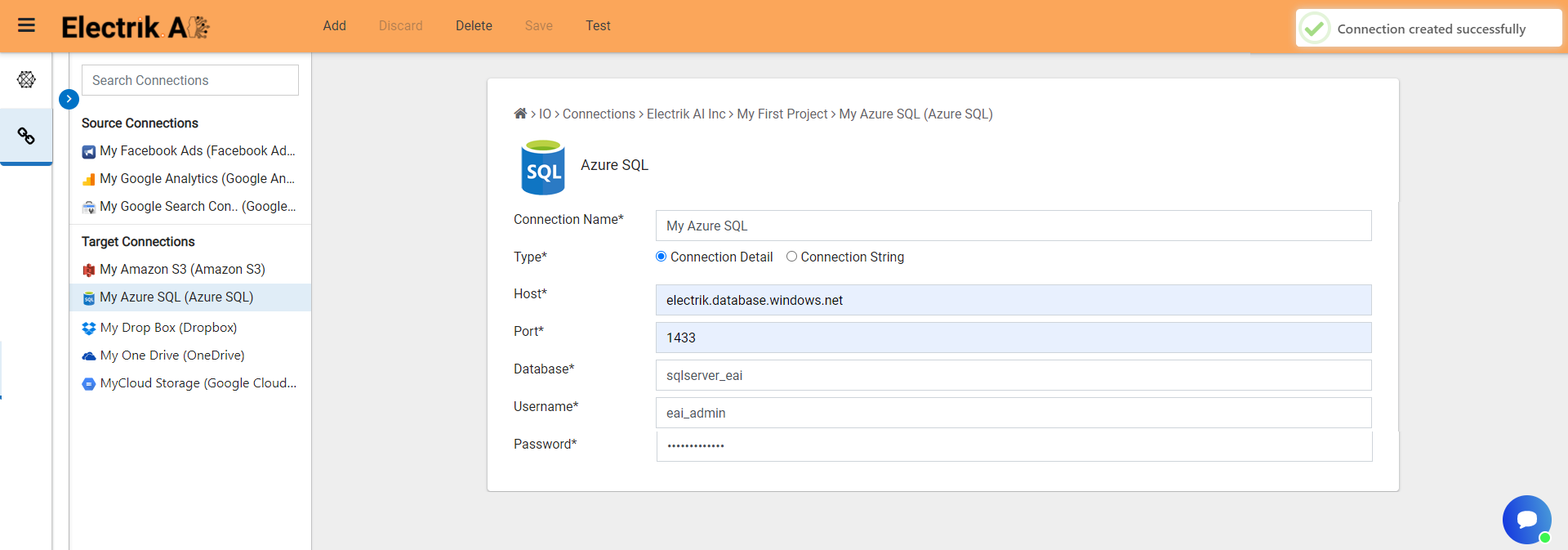Microsoft Azure SQL Database is a relational database service in the cloud based on the market-leading Microsoft SQL Server engine, with mission-critical capabilities. SQL Database delivers predictable performance, scalability with no downtime, business continuity and data protection—all with near-zero administration.
Electrik.AI exports data from your marketing data source to a database destination of your choice. It is important to note that Electrik.AI itself is not a destination. A destination is required to export data from various marketing data sources using Electrik.AI
Step 1: Ensure you have following prerequisites to create a Azure SQL Connection in Electrik.AI
- Database Connection Details such as Host, Port, DB Name, DB User, DB Password.
- Configure your firewall to allow access from our IP addresses.
- 34.66.20.157
- 34.121.74.57
- 34.122.251.75
- 34.121.72.189
- 34.121.90.23
- 35.226.14.255
- 34.123.7.204
Step 2: Signup for your Electrik.AI account
Step 3: Sign-in into your Electrik.AI account
Step 4: Select IO in Electrik.AI dashboard
Step 5: Select the Connections Icon in the left most panel and Click on “Add” button the top.
Step 6: Click on “Azure SQL” icon to create an Azure SQL database connection.
Step 7: Enter Azure SQL database connection details and click on “Save”.
Congratulations you have successfully created a Azure SQL database connection in Electrik.AI