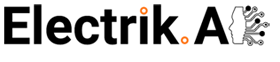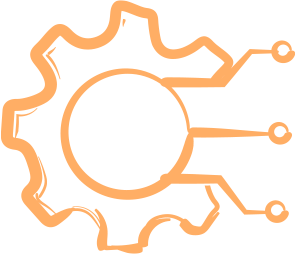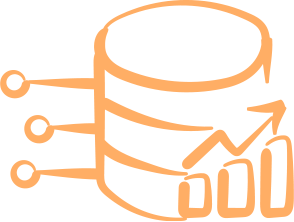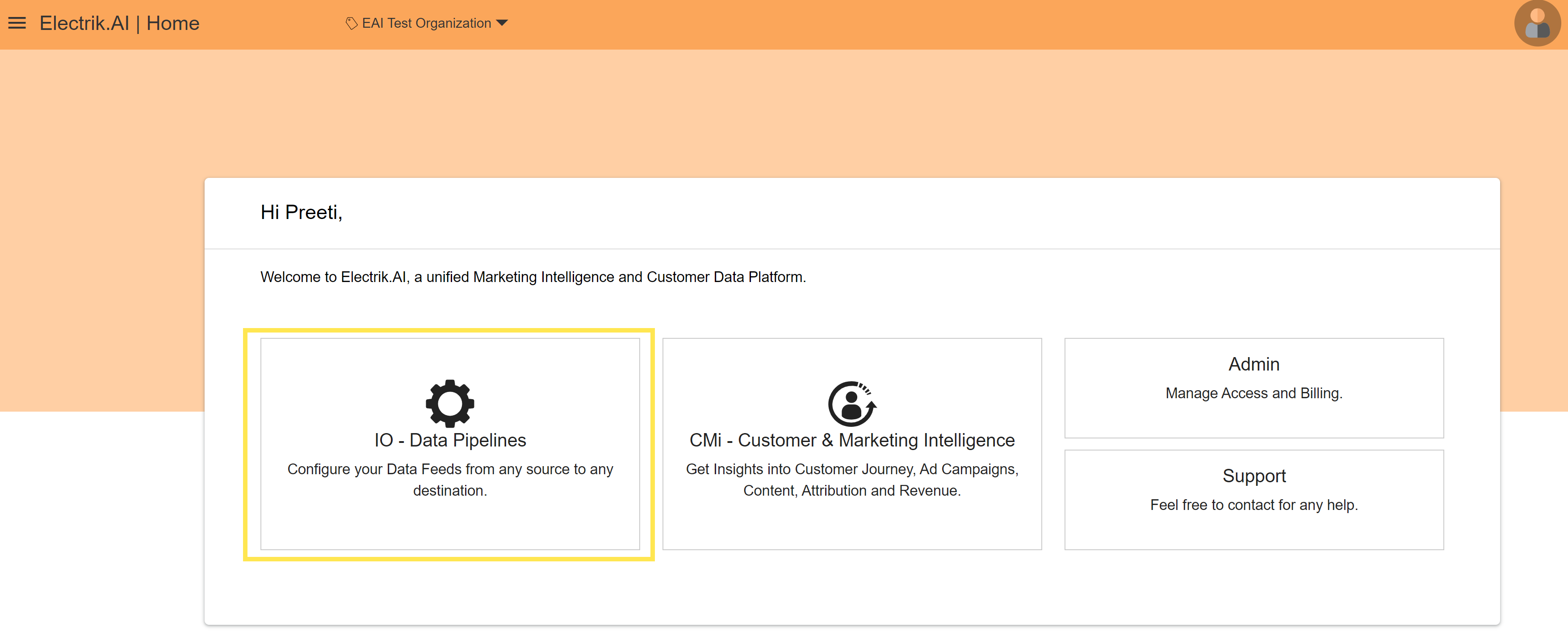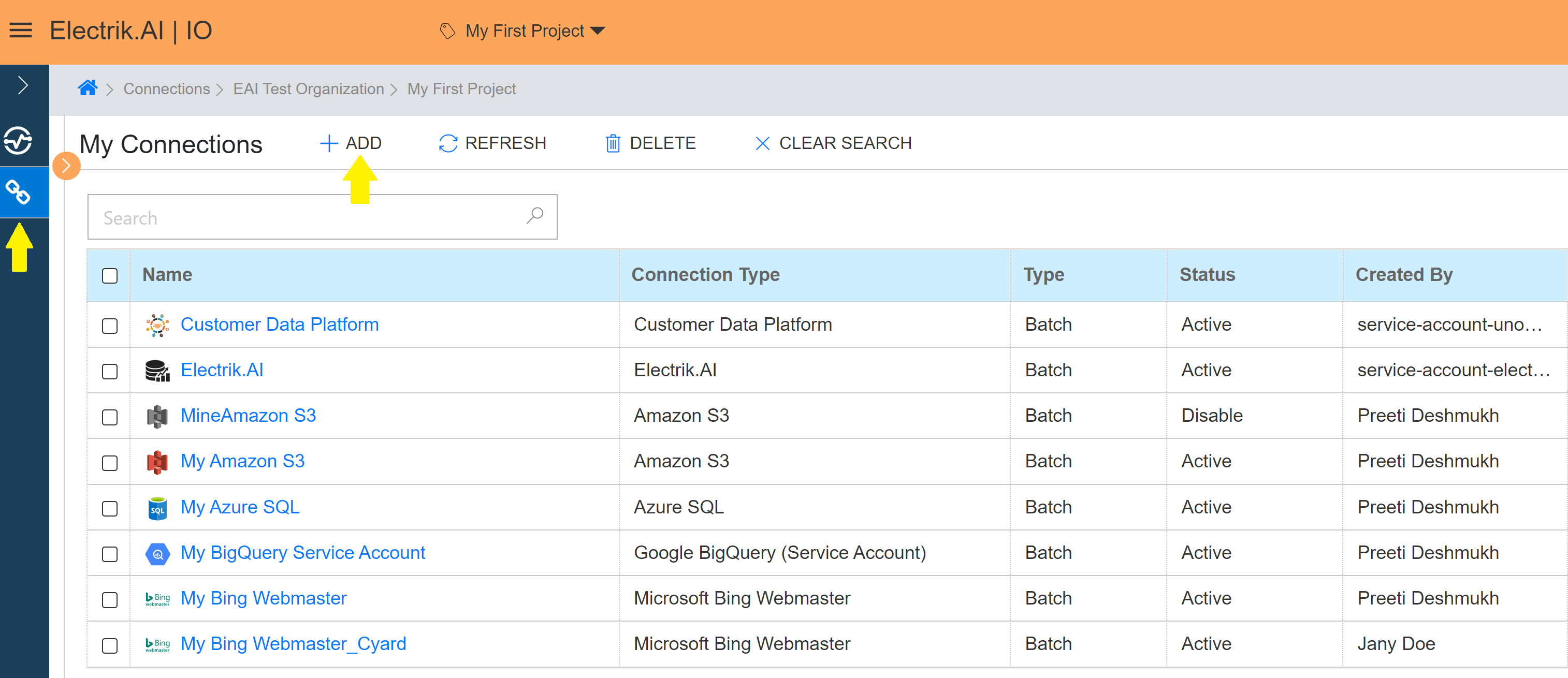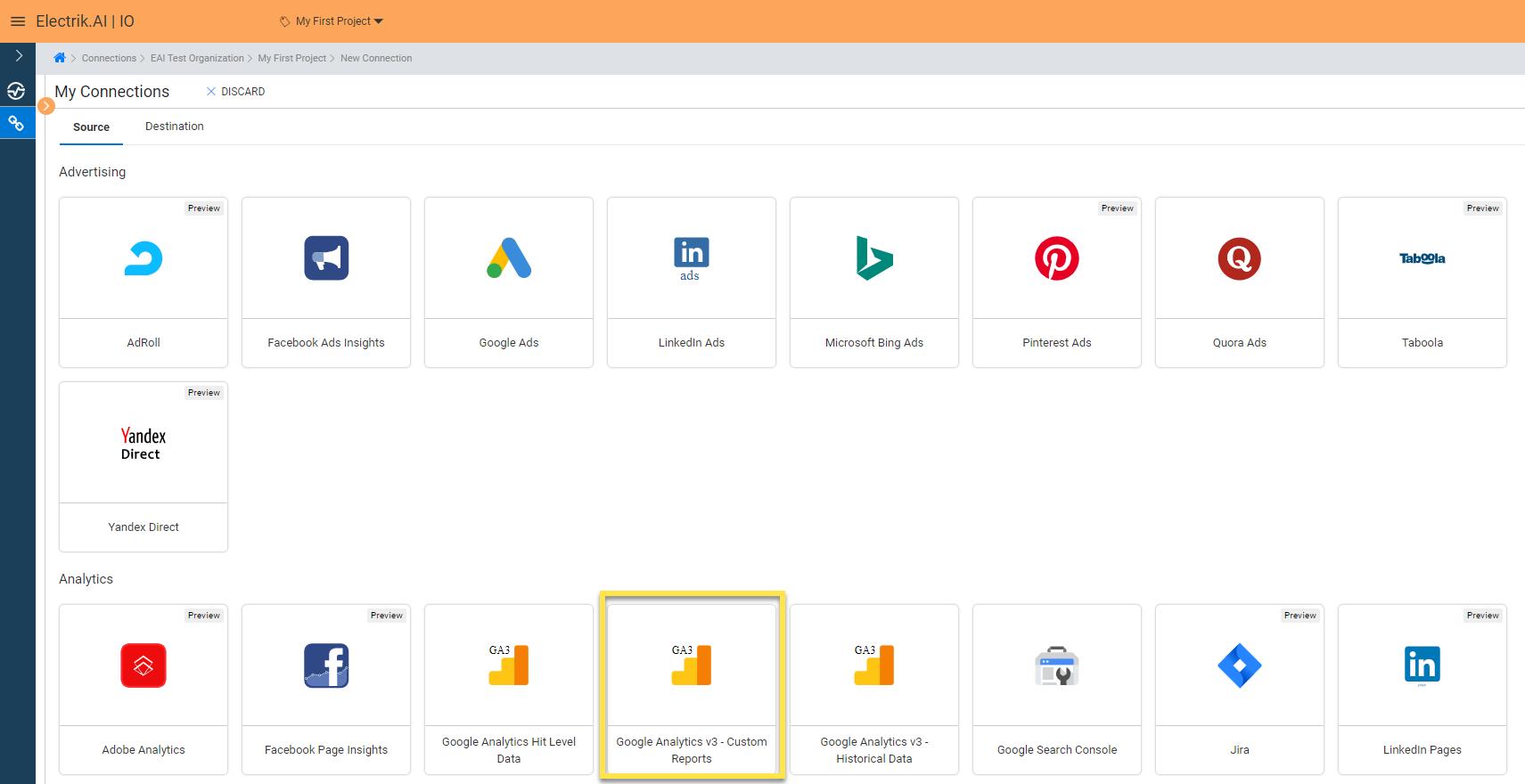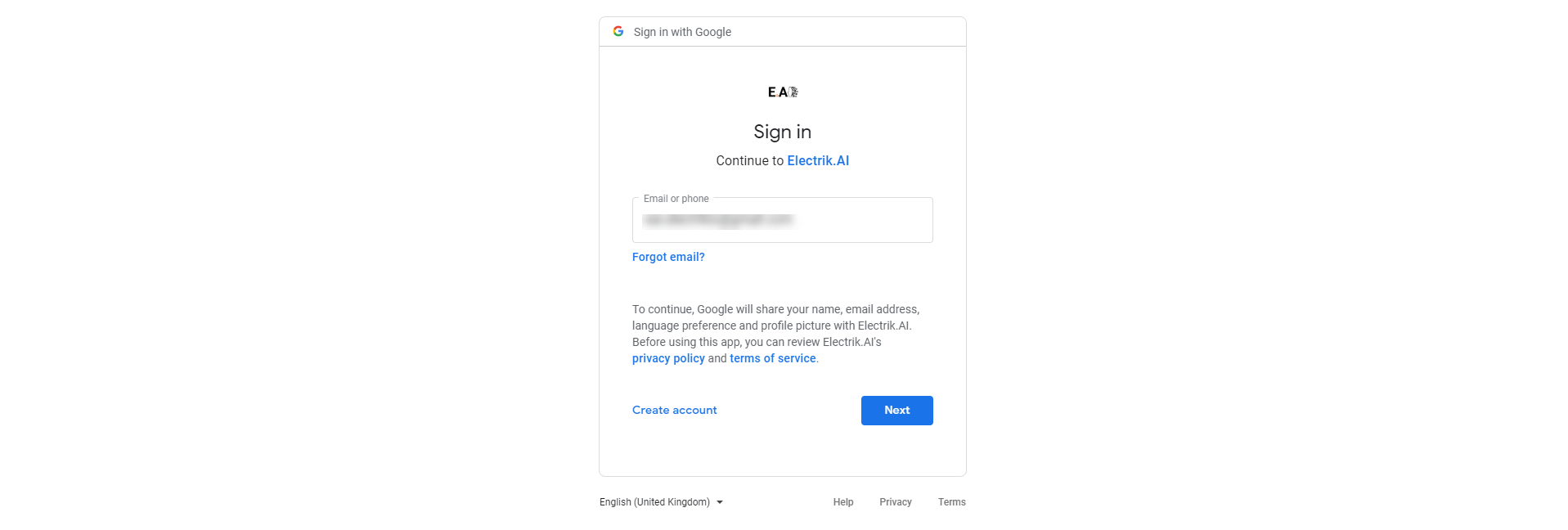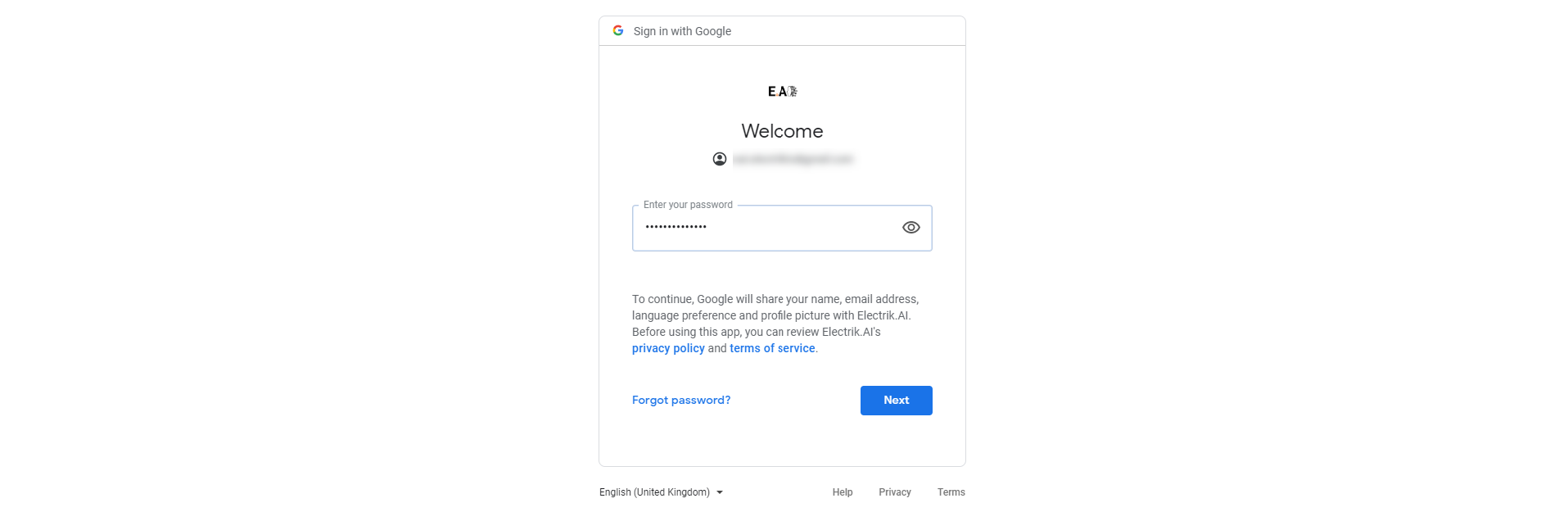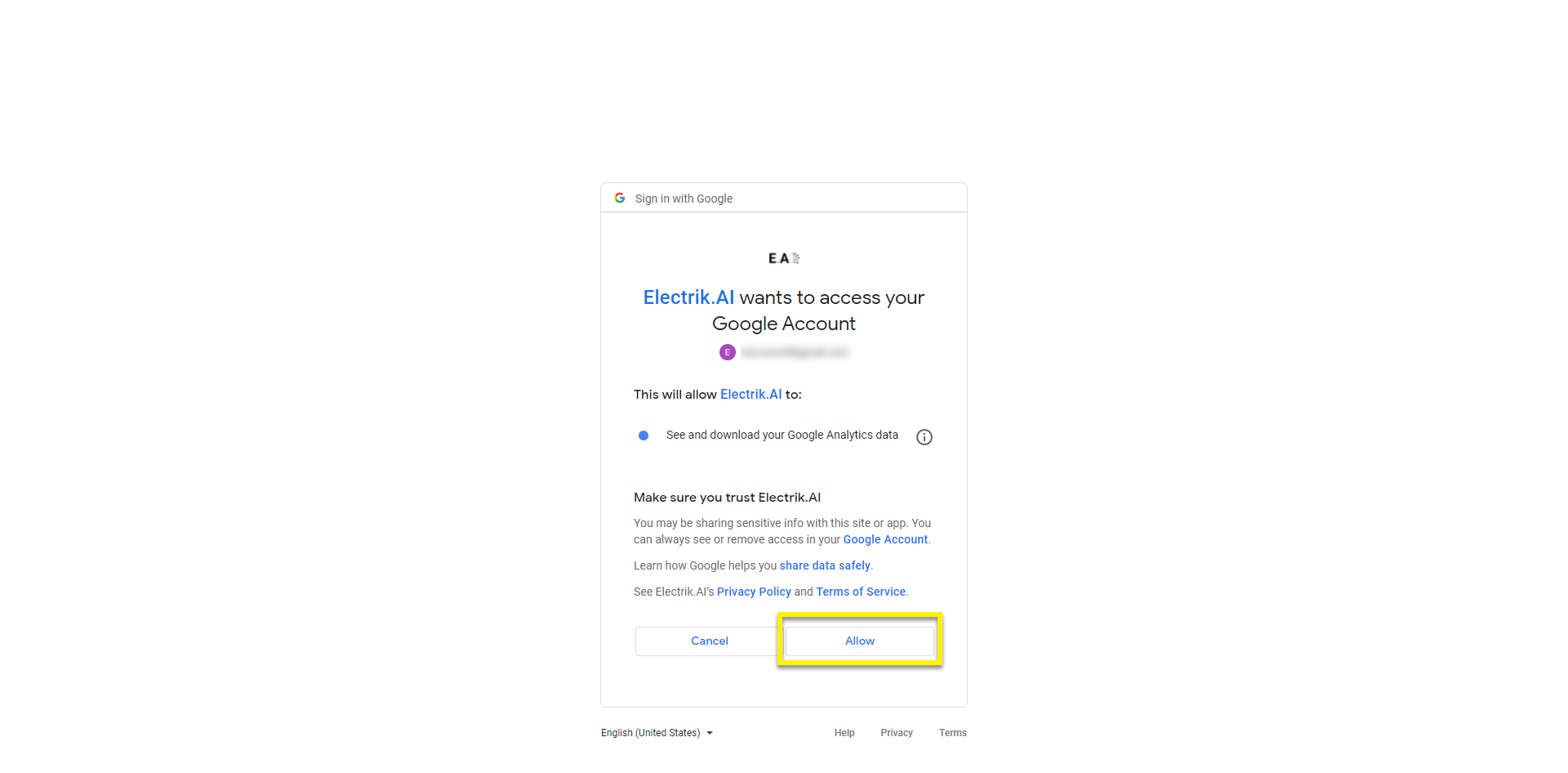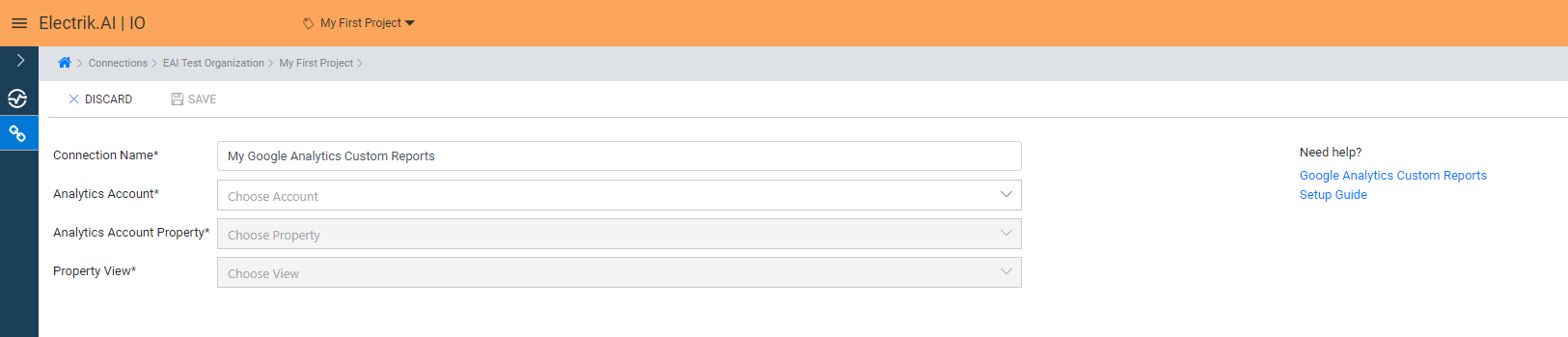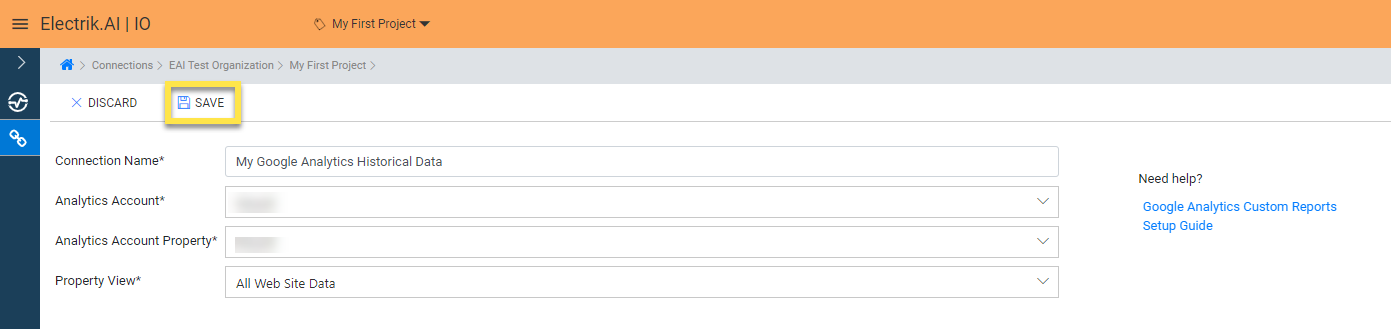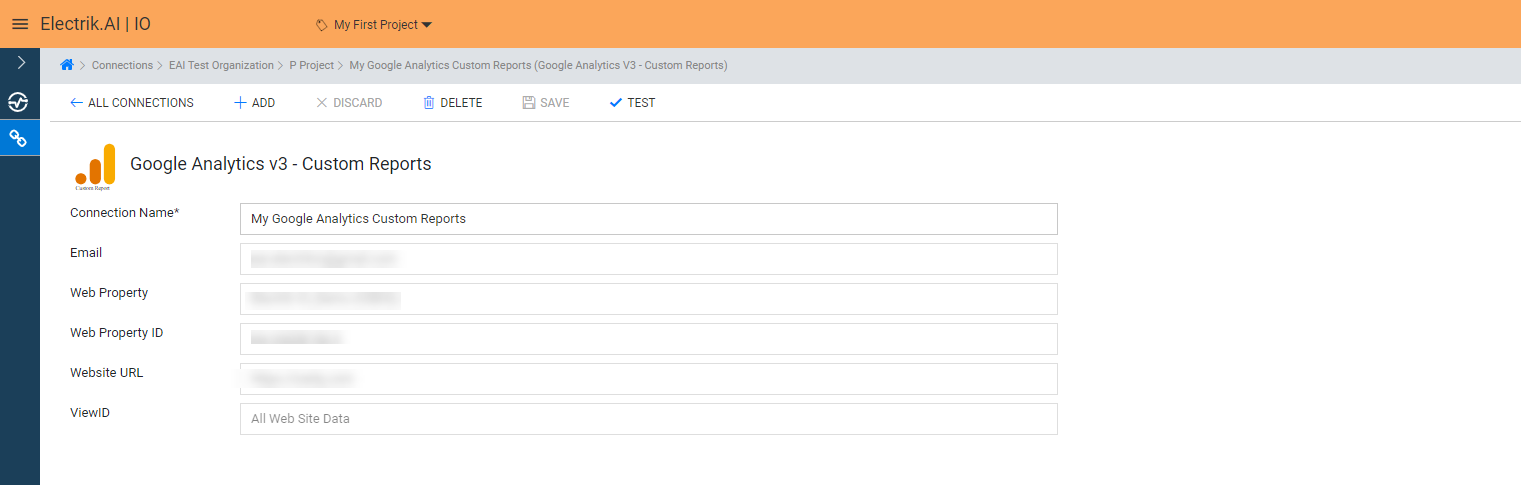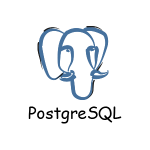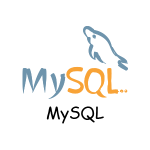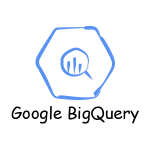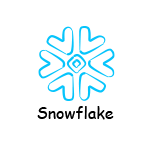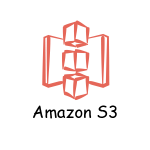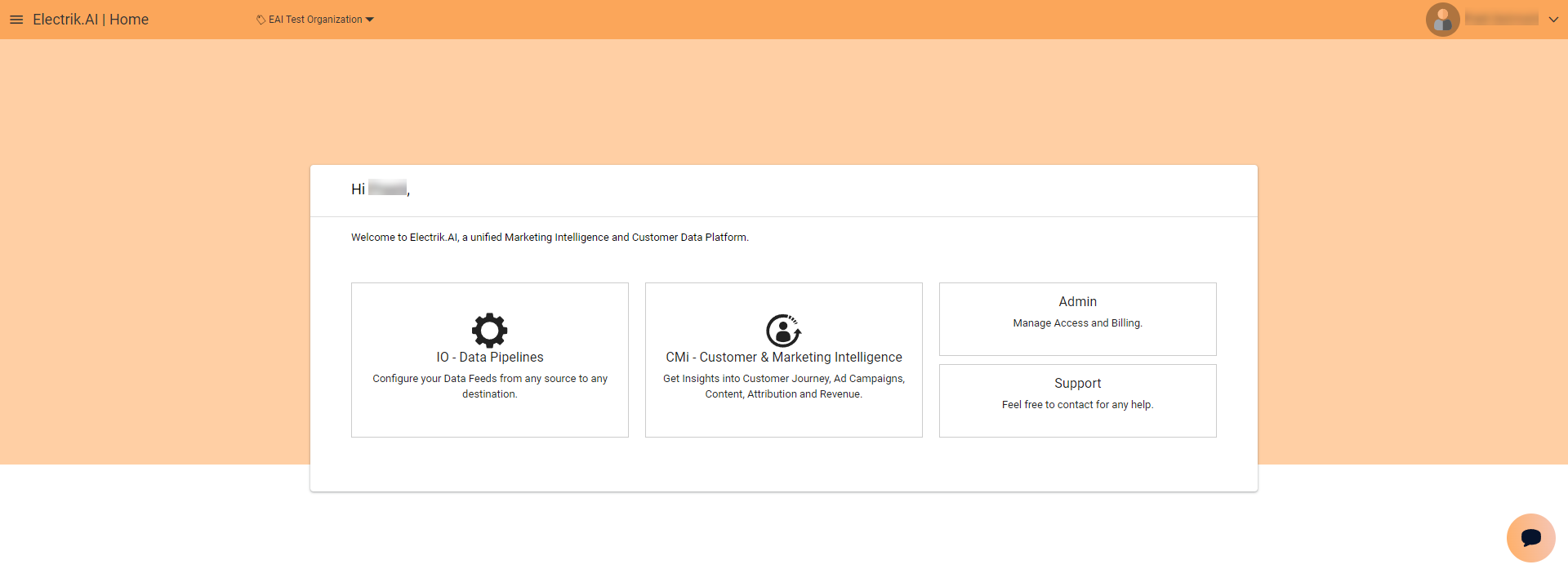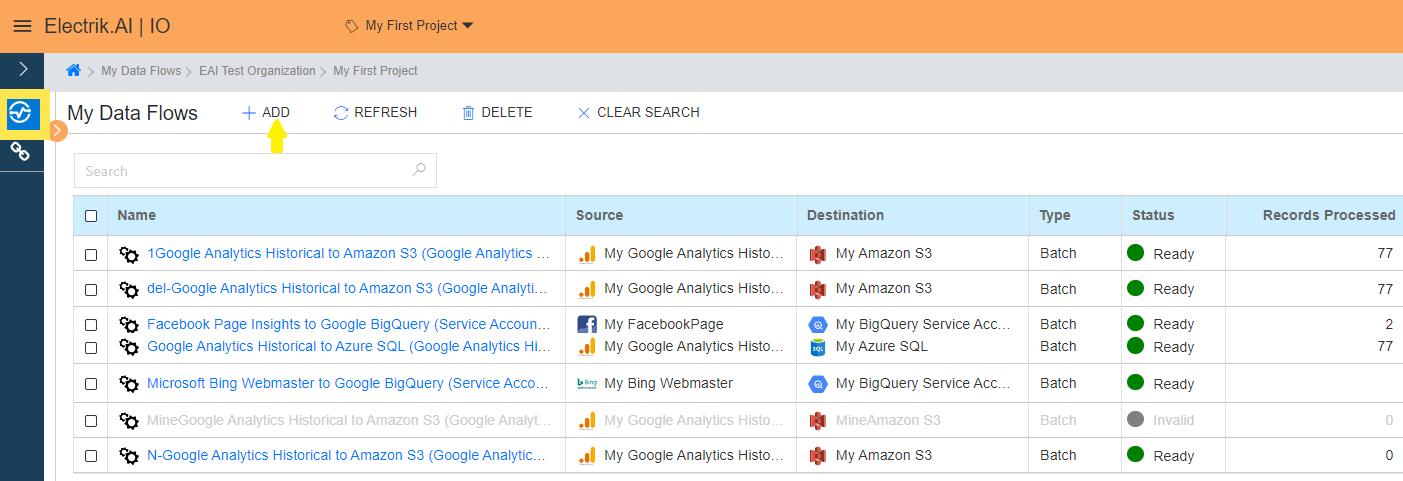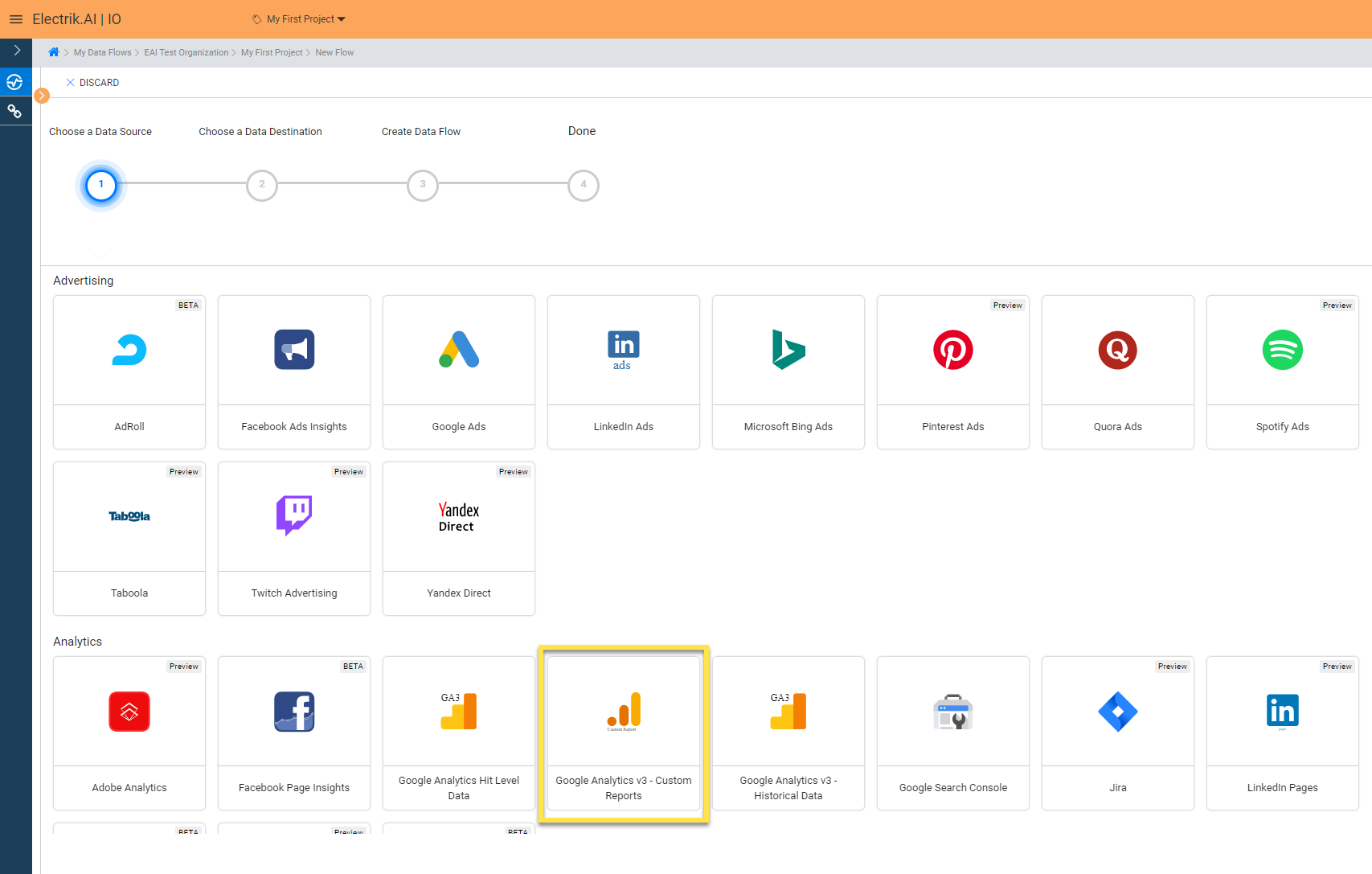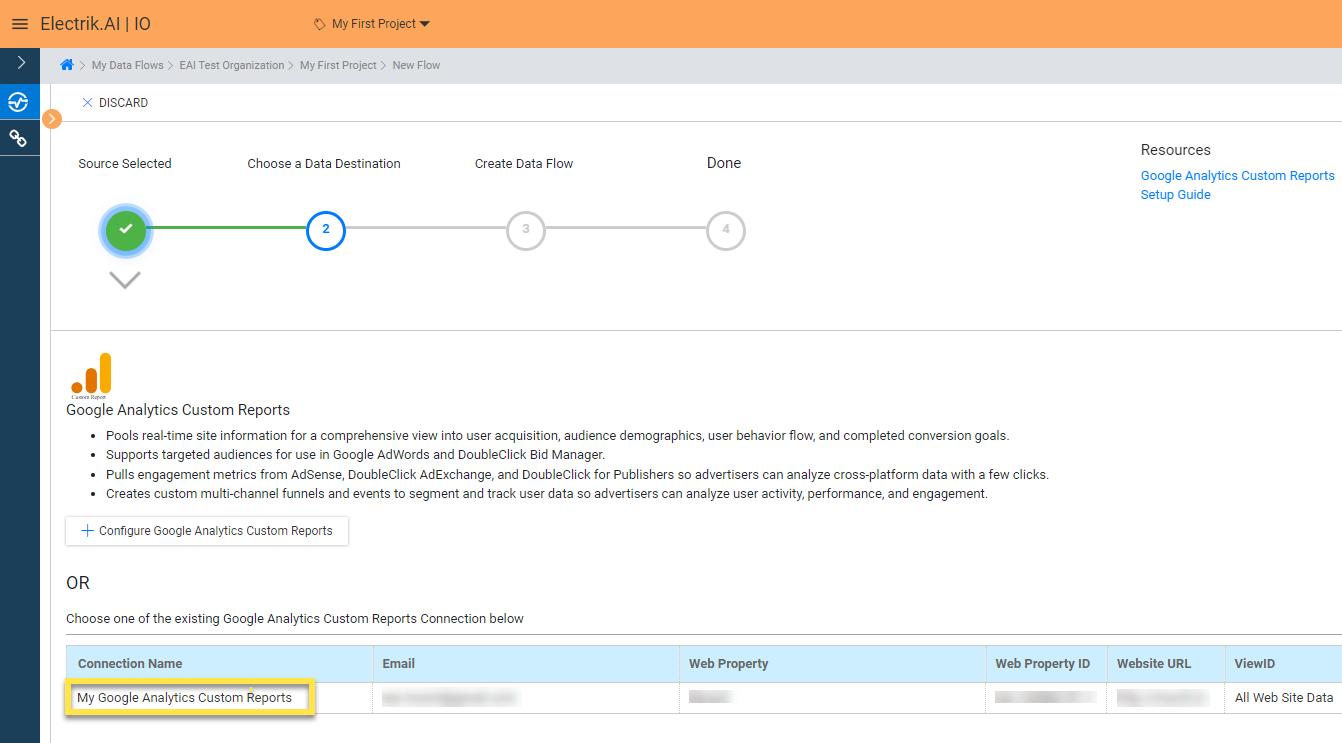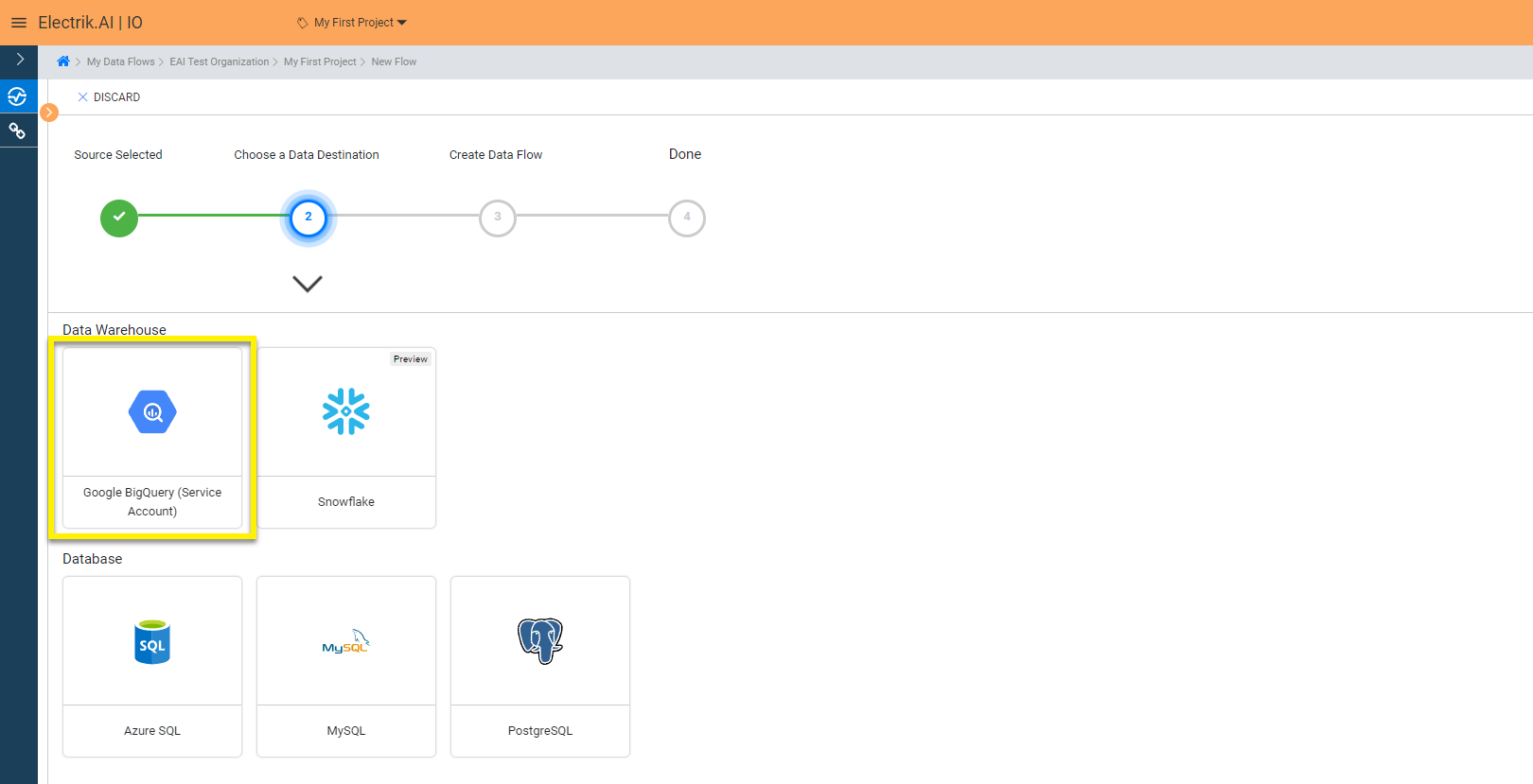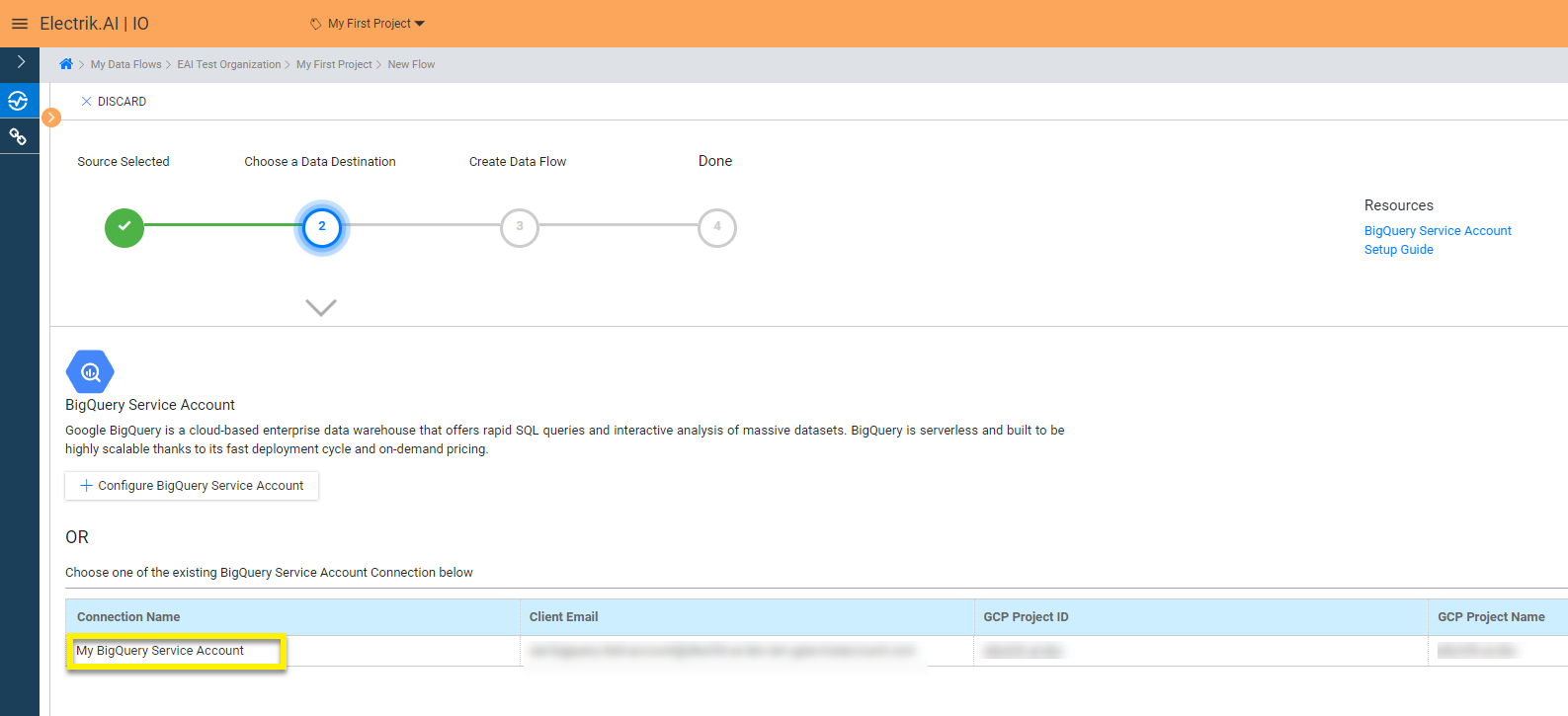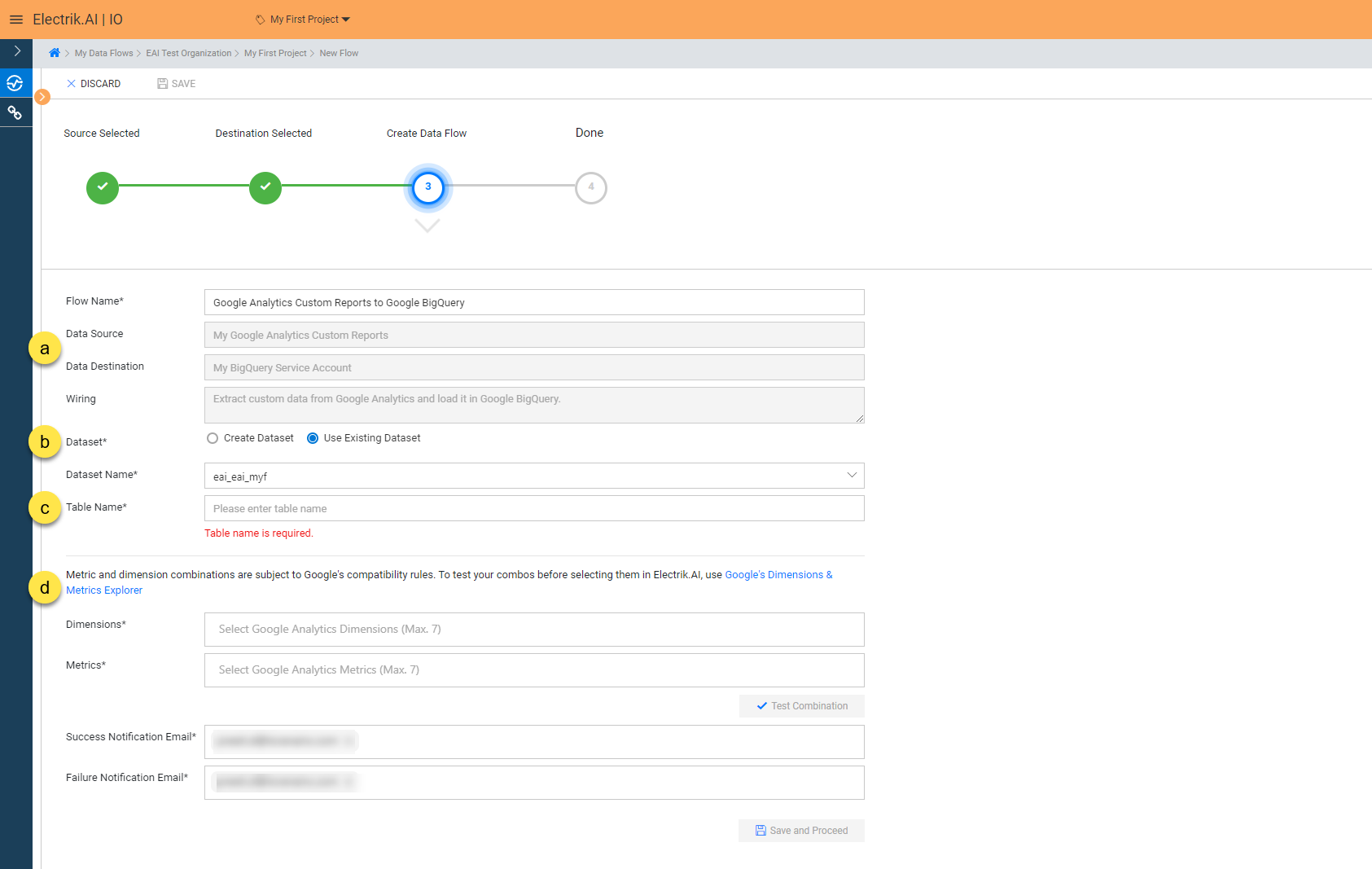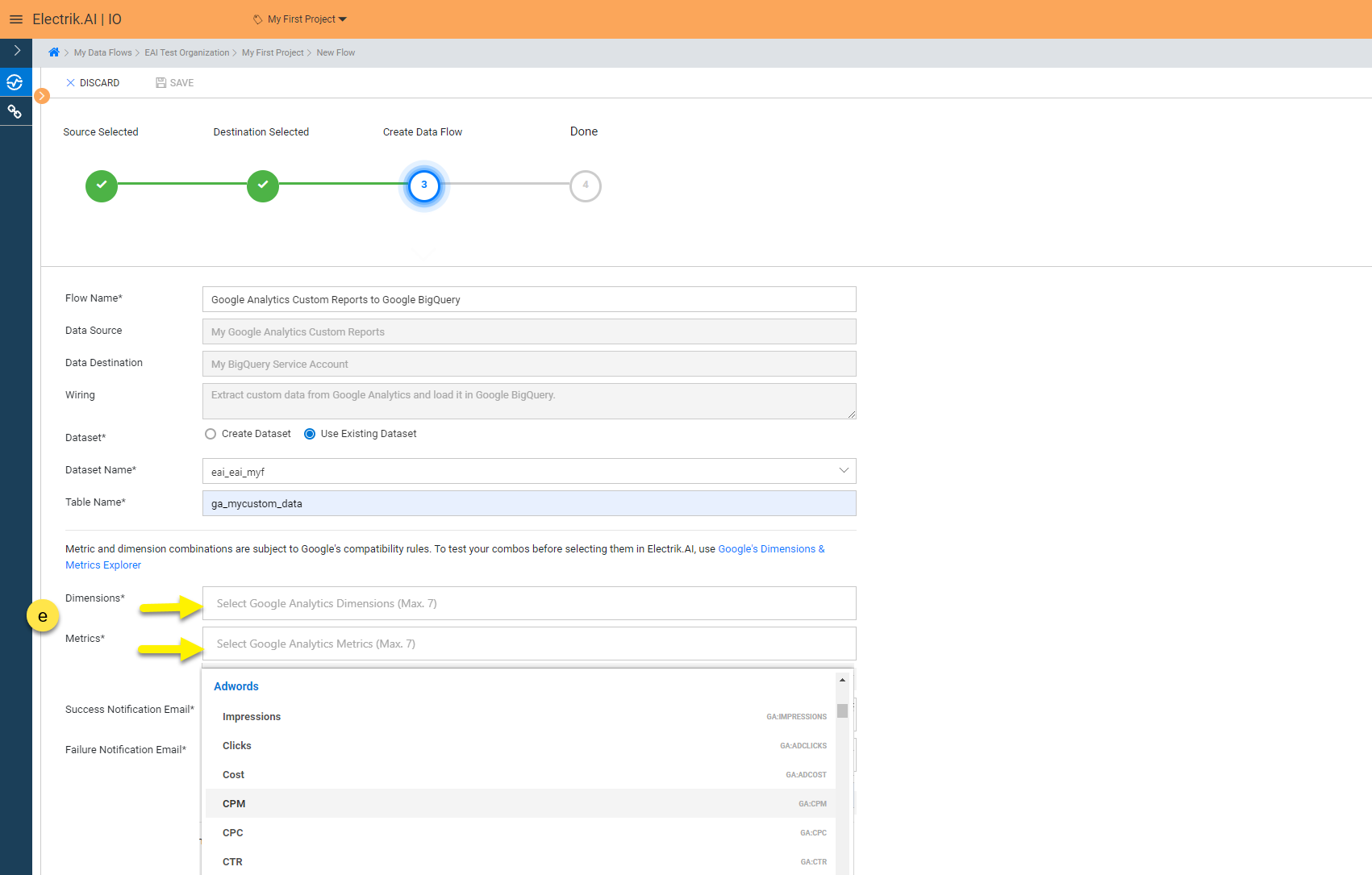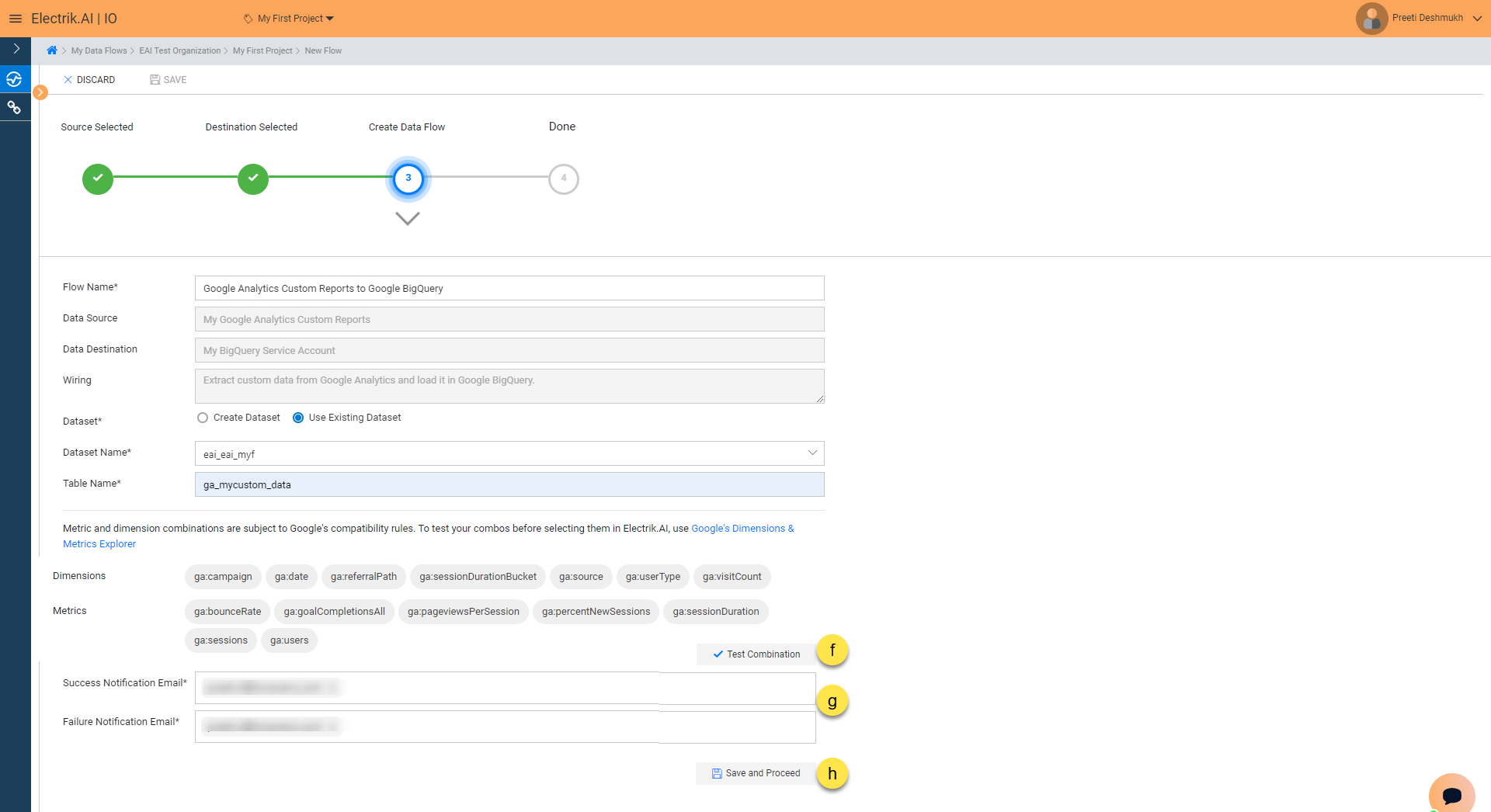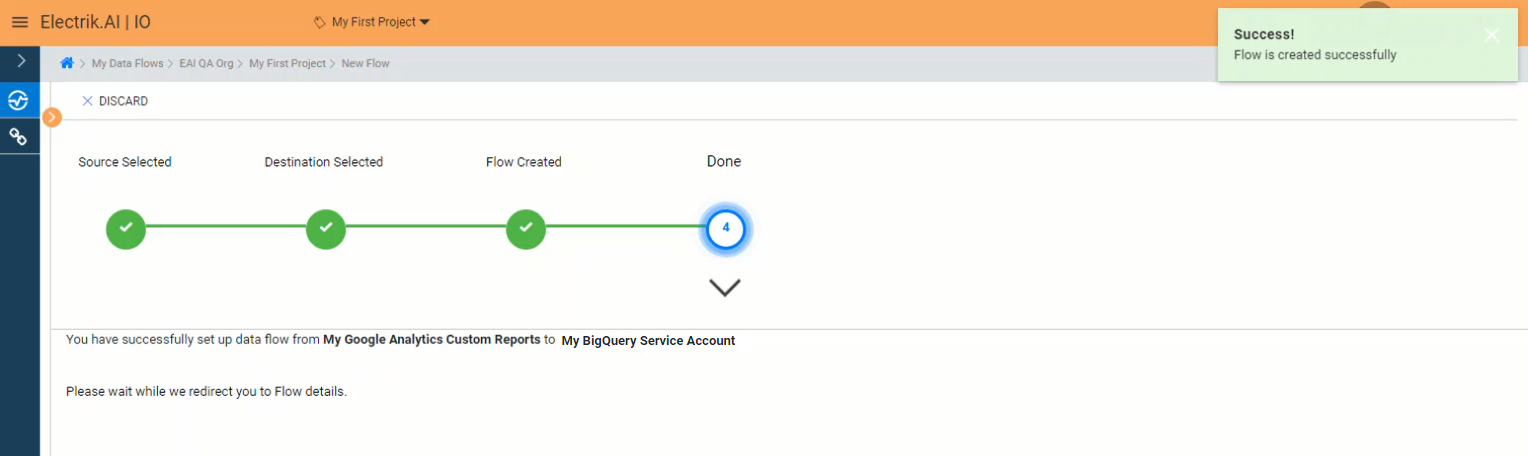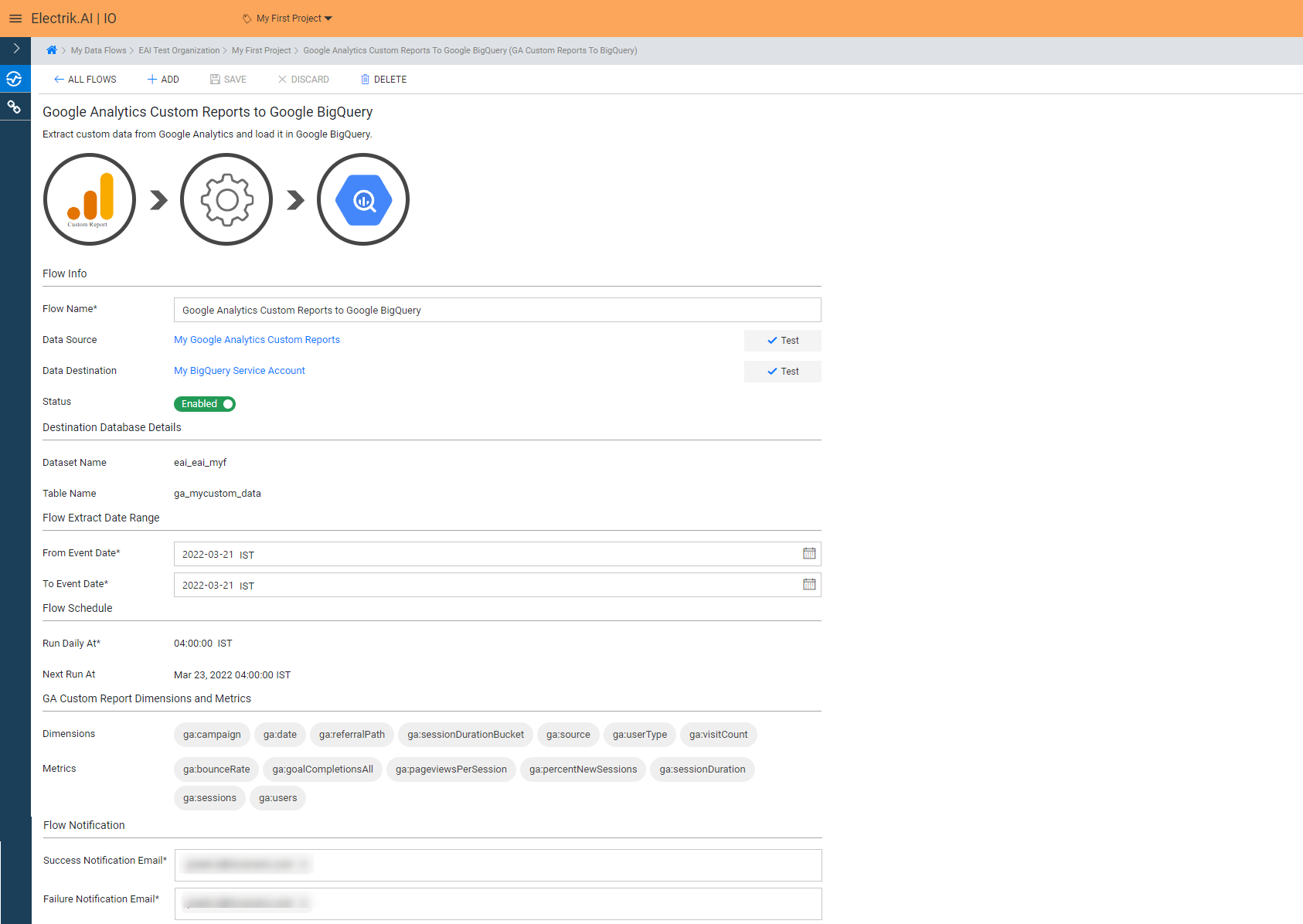Google Analytics Standard is a free service provided by Google. You need custom reports to answer questions important to your business. Even though technically you can export data out of Google Analytics there are few problems
- You need to build a custom solution using Google Analytics APIs to export data.
- You need to maintain the custom code you created for this solution.
Google Analytics Custom Report Extractor by Electrik.AI is designed to export custom reports from Google Analytics and load it in your database. With Electrik.AI’s Google Analytics Custom Report Extractor, you can choose the Dimensions and Metrics request combinations as per your requirements.
Electrik.AI makes it easy to get the data you want so that you can focus on analysis and reporting.
Step 1: Ensure you have following prerequisites to create a Google Analytics Connection in Electrik.AI
a. Access to Google Analytics Account
b. Google Analytics Account User Id and Password
c. Google Analytics Property Id; View Id details
Step 2: Sign-in into your Electrik.AI account
Step 3: Select IO in Electrik.AI dashboard
Step 4: Select the Connections tab in the left most navigation bar & click on “Add” action button.
Step 5: The Source default tab is selected just click on “Google Analytics Custom Reports” connection.
Step 6: Provide your Google Analytics account User Id and Password.
Step 7: Allow Electrik.AI to access your Google Analytics account
Step 8: Select the Google Analytics Account details from the dropdown whose data you wish to export.
Step 9: Click on Save button on the top.
Congratulations, you have successfully created a Google Analytics Custom Report Connection in Electrik.AI
Electrik.AI supports the following databases and Data Warehouse to export Google Analytics Data. It is important to note that Electrik.AI itself is not a destination. A destination is required to export data from various marketing data sources using Electrik.AI
Electrik.AI creates a data flow (or ETL process) that exports Google Analytics data to a target database or data warehouse or cloud storage. This process runs daily at scheduled time and exports data for the previous day.
Step 1: Ensure you have the following prerequisites.
1. Access to Google Analytics Account.
2. Quora Ads Account User Id and Password.
3. Access to a Database of your choice (PostgreSQL, MySQL, Azure SQL, BigQuery.)
4. Database Connection Details such as Host, Port, DB Name, DB User, DB Password.
Step 2: Sign-in into your Electrik.AI account.
Step 3: Select IO in Electrik.AI dashboard.
Step 4: Click on Add button to create a Google Analytics Custom Report Data Extractor Flow.
Step 5: Select Google Analytics Custom Report Connection present in the list of available sources.
Step 6: Select your existing Google Analytics Custom Report connection in Electrik.AI.
To Configure a new connection, refer to this link.
Step 7: Click on a destination of your choice from list of available destinations.
In this example, we are choosing Google BigQuery.
Step 8: Select your existing Google BigQuery connection in Electrik.AI.
To Configure a new connection, refer to this link.
Step 9:
a. Review the Data Source, Data Destination
b. Use existing/create a new Dataset from/in your BigQuery bucket.
c. Provide Table Name (Table name length can be minimum 3 to maximum 60 characters.)
d. Click here to visit ga-dev-tools Dimensions & Metrics Explorer to search all the dimensions and metrics
e. Provide your Dimensions and Metrics combinations (minimum 1 and maximum 7 dimensions and/or metrics can be chosen).
f. Click Test Combination to verify your selected request combinations.
g. Provide Success Notification Email, Failure Notification Email.
h. Click “Save and Proceed” to continue.
Success Notification Email: Enter a valid Email ID to receive the Flow Success Email Notification.
Failure Notification Email: Enter a valid Email ID to receive the Flow Failure Email Notification.
Note: By Default, Electrik.AI uses the signed-in user’s Email Id.
Step 10: Congratulations, Flow is created. Please wait while you are redirected to Flow Details Screen.
You have now successfully setup Google Analytics Custom Report to Google BigQuery flow in Electrik.AI.
Your Google Analytics data will start loading after 24 hours in your Google BigQuery Dataset.